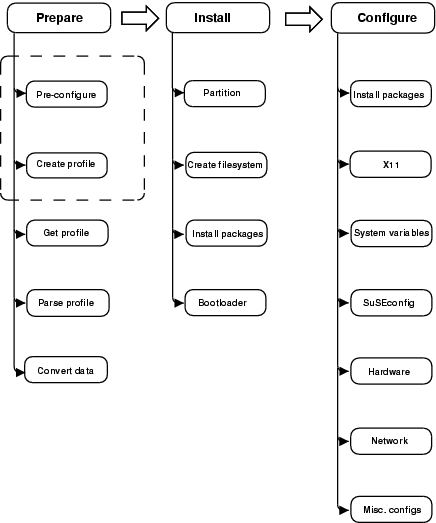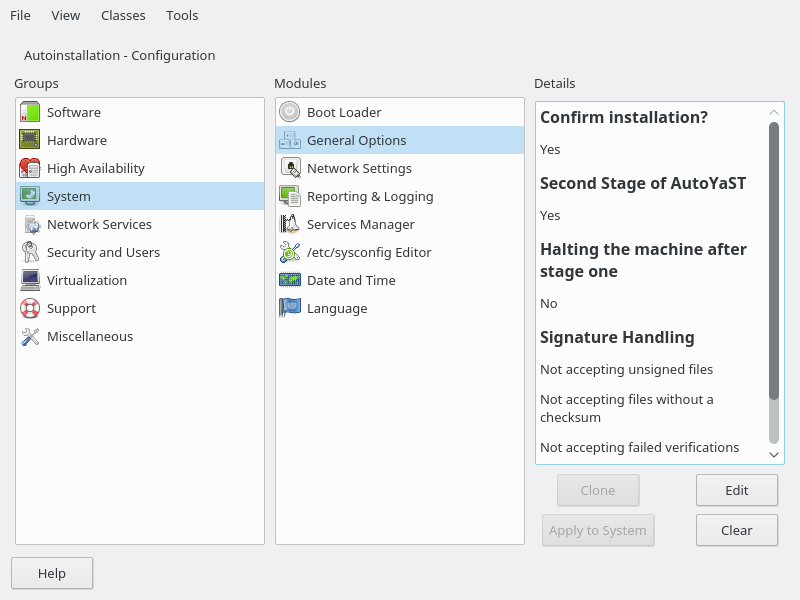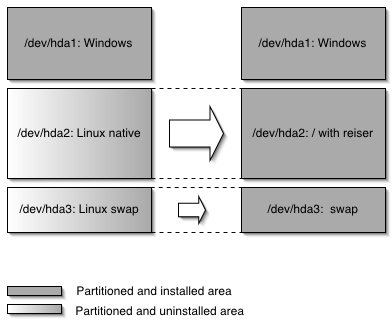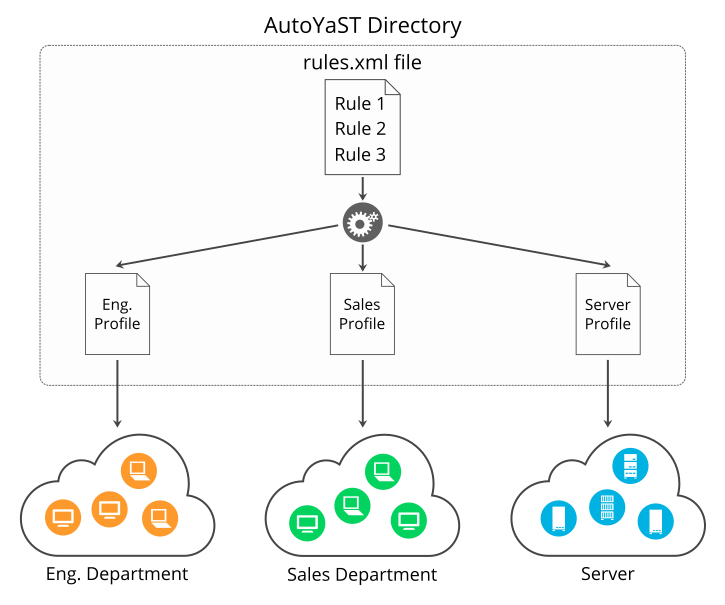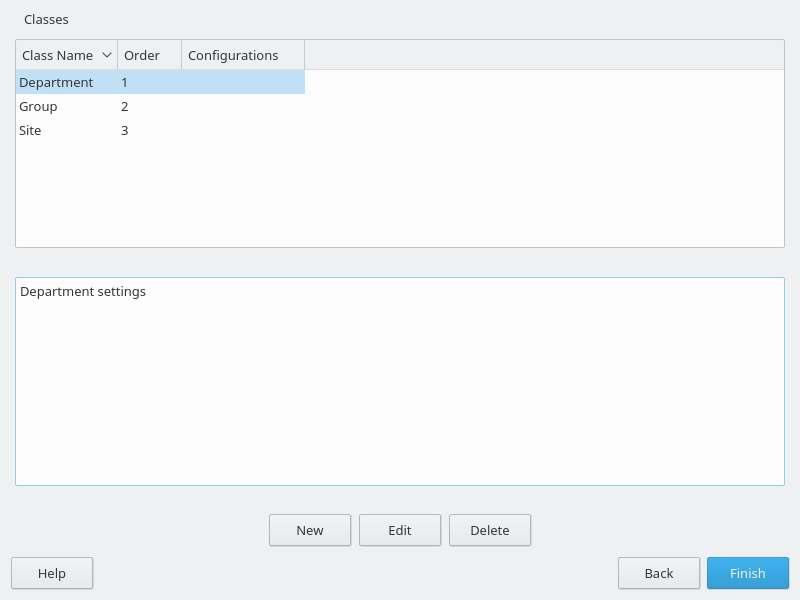openSUSE Leap 15.2
AutoYaST Guide
AutoYaST is a system for unattended mass deployment of openSUSE Leap systems. AutoYaST installations are performed using an AutoYaST control file (also called a “profile”) with your customized installation and configuration data.
- 1 Introduction to AutoYaST
- I Understanding and Creating the AutoYaST Control File
- II AutoYaST Configuration Examples
- 4 Configuration and Installation Options
- 4.1 General Options
- 4.2 Reporting
- 4.3 The Boot Loader
- 4.4 Partitioning
- 4.5 iSCSI Initiator Overview
- 4.6 Fibre Channel over Ethernet Configuration (FCoE)
- 4.7 Country Settings
- 4.8 Software
- 4.9 Upgrade
- 4.10 Services and Targets
- 4.11 Network Configuration
- 4.12 NIS Client and Server
- 4.13 NIS Server
- 4.14 Hosts Definition
- 4.15 Windows Domain Membership
- 4.16 Samba Server
- 4.17 Authentication Client
- 4.18 NFS Client and Server
- 4.19 NTP Client
- 4.20 Mail Server Configuration
- 4.21 Apache HTTP Server Configuration
- 4.22 Squid Server
- 4.23 FTP Server
- 4.24 TFTP Server
- 4.25 Firstboot Workflow
- 4.26 Security Settings
- 4.27 Linux Audit Framework (LAF)
- 4.28 Users and Groups
- 4.29 Custom User Scripts
- 4.30 System Variables (Sysconfig)
- 4.31 Adding Complete Configurations
- 4.32 Ask the User for Values during Installation
- 4.33 Kernel Dumps
- 4.34 DNS Server
- 4.35 DHCP Server
- 4.36 Firewall Configuration
- 4.37 Miscellaneous Hardware and System Components
- 4.38 Importing SSH Keys and Configuration
- 4.39 Configuration Management
- III Managing Mass Installations with Rules and Classes
- IV Understanding the Auto-Installation Process
- V Uses for AutoYaST on Installed Systems
- VI Appendices
- 4.1 Init script XML representation
- 4.2 Script XML Representation
- 4.3 Ask the User for Values: XML representation
- 4.4 Default Value Scripts: XML representation
- 4.5 Scripts: XML representation
- 4.6 Kdump Memory Reservation Settings:XML Representation
- 4.7 Dump Target Settings: XML Representation
- 4.8 E-Mail Notification Settings: XML Representation
- 4.9 Kernel Settings: XML Representation
- 4.10 Expert Settings: XML Representations
- 5.1 System Attributes
- 6.1 Keywords for
linuxrc - C.1 Advanced
linuxrcKeywords - D.1 AutoYaST Firewall Configuration in Leap 15: Backward Compatibility
- D.2 Mapping of SuSEfirewall2 and
firewalldZones
- 2.1 AutoYaST Control File (Profile)
- 2.2 Control file container
- 2.3 Nested Resources
- 3.1 Example File for Replacing the Host Name/Domain by Script
- 4.1 General Options
- 4.2 Reporting Behavior
- 4.3 LVM-based Guided Partitioning
- 4.4 Creating
/,/homeandswappartitions - 4.5 Using a Whole Disk as a File System
- 4.6 Automated Partitioning on Selected Drives
- 4.7 Installing on Multiple Drives
- 4.8 Mount Options
- 4.9 Keeping partitions
- 4.10 Auto-detection of partitions to be kept.
- 4.11 Create LVM Physical Volume
- 4.12 LVM Logical Volumes
- 4.13 RAID1 Configuration
- 4.14 RAID1 Without Partitions
- 4.15 Old Style RAID1 Configuration
- 4.16 Using Multipath Devices
- 4.17 Listing multipath devices
- 4.18 Using the WWID to Identify a Multipath Device
- 4.19
bcacheDefinition - 4.20 Multi-device Btrfs configuration
- 4.21 NFS Share Definition
- 4.22 iSCSI client
- 4.23 FCoE configuration
- 4.24 Language
- 4.25 Timezone
- 4.26 Keyboard
- 4.27 Package Selection in the Control File with Patterns and Packages Sections
- 4.28 Activating Image Deployment
- 4.29 Creating a Package Database With the Additional Package inst-source-utils.rpm
- 4.30
add_on_products.xml - 4.31 Adding the SDK Extension and a User Defined Repository
- 4.32 Kernel Selection in the Control File
- 4.33 Package Selection in Control File
- 4.34 Upgrade and Backup
- 4.35 Configuring Services and Targets
- 4.36 Network Configuration
- 4.37 Bridge Interface Configuration
- 4.38 Assigning a Persistent Name Using the MAC Address
- 4.39 Network configuration: Proxy
- 4.40 Network configuration: NIS
- 4.41 NIS Server Configuration
- 4.42 /etc/hosts
- 4.43 Samba Client configuration
- 4.44 Samba Server configuration
- 4.45 Network Configuration: NFS Client
- 4.46 Network Configuration: NFS Server
- 4.47 Network Configuration: NTP Client
- 4.48 Mail Configuration
- 4.49 HTTP Server Configuration
- 4.50 Squid Server Configuration
- 4.51 FTP server configuration:
- 4.52 TFTP server configuration:
- 4.53 Enabling Firstboot Workflow
- 4.54 Security configuration
- 4.55 LAF configuration
- 4.56 Minimal User Configuration
- 4.57 Complex User Configuration
- 4.58 Group Configuration
- 4.59 Enabling autologin and password-less login
- 4.60 Script Configuration
- 4.61 Sysconfig Configuration
- 4.62 Dumping files into the installed system
- 4.63 Dumping files into the installed system
- 4.64 Kdump configuration
- 4.65 Kdump memory reservation with multiple values
- 4.66 Basic DNS server settings
- 4.67 Configuring DNS server zones and advanced settings
- 4.68 Example dhcp-server section
- 4.69 Example firewall section
- 4.70 Printer configuration
- 4.71 Sound configuration
- 4.72 Importing SSH Keys and Configuration from /dev/sda2
- 4.73 Client/Server with Manual Authentication
- 4.74 Client/Server with Preseed Keys
- 4.75 Standalone Mode
- 5.1 Simple Rules File
- 5.2 Simple Rules File
- 6.1 Determine HEX code for an IP address
- 6.2
linuxrcOptions in the AutoYaST Control File - D.1 Specifying the Btrfs Default Subvolume Name
- D.2 Disabling Btrfs Subvolumes
- D.3 Assigning Zones: Default Configuration (Deprecated Syntax)
- D.4 Assigning Zones: Default Configuration (Leap 15 Syntax)
- D.5 Masquerading and Protecting Internal Zones (Deprecated Syntax)
- D.6 Masquerading and Protecting Internal Zones (Leap 15 Syntax)
- D.7 Opening Ports (Deprecated Syntax)
- D.8 Opening Ports (Leap 15 Syntax)
- D.9 Opening Services (Deprecated Syntax)
- D.10 Opening Services (Leap 15 Syntax)
- D.11 NTP configuration (Leap 15 Syntax)
Copyright © 2006– 2020 SUSE LLC and contributors. All rights reserved.
Permission is granted to copy, distribute and/or modify this document under the terms of the GNU Free Documentation License, Version 1.2 or (at your option) version 1.3; with the Invariant Section being this copyright notice and license. A copy of the license version 1.2 is included in the section entitled “GNU Free Documentation License”.
For SUSE trademarks, see https://www.suse.com/company/legal/. All other third-party trademarks are the property of their respective owners. Trademark symbols (®, ™ etc.) denote trademarks of SUSE and its affiliates. Asterisks (*) denote third-party trademarks.
All information found in this book has been compiled with utmost attention to detail. However, this does not guarantee complete accuracy. Neither SUSE LLC, its affiliates, the authors nor the translators shall be held liable for possible errors or the consequences thereof.
1 Introduction to AutoYaST #Edit source
1.1 Motivation #Edit source
Standard installations of openSUSE Leap are based on a wizard workflow. This is user-friendly and efficient when installing on few machines. However, it becomes repetitive and time-consuming when installing on many machines.
To avoid this, you could do mass deployments by copying the hard disk of the first successful installation. Unfortunately, that leads to the issue that even minute configuration changes between each machine need to later be dealt with individually. For example, when using static IP addresses, these IP addresses would need to be reset for each machine.
A regular installation of openSUSE Leap is semi-automated by default. The user is prompted to select the necessary information at the beginning of the installation (usually language only). YaST then generates a proposal for the underlying system depending on different factors and system parameters. Usually—and especially for new systems—such a proposal can be used to install the system and provides a usable installation. The steps following the proposal are fully automated.
AutoYaST can be used where no user intervention is required or where customization is required. Using an AutoYaST control file, YaST prepares the system for a custom installation and does not interact with the user, unless specified in the file controlling the installation.
AutoYaST is not an automated GUI system. This means that usually many screens will be skipped—you will never see the language selection interface, for example. AutoYaST will simply pass the language parameter to the sub-system without displaying any language related interface.
1.2 Overview and Concept #Edit source
Using AutoYaST, multiple systems can easily be installed in parallel and
quickly. They need to share the same environment and similar, but not
necessarily identical, hardware. The installation is defined by an XML
configuration file (usually named autoinst.xml)
called the “AutoYaST control file”. It can initially be
created using existing configuration resources easily be tailored for
any specific environment.
AutoYaST is fully integrated and provides various options for installing and configuring a system. The main advantage over other auto-installation systems is the possibility to configure a computer by using existing modules and avoiding using custom scripts which are normally executed at the end of the installation.
This document will guide you through the three steps of auto-installation:
Preparation: All relevant information about the target system is collected and turned into the appropriate directives of the control file. The control file is transferred onto the target system where its directives will be parsed and fed into YaST.
Installation: YaST performs the installation of the basic system using the data from the AutoYaST control file.
Configuration: After the installation of the basic system, the system configuration is performed in the second stage of the installation. User-defined post-installation scripts from the AutoYaST control file will also be executed at this stage.
Note: Second Stage
A regular installation of openSUSE Leap 15.2 is performed in a single stage. The auto-installation process, however, is divided into two stages. After the installation of the basic system the system boots into the second stage where the system configuration is done.
The packages autoyast2 and
autoyast2-installation need to be installed to run
the second stage in the installed system correctly. Otherwise an error
will be shown before booting into the installed system.
The second stage can be turned off with the
second_stage parameter:
<general>
<mode>
<confirm config:type="boolean">false</confirm>
<second_stage config:type="boolean">false</second_stage>
</mode>
</general>The complete and detailed process is illustrated in the following figure:
Figure 1.1: Auto-installation process #
Part I Understanding and Creating the AutoYaST Control File #Edit source
- 2 The AutoYaST Control File
The control file is a configuration description for a single system. It consists of sets of resources with properties including support for complex structures such as lists, records, trees and large embedded or referenced objects.
- 3 Creating an AutoYaST Control File
To create the control file, you need to collect information about the systems you are going to install. This includes hardware data and network information among other things. Make sure you have the following information about the machines you want to install:
2 The AutoYaST Control File #Edit source
2.1 Introduction #Edit source
The control file is a configuration description for a single system. It consists of sets of resources with properties including support for complex structures such as lists, records, trees and large embedded or referenced objects.
Important: Control Files from OS Releases Older Than SLES 12 GA and openSUSE 42.0 Are Incompatible
Many major changes were introduced with SLES 12 and openSUSE Leap 42.0, such as the switch to systemd and GRUB 2. These changes also required fundamental changes in AutoYaST Therefore you cannot use AutoYaST control files created on SLES 11 to install openSUSE Leap 15.2 and vice versa.
2.2 Format #Edit source
The XML configuration format provides a consistent file structure, which is easy to learn and to remember when attempting to configure a new system.
The AutoYaST control file uses XML to describe the system installation
and configuration. XML is a commonly used markup, and many users are
familiar with the concepts of the language and the tools used to process
XML files. If you edit an existing control file or create a control file
using an editor from scratch, it is strongly recommended to validate the
control file. This can be done using a validating XML parser such as
xmllint or jing, for example
(see Section 3.3, “Creating/Editing a Control File Manually”).
The following example shows a control file in XML format:
Example 2.1: AutoYaST Control File (Profile) #
<?xml version="1.0"?>
<!DOCTYPE profile>
<profile
xmlns="http://www.suse.com/1.0/yast2ns"
xmlns:config="http://www.suse.com/1.0/configns">
<partitioning config:type="list">
<drive>
<device>/dev/sda</device>
<partitions config:type="list">
<partition>
<filesystem config:type="symbol">btrfs</filesystem>
<size>10G</size>
<mount>/</mount>
</partition>
<partition>
<filesystem config:type="symbol">xfs</filesystem>
<size>120G</size>
<mount>/data</mount>
</partition>
</partitions>
</drive>
</partitioning>
<scripts>
<pre-scripts>
<script>
<interpreter>shell</interpreter>
<filename>start.sh</filename>
<source>
<![CDATA[
#!/bin/sh
echo "Starting installation"
exit 0
]]>
</source>
</script>
</pre-scripts>
</scripts>
</profile>2.3 Structure #Edit source
Below is an example of a basic control file container, the actual content of which is explained later on in this chapter.
Example 2.2: Control file container #
<?xml version="1.0"?> <!DOCTYPE profile> <profile xmlns="http://www.suse.com/1.0/yast2ns" xmlns:config="http://www.suse.com/1.0/configns"> <!-- RESOURCES --> </profile>
The <profile> element (root node)
contains one or more distinct resource elements. The permissible
resource elements are specified in the schema files
2.3.1 Resources and Properties #Edit source
A resource element either contains multiple and distinct property and resource elements, or multiple instances of the same resource element, or it is empty. The permissible content of a resource element is specified in the schema files.
A property element is either empty or contains a literal value. The permissible property elements and values in each resource element are specified in the schema files
An element can be either a container of other elements (a resource) or it has a literal value (a property); it can never be both. This restriction is specified in the schema files. A configuration component with more than one value must either be represented as an embedded list in a property value or as a nested resource.
An empty element, such as
<foo></foo> or
<bar/>, will not be
present in the parsed data model. Usually this is interpreted as
wanting a sensible default value. In cases where you need an
explicitly empty string instead, use a CDATA section:
<foo><![CDATA[]]></foo>.
2.3.2 Nested Resources #Edit source
Nested resource elements allow a tree-like structure of configuration components to be built to any level.
There are two kinds of nested resources: maps and lists. Maps, also known as associative arrays, hashes, or dictionaries, contain mixed contents, identified by their tag names. Lists, or arrays, have all items of the same type.
Example 2.3: Nested Resources #
...
<drive>
<device>/dev/sda</device>
<partitions config:type="list">
<partition>
<size>10G</size>
<mount>/</mount>
</partition>
<partition>
<size>1G</size>
<mount>/tmp</mount>
</partition>
</partitions>
</drive>
....
In the example above, the drive resource is a map
consisting of a device property and a
partitions resource. The partitions
resource is a list containing multiple instances of the
partition resource. Each partition
resource is a map containing a size and
mount property.
The default type of a nested resource is map. Lists must be marked as
such using the config:type="list" attribute.
2.3.3 Attributes #Edit source
Global attributes are used to define metadata on resources and properties. Attributes are used to define context switching. They are also used for naming and typing properties as shown in the previous sections. Attributes are in a separate namespace so they do not need to be treated as reserved words in the default namespace.
The config:type attribute determines the type of the
resource or property in the parsed data model. For resources, lists need
a list type whereas a map is the default type that
does not need an attribute. For properties, boolean,
symbol, and integer can be used,
the default being a string.
Attributes are not optional. It may appear that attributes are optional,
because various parts of the schema are not very consistent in their usage
of data types. In some places an enumeration is represented by a symbol,
elsewhere a string is required. One resource needs
config:type="integer", another will parse the number
from a string property. Some resources use
config:type="boolean", others want
yes or even 1. If in doubt, consult
the schema file.
3 Creating an AutoYaST Control File #Edit source
3.1 Collecting Information #Edit source
To create the control file, you need to collect information about the systems you are going to install. This includes hardware data and network information among other things. Make sure you have the following information about the machines you want to install:
Hard disk types and sizes
Graphical interface and attached monitor, if any
Network interface and MAC address if known (for example, when using DHCP)
Also verify that both autoyast2-installation and autoyast2 are installed.
3.2 Using the Configuration Management System (CMS) #Edit source
To create the control file for one or more computers, a configuration interface based on YaST is provided. This system depends on existing modules which are usually used to configure a computer in regular operation mode, for example, after openSUSE Leap is installed.
The configuration management system lets you easily create control files and manage a repository of configurations for use in a networked environment with multiple clients.
Figure 3.1: Configuration System #
3.2.1 Creating a New Control File #Edit source
The easiest way to create an AutoYaST profile is to use an existing
openSUSE Leap system
as a template. On an already installed system, start › › . Now select › from the menu. Choose the system components you want
to include in the profile. Alternatively, create a profile containing
the complete system configuration by running sudo yast
clone_system from the command line.
Both methods will create the file
/root/autoinst.xml. The version created on the
command line can be used to set up an identical clone of the system on
which the profile was created. However, usually you will want to adjust
the file to make it possible to install several machines that are very
similar, but not identical. This can be done by adjusting the profile
using your favorite text/XML editor.
With some exceptions, almost all resources of the control file can be configured using the configuration management system. The system offers flexibility and the configuration of some resources is identical to the one available in the YaST control center. In addition to the existing and familiar modules new interfaces were created for special and complex configurations, for example for partitioning, general options and software.
Furthermore, using a CMS guarantees the validity of the resulting control file and its direct use for starting automated installation.
Make sure the configuration system is installed (package
autoyast2) and call it using
the YaST control center or as root with the following command
(make sure the DISPLAY variable is set correctly to
start the graphical user interface instead of the text-based one):
/sbin/yast2 autoyast
3.3 Creating/Editing a Control File Manually #Edit source
If editing the control file manually, make sure it has a valid syntax. To
check the syntax, use the tools already available on the distribution. For
example, to verify that the file is well-formed (has a valid XML
structure), use the utility xmllint available with the
libxml2 package:
xmllint <control file>
If the control file is not well formed, for example, if a tag is not
closed, xmllint will report the errors.
To validate the control file, use the tool jing from the
package with the same name. During validation, misplaced or missing tags and
attributes and wrong attribute values are detected.
jing /usr/share/YaST2/schema/autoyast/rng/profile.rng <control file>
/usr/share/YaST2/schema/autoyast/rng/profile.rng is
provided by the package yast2-schema. This file
describes the syntax and classes of an AutoYaST profile.
Before going on with the autoinstallation, fix any errors resulting from such checks. The autoinstallation process cannot be started with an invalid and not well-formed control file.
You can use any XML editor available on your system or any text editor with XML support (for example, Emacs, Vim). However, it is not optimal to create the control file manually for many machines and it should only be seen as an interface between the autoinstallation engine and the Configuration Management System (CMS).
Tip: Using Emacs as an XML Editor
The built-in nxml-mode turns Emacs into a fully-fledged XML editor with automatic tag completion and validation. Refer to the Emacs help for instructions on how to set up nxml-mode.
3.4 Creating a Control File via Script with XSLT #Edit source
If you have a template and want to change a few things via script or
command line, use an XSLT processor like xsltproc.
For example, if you have an AutoYaST control file and want to fill out
the host name via script for any reason. (If doing this often, you
should consider scripting it.)
First, create an XSL file:
Example 3.1: Example File for Replacing the Host Name/Domain by Script #
<?xml version="1.0" encoding="utf-8"?>
<xsl:stylesheet xmlns:xsl="http://www.w3.org/1999/XSL/Transform"
xmlns:y2="http://www.suse.com/1.0/yast2ns"
xmlns:config="http://www.suse.com/1.0/configns"
xmlns="http://www.suse.com/1.0/yast2ns"
version="1.0">
<xsl:output method="xml" encoding="UTF-8" indent="yes" omit-xml-declaration="no" cdata-section-elements="source"/>
<!-- the parameter names -->
<xsl:param name="hostname"/>
<xsl:param name="domain"/>
<xsl:template match="/">
<xsl:apply-templates select="@*|node()"/>
</xsl:template>
<xsl:template match="y2:dns">
<xsl:copy>
<!-- where to copy the parameters -->
<domain><xsl:value-of select="string($domain)"/></domain>
<hostname><xsl:value-of select="string($hostname)"/></hostname>
<xsl:apply-templates select="@*|node()"/>
</xsl:copy>
</xsl:template>
<xsl:template match="@*|node()" >
<xsl:copy>
<xsl:apply-templates select="@*|node()"/>
</xsl:copy>
</xsl:template>
</xsl:stylesheet>This file expects the host name and the domain name as parameters from the user.
<xsl:param name="hostname"/> <xsl:param name="domain"/>
There will be a copy of those parameters in the DNS section of the control file. This means that if there already is a domain element in the DNS section, you will get a second one, which will cause conflicts.
For more information about XSLT, go to the official Web page www.w3.org/TR/xslt
Part II AutoYaST Configuration Examples #Edit source
- 4 Configuration and Installation Options
This section contains configuration examples for services, registration, user and group management, upgrades, partitioning, configuration management, SSH key management, firewall configuration, and other installation options.
4 Configuration and Installation Options #Edit source
This section contains configuration examples for services, registration, user and group management, upgrades, partitioning, configuration management, SSH key management, firewall configuration, and other installation options.
- 4.1 General Options
- 4.2 Reporting
- 4.3 The Boot Loader
- 4.4 Partitioning
- 4.5 iSCSI Initiator Overview
- 4.6 Fibre Channel over Ethernet Configuration (FCoE)
- 4.7 Country Settings
- 4.8 Software
- 4.9 Upgrade
- 4.10 Services and Targets
- 4.11 Network Configuration
- 4.12 NIS Client and Server
- 4.13 NIS Server
- 4.14 Hosts Definition
- 4.15 Windows Domain Membership
- 4.16 Samba Server
- 4.17 Authentication Client
- 4.18 NFS Client and Server
- 4.19 NTP Client
- 4.20 Mail Server Configuration
- 4.21 Apache HTTP Server Configuration
- 4.22 Squid Server
- 4.23 FTP Server
- 4.24 TFTP Server
- 4.25 Firstboot Workflow
- 4.26 Security Settings
- 4.27 Linux Audit Framework (LAF)
- 4.28 Users and Groups
- 4.29 Custom User Scripts
- 4.30 System Variables (Sysconfig)
- 4.31 Adding Complete Configurations
- 4.32 Ask the User for Values during Installation
- 4.33 Kernel Dumps
- 4.34 DNS Server
- 4.35 DHCP Server
- 4.36 Firewall Configuration
- 4.37 Miscellaneous Hardware and System Components
- 4.38 Importing SSH Keys and Configuration
- 4.39 Configuration Management
This chapter introduces important parts of a control file for standard purposes. To learn about other available options, use the configuration management system.
Note that for some configuration options to work, additional packages need to be installed, depending on the software selection you have configured. If you choose to install a minimal system then some packages might be missing and need to be added to the individual package selection.
YaST will install packages required in the second phase of the
installation and before the post-installation phase of AutoYaST has
started. However, if necessary YaST modules are not available in the
system, important configuration steps will be skipped. For example, no
security settings will be configured if
yast2-security is not
installed.
4.1 General Options #Edit source
The general section includes all settings that influence the installation workflow. The overall structure of this section looks like the following:
<?xml version="1.0"?> <!DOCTYPE profile> <profile xmlns="http://www.suse.com/1.0/yast2ns" xmlns:config="http://www.suse.com/1.0/configns"> <general> <ask-list>1 ... </ask-list> <cio_ignore> ... </cio_ignore> <mode>2 ... </mode> <proposals>3 ... </proposals> <self_update>4 ... </self_update> <self_update_url> ... </self_update_url> <semi-automatic config:type="list">5 ... </semi-automatic> <signature-handling>6 ... </signature-handling> <storage>7 ... </storage> <wait>8 ... </wait> </general> <profile>
4.1.1 The Mode Section #Edit source
The mode section configures the behavior of AutoYaST with regard to user
confirmations and rebooting. The following elements are allowed in the
mode section:
activate_systemd_default_targetIf you set this entry to
false, the defaultsystemdtarget will not be activated via the callsystemctl isolate. Setting this value is optional. The default istrue.<general> <mode> <activate_systemd_default_target config:type="boolean"> true </activate_systemd_default_target> </mode> ... </general>
confirmBy default, the installation stops at the screen. Up to this point, no changes have been made to the system and settings may be changed on this screen. To proceed and finally start the installation, the user needs to confirm the settings. By setting this value to
falsethe settings are automatically accepted and the installation starts. Only set tofalseto carry out a fully unattended installation. Setting this value is optional. The default istrue.<general> <mode> <confirm config:type="boolean">true</confirm> </mode> ... </general>
confirm_base_product_licenseIf you set this to
true, the EULA of the base product will be shown. The user needs to accept this license. Otherwise the installation will be canceled. Setting this value is optional. The default isfalse. This setting applies to the base product license only. Use the flagconfirm_licensein theadd-onsection for additional licenses (see Section 4.8.3, “Installing Additional/Customized Packages or Products” for details).<general> <mode> <confirm_base_product_license config:type="boolean"> false </confirm_base_product_license> </mode> ... </general>
final_haltWhen set to
true, the machine shuts down after everything is installed and configured at the end of the second stage. If you enablefinal_halt, you do not need to set thefinal_rebootoption totrue.<general> <mode> <final_halt config:type="boolean">false</final_halt> </mode> ... </general>
final_rebootWhen set to
true, the machine reboots after everything is installed and configured at the end of the second stage. If you enablefinal_reboot, you do not need to set thefinal_haltoption totrue.<general> <mode> <final_reboot config:type="boolean">true</final_reboot> </mode> ... </general>
final_restart_servicesIf you set this entry to
false, services will not be restarted at the end of the installation (when everything is installed and configured at the end of the second stage). Setting this value is optional. The default istrue.<general> <mode> <final_restart_services config:type="boolean"> true </final_restart_services> </mode> ... </general>
forcebootSome openSUSE releases use Kexec to avoid the reboot after the first stage. They immediately boot into the installed system. You can force a reboot by setting this to
true. Setting this value is optional. The default is set by the product.<general> <mode> <forceboot config:type="boolean">false</forceboot> </mode> ... </general>

Important: Drivers May Need a Reboot
Some drivers, for example the proprietary drivers for Nvidia and ATI graphics cards, need a reboot and will not work properly when using Kexec. Therefore the default on openSUSE Leap products is to always do a proper reboot.
haltShuts down the machine after the first stage. All packages and the boot loader have been installed and all your chroot scripts have run. Instead of rebooting into stage two, the machine is turned off. If you turn it on again, the machine boots and the second stage of the autoinstallation starts. Setting this value is optional. The default is
false.<general> <mode> <halt config:type="boolean">false</halt> </mode> ... </general>
max_systemd_waitSpecifies how long AutoYaST waits (in seconds) at most for
systemdto set up the default target. Setting this value is optional and should not normally be required. The default is30(seconds).<general> <mode> <max_systemd_wait config:type="integer">30</max_systemd_wait> </mode> ... </general>
ntp_sync_time_before_installationSpecify the NTP server with which to synchronize time before starting the installation. Time synchronization will only occur if this option is set. Keep in mind that you need a network connection and access to a time server. Setting this value is optional. By default no time synchronization will occur.
<general> <mode> <ntp_sync_time_before_installation> &ntpname; </max_systemd_wait> </mode> ... </general>second_stageA regular installation of openSUSE Leap is performed in a single stage. The auto-installation process, however, is divided into two stages. After the installation of the basic system the system boots into the second stage where the system configuration is done. Set this option to
falseto disable the second stage. Setting this value is optional. The default istrue.<general> <mode> <second_stage config:type="boolean">true</second_stage> </mode> ... </general>
4.1.2 Configuring the Installation Settings Screen #Edit source
AutoYaST allows you to configure the
screen, which shows a summary of the installation settings. On this screen,
the user can change the settings before confirming them to start the
installation. Using the proposal tag, you can
control which settings (“proposals”) are shown in the
installation screen. A list of valid proposals for your products is
available from the /control.xml file on the
installation medium. This setting is optional. By default all configuration
options will be shown.
<proposals config:type="list"> <proposal>partitions_proposal</proposal> <proposal>timezone_proposal</proposal> <proposal>software_proposal</proposal> </proposals>
4.1.3 The Self-Update Section #Edit source
During the installation, YaST can update itself to solve bugs in the installer that were discovered after the release. Refer to the Deployment Guide for further information about this feature.
Important: Quarterly Media Update: Self-Update Disabled
The installer self-update is only available if you use the GM
images of the Unified Installer and Packages ISOs. If you install from the ISOs published
as quarterly updates (they can be identified by the string QU
in the name), the installer cannot update itself, because this feature has
been disabled in the update media.
Use the following tags to configure the YaST self-update:
self_updateIf set to
trueorfalse, this option enables or disables the YaST self-update feature. Setting this value is optional. The default istrue.<general> <self_update config:type="boolean">true</self_update> ... </general>
Alternatively, you can specify the boot parameter
self_update=1on the kernel command line.self_update_urlLocation of the update repository to use during the YaST self-update. For more information, refer to the Deployment Guide.

Important: Installer Self-Update Repository Only
The
self_update_urlparameter expects only the installer self-update repository URL. Do not supply any other repository URL—for example the URL of the software update repository.<general> <self_update_url> http://example.com/updates/$arch </self_update_url> ... </general>
The URL may contain the variable
$arch. It will be replaced by the system's architecture, such asx86_64,s390x, etc.Alternatively, you can specify the boot parameter
self_update=1together withself_update=URLon the kernel command line.
4.1.4 The Semi-Automatic Section #Edit source
AutoYaST offers to start some YaST modules during the installation. This is useful to give the administrators installing the machine the possibility to manually configure some aspects of the installation while at the same time automating the rest of the installation. Within the semi-automatic section, you can start the following YaST modules:
The network settings module (
networking)The partitioner (
partitioning)The registration module (
scc)
The following example starts all three supported YaST modules during the installation:
<general> <semi-automatic config:type="list"> <semi-automatic_entry>networking</semi-automatic_entry> <semi-automatic_entry>scc</semi-automatic_entry> <semi-automatic_entry>partitioning</semi-automatic_entry> </semi-automatic> </general>
4.1.5 The Signature Handling Section #Edit source
By default AutoYaST will only install signed packages from sources with known GPG keys. Use this section to overwrite the default settings.
Warning: Overwriting the Signature Handling Defaults
Installing unsigned packages, packages with failing checksum checks, or packages from sources you do not trust is a major security risk. Packages may have been modified and may install malicious software on your machine. Only overwrite the defaults in this section if you are sure the repository and packages can be trusted. SUSE is not responsible for any problems arising from software installed with integrity checks disabled.
Default values for all options are false. If an option is set to false and a package or repository fails the respective test, it is silently ignored and will not be installed.
accept_unsigned_fileIf set to
true, AutoYaST will accept unsigned files like the content file.<general> <signature-handling> <accept_unsigned_file config:type="boolean"> false </accept_unsigned_file> </signature-handling> ... <general>
accept_file_without_checksumIf set to
true, AutoYaST will accept files without a checksum in the content file.<general> <signature-handling> <accept_file_without_checksum config:type="boolean"> false </accept_file_without_checksum> </signature-handling> ... <general>
accept_verification_failedIf set to
true, AutoYaST will accept signed files even when the signature verification fails.<general> <signature-handling> <accept_verification_failed config:type="boolean"> false </accept_verification_failed> </signature-handling> ... <general>
accept_unknown_gpg_keyIf set to
true, AutoYaST will accept new GPG keys of the installation sources, for example the key used to sign the content file.<general> <signature-handling> <accept_unknown_gpg_key config:type="boolean"> false </accept_unknown_gpg_key> </signature-handling> ... <general>
accept_non_trusted_gpg_keySet this option to
trueto accept known keys you have not yet trusted.<general> <signature-handling> <accept_non_trusted_gpg_key config:type="boolean"> false </accept_non_trusted_gpg_key> </signature-handling> ... <general>
import_gpg_keyIf set to
true, AutoYaST will accept and import new GPG keys on the installation source in its database.<general> <signature-handling> <import_gpg_key config:type="boolean"> false </import_gpg_key> </signature-handling> ... <general>
4.1.6 The Wait Section #Edit source
In the second stage of the installation the system is configured by running
modules, for example the network configuration. Within the wait section you can define scripts that will get
executed before and after a specific module has run. You can also configure
a span of time in which the system is inactive (“sleeps”)
before and after each module.
pre-modulesDefines scripts and sleep time executed before a configuration module starts. The following code shows an example setting the sleep time to ten seconds and executing an echo command before running the network configuration module.
<general> <wait> <pre-modules config:type="list"> <module> <name>networking</name> <sleep> <time config:type="integer">10</time> <feedback config:type="boolean">true</feedback> </sleep> <script> <source>echo foo</source> <debug config:type="boolean">false</debug> </script> </module> </pre-modules> ... </wait> <general>post-modulesDefines scripts and sleep time executed after a configuration module starts. The following code shows an example setting the sleep time to ten seconds and executing an echo command after running the network configuration module.
<general> <wait> <post-modules config:type="list"> <module> <name>networking</name> <sleep> <time config:type="integer">10</time> <feedback config:type="boolean">true</feedback> </sleep> <script> <source>echo foo</source> <debug config:type="boolean">false</debug> </script> </module> </post-modules> ... </wait> <general>
4.1.7 Examples for the general Section #Edit source
Find examples covering several use cases in this section.
Example 4.1: General Options #
This example shows the most commonly used options in the general section. The scripts in the pre- and post-modules sections are only dummy scripts illustrating the concept.
<?xml version="1.0"?>
<!DOCTYPE profile>
<profile xmlns="http://www.suse.com/1.0/yast2ns"
xmlns:config="http://www.suse.com/1.0/configns">
<general>
<! -- Use cio_ignore on &zseries; only -->
<cio_ignore config:type="boolean">false</cio_ignore>
<mode>
<halt config:type="boolean">false</halt>
<forceboot config:type="boolean">false</forceboot>
<final_reboot config:type="boolean">false</final_reboot>
<final_halt config:type="boolean">false</final_halt>
<confirm_base_product_license config:type="boolean">
false
</confirm_base_product_license>
<confirm config:type="boolean">true</confirm>
<second_stage config:type="boolean">true</second_stage>
</mode>
<proposals config:type="list">
<proposal>partitions_proposal</proposal>
</proposals>
<self_update config:type="boolean">true</self_update>
<self_update_url>http://example.com/updates/$arch</self_update_url>
<signature-handling>
<accept_unsigned_file config:type="boolean">
true
</accept_unsigned_file>
<accept_file_without_checksum config:type="boolean">
true
</accept_file_without_checksum>
<accept_verification_failed config:type="boolean">
true
</accept_verification_failed>
<accept_unknown_gpg_key config:type="boolean">
true
</accept_unknown_gpg_key>
<import_gpg_key config:type="boolean">true</import_gpg_key>
<accept_non_trusted_gpg_key config:type="boolean">
true
</accept_non_trusted_gpg_key>
</signature-handling>
<wait>
<pre-modules config:type="list">
<module>
<name>networking</name>
<sleep>
<time config:type="integer">10</time>
<feedback config:type="boolean">true</feedback>
</sleep>
<script>
<source>>![CDATA[
echo "Sleeping 10 seconds"
]]></source>
<debug config:type="boolean">false</debug>
</script>
</module>
</pre-modules>
<post-modules config:type="list">
<module>
<name>networking</name>
<sleep>
<time config:type="integer">10</time>
<feedback config:type="boolean">true</feedback>
</sleep>
<script>
<source>>![CDATA[
echo "Sleeping 10 seconds"
]]></source>
<debug config:type="boolean">false</debug>
</script>
</module>
</post-modules>
</wait>
</general>
</profile>4.2 Reporting #Edit source
The report resource manages three types of pop-ups
that may appear during installation:
message pop-ups (usually non-critical, informative messages),
warning pop-ups (if something might go wrong),
error pop-ups (in case an error occurs).
Example 4.2: Reporting Behavior #
<report>
<errors>
<show config:type="boolean">true</show>
<timeout config:type="integer">0</timeout>
<log config:type="boolean">true</log>
</errors>
<warnings>
<show config:type="boolean">true</show>
<timeout config:type="integer">10</timeout>
<log config:type="boolean">true</log>
</warnings>
<messages>
<show config:type="boolean">true</show>
<timeout config:type="integer">10</timeout>
<log config:type="boolean">true</log>
</messages>
<yesno_messages>
<show config:type="boolean">true</show>
<timeout config:type="integer">10</timeout>
<log config:type="boolean">true</log>
</yesno_messages>
</report>
Depending on your experience, you can skip, log and show (with timeout)
those messages. It is recommended to show all
messages with timeout. Warnings can be skipped in
some places but should not be ignored.
The default setting in auto-installation mode is to show errors without timeout and to show all warnings/messages with a timeout of 10 seconds.
Warning: Critical System Messages
Note that not all messages during installation are controlled by the
report resource. Some critical messages concerning
package installation and partitioning will show up ignoring your
settings in the report section. Usually those
messages will need to be answered with or
.
4.3 The Boot Loader #Edit source
This documentation is for yast2-bootloader and applies
to GRUB 2. For older product versions shipping with legacy GRUB, refer to
the documentation that comes with your distribution in
/usr/share/doc/packages/autoyast2/
The general structure of the AutoYaST boot loader part looks like the following:
<bootloader>
<loader_type>
<!-- boot loader type (grub2 or grub2-efi) -->
</loader_type>
<global>
<!--
entries defining the installation settings for GRUB 2 and
the generic boot code
-->
</global>
<device_map config:type="list">
<!-- entries defining the order of devices -->
</device_map>
</bootloader>4.3.1 Loader Type #Edit source
This defines which boot loader (UEFI or BIOS/legacy) to use. Not
all architectures support both legacy and EFI variants of the boot
loader. The safest (default) option is to leave
the decision up to the installer.
<loader_type>LOADER_TYPE</loader_type>
Possible values for LOADER_TYPE are:
default: The installer chooses the correct boot loader. This is the default when no option is defined.grub2: Use the legacy BIOS boot loader.grub2-efi: Use the EFI boot loader.none: The boot process is not managed and configured by the installer.
4.3.2 Globals #Edit source
This is an important if optional part. Define here where to install
GRUB 2 and how the boot process will work. Again,
yast2-bootloader proposes a configuration if you
do not define one. Usually the AutoYaST control file includes only this
part and all other parts are added automatically during installation by
yast2-bootloader. Unless you have some special
requirements, do not specify the boot loader configuration in the XML
file.
<global> <activate config:type="boolean">true</activate> <timeout config:type="integer">10</timeout> <suse_btrfs config:type="boolean">true</suse_btrfs> <terminal>gfxterm</terminal> <gfxmode>1280x1024x24</gfxmode> </global>
|
Attribute |
Description |
|---|---|
|
|
Set the boot flag on the boot partition. The boot partition can be
<activate config:type="boolean">true</activate> |
|
|
Kernel parameters added at the end of boot entries for normal and recovery mode. <append>nomodeset vga=0x317</append> |
|
|
Write GRUB 2 to a separate /boot partition. If no separate
/boot partition exists, GRUB 2 will be written to
<boot_boot>false</boot_boot> |
|
|
Write GRUB 2 to a custom device. <boot_custom>/dev/sda3</boot_custom> |
|
|
Write GRUB 2 to the extended partition (important if you want
to use generic boot code and the <boot_extended>false</boot_extended> |
|
|
Write GRUB 2 to the MBR of the first disk in the order (device.map includes order of disks). <boot_mbr>false</boot_mbr> |
|
|
Write GRUB 2 to <boot_root>false</boot_root> |
|
|
Write generic boot code to the MBR (will be ignored if <generic_mbr config:type="boolean">false</generic_mbr> |
|
|
Graphical resolution of the GRUB 2 screen (requires
<terminal> to be set to <gfxmode>1280x1024x24</gfxmode> |
|
|
If set to <os_prober config:type="boolean">false</os_prober> |
|
|
Allows to choose a default setting of kernel boot command line parameters for CPU mitigation (and at the same time strike a balance between security and performance). Possible values are:
<cpu_mitigations>auto</cpu_mitigations>
If not set in AutoYaST, the respective settings can be changed via
kernel command line. By default, the (product-specific) settings in
the |
|
|
Obsolete and no longer used. Booting from Btrfs snapshots is automatically enabled. |
|
|
Command to execute if the GRUB 2 terminal mode is set to
<serial> serial --speed=115200 --unit=0 --word=8 --parity=no --stop=1 </serials> |
|
|
If set to <secure_boot">false</secure_boot> |
|
|
Specify the GRUB 2 terminal mode to use, Valid entries are
<terminal>serial</terminal> |
|
|
The timeout in seconds until the default boot entry is booted automatically. <timeout config:type="integer">10</timeout> |
|
|
If set to <trusted_boot">true</trusted_boot> |
|
|
Adds the kernel parameter
<vgamode>0x317</vgamode> |
|
|
Kernel parameters added at the end of boot entries for Xen guests. <xen_append>nomodeset vga=0x317</xen_append> |
|
|
Kernel parameters added at the end of boot entries for Xen kernels on the VM Host Server. <xen_kernel_append>dom0_mem=768M</xen_kernel_append> |
4.3.3 Device map #Edit source
GRUB 2 avoids mapping problems between BIOS drives and Linux devices by using device ID strings (UUIDs) or file system labels when generating its configuration files. GRUB 2 utilities create a temporary device map on the fly, which is usually sufficient, particularly on single-disk systems. However, if you need to override the automatic device mapping mechanism, create your custom mapping in this section.
<device_map config:type="list">
<device_map_entry>
<firmware>hd0</firmware> <!-- order of devices in target map -->
<linux>/dev/disk/by-id/ata-ST3500418AS_6VM23FX0</linux> <!-- name of device (disk) -->
</device_map_entry>
</device_map>4.4 Partitioning #Edit source
When it comes to partitioning, we can categorize AutoYaST use cases into three different levels:
Automatic partitioning. The user does not care about the partitioning and trusts in AutoYaST to do the right thing.
Guided partitioning. The user would like to set some basic settings. For example, a user would like to use LVM but has no idea about how to configure partitions, volume groups, and so on.
Expert partitioning. The user specifies how the layout should look. However, a complete definition is not required, and AutoYaST should propose reasonable defaults for missing parts.
To some extent, it is like using the regular installer. You can skip the partitioning screen and trust in YaST, use the Guided Proposal, or define the partitioning layout through the Expert Partitioner.
4.4.1 Automatic Partitioning #Edit source
AutoYaST can come up with a sensible partitioning layout without any
user indication. Although it depends on the selected product to install,
AutoYaST usually proposes a Btrfs root file system, a separate
/home using XFS and a swap partition. Additionally,
depending on the architecture, it adds any partition that might be needed
to boot (like BIOS GRUB partitions).
However, these defaults might change depending on factors like the
available disk space. For example, having a separate /home
depends on the amount of available disk space.
If you want to influence these default values, you can use the approach described in Section 4.4.2, “Guided Partitioning”.
4.4.2 Guided Partitioning #Edit source
Although AutoYaST can come up with a partitioning layout without any user indication, sometimes it is useful to set some generic parameters and let AutoYaST do the rest. For example, you may be interested in using LVM or encrypting your file systems without having to deal with the details. It is similar to what you would do when using the guided proposal in a regular installation.
The storage section in Example 4.3, “LVM-based Guided Partitioning” instructs AutoYaST to set up a partitioning
layout using LVM and deleting all Windows partitions, no matter whether
they are needed.
Example 4.3: LVM-based Guided Partitioning #
<general>
<storage>
<proposal>
<lvm config:type="boolean">true<lvm>
<windows_delete_mode config:type="symbol">all<windows_delete_mode>
</proposal>
<storage>
<general>- lvm
Creates an LVM-based proposal. The default is
false.<lvm config:type="boolean">true</lvm>
- resize_windows
When set to
true, AutoYaST resizes Windows partitions if needed to make room for the installation.<resize_windows config:type="boolean">false</resize_windows>
- windows_delete_mode
nonedoes not remove Windows partitions.ondemandremoves Windows partitions if needed.allremoves all Windows partitions.
<windows_delete_mode config:type="symbol">ondemand</windows_delete_mode>
- linux_delete_mode
nonedoes not remove Linux partitions.ondemandremoves Linux partitions if needed.allremoves all Linux partitions.
<linux_delete_mode config:type="symbol">ondemand</linux_delete_mode>
- other_delete_mode
nonedoes not remove other partitions.ondemandremoves other partitions if needed.allremoves all other partitions.
<other_delete_mode config:type="symbol">ondemand</other_delete_mode>
- encryption_password
Enables encryption using the specified password. By default, encryption is disabled.
<encryption_password>some-secret</encryption_password>
4.4.3 Expert Partitioning #Edit source
As an alternative to guided partitioning, AutoYaST allows to describe the
partitioning layout through a partitioning
section. However, AutoYaST does not need to know every single detail and is
able to build a sensible layout from a rather incomplete specification.
The partitioning section is a list of
drive elements. Each of these sections describes an
element of the partitioning layout like a disk, an LVM volume group, a
RAID, a multi-device Btrfs file system, and so on.
Example 4.4, “Creating /, /home and
swap partitions”, asks AutoYaST to create a
/, a /home and a
swap partition using the whole disk. Note that some
information is missing, like which file systems each partition should
use. However, that is not a problem, and AutoYaST will propose sensible values
for them.
Example 4.4: Creating /, /home and
swap partitions #
<partitioning config:type="list">
<drive>
<use>all</use>
<partitions config:type="list">
<partition>
<mount>/</mount>
<size>20GiB</size>
</partition>
<partition>
<mount>/home</mount>
<size>max</size>
</partition>
<partition>
<mount>swap</mount>
<size>1GiB</size>
</partition>
</partitions>
</drive>Tip: Proposing a Boot Partition
AutoYaST checks whether the layout described in the profile is bootable or not. If it is not, it adds the missing partitions. So, if you are unsure about which partitions are needed to boot, you can rely on AutoYaST to make the right decision.
4.4.3.1 Drive Configuration #Edit source
The elements listed below must be placed within the following XML structure:
<profile>
<partitioning config:type="list">
<drive>
...
</drive>
</partitioning>
</profile>|
Attribute |
Values |
Description |
|---|---|---|
|
|
The device you want to configure in this section. You can use persistent
device names via ID, like
<device>/dev/sda</device>
In case of volume groups, software RAID or See Section 4.4.7, “Multipath Support” for further information about dealing with multipath devices. |
Optional. If left out, AutoYaST tries to guess the device. See Tip: Skipping Devices on how to influence guessing.
If set to |
|
|
If set to <initialize config:type="boolean">true</initialize> |
Optional. The default is |
|
|
A list of <partition> entries (see Section 4.4.3.2, “Partition Configuration”). <partitions config:type="list">
<partition>...</partition>
...
</partitions> |
Optional. If no partitions are specified, AutoYaST will create a reasonable partitioning (see Section 4.4.3.5, “Filling the Gaps”). |
|
|
This value only makes sense with LVM. <pesize>8M</pesize> |
Optional. Default is 4M for LVM volume groups. |
|
|
Specifies the strategy AutoYaST will use to partition the hard disk. Choose between:
|
This parameter should be provided. |
|
|
Specify the type of the Choose between:
<type config:type="symbol">CT_LVM</type> |
Optional. Default is |
|
|
Describes the type of the partition table. Choose between:
<disklabel>gpt</disklabel> |
Optional. By default YaST decides what makes sense. If a partition
table of a different type already exists, it will be recreated with
the given type only if it does not include any partition that should
be kept or reused. To use the disk without creating any partition, set
this element to |
|
|
This value only makes sense for type=CT_LVM drives. If you are
reusing a logical volume group and you set this to
<keep_unknown_lv config:type="boolean"
>false</keep_unknown_lv> |
Optional. The default is |
|
|
Enables snapshots on Btrfs file systems mounted at <enable_snapshots config:type="boolean"
>false</enable_snapshots> |
Optional. The default is |
Important: Beware of Data Loss
The value provided in the use property determines
how existing data and partitions are treated. The value
all means that the entire disk will be erased. Make
backups and use the confirm property if you need to
keep some partitions with important data. Otherwise, no pop-ups will
notify you about partitions being deleted.
Tip: Skipping Devices
You can influence AutoYaST's device-guessing for cases where you do not specify a <device> entry on your own. Usually AutoYaST would use the first device it can find that looks reasonable but you can configure it to skip some devices like this:
<partitioning config:type="list">
<drive>
<initialize config:type="boolean">true</initialize>
<skip_list config:type="list">
<listentry>
<!-- skip devices that use the usb-storage driver -->
<skip_key>driver</skip_key>
<skip_value>usb-storage</skip_value>
</listentry>
<listentry>
<!-- skip devices that are smaller than 1GB -->
<skip_key>size_k</skip_key>
<skip_value>1048576</skip_value>
<skip_if_less_than config:type="boolean">true</skip_if_less_than>
</listentry>
<listentry>
<!-- skip devices that are larger than 100GB -->
<skip_key>size_k</skip_key>
<skip_value>104857600</skip_value>
<skip_if_more_than config:type="boolean">true</skip_if_more_than>
</listentry>
</skip_list>
</drive>
</partitioning>
For a list of all possible <skip_key>s, run yast2
ayast_probe on a system that has already been installed.
4.4.3.2 Partition Configuration #Edit source
The elements listed below must be placed within the following XML structure:
<drive>
<partitions config:type="list">
<partition>
...
</partition>
</partitions>
</drive>|
Attribute |
Values |
Description | |||||
|---|---|---|---|---|---|---|---|
|
|
Specify if this partition or logical volume must be created or if it already exists. <create config:type="boolean" >false</create> |
If set to | |||||
|
|
Partition will be encrypted using one of these methods:
<crypt_method config:type="symbol">luks1</crypt_method> |
Optional. Encryption method selection was introduced in openSUSE Leap
15.2.
To mimic the behavior of previous versions, use
See | |||||
|
|
Partition will be encrypted. This element is deprecated. Use
<crypt_fs config:type="boolean">true</crypt_fs> |
Default is | |||||
|
|
Encryption key <crypt_key>xxxxxxxx</crypt_key> |
Needed if | |||||
|
|
The mount point of this partition. <mount>/</mount> <mount>swap</mount> |
You should have at least a root partition (/) and a swap partition. | |||||
|
|
Mount options for this partition. <fstopt> ro,noatime,user,data=ordered,acl,user_xattr </fstopt> |
See | |||||
|
|
The label of the partition. Useful when formatting the device
(especially if the <label>mydata</label> |
See | |||||
|
|
The uuid of the partition. Only useful for identifying an existing
device (see <uuid >1b4e28ba-2fa1-11d2-883f-b9a761bde3fb</uuid> |
See | |||||
|
|
The size of the partition, for example 4G, 4500M, etc. The /boot
partition and the swap partition can have You can also specify the size in percentage. So 10% will use 10% of the size of the hard disk or volume group. You can mix auto, max, size, and percentage as you like. <size>10G</size> |
Starting with openSUSE Leap 15, all values (including
| |||||
|
|
Specify if AutoYaST should format the partition. <format config:type="boolean">false</format> |
If you set | |||||
|
|
Specify the file system to use on this partition:
<filesystem config:type="symbol" >ext3</filesystem> |
Optional. The default is | |||||
|
|
Specify an option string that is added to the mkfs command. <mkfs_options>-I 128</mkfs_options> |
Optional. Only use this when you know what you are doing. | |||||
|
|
The partition number of this partition. If you have set
<partition_nr config:type="integer" >2</partition_nr> |
Usually, numbers 1 to 4 are primary partitions while 5 and higher are logical partitions. | |||||
|
|
The <partition_id config:type="integer" >131</partition_id> Possible values are:
|
The default is | |||||
|
|
When using an <partition_type>primary</partition_type> |
Optional. Allowed values are | |||||
|
|
Instead of a partition number, you can tell AutoYaST to mount a
partition by <mountby config:type="symbol" >label</mountby> |
See | |||||
|
|
List of subvolumes to create for a file system of type Btrfs. This key only makes sense for file systems of type Btrfs. See Section 4.4.3.3, “Btrfs subvolumes” for more information. <subvolumes config:type="list"> <path>tmp</path> <path>opt</path> <path>srv</path> <path>var/crash</path> <path>var/lock</path> <path>var/run</path> <path>var/tmp</path> <path>var/spool</path> ... </subvolumes> |
If no | |||||
|
|
Determine whether Btrfs subvolumes should be created or not. |
It is set to | |||||
|
|
Set the Btrfs subvolumes prefix name. If no prefix is wanted, it must be set to an empty value: <subvolumes_prefix><![CDATA[]]></subvolumes_prefix> |
It is set to | |||||
|
|
If this partition is on a logical volume in a volume group, specify
the logical volume name here (see the <lv_name>opt_lv</lv_name> | ||||||
|
|
An integer that configures LVM striping. Specify across how many devices you want to stripe (spread data). <stripes config:type="integer">2</stripes> | ||||||
|
|
Specify the size of each block in KB. <stripesize config:type="integer" >4</stripesize> | ||||||
|
|
If this is a physical partition used by (part of) a volume group (LVM), you need to specify the name of the volume group here. <lvm_group>system</lvm_group> | ||||||
|
|
<pool config:type="boolean">false</pool> | ||||||
|
|
The name of the LVM thin pool that is used as a data store for this thin logical volume. If this is set to something non-empty, it implies that the volume is a so-called thin logical volume. <used_pool>my_thin_pool</used_pool> | ||||||
|
|
If this physical volume is part of a RAID, specify the name of the RAID. <raid_name>/dev/md/0</raid_name> | ||||||
|
|
Specify RAID options, see below. <raid_options>...</raid_options> |
Setting the RAID options at | |||||
|
bcache_backing_for |
If this device is used as a <bcache_backing_for>/dev/bcache0</bcache_backing_for> |
See Section 4.4.8, “ | |||||
|
bcache_caching_for |
If this device is used as a <bcache_caching_for config:type="list"> <listentry>/dev/bcache0</listentry> </bcache_caching_for> |
See Section 4.4.8, “ | |||||
|
|
This boolean must be <resize config:type="boolean">false</resize> |
Starting with openSUSE Leap 15 resizing works with physical disk partitions and with LVM volumes. |
4.4.3.3 Btrfs subvolumes #Edit source
As mentioned in Section 4.4.3.2, “Partition Configuration”, it is possible to define a set of subvolumes for each Btrfs file system. In its simplest form, this is a list of entries:
<subvolumes config:type="list"> <path>tmp</path> <path>opt</path> <path>srv</path> <path>var/crash</path> <path>var/lock</path> <path>var/run</path> <path>var/tmp</path> <path>var/spool</path> </subvolumes>
AutoYaST supports disabling copy-on-write for a given subvolume. In that case, a slightly more complex syntax should be used:
<subvolumes config:type="list"> <listentry>tmp</listentry> <listentry>opt</listentry> <listentry>srv</listentry> <listentry> <path>var/lib/pgsql</path> <copy_on_write config:type="boolean">false</copy_on_write> </listentry> </subvolumes>
If there is a default subvolume used for the distribution (for example
@ in openSUSE Leap), the name of this default
subvolume is automatically prefixed to the names in this list. This
behavior can be disabled by setting the
subvolumes_prefix.
<subvolumes_prefix><![CDATA[]]></subvolumes_prefix>
4.4.3.4 Using the Whole Disk #Edit source
AutoYaST allows to use a whole disk without creating any partition by setting
the disklabel to none as described
in Section 4.4.3.1, “Drive Configuration”. In such cases, the
configuration in the first partition from the
drive will be applied to the whole disk.
In the example below, we are using the second disk (/dev/sdb)
as the /home file system.
Example 4.5: Using a Whole Disk as a File System #
<partitioning config:type="list">
<drive>
<device>/dev/sda</device>
<partitions config:type="list">
<partition>
<create config:type="boolean">true</create>
<format config:type="boolean">true</format>
<mount>/</mount>
<size>max</size>
</partition>
</partitions>
</drive>
<drive>
<device>/dev/sdb</device>
<disklabel>none</disklabel>
<partitions config:type="list">
<partition>
<format config:type="boolean">true</format>
<mount>/home</mount>
</partition>
</partitions>
</drive>In addition, the whole disk can be used as an LVM physical volume or as a software RAID member. See Section 4.4.5, “Logical Volume Manager (LVM)” and Section 4.4.6, “Software RAID” for further details about setting up an LVM or a software RAID.
For backward compatibility reasons, it is possible to achieve the same
result by setting the <partition_nr> element to
0. However, this usage of the
<partition_nr> element is deprecated from
openSUSE Leap 15.
4.4.3.5 Filling the Gaps #Edit source
When using the Expert Partitioner approach, AutoYaST can create a partition plan from a rather incomplete profile. The following profiles show how you can describe some details of the partitioning layout and let AutoYaST do the rest.
Example 4.6: Automated Partitioning on Selected Drives #
The following is an example of a single drive system, which is not pre-partitioned and should be automatically partitioned according to the described pre-defined partition plan. If you do not specify the device, it will be automatically detected.
<partitioning config:type="list">
<drive>
<device>/dev/sda</device>
<use>all</use>
</drive>
</partitioning>A more detailed example shows how existing partitions and multiple drives are handled.
Example 4.7: Installing on Multiple Drives #
<partitioning config:type="list">
<drive>
<device>/dev/sda</device>
<use>all</use>
<partitions config:type="list">
<partition>
<mount>/</mount>
<size>10G</size>
</partition>
<partition>
<mount>swap</mount>
<size>1G</size>
</partition>
</partitions>
</drive>
<drive>
<device>/dev/sdb</device>
<use>free</use>
<partitions config:type="list">
<partition>
<filesystem config:type="symbol">ext4</filesystem>
<mount>/data1</mount>
<size>15G</size>
</partition>
<partition>
<filesystem config:type="symbol">xfs</filesystem>
<mount>/data2</mount>
<size>auto</size>
</partition>
</partitions>
</drive>
</partitioning>4.4.4 Advanced Partitioning Features #Edit source
4.4.4.1 Wipe out Partition Table #Edit source
Usually this is not needed because AutoYaST can delete partitions one by one automatically. But you need the option to let AutoYaST clear the partition table instead of deleting partitions individually.
Go to the drive section and add:
<initialize config:type="boolean">true</initialize>
With this setting AutoYaST will delete the partition table before it starts to analyze the actual partitioning and calculates its partition plan. Of course this means, that you cannot keep any of your existing partitions.
4.4.4.2 Mount Options #Edit source
By default a file system to be mounted is identified in
/etc/fstab by the device name. This
identification can be changed so the file system is found by searching
for a UUID or a volume label. Note that not all file systems can be
mounted by UUID or a volume label. To specify how a partition is to be
mounted, use the mountby property which has the
symbol type. Possible options are:
device(default)labelUUID
If you choose to mount a new partition using a label, use the
label property to specify its value.
Add any valid mount option in the fourth field of
/etc/fstab. Multiple options are separated by
commas. Possible fstab options:
- Mount read-only (
ro) No write access to the file system. Default is
false.- No access time (
noatime) Access times are not updated when a file is read. Default is
false.- Mountable by User (
user) The file system can be mounted by a normal user. Default is
false.-
Data Journaling Mode (
ordered,journal,writeback) journalAll data is committed to the journal prior to being written to the main file system.
orderedAll data is directly written to the main file system before its metadata is committed to the journal.
writebackData ordering is not preserved.
- Access Control List (
acl) Enable access control lists on the file system.
- Extended User Attributes (
user_xattr) Allow extended user attributes on the file system.
Example 4.8: Mount Options #
<partitions config:type="list">
<partition>
<filesystem config:type="symbol">ext4</filesystem>
<format config:type="boolean">true</format>
<fstopt>ro,noatime,user,data=ordered,acl,user_xattr</fstopt>
<mount>/local</mount>
<mountby config:type="symbol">uuid</mountby>
<partition_id config:type="integer">131</partition_id>
<size>10G</size>
</partition>
</partitions>Note: Check Supported File System Options
Different file system types support different options. Check the documentation carefully before setting them.
4.4.4.3 Keeping Specific Partitions #Edit source
In some cases you should leave partitions untouched and only format specific target partitions, rather than creating them from scratch. For example, if different Linux installations coexist, or you have another operating system installed, likely you do not want to wipe these out. You may also want to leave data partitions untouched.
Such scenarios require specific knowledge about the target systems and hard disks. Depending on the scenario, you might need to know the exact partition table of the target hard disk with partition IDs, sizes and numbers. With this data, you can tell AutoYaST to keep certain partitions, format others and create new partitions if needed.
The following example will keep partitions 1, 2 and 5 and delete partition 6 to create two new partitions. All remaining partitions will only be formatted.
Example 4.9: Keeping partitions #
<partitioning config:type="list">
<drive>
<device>/dev/sdc</device>
<partitions config:type="list">
<partition>
<create config:type="boolean">false</create>
<format config:type="boolean">true</format>
<mount>/</mount>
<partition_nr config:type="integer">1</partition_nr>
</partition>
<partition>
<create config:type="boolean">false</create>
<format config:type="boolean">false</format>
<partition_nr config:type="integer">2</partition_nr>
<mount>/space</mount>
</partition>
<partition>
<create config:type="boolean">false</create>
<format config:type="boolean">true</format>
<filesystem config:type="symbol">swap</filesystem>
<partition_nr config:type="integer">5</partition_nr>
<mount>swap</mount>
</partition>
<partition>
<format config:type="boolean">true</format>
<mount>/space2</mount>
<size>5G</size>
</partition>
<partition>
<format config:type="boolean">true</format>
<mount>/space3</mount>
<size>max</size>
</partition>
</partitions>
<use>6</use>
</drive>
</partitioning>The last example requires exact knowledge of the existing partition table and the partition numbers of those partitions that should be kept. In some cases however, such data may not be available, especially in a mixed hardware environment with different hard disk types and configurations. The following scenario is for a system with a non-Linux OS with a designated area for a Linux installation.
Figure 4.1: Keeping partitions #
In this scenario, shown in figure Figure 4.1, “Keeping partitions”, AutoYaST will not create new partitions. Instead it searches for certain partition types on the system and uses them according to the partitioning plan in the control file. No partition numbers are given in this case, only the mount points and the partition types (additional configuration data can be provided, for example file system options, encryption and file system type).
Example 4.10: Auto-detection of partitions to be kept. #
<partitioning config:type="list">
<drive>
<partitions config:type="list">
<partition>
<create config:type="boolean">false</create>
<format config:type="boolean">true</format>
<mount>/</mount>
<partition_id config:type="integer">131</partition_id>
</partition>
<partition>
<create config:type="boolean">false</create>
<format config:type="boolean">true</format>
<filesystem config:type="symbol">swap</filesystem>
<partition_id config:type="integer">130</partition_id>
<mount>swap</mount>
</partition>
</partitions>
</drive>
</partitioning>Note: Keeping Encrypted Devices
When AutoYaST is probing the storage devices, the partitioning section from the profile is not yet analyzed. In some scenarios, it is not clear which key should be used to unlock a device. For example, this can happen when more than one encryption key is defined. To solve this problem, AutoYaST will try all defined keys on all encrypted devices until a working key is found.
4.4.5 Logical Volume Manager (LVM) #Edit source
To configure LVM, first create a physical volume using the normal partitioning method described above.
Example 4.11: Create LVM Physical Volume #
The following example shows how to prepare for LVM in the
partitioning resource. A non-formatted partition is
created on device /dev/sda1 of the type
LVM and with the volume group
system. This partition will use all space available
on the drive.
<partitioning config:type="list">
<drive>
<device>/dev/sda</device>
<partitions config:type="list">
<partition>
<create config:type="boolean">true</create>
<lvm_group>system</lvm_group>
<partition_type>primary</partition_type>
<partition_id config:type="integer">142</partition_id>
<partition_nr config:type="integer">1</partition_nr>
<size>max</size>
</partition>
</partitions>
<use>all</use>
</drive>
</partitioning>Example 4.12: LVM Logical Volumes #
<partitioning config:type="list">
<drive>
<device>/dev/sda</device>
<partitions config:type="list">
<partition>
<lvm_group>system</lvm_group>
<partition_type>primary</partition_type>
<size>max</size>
</partition>
</partitions>
<use>all</use>
</drive>
<drive>
<device>/dev/system</device>
<type config:type="symbol">CT_LVM</type>
<partitions config:type="list">
<partition>
<filesystem config:type="symbol">ext4</filesystem>
<lv_name>user_lv</lv_name>
<mount>/usr</mount>
<size>15G</size>
</partition>
<partition>
<filesystem config:type="symbol">ext4</filesystem>
<lv_name>opt_lv</lv_name>
<mount>/opt</mount>
<size>10G</size>
</partition>
<partition>
<filesystem config:type="symbol">ext4</filesystem>
<lv_name>var_lv</lv_name>
<mount>/var</mount>
<size>1G</size>
</partition>
</partitions>
<pesize>4M</pesize>
<use>all</use>
</drive>
</partitioning>
It is possible to set the size to
max for the logical volumes. Of course, you can only
use max for one(!) logical volume. You cannot set
two logical volumes in one volume group to max.
4.4.6 Software RAID #Edit source
The support for software RAID devices has been greatly improved in openSUSE Leap 15.2.
If needed, see Section 4.4.6.1, “Using the Deprecated Syntax” to find out further details about the old way of specifying a software RAID, which is still supported for backward compatibility.
Using AutoYaST, you can create and assemble software RAID devices. The supported RAID levels are the following:
- RAID 0
This level increases your disk performance. There is no redundancy in this mode. If one of the drives crashes, data recovery will not be possible.
- RAID 1
This mode offers the best redundancy. It can be used with two or more disks. An exact copy of all data is maintained on all disks. As long as at least one disk is still working, no data is lost. The partitions used for this type of RAID should have approximately the same size.
- RAID 5
This mode combines management of a larger number of disks and still maintains some redundancy. This mode can be used on three disks or more. If one disk fails, all data is still intact. If two disks fail simultaneously, all data is lost.
- Multipath
This mode allows access to the same physical device via multiple controllers for redundancy against a fault in a controller card. This mode can be used with at least two devices.
Similar to LVM, a software RAID definition in an AutoYaST profile is composed of two different parts:
Determining which disks or partitions are going to be used as RAID members. In order to do that, you need to set the
raid_nameelement in such devices.Defining the RAID itself by using a dedicated
drivesection.
The following example shows a RAID1 configuration that uses a partition from the first disk and another one from the second disk as RAID members:
Example 4.13: RAID1 Configuration #
<partitioning config:type="list">
<drive>
<device>/dev/sda</device>
<partitions config:type="list">
<partition>
<mount>/</mount>
<size>20G</size>
</partition>
<partition>
<raid_name>/dev/md/0</raid_name>
<size>max</size>
</partition>
</partitions>
<use>all</use>
</drive>
<drive>
<device>/dev/sdb</device>
<disklabel>none</disklabel>
<partitions config:type="list">
<partition>
<raid_name>/dev/md/0</raid_name>
</partition>
</partitions>
<use>all</use>
</drive>
<drive>
<device>/dev/md/0</device>
<partitions config:type="list">
<partition>
<mount>/home</mount>
<size>40G</size>
</partition>
<partition>
<mount>/srv</mount>
<size>10G</size>
</partition>
</partitions>
<raid_options>
<chunk_size>4</chunk_size>
<parity_algorithm>left_asymmetric</parity_algorithm>
<raid_type>raid1</raid_type>
</raid_options>
<use>all</use>
</drive>
</partitioning>
If you do not want to create partitions in the software RAID, set
the disklabel to none as you would
do for a regular disk. In the example below, only the RAID
drive section is shown for simplicity's sake:
Example 4.14: RAID1 Without Partitions #
<drive>
<device>/dev/md/0</device>
<disklabel>none</disklabel>
<partitions config:type="list">
<partition>
<mount>/home</mount>
<size>40G</size>
</partition>
</partitions>
<raid_options>
<chunk_size>4</chunk_size>
<parity_algorithm>left_asymmetric</parity_algorithm>
<raid_type>raid1</raid_type>
</raid_options>
<use>all</use>
</drive>4.4.6.1 Using the Deprecated Syntax #Edit source
If the installer self-update feature is enabled, it is possible to partition a software RAID for openSUSE Leap 15. However, that scenario was not supported in previous versions and hence the way to define a software RAID was slightly different.
This section defines what the old-style configuration looks like because it is still supported for backward compatibility.
Keep the following in mind when configuring a RAID using this deprecated syntax:
The device for RAID is always
/dev/md.The property
partition_nris used to determine the MD device number. Ifpartition_nris equal to 0, then/dev/md/0is configured. Adding severalpartitionsections means that you want to have multiple software RAIDs (/dev/md/0,/dev/md/1, etc.).All RAID-specific options are contained in the
raid_optionsresource.
Example 4.15: Old Style RAID1 Configuration #
<partitioning config:type="list">
<drive>
<device>/dev/sda</device>
<partitions config:type="list">
<partition>
<partition_id config:type="integer">253</partition_id>
<format config:type="boolean">false</format>
<raid_name>/dev/md0</raid_name>
<raid_type>raid1</raid_type>
<size>4G</size>
</partition>
<!-- Insert a configuration for the regular partitions located on
/dev/sda here (for example / and swap) -->
</partitions>
<use>all</use>
</drive>
<drive>
<device>/dev/sdb</device>
<partitions config:type="list">
<partition>
<format config:type="boolean">false</format>
<partition_id config:type="integer">253</partition_id>
<raid_name>/dev/md0</raid_name>
<size>4gb</size>
</partition>
</partitions>
<use>all</use>
</drive>
<drive>
<device>/dev/md</device>
<partitions config:type="list">
<partition>
<filesystem config:type="symbol">ext4</filesystem>
<format config:type="boolean">true</format>
<mount>/space</mount>
<partition_id config:type="integer">131</partition_id>
<partition_nr config:type="integer">0</partition_nr>
<raid_options>
<chunk_size>4</chunk_size>
<parity_algorithm>left_asymmetric</parity_algorithm>
</raid_options>
</partition>
</partitions>
<use>all</use>
</drive>
</partitioning>4.4.6.2 RAID Options #Edit source
The following elements must be placed within the following XML structure:
<partition>
<raid_options>
...
</raid_options>
</partition>|
Attribute |
Values |
Description |
|---|---|---|
|
|
<chunk_size>4</chunk_size> | |
|
|
Possible values are:
For RAID6 and RAID10 the following values can be used:
<parity_algorithm
>left_asymmetric</parity_algorithm> | |
|
|
Possible values are: <raid_type>raid1</raid_type> |
The default is |
|
|
This list contains the order of the physical devices: <device_order config:type="list">
<device>/dev/sdb2</device>
<device>/dev/sda1</device>
...
</device_order> |
This is optional and the default is alphabetical order. |
4.4.7 Multipath Support #Edit source
AutoYaST can handle multipath devices. In order to take advantage of
them, you need to enable multipath support, as shown in Example 4.16, “Using Multipath Devices”. Alternatively, you can use the following
parameter on the Kernel command line:
LIBSTORAGE_MULTIPATH_AUTOSTART=ON.
Unlike SUSE Linux Enterprise 12, it is not required to set the drive section type to
CT_DMMULTIPATH. You should use
CT_DISK, although for historical reasons, both values are
equivalent.
Example 4.16: Using Multipath Devices #
<general>
<storage>
<start_multipath config:type="boolean">true</start_multipath>
<storage>
</general>
<partitioning>
<drive>
<partitions config:type="list">
<partition>
<size>20G</size>
<mount>/</mount>
<filesystem config:type="symbol">ext4</filesystem>
</partition>
<partition>
<size>auto</size>
<mount>swap</mount>
</partition>
</partitions>
<type config:type="symbol">CT_DISK</type>
<use>all</use>
</drive>
</partitioning>
If you want to specify the device, you could use the World Wide Identifier
(WWID), its device name (for example, /dev/dm-0), any other
path under /dev/disk that refers to the multipath device
or any of its paths.
For example, given the multipath listing from Example 4.17, “Listing multipath devices”, you could use
/dev/mapper/14945540000000000f86756dce9286158be4c6e3567e75ba5,
/dev/dm-3, any other corresponding path under
/dev/disk (as shown in Example 4.18, “Using the WWID to Identify a Multipath Device”), or any of its paths
(/dev/sda or /dev/sdb).
Example 4.17: Listing multipath devices #
# multipath -l 14945540000000000f86756dce9286158be4c6e3567e75ba5 dm-3 ATA,VIRTUAL-DISK size=40G features='0' hwhandler='0' wp=rw |-+- policy='service-time 0' prio=1 status=active | `- 2:0:0:0 sda 8:0 active ready running `-+- policy='service-time 0' prio=1 status=enabled `- 3:0:0:0 sdb 8:16 active ready running
Example 4.18: Using the WWID to Identify a Multipath Device #
<drive>
<partitions config:type="list">
<device>/dev/mapper/14945540000000000f86756dce9286158be4c6e3567e75ba5</device>
<partition>
<size>20G</size>
<mount>/</mount>
<filesystem config:type="symbol">ext4</filesystem>
</partition>
</partitions>
<type config:type="symbol">CT_DISK</type>
<use>all</use>
</drive>4.4.8 bcache Configuration #Edit source
bcache is a caching system which allows the use of multiple fast drives to speed up the access
to one or more slower drives. For example, you can improve the performance
of a large (but slow) drive by using a fast one as a cache.
For more information about bcache on openSUSE Leap, also see the blog post at https://www.suse.com/c/combine-the-performance-of-solid-state-drive-with-the-capacity-of-a-hard-drive-with-bcache-and-yast/.
To set up a bcache device, AutoYaST needs a profile that specifies the
following:
To set a (slow) block device as backing device, use the
bcache_backing_forelement.To set a (fast) block device as caching device, use the
bcache_caching_forelement. You can use the same device to speed up the access to several drives.To specify the layout of the
bcachedevice, use adrivesection and set thetypeelement toCT_BCACHE. The layout of thebcachedevice may contain partitions.
Example 4.19: bcache Definition #
<partitioning config:type="list">
<drive>
<device>/dev/sda</device>
<type config:type="symbol">CT_DISK</type>
<use>all</use>
<enable_snapshots config:type="boolean">true</enable_snapshots>
<partitions config:type="list">
<partition>
<filesystem config:type="symbol">btrfs</filesystem>
<mount>/</mount>
<create config:type="boolean">true</create>
<size>max</size>
</partition>
<partition>
<filesystem config:type="symbol">swap</filesystem>
<mount>swap</mount>
<create config:type="boolean">true</create>
<size>2GiB</size>
</partition>
</partitions>
</drive>
<drive>
<type config:type="symbol">CT_DISK</type>
<device>/dev/sdb</device>
<disklabel>msdos</disklabel>
<use>all</use>
<partitions config:type="list">
<partition>
<!-- It can serve as caching device for several bcaches -->
<bcache_caching_for config:type="list">
<listentry>/dev/bcache0</listentry>
</bcache_caching_for>
<size>max</size>
</partition>
</partitions>
</drive>
<drive>
<type config:type="symbol">CT_DISK</type>
<device>/dev/sdc</device>
<use>all</use>
<disklabel>msdos</disklabel>
<partitions config:type="list">
<partition>
<!-- It can serve as backing device for one bcache -->
<bcache_backing_for>/dev/bcache0</bcache_backing_for>
</partition>
</partitions>
</drive>
<drive>
<type config:type="symbol">CT_BCACHE</type>
<device>/dev/bcache0</device>
<bcache_options>
<cache_mode>writethrough</cache_mode>
</bcache_options>
<use>all</use>
<partitions config:type="list">
<partition>
<mount>/data</mount>
<size>20GiB</size>
</partition>
<partition>
<mount>swap</mount>
<filesystem config:type="symbol">swap</filesystem>
<size>1GiB</size>
</partition>
</partitions>
</drive>
</partitioning>
For the time being, the only supported option in the bcache_options
section is cache_mode, described in the table below.
|
Attribute |
Values |
Description |
|---|---|---|
|
|
<cache_mode>writethrough</cache_mode> |
Cache mode for |
4.4.9 Multi-device Btrfs Configuration #Edit source
Btrfs supports creating a single volume that spans more than one
storage device, offering similar features to software RAID implementations
such as the Linux kernel's built-in mdraid subsystem.
Multi-device Btrfs offers advantages over some other
RAID implementations. For example, you can dynamically migrate a
multi-device Btrfs volume from one RAID level to another, RAID levels can
be set on a per-file basis, and more. However, not all of these features are
fully supported yet in openSUSE Leap 15 SP 2.
With AutoYaST, a multi-device Btrfs can be configured by specifying a drive
with the CT_BTRFS type. The device
property is used as an arbitrary name to identify each multi-device Btrfs.
As with RAID, you need to create all block devices first (e.g., partitions, LVM logical volumes, etc.) and assign them to the Btrfs file system you want to create over such block devices.
The following example shows a simple multi-device Btrfs configuration:
Example 4.20: Multi-device Btrfs configuration #
<partitioning config:type="list">
<drive>
<device>/dev/sda</device>
<disklabel>none</disklabel>
<partitions>
<partition>
<btrfs_name>root_fs</btrfs_name>
</partition>
</partitions>
<use>all</use>
</drive>
<drive>
<device>/dev/sdb</device>
<disklabel>gpt</disklabel>
<partitions>
<partition>
<partition_nr>1</partition_nr>
<size>4gb</size>
<filesystem>ext4</filesystem>
<btrfs_name>root_fs</btrfs_name>
</partition>
</partitions>
<use>all</use>
</drive>
<drive>
<device>root_fs</device>
<type config:type="symbol">CT_BTRFS</type>
<partitions>
<partition config:type="list>
<mount>/</mount>
</partition>
</partitions>
<btrfs_options>
<raid_leve>raid1</raid_level>
<metadata_raid_leve>raid1</metadata_raid_level>
</btrfs_options>
</drive>
</partitioning>
The supported data and meta-data RAID levels are: default,
single, dup, raid0,
raid1, and raid10. By default, file
system meta-data is mirrored across two devices and data is striped across
all of the devices. If only one device is present, meta-data will be
duplicated on that one device.
Keep the following in mind when configuring a multi-device Btrfs file system:
Devices need to indicate the
btrfs_nameproperty to be included into a multi-device Btrfs file system.All Btrfs-specific options are contained in the
btrfs_optionsresource of aCT_BTRFSdrive.
4.4.10 NFS Configuration #Edit source
AutoYaST allows to install openSUSE Leap onto
Network File System (NFS) shares. To do so, you have
to create a drive with the CT_NFS type and provide the
NFS share name (SERVER:PATH) as device name.
The information relative to the mount point is included as part of its first
partition section. Note that for an NFS drive, only the first partition is
taken into account.
For more information on how to configure an NFS client and server after the system has been installed, refer to Section 4.4.10, “NFS Configuration”.
Example 4.21: NFS Share Definition #
<partitioning config:type="list">
<drive>
<device>192.168.1.1:/exports/root_fs</device>
<type config:type="symbol">CT_NFS</type>
<use>all</use>
<partitions config:type="list">
<partition>
<mount>/</mount>
<fstopt>nolock</fstopt>
</partition>
</partitions>
</drive>
</partitioning>4.5 iSCSI Initiator Overview #Edit source
Using the iscsi-client resource, you can configure
the target machine as an iSCSI client.
Example 4.22: iSCSI client #
<iscsi-client>
<initiatorname>iqn.2013-02.de.suse:01:e229358d2dea</initiatorname>
<targets config:type="list">
<listentry>
<authmethod>None</authmethod>
<portal>192.168.1.1:3260</portal>
<startup>onboot</startup>
<target>iqn.2001-05.com.doe:test</target>
<iface>default</iface>
</listentry>
</targets>
<version>1.0</version>
</iscsi-client>|
Attribute |
Description |
|---|---|
|
|
|
|
|
Version of the YaST module. Default: 1.0 |
|
|
List of targets. Each entry contains:
|
4.6 Fibre Channel over Ethernet Configuration (FCoE) #Edit source
Using the fcoe_cfg resource, you can configure
a Fibre Channel over Ethernet (FCoE).
Example 4.23: FCoE configuration #
<fcoe-client>
<fcoe_cfg>
<DEBUG>no</DEBUG>
<USE_SYSLOG>yes</USE_SYSLOG>
</fcoe_cfg>
<interfaces config:type="list">
<listentry>
<dev_name>eth3</dev_name>
<mac_addr>01:000:000:000:42:42</mac_addr>
<device>Gigabit 1313</device>
<vlan_interface>200</vlan_interface>
<fcoe_vlan>eth3.200</fcoe_vlan>
<fcoe_enable>yes</fcoe_enable>
<dcb_required>yes</dcb_required>
<auto_vlan>no</auto_vlan>
<dcb_capable>no</dcb_capable>
<cfg_device>eth3.200</cfg_device>
</listentry>
</interfaces>
<service_start>
<fcoe config:type="boolean">true</fcoe>
<lldpad config:type="boolean">true</lldpad>
</service_start>
</fcoe-client>|
Attribute |
Description |
Values |
|---|---|---|
|
|
|
yes/no |
|
|
List of network cards including the status of VLAN and FCoE configuration. | |
|
|
Enable or disable the start of the services
Starting the
The |
yes/no |
4.7 Country Settings #Edit source
Language, timezone, and keyboard settings.
Example 4.24: Language #
<language>
<language>en_GB</language>
<languages>de_DE,en_US</languages>
</language>|
Attribute |
Description |
Values |
|---|---|---|
|
|
Primary language |
A list of available languages can be found under
|
|
|
Secondary languages separated by commas |
A list of available languages can be found under
|
If the configured value for the primary language is unknown, it will be reset
to the default, en_US.
Example 4.25: Timezone #
<timezone>
<hwclock>UTC</hwclock>
<timezone>Europe/Berlin</timezone>
</timezone>|
Attribute |
Description |
Values |
|---|---|---|
|
|
Whether the hardware clock uses local time or UTC |
localtime/UTC |
|
|
Timezone |
A list of available time zones can be found under
|
Example 4.26: Keyboard #
<keyboard>
<keymap>german</keymap>
</keyboard>|
Attribute |
Description |
Values |
|---|---|---|
|
|
Keyboard layout |
Keymap-code values or keymap-alias values are valid.
A list of available entries can be found in
|
4.8 Software #Edit source
4.8.1 Package Selection with Patterns and Packages Sections #Edit source
Patterns or packages are configured like this:
Example 4.27: Package Selection in the Control File with Patterns and Packages Sections #
<software>
<patterns config:type="list">
<pattern>directory_server</pattern>
</patterns>
<packages config:type="list">
<package>apache</package>
<package>postfix</package>
</packages>
<do_online_update config:type="boolean">true</do_online_update>
</software>Note: Package and Pattern Names
The values are real package or pattern names. If the package name has been changed because of an upgrade, you will need to adapt these settings too.
4.8.2 Deploying Images #Edit source
You can use images during installation to speed up the installation.
Example 4.28: Activating Image Deployment #
<!-- note! this is not in the software section! --> <deploy_image> <image_installation config:type="boolean">false</image_installation> </deploy_image>
4.8.3 Installing Additional/Customized Packages or Products #Edit source
In addition to the packages available for installation on the DVD-ROMs, you can add external packages including customized kernels. Customized kernel packages must be compatible to the SUSE packages and must install the kernel files to the same locations.
Unlike in earlier in versions, you do not need a special resource in the control file to install custom and external packages. Instead you need to re-create the package database and update it with any new packages or new package versions in the source repository.
A script is provided for this task which will query packages available
in the repository and create the package database. Use the command
/usr/bin/create_package_descr. It can be found in
the inst-source-utils package in the openSUSE Build Service.
When creating the database, all languages will be reset to English.
Example 4.29: Creating a Package Database With the Additional Package inst-source-utils.rpm #
The unpacked DVD is located in /usr/local/DVDs/LATEST.
tux >cp /tmp/inst-source-utils-2016.7.26-1.2.noarch.rpm /usr/local/DVDs/LATEST/suse/noarchtux >cd /usr/local/DVDs/LATEST/susetux >create_package_descr -d /usr/local/CDs/LATEST/suse
In the above example, the directory
/usr/local/CDs/LATEST/suse contains the
architecture dependent (for example x86_64) and
architecture independent packages (noarch). This
might look different on other architectures.
The advantage of this method is that you can keep an up-to-date repository with fixed and updated package. Additionally this method makes the creation of custom CD-ROMs easier.
To add your own module such as the SDK (SUSE Software Development Kit), add a file
add_on_products.xml to the installation source in the
root directory.
The following example shows how the SDK module can be added to the base product
repository. The complete SDK repository will be stored in the directory
/sdk.
Example 4.30: add_on_products.xml
#
This file describes an SDK module included in the base product.
<?xml version="1.0"?>
<add_on_products xmlns="http://www.suse.com/1.0/yast2ns"
xmlns:config="http://www.suse.com/1.0/configns">
<product_items config:type="list">
<product_item>
<name>SUSE Linux Enterprise Software Development Kit</name>
<url>relurl:////sdk?alias=SLE_SDK</url>
<path>/</path>
<-- Users are asked whether to add such a product -->
<ask_user config:type="boolean">false</ask_user>
<-- Defines the default state of pre-selected state in case of ask_user used. -->
<selected config:type="boolean">true</selected>
</product_item>
</product_items>
</add_on_products>Besides this special case, all other modules, extensions and add-on products can be added from almost every other location during an AutoYaST installation.
Even repositories which do not have any product or module information
can be added during the installation. These are called other add-ons.
Example 4.31: Adding the SDK Extension and a User Defined Repository #
<add-on>
<add_on_products config:type="list">
<listentry>
<media_url>cd:///sdk</media_url>
<product>sle-sdk</product>
<alias>SLE SDK</alias>
<product_dir>/</product_dir>
<priority config:type="integer">20</priority>
<ask_on_error config:type="boolean">false</ask_on_error>
<confirm_license config:type="boolean">false</confirm_license>
<name>SUSE Linux Enterprise Software Development Kit</name>
</listentry>
</add_on_products>
<add_on_others config:type="list">
<listentry>
<media_url>https://download.opensuse.org/repositories/YaST:/Head/openSUSE_Leap_15.2/</media_url>
<alias>yast2_head</alias>
<priority config:type="integer">30</priority>
<name>Latest YaST2 packages from OBS</name>
</listentry>
</add_on_others>
</add-on>
The add_on_others and add_on_products sections support
the same values:
|
Attribute |
Values |
|---|---|
|
|
Product URL. Can have the prefix
If you use a multi-product medium such as the SUSE Linux Enterprise Packages DVD,
then the URL path should point to the root directory of the multi-product
medium. The specific product directory is selected using
the |
|
|
Internal product name if the add-on is a product.
The command |
|
|
Repository alias name. Defined by the user. |
|
|
Optional subpath. This should only be used for multi-product media such as the SUSE Linux Enterprise Packages DVD. |
|
|
Sets the repository libzypp priority. Priority of 1 is the highest. The higher the number, the lower the priority. Default is 99. |
|
|
AutoYaST can ask the user to make add-on products, modules or extensions available
instead of reporting a time-out error when no repository can be found at
the given location. Set ask_on_error to |
|
|
The user needs to confirm the license. Default is
|
|
|
Repository name.
The command |
To use unsigned installation sources with AutoYaST, turn off the checks with the following configuration in your AutoYaST control file.
Note: Unsigned Installation Sources—Limitations
You can only disable signature checking during the first stage of the auto-installation process. In stage two, the installed system's configuration takes precedence over AutoYaST configuration.
The elements listed below must be placed within the following XML structure:
<general>
<signature-handling>
...
</signature-handling>
</general>
Default values for all options are false. If an
option is set to false and a package or repository
fails the respective test, it is silently ignored and will not be
installed. Note that setting any of these options to
true is a potential security risk. Never do it when
using packages or repositories from third party sources.
|
Attribute |
Values |
|---|---|
|
|
If set to <accept_unsigned_file config:type="boolean" >true</accept_unsigned_file> |
|
|
If set to <accept_file_without_checksum config:type="boolean" >true</accept_file_without_checksum> |
|
|
If set to <accept_verification_failed config:type="boolean" >true</accept_verification_failed> |
|
|
If set to <accept_unknown_gpg_key config:type="boolean" >true</accept_unknown_gpg_key> |
|
|
Set this option to <accept_non_trusted_gpg_key config:type="boolean" >true</accept_non_trusted_gpg_key> |
|
|
If set to <import_gpg_key config:type="boolean" >true</import_gpg_key> |
It is possible to configure the signature handling for each add-on
product, module, or extension individually. The following elements must
be between the signature-handling section of the
individual add-on product, module, or extension. All settings are
optional. If not configured, the global signature-handling from the
general section is used.
|
Attribute |
Values |
|---|---|
|
|
If set to <accept_unsigned_file config:type="boolean" >true</accept_unsigned_file> |
|
|
If set to <accept_file_without_checksum config:type="boolean" >true</accept_file_without_checksum> |
|
|
If set to <accept_verification_failed config:type="boolean" >true</accept_verification_failed> |
|
|
If <accept_unknown_gpg_key> <all config:type="boolean">true</all> </accept_unknown_gpg_key> Otherwise you can define single keys too. <accept_unknown_gpg_key>
<all config:type="boolean">false</all>
<keys config:type="list">
<keyid>3B3011B76B9D6523</keyid>
</keys>
</accept_unknown_gpg_key> |
|
|
This means, the key is known, but it is not trusted by you. You can trust all keys by adding: <accept_non_trusted_gpg_key> <all config:type="boolean">true</all> </accept_non_trusted_gpg_key> Or you can trust specific keys: <accept_non_trusted_gpg_key>
<all config:type="boolean">false</all>
<keys config:type="list">
<keyid>3B3011B76B9D6523</keyid>
</keys>
</accept_non_trusted_gpg_key> |
|
|
If <import_gpg_key> <all config:type="boolean">true</all> </import_gpg_key> This can be done for specific keys only: <import_gpg_key>
<all config:type="boolean">false</all>
<keys config:type="list">
<keyid>3B3011B76B9D6523</keyid>
</keys>
</import_gpg_key> |
4.8.4 Kernel Packages #Edit source
Kernel packages are not part of any selection. The required kernel is determined during installation. If the kernel package is added to any selection or to the individual package selection, installation will mostly fail because of conflicts.
To force the installation of a specific kernel, use the
kernel property. The following is an example of
forcing the installation of the default kernel. This kernel will be
installed even if an SMP or other kernel is required.
Example 4.32: Kernel Selection in the Control File #
<software> <kernel>kernel-default</kernel> ... </software>
4.8.5 Removing Automatically Selected Packages #Edit source
Some packages are selected automatically either because of a dependency or because it is available in a selection.
Removing these packages might break the system consistency, and it is not
recommended to remove basic packages unless a replacement which
provides the same services is provided. The best example for this case
are mail transfer agent (MTA) packages. By default,
postfix will be selected and installed. To use another MTA like sendmail, then
postfix can be removed from the list of selected package using a list
in the software resource. However, note that sendmail is not shipped
with openSUSE Leap. The following example shows how this can be
done:
Example 4.33: Package Selection in Control File #
<software>
<packages config:type="list">
<package>sendmail</package>
</packages>
<remove-packages config:type="list">
<package>postfix</package>
</remove-packages>
</software>Note: Package Removal Failure
Note that it is not possible to remove a package that is part of a pattern (see Section 4.8.1, “Package Selection with Patterns and Packages Sections”). When specifying such a package for removal, the installation will fail with the following error message:
The package resolver run failed. Check
your software section in the AutoYaST profile.4.8.6 Installing Recommended Packages/Patterns #Edit source
By default all recommended packages/patterns will be installed.
To have a minimal installation which includes required
packages only, you can switch off this behavior with the flag
install_recommended. Note that this flag only affects
a fresh installation and will be ignored during an upgrade.
<software> <install_recommended config:type="boolean">false </install_recommended> </software>
Default: If this flag has not been set in the
configuration file, all recommended
packages and no recommended
pattern will be installed.
4.8.7 Installing Packages in Stage 2 #Edit source
To install packages after the reboot during stage two, you can
use the post-packages element for that:
<software>
<post-packages config:type="list">
<package>yast2-cim</package>
</post-packages>
</software>4.8.8 Installing Patterns in Stage 2 #Edit source
You can also install patterns in stage 2. Use the
post-patterns element for that:
<software>
<post-patterns config:type="list">
<pattern>apparmor</pattern>
</post-patterns>
</software>4.8.9 Online Update in Stage 2 #Edit source
You can perform an online update at the end of the installation. Set
the boolean do_online_update to
true. Of course this only makes sense if you add an
online update repository in the suse-register/customer-center section,
for example, or in a post-script. If the online update repository was
already available in stage one via the add-on section, then AutoYaST has
already installed the latest packages available. If a kernel update is
done via online-update, a reboot at the end of stage two is triggered.
<software> <do_online_update config:type="boolean">true</do_online_update> </software>
4.9 Upgrade #Edit source
AutoYaST can also be used for doing a system upgrade. Besides upgrade packages, the following sections are supported too:
scripts/pre-scriptsRunning user scripts very early, before anything else really happens.add-onDefining an additional add-on product.languageSetting language.timezoneSetting timezone.keyboardSetting keyboard.softwareInstalling additional software/patterns. Removing installed packages.suse_registerRunning registration process.
To control the upgrade process the following sections can be defined:
Example 4.34: Upgrade and Backup #
<upgrade>
<stop_on_solver_conflict config:type="boolean">true</stop_on_solver_conflict>
</upgrade>
<backup>
<sysconfig config:type="boolean">true</sysconfig>
<modified config:type="boolean">true</modified>
<remove_old config:type="boolean">true</remove_old>
</backup>|
Element |
Description |
Comment |
|---|---|---|
|
|
Halt installation if there are package dependency issues. | |
|
|
Create backup of modified files. | |
|
|
Create backup of | |
|
|
Remove backups from previous updates. |
To start the AutoYaST upgrade mode, you need:
Procedure 4.1: Starting AutoYaST in Offline Upgrade Mode #
Copy the AutoYaST profile to
/root/autoupg.xmlon its file system.Boot the system from the installation medium.
Select the
Installationmenu item.On the command line, set
autoupgrade=1.Press Enter to start the upgrade process.
Procedure 4.2: Starting AutoYaST in Online Upgrade Mode #
Boot the system from the installation media.
Select the
Installationmenu item.On the command line, set
netsetup=dhcp autoupgrade=1 autoyast=http://192.169.3.1/autoyast.xml.Here, network will be set up via DHCP.
Press Enter to start the upgrade process.
4.10 Services and Targets #Edit source
With the services-manager resource you can set
the default systemd target and specify in detail which system
services you want to start or deactivate and how to start them.
The default-target property specifies the default
systemd target into which the system boots. Valid options are
graphical for a graphical login, or
multi-user for a console login.
To specify the set of services that should be started on boot, use
the enable and disable lists.
To start a service, add its name to the enable
list. To make sure that the service is not started on boot, add it
to the disable list.
If a service is not listed as enabled or disabled, a default setting is used. The default setting may be either disabled or enabled.
Finally, some services like cups support on-demand
activation (socket activated services). If you want to take advantage of
such a feature, list the names of those services in the
on_demand list instead of enable.
Example 4.35: Configuring Services and Targets #
<services-manager>
<default_target>multi-user</default_target>
<services>
<disable config:type="list">
<service>libvirtd</service>
</disable>
<enable config:type="list">
<service>sshd</service>
</enable>
<on_demand config:type="list">
<service>cups</service>
</on_demand>
</services>
</services-manager>4.11 Network Configuration #Edit source
Network configuration is used to connect a single workstation to an Ethernet-based LAN or to configure a dial-up connection. More complex configurations (multiple network cards, routing, etc.) are also provided.
If the following setting is set to true, YaST
will keep network settings created during the installation (via
linuxrc) and/or merge it with network settings from the
AutoYaST control file (if defined).
Note: The linuxrc program
For a detailed description of how linuxrc works and its
keywords, see Appendix C, Advanced linuxrc Options.
AutoYaST settings have higher priority than any configuration files already present. YaST will write ifcfg-* files based on the entries in the control file without removing old ones. If there is an empty or absent DNS and routing section, YaST will keep any pre-existing values. Otherwise, settings from the control file will be applied.
<keep_install_network config:type="boolean">true</keep_install_network>
During the second stage, installation of additional packages will take
place before the network, as described in the profile, is configured.
keep_install_network is set by default to
true to ensure that a network is available
in case it is needed to install those packages. If all packages
are installed during the first stage and the network is not needed early
during the second one, setting keep_install_network
to false will avoid copying the configuration.
To configure network settings and activate networking automatically, one
global resource, <networking> is used to store the
whole network configuration.
Example 4.36: Network Configuration #
<networking>
<dns>
<dhcp_hostname config:type="boolean">true</dhcp_hostname>
<domain>site</domain>
<hostname>linux-bqua</hostname>
<nameservers config:type="list">
<nameserver>192.168.1.116</nameserver>
<nameserver>192.168.1.117</nameserver>
<nameserver>192.168.1.118</nameserver>
</nameservers>
<resolv_conf_policy>auto</resolv_conf_policy>
<searchlist config:type="list">
<search>example.com</search>
<search>example.net</search>
</searchlist>
</dns>
<interfaces config:type="list">
<interface>
<bootproto>dhcp</bootproto>
<name>eth0</name>
<startmode>auto</startmode>
</interface>
</interfaces>
<ipv6 config:type="boolean">true</ipv6>
<keep_install_network config:type="boolean">false</keep_install_network>
#false means use Wicked, true means use NetworkManager
<managed config:type="boolean">false</managed>
<net-udev config:type="list">
<rule>
<name>eth0</name>
<rule>ATTR{address}</rule>
<value>00:30:6E:08:EC:80</value>
</rule>
</net-udev>
<s390-devices config:type="list">
<listentry>
<chanids>0.0.0800:0.0.0801:0.0.0802</chanids>
<type>qeth</type>
</listentry>
</s390-devices>
<routing>
<ipv4_forward config:type="boolean">false</ipv4_forward>
<ipv6_forward config:type="boolean">false</ipv6_forward>
<routes config:type="list">
<route>
<destination>192.168.2.1/24</destination>
<name>eth0</name>
<extrapara>foo</extrapara>
<gateway>-</gateway>
</route>
<route>
<destination>default</destination>
<name>eth0</name>
<gateway>192.168.1.1</gateway>
</route>
<route>
<destination>default</destination>
<name>lo</name>
<gateway>192.168.5.1</gateway>
</route>
</routes>
</routing>
</networking>
As shown in the example above, the <networking> section can be
composed of a few subsections:
interfacesdescribes the configuration of the network interfaces, including their IP addresses, how they are started, etc.dnsspecifies DNS related settings, such as the host name, the list of name servers, etc.routingdefines the routing rules.s390-devicescovers s390-specific device settings.net-udevenumerates the udev rules used to set persistent names.
Example 4.37: Bridge Interface Configuration #
<interfaces config:type="list">
<interface>
<device>br0</device>
<bootproto>static</bootproto>
<bridge>yes</bridge>
<bridge_forwarddelay>0</bridge_forwarddelay>
<bridge_ports>eth0 eth1</bridge_ports>
<bridge_stp>off</bridge_stp>
<ipaddr>192.168.1.100</ipaddr>
<netmask>255.255.255.0</netmask>
<network>192.168.1.0</network>
<prefixlen>24</prefixlen>
<startmode>auto</startmode>
</interface>
<interface>
<device>eth0</device>
<bootproto>none</bootproto>
<startmode>hotplug</startmode>
</interface>
<interface>
<device>eth1</device>
<bootproto>none</bootproto>
<startmode>hotplug</startmode>
</interface>
</interfaces>Tip: IPv6 Address Support
Using IPv6 addresses in AutoYaST is fully supported. To disable IPv6 Address Support, set <ipv6 config:type="boolean">false</ipv6>
4.11.1 Interfaces #Edit source
The interfaces section allows the user to define the
configuration of interfaces, including how they are started, their IP
addresses, networks, and more. The following elements must be enclosed
in <interfaces>...</interfaces>
tags.
|
Element |
Description |
Comment |
|---|---|---|
|
|
Boot protocol used by the interface. Possible values:
|
Required. |
|
|
Broadcast IP address. |
Used only with |
|
|
Device name. |
Deprecated. Use |
|
|
Device name, for example: |
Required. |
|
|
IP address assigned to the interface. |
Used only with |
|
|
Remote IP address for point-to-point connections. |
Used only with |
|
|
Network mask, for example: |
Deprecated. Use |
|
|
Network IP address. |
Deprecated. Use |
|
|
Network prefix, for example: |
Used only with |
|
|
When to bring up an interface. Possible values are:
| |
|
|
Priority for |
Used only with |
|
|
Parameter is no longer used. |
Deprecated. |
|
|
Name of the bonding device. |
Required for bonding devices. |
|
|
Options for bonding device. |
Used only with |
|
|
Maximum transmission unit for the interface. |
Optional. |
|
|
Ethtool options during device activation. |
Optional. |
|
|
Firewall zone name which the interface is assigned to. |
Optional. |
|
|
Identifier used for this VLAN. |
Used only with a |
|
|
Device to which VLAN is attached. |
Used only with a |
|
|
|
Deprecated. It is inferred from other attributes. |
|
|
Space-separated list of bridge ports, for example, |
Used only with a |
|
|
Spanning tree protocol. Possible values are |
Used only with a |
|
|
Forward delay for bridge, for example: |
Used only with |
4.11.2 Persistent Names of Network Interfaces #Edit source
The net-udev element allows to specify a set of udev
rules that can be used to assign persistent names to interfaces.
|
Element |
Description |
Comment |
|---|---|---|
|
|
Network interface name, for example |
Required. |
|
|
|
Required. |
|
|
For example: |
Required. |
Tip: Handling Collisions in Device Names
When creating an incomplete udev rule set, the
chosen device name can collide with existing device names. For
example, when renaming a network interface to eth0,
a collision with a device automatically generated by the kernel can
occur. AutoYaST tries to handle such cases in a best effort manner and
renames colliding devices.
Example 4.38: Assigning a Persistent Name Using the MAC Address #
<net-udev config:type="list">
<rule>
<name>eth1</name>
<rule>ATTR{address}</rule>
<value>52:54:00:68:54:fb</value>
</rule>
</net-udev>4.11.3 Domain Name System #Edit source
The dns section is used to define name-service related
settings, such as the host name or name servers.
|
Element |
Description |
Comment |
|---|---|---|
|
|
Host name, excluding the domain name part. For example:
|
If a host name is not specified and is not taken from a DHCP server (see |
|
|
List of name servers. Example: <nameservers config:type="list"> <nameserver>192.168.1.116</nameserver> <nameserver>192.168.1.117</nameserver> </nameservers> | |
|
|
Search list for host name lookup. <searchlist config:type="list"> <search>example.com</search> </searchlist> |
Optional. |
|
|
Specifies whether the host name must be taken from DHCP or not. <dhcp_hostname config:type="boolean">true</dhcp_hostname> |
4.11.4 Routing #Edit source
The routing table allows to specify a list of routes
and the packet forwarding settings for IPv4 and IPv6.
|
Element |
Description |
Comment |
|---|---|---|
|
|
Whether IP forwarding must be enabled for IPv4. |
Optional. |
|
|
Whether IP forwarding must be enabled for IPv6. |
Optional. |
|
|
List of routes. |
Optional. |
The following table describes how routes are defined.
|
Element |
Description |
Comment |
|---|---|---|
|
|
Route destination. An address prefix can be specified, for
example: |
Required. |
|
|
Interface associated to the route. |
Required. |
|
|
Gateway's IP address. |
Optional. |
|
|
Destination's netmask. |
Deprecated. Specifying the prefix as part of the |
4.11.5 s390 Options #Edit source
The following elements must be between the <s390-devices>...</s390-devices> tags.
|
Element |
Description |
Comment |
|---|---|---|
|
type |
qeth, ctc or iucv | |
|
chanids |
channel ids separated by a colon (preferred) or a space <chanids>0.0.0700:0.0.0701:0.0.0702</chanids> | |
|
layer2 |
<layer2 config:type="boolean">true</layer2> |
boolean; default: false |
|
portname |
QETH port name (deprecated since openSUSE 42.2) | |
|
protocol |
CTC / LCS protocol, a small number (as a string) <protocol>1</protocol> |
optional |
|
router |
IUCV router/user |
In addition to the options mentioned above, AutoYaST also supports
IBM Z-specific options in other sections of the configuration file.
In particular, you can define the logical link address, or LLADDR (in
the case of Ethernet, that is the MAC address). To do so, use the option
LLADDR in the device definition.
Tip: LLADDR for VLANs
VLAN devices inherit their LLADDR from the underlying physical devices. To set a particular address for a VLAN device, set the LLADDR option for the underlying physical device.
4.11.6 Proxy #Edit source
Configure your Internet proxy (caching) settings.
Configure proxies for HTTP, HTTPS, and FTP with
http_proxy, https_proxy
and ftp_proxy, respectively. Addresses or names that
should be directly accessible need to be specified with
no_proxy (space separated values). If you are using
a proxy server with authorization, fill in
proxy_user and proxy_password,
Example 4.39: Network configuration: Proxy #
<proxy> <enabled config:type="boolean">true</enabled> <ftp_proxy>http://192.168.1.240:3128</ftp_proxy> <http_proxy>http://192.168.1.240:3128</http_proxy> <no_proxy>www.example.com .example.org localhost</no_proxy> <proxy_password>testpw</proxy_password> <proxy_user>testuser</proxy_user> </proxy>
4.12 NIS Client and Server #Edit source
Using the nis resource, you can configure the target
machine as a NIS client. The following example shows a detailed
configuration using multiple domains.
Example 4.40: Network configuration: NIS #
<nis>
<nis_broadcast config:type="boolean">true</nis_broadcast>
<nis_broken_server config:type="boolean">true</nis_broken_server>
<nis_by_dhcp config:type="boolean">false</nis_by_dhcp>
<nis_domain>test.com</nis_domain>
<nis_local_only config:type="boolean">true</nis_local_only>
<nis_options></nis_options>
<nis_other_domains config:type="list">
<nis_other_domain>
<nis_broadcast config:type="boolean">false</nis_broadcast>
<nis_domain>domain.com</nis_domain>
<nis_servers config:type="list">
<nis_server>10.10.0.1</nis_server>
</nis_servers>
</nis_other_domain>
</nis_other_domains>
<nis_servers config:type="list">
<nis_server>192.168.1.1</nis_server>
</nis_servers>
<start_autofs config:type="boolean">true</start_autofs>
<start_nis config:type="boolean">true</start_nis>
</nis>4.13 NIS Server #Edit source
You can configure the target machine as a NIS server. NIS Master Server and NIS Slave Server and a combination of both are available.
Example 4.41: NIS Server Configuration #
<nis_server>
<domain>mydomain.de</domain>
<maps_to_serve config:type="list">
<nis_map>auto.master</nis_map>
<nis_map>ethers</nis_map>
</maps_to_serve>
<merge_passwd config:type="boolean">false</merge_passwd>
<mingid config:type="integer">0</mingid>
<minuid config:type="integer">0</minuid>
<nopush config:type="boolean">false</nopush>
<pwd_chfn config:type="boolean">false</pwd_chfn>
<pwd_chsh config:type="boolean">false</pwd_chsh>
<pwd_srcdir>/etc</pwd_srcdir>
<securenets config:type="list">
<securenet>
<netmask>255.0.0.0</netmask>
<network>127.0.0.0</network>
</securenet>
</securenets>
<server_type>master</server_type>
<slaves config:type="list"/>
<start_ypbind config:type="boolean">false</start_ypbind>
<start_yppasswdd config:type="boolean">false</start_yppasswdd>
<start_ypxfrd config:type="boolean">false</start_ypxfrd>
</nis_server>|
Attribute |
Values |
Description |
|---|---|---|
|
|
NIS domain name. | |
|
|
List of maps which are available for the server. |
Values: auto.master, ethers, group, hosts, netgrp, networks, passwd, protocols, rpc, services, shadow |
|
|
Select if your passwd file should be merged with the shadow file (only possible if the shadow file exists). |
Value: true/false |
|
|
Minimum GID to include in the user maps. | |
|
|
Minimum UID to include in the user maps. | |
|
|
Do not push the changes to slave servers. (Useful if there are none). |
Value: true/false |
|
|
YPPWD_CHFN - allow changing the full name |
Value: true/false |
|
|
YPPWD_CHSH - allow changing the login shell |
Value: true/false |
|
|
YPPWD_SRCDIR - source directory for passwd data |
Default: |
|
|
List of allowed hosts to query the NIS server |
A host address will be allowed if network is equal to the bitwise AND of the host's address and the netmask. The entry with netmask 255.0.0.0 and network 127.0.0.0 must exist to allow connections from the local host. Entering netmask 0.0.0.0 and network 0.0.0.0 gives access to all hosts. |
|
|
Select whether to configure the NIS server as a master or a slave or not to configure a NIS server. |
Values: master, slave, none |
|
|
List of host names to configure as NIS server slaves. | |
|
|
This host is also a NIS client (only when client is configured locally). |
Value: true/false |
|
|
Also start the password daemon. |
Value: true/false |
|
|
Also start the map transfer daemon. Fast Map distribution; it will speed up the transfer of maps to the slaves. |
Value: true/false |
4.14 Hosts Definition #Edit source
Using the host resource, you can add more entries to
the /etc/hosts file. Already existing entries will not be
deleted. The following example shows details.
Example 4.42: /etc/hosts #
<host>
<hosts config:type="list">
<hosts_entry>
<host_address>133.3.0.1</host_address>
<names config:type="list">
<name>booking</name>
</names>
</hosts_entry>
<hosts_entry>
<host_address>133.3.0.5</host_address>
<names config:type="list">
<name>test-machine</name>
</names>
</hosts_entry>
</hosts>
</host>4.15 Windows Domain Membership #Edit source
Using the samba-client resource, you can configure
membership of a workgroup, NT domain, or Active Directory domain.
Example 4.43: Samba Client configuration #
<samba-client>
<disable_dhcp_hostname config:type="boolean">true</disable_dhcp_hostname>
<global>
<security>domain</security>
<usershare_allow_guests>No</usershare_allow_guests>
<usershare_max_shares>100</usershare_max_shares>
<workgroup>WORKGROUP</workgroup>
</global>
<winbind config:type="boolean">false</winbind>
</samba-client>|
Attribute |
Values |
Description |
|---|---|---|
|
|
Do not allow DHCP to change the host name. |
Value: true/false |
|
|
Kind of authentication regime (domain technology or Active Directory server (ADS)). |
Value: ADS/domain |
|
|
Sharing guest access is allowed. |
Value: No/Yes |
|
|
Max. number of shares from |
0 means that shares are not enabled. |
|
|
Workgroup or domain name. | |
|
|
Using winbind. |
Value: true/false |
4.16 Samba Server #Edit source
Configuration of a simple Samba server.
Example 4.44: Samba Server configuration #
<samba-server>
<accounts config:type="list"/>
<backend/>
<config config:type="list">
<listentry>
<name>global</name>
<parameters>
<security>domain</security>
<usershare_allow_guests>No</usershare_allow_guests>
<usershare_max_shares>100</usershare_max_shares>
<workgroup>WORKGROUP</workgroup>
</parameters>
</listentry>
</config>
<service>Disabled</service>
<trustdom/>
<version>2.11</version>
</samba-server>|
Attribute |
Values |
Description |
|---|---|---|
|
|
List of Samba accounts. | |
|
|
List of available back-ends |
Value: true/false |
|
|
Setting additional user-defined parameters in |
The example shows parameters in the |
|
|
Samba service starts during boot. |
Value: Enabled/Disabled |
|
|
Trusted Domains. |
A map of two maps (keys: |
|
|
Samba version. |
Default: 2.11 |
4.17 Authentication Client #Edit source
The configuration file must be in the JSON format. Verify that both autoyast2 and autoyast2-installation are installed. Use the module in YaST to generate a valid JSON configuration file. Launch YaST and switch to the › . Choose › , click , and configure the available settings. Click when done. To save the generated configuration file, use › .
Tip: Using ldaps://
To use LDAP with native SSL (rather than TLS), add the
ldaps resource.
4.18 NFS Client and Server #Edit source
Configuring a system as an NFS client or an NFS server can be done using the configuration system. The following examples show how both NFS client and server can be configured.
From openSUSE Leap 15.2 on, the structure of NFS client configuration has
changed. Some global configuration options were introduced:
enable_nfs4 to switch NFS4 support on/off and
idmapd_domain to define domain name for rpc.idmapd
(this only makes sense when NFS4 is enabled). Attention: the old
structure is not compatible with the new one and the control files with
an NFS section created on older releases will not work with newer
products.
For more information on how to install openSUSE Leap onto NFS shares, refer to Section 4.4.10, “NFS Configuration”.
Example 4.45: Network Configuration: NFS Client #
<nfs>
<enable_nfs4 config:type="boolean">true</enable_nfs4>
<idmapd_domain>suse.cz</idmapd_domain>
<nfs_entries config:type="list">
<nfs_entry>
<mount_point>/home</mount_point>
<nfs_options>sec=krb5i,intr,rw</nfs_options>
<server_path>saurus.suse.cz:/home</server_path>
<vfstype>nfs4</vfstype>
</nfs_entry>
<nfs_entry>
<mount_point>/work</mount_point>
<nfs_options>defaults</nfs_options>
<server_path>bivoj.suse.cz:/work</server_path>
<vfstype>nfs</vfstype>
</nfs_entry>
<nfs_entry>
<mount_point>/mnt</mount_point>
<nfs_options>defaults</nfs_options>
<server_path>fallback.suse.cz:/srv/dist</server_path>
<vfstype>nfs</vfstype>
</nfs_entry>
</nfs_entries>
</nfs>Example 4.46: Network Configuration: NFS Server #
<nfs_server>
<nfs_exports config:type="list">
<nfs_export>
<allowed config:type="list">
<allowed_clients>*(ro,root_squash,sync)</allowed_clients>
</allowed>
<mountpoint>/home</mountpoint>
</nfs_export>
<nfs_export>
<allowed config:type="list">
<allowed_clients>*(ro,root_squash,sync)</allowed_clients>
</allowed>
<mountpoint>/work</mountpoint>
</nfs_export>
</nfs_exports>
<start_nfsserver config:type="boolean">true</start_nfsserver>
</nfs_server>4.19 NTP Client #Edit source
Important: NTP Client Profile Incompatible
Starting with openSUSE Leap 15, the NTP client profile has a new format and is not compatible with previous profiles. You need to update your NTP client profile used in prior openSUSE Leap versions to be compatible with version 15 and newer.
Following is an example of the NTP client configuration:
Example 4.47: Network Configuration: NTP Client #
<ntp-client> <ntp_policy>auto</ntp_policy>1 <ntp_servers config:type="list"> <ntp_server> <address>cz.pool.ntp.org</address>2 <iburst config:type="boolean">false</iburst>3 <offline config:type="boolean">false</offline>4 </ntp_server> </ntp_servers> <ntp_sync>15</ntp_sync>5 </ntp-client>
The | |
URL of the time server or pool of time servers. | |
| |
When the | |
For |
The following example illustrates an IPv6 configuration. You may use the server's IP address, host name, or both:
<peer> <address>2001:418:3ff::1:53</address> <comment/> <options/> <type>server</type> </peer> <peer> <address>2.pool.ntp.org</address> <comment/> <options/> <type>server</type> </peer>
4.20 Mail Server Configuration #Edit source
For the mail configuration of the client, this module lets you create a detailed mail configuration. The module contains various options. We recommended you use it at least for the initial configuration.
Example 4.48: Mail Configuration #
<mail>
<aliases config:type="list">
<alias>
<alias>root</alias>
<comment></comment>
<destinations>foo</destinations>
</alias>
<alias>
<alias>test</alias>
<comment></comment>
<destinations>foo</destinations>
</alias>
</aliases>
<connection_type config:type="symbol">permanent</connection_type>
<fetchmail config:type="list">
<fetchmail_entry>
<local_user>foo</local_user>
<password>bar</password>
<protocol>POP3</protocol>
<remote_user>foo</remote_user>
<server>pop.foo.com</server>
</fetchmail_entry>
<fetchmail_entry>
<local_user>test</local_user>
<password>bar</password>
<protocol>IMAP</protocol>
<remote_user>test</remote_user>
<server>blah.com</server>
</fetchmail_entry>
</fetchmail>
<from_header>test.com</from_header>
<listen_remote config:type="boolean">true</listen_remote>
<local_domains config:type="list">
<domains>test1.com</domains>
</local_domains>
<masquerade_other_domains config:type="list">
<domain>blah.com</domain>
</masquerade_other_domains>
<masquerade_users config:type="list">
<masquerade_user>
<address>joe@test.com</address>
<comment></comment>
<user>joeuser</user>
</masquerade_user>
<masquerade_user>
<address>bar@test.com</address>
<comment></comment>
<user>foo</user>
</masquerade_user>
</masquerade_users>
<mta config:type="symbol">postfix</mta>
<outgoing_mail_server>test.com</outgoing_mail_server>
<postfix_mda config:type="symbol">local</postfix_mda>
<smtp_auth config:type="list">
<listentry>
<password>bar</password>
<server>test.com</server>
<user>foo</user>
</listentry>
</smtp_auth>
<use_amavis config:type="boolean">true</use_amavis>
<virtual_users config:type="list">
<virtual_user>
<alias>test.com</alias>
<comment></comment>
<destinations>foo.com</destinations>
</virtual_user>
<virtual_user>
<alias>geek.com</alias>
<comment></comment>
<destinations>bar.com</destinations>
</virtual_user>
</virtual_users>
</mail>4.21 Apache HTTP Server Configuration #Edit source
This section is used for configuration of an Apache HTTP server.
For less experienced users, we would suggest to configure the Apache
server using the HTTP server YaST module. After that,
call the AutoYaST configuration module,
select the HTTP server YaST module and clone the
Apache settings. These settings can be exported via the menu
File.
Example 4.49: HTTP Server Configuration #
<http-server>
<Listen config:type="list">
<listentry>
<ADDRESS/>
<PORT>80</PORT>
</listentry>
</Listen>
<hosts config:type="list">
<hosts_entry>
<KEY>main</KEY>
<VALUE config:type="list">
<listentry>
<KEY>DocumentRoot</KEY>
<OVERHEAD>
#
# Global configuration that will be applicable for all
# virtual hosts, unless deleted here or overriden elsewhere.
#
</OVERHEAD>
<VALUE>"/srv/www/htdocs"</VALUE>
</listentry>
<listentry>
<KEY>_SECTION</KEY>
<OVERHEAD>
#
# Configure the DocumentRoot
#
</OVERHEAD>
<SECTIONNAME>Directory</SECTIONNAME>
<SECTIONPARAM>"/srv/www/htdocs"</SECTIONPARAM>
<VALUE config:type="list">
<listentry>
<KEY>Options</KEY>
<OVERHEAD>
# Possible values for the Options directive are "None", "All",
# or any combination of:
# Indexes Includes FollowSymLinks SymLinksifOwnerMatch
# ExecCGI MultiViews
#
# Note that "MultiViews" must be named *explicitly*
# --- "Options All"
# does not give it to you.
#
# The Options directive is both complicated and important.
# Please see
# http://httpd.apache.org/docs/2.4/mod/core.html#options
# for more information.
</OVERHEAD>
<VALUE>None</VALUE>
</listentry>
<listentry>
<KEY>AllowOverride</KEY>
<OVERHEAD>
# AllowOverride controls what directives may be placed in
# .htaccess files. It can be "All", "None", or any combination
# of the keywords:
# Options FileInfo AuthConfig Limit
</OVERHEAD>
<VALUE>None</VALUE>
</listentry>
<listentry>
<KEY>_SECTION</KEY>
<OVERHEAD>
# Controls who can get stuff from this server.
</OVERHEAD>
<SECTIONNAME>IfModule</SECTIONNAME>
<SECTIONPARAM>!mod_access_compat.c</SECTIONPARAM>
<VALUE config:type="list">
<listentry>
<KEY>Require</KEY>
<VALUE>all granted</VALUE>
</listentry>
</VALUE>
</listentry>
<listentry>
<KEY>_SECTION</KEY>
<SECTIONNAME>IfModule</SECTIONNAME>
<SECTIONPARAM>mod_access_compat.c</SECTIONPARAM>
<VALUE config:type="list">
<listentry>
<KEY>Order</KEY>
<VALUE>allow,deny</VALUE>
</listentry>
<listentry>
<KEY>Allow</KEY>
<VALUE>from all</VALUE>
</listentry>
</VALUE>
</listentry>
</VALUE>
</listentry>
<listentry>
<KEY>Alias</KEY>
<OVERHEAD>
# Aliases: aliases can be added as needed (with no limit).
# The format is Alias fakename realname
#
# Note that if you include a trailing / on fakename then the
# server will require it to be present in the URL. So "/icons"
# is not aliased in this example, only "/icons/". If the fakename
# is slash-terminated, then the realname must also be slash
# terminated, and if the fakename omits the trailing slash, the
# realname must also omit it.
# We include the /icons/ alias for FancyIndexed directory listings.
# If you do not use FancyIndexing, you may comment this out.
#
</OVERHEAD>
<VALUE>/icons/ "/usr/share/apache2/icons/"</VALUE>
</listentry>
<listentry>
<KEY>_SECTION</KEY>
<OVERHEAD>
</OVERHEAD>
<SECTIONNAME>Directory</SECTIONNAME>
<SECTIONPARAM>"/usr/share/apache2/icons"</SECTIONPARAM>
<VALUE config:type="list">
<listentry>
<KEY>Options</KEY>
<VALUE>Indexes MultiViews</VALUE>
</listentry>
<listentry>
<KEY>AllowOverride</KEY>
<VALUE>None</VALUE>
</listentry>
<listentry>
<KEY>_SECTION</KEY>
<SECTIONNAME>IfModule</SECTIONNAME>
<SECTIONPARAM>!mod_access_compat.c</SECTIONPARAM>
<VALUE config:type="list">
<listentry>
<KEY>Require</KEY>
<VALUE>all granted</VALUE>
</listentry>
</VALUE>
</listentry>
<listentry>
<KEY>_SECTION</KEY>
<SECTIONNAME>IfModule</SECTIONNAME>
<SECTIONPARAM>mod_access_compat.c</SECTIONPARAM>
<VALUE config:type="list">
<listentry>
<KEY>Order</KEY>
<VALUE>allow,deny</VALUE>
</listentry>
<listentry>
<KEY>Allow</KEY>
<VALUE>from all</VALUE>
</listentry>
</VALUE>
</listentry>
</VALUE>
</listentry>
<listentry>
<KEY>ScriptAlias</KEY>
<OVERHEAD>
# ScriptAlias: This controls which directories contain server
# scripts. ScriptAliases are essentially the same as Aliases,
# except that documents in the realname directory are treated
# as applications and run by the server when requested rather
# than as documents sent to the client.
# The same rules about trailing "/" apply to ScriptAlias
# directives as to Alias.
#
</OVERHEAD>
<VALUE>/cgi-bin/ "/srv/www/cgi-bin/"</VALUE>
</listentry>
<listentry>
<KEY>_SECTION</KEY>
<OVERHEAD>
# "/srv/www/cgi-bin" should be changed to wherever your
# ScriptAliased CGI directory exists, if you have that configured.
#
</OVERHEAD>
<SECTIONNAME>Directory</SECTIONNAME>
<SECTIONPARAM>"/srv/www/cgi-bin"</SECTIONPARAM>
<VALUE config:type="list">
<listentry>
<KEY>AllowOverride</KEY>
<VALUE>None</VALUE>
</listentry>
<listentry>
<KEY>Options</KEY>
<VALUE>+ExecCGI -Includes</VALUE>
</listentry>
<listentry>
<KEY>_SECTION</KEY>
<SECTIONNAME>IfModule</SECTIONNAME>
<SECTIONPARAM>!mod_access_compat.c</SECTIONPARAM>
<VALUE config:type="list">
<listentry>
<KEY>Require</KEY>
<VALUE>all granted</VALUE>
</listentry>
</VALUE>
</listentry>
<listentry>
<KEY>_SECTION</KEY>
<SECTIONNAME>IfModule</SECTIONNAME>
<SECTIONPARAM>mod_access_compat.c</SECTIONPARAM>
<VALUE config:type="list">
<listentry>
<KEY>Order</KEY>
<VALUE>allow,deny</VALUE>
</listentry>
<listentry>
<KEY>Allow</KEY>
<VALUE>from all</VALUE>
</listentry>
</VALUE>
</listentry>
</VALUE>
</listentry>
<listentry>
<KEY>_SECTION</KEY>
<OVERHEAD>
# UserDir: The name of the directory that is appended onto a
# user's home directory if a ~user request is received.
# To disable it, simply remove userdir from the list of modules
# in APACHE_MODULES in /etc/sysconfig/apache2.
#
</OVERHEAD>
<SECTIONNAME>IfModule</SECTIONNAME>
<SECTIONPARAM>mod_userdir.c</SECTIONPARAM>
<VALUE config:type="list">
<listentry>
<KEY>UserDir</KEY>
<OVERHEAD>
# Note that the name of the user directory ("public_html")
# cannot simply be changed here, since it is a compile time
# setting. The apache package would need to be rebuilt.
# You could work around by deleting /usr/sbin/suexec, but
# then all scripts from the directories would be executed
# with the UID of the webserver.
</OVERHEAD>
<VALUE>public_html</VALUE>
</listentry>
<listentry>
<KEY>Include</KEY>
<OVERHEAD>
# The actual configuration of the directory is in
# /etc/apache2/mod_userdir.conf.
</OVERHEAD>
<VALUE>/etc/apache2/mod_userdir.conf</VALUE>
</listentry>
</VALUE>
</listentry>
<listentry>
<KEY>IncludeOptional</KEY>
<OVERHEAD>
# Include all *.conf files from /etc/apache2/conf.d/.
#
# This is mostly meant as a place for other RPM packages to drop
# in their configuration snippet.
#
#
# You can comment this out here if you want those bits include
# only in a certain virtual host, but not here.
</OVERHEAD>
<VALUE>/etc/apache2/conf.d/*.conf</VALUE>
</listentry>
<listentry>
<KEY>IncludeOptional</KEY>
<OVERHEAD>
# The manual... if it is installed ('?' means it will not complain)
</OVERHEAD>
<VALUE>/etc/apache2/conf.d/apache2-manual?conf</VALUE>
</listentry>
<listentry>
<KEY>ServerName</KEY>
<VALUE>linux-wtyj</VALUE>
</listentry>
<listentry>
<KEY>ServerAdmin</KEY>
<OVERHEAD>
</OVERHEAD>
<VALUE>root@linux-wtyj</VALUE>
</listentry>
<listentry>
<KEY>NameVirtualHost</KEY>
<VALUE>192.168.43.2</VALUE>
</listentry>
</VALUE>
</hosts_entry>
<hosts_entry>
<KEY>192.168.43.2/secondserver.suse.de</KEY>
<VALUE config:type="list">
<listentry>
<KEY>DocumentRoot</KEY>
<VALUE>/srv/www/htdocs</VALUE>
</listentry>
<listentry>
<KEY>ServerName</KEY>
<VALUE>secondserver.suse.de</VALUE>
</listentry>
<listentry>
<KEY>ServerAdmin</KEY>
<VALUE>second_server@suse.de</VALUE>
</listentry>
<listentry>
<KEY>_SECTION</KEY>
<SECTIONNAME>Directory</SECTIONNAME>
<SECTIONPARAM>/srv/www/htdocs</SECTIONPARAM>
<VALUE config:type="list">
<listentry>
<KEY>AllowOverride</KEY>
<VALUE>None</VALUE>
</listentry>
<listentry>
<KEY>Require</KEY>
<VALUE>all granted</VALUE>
</listentry>
</VALUE>
</listentry>
</VALUE>
</hosts_entry>
</hosts>
<modules config:type="list">
<module_entry>
<change>enable</change>
<name>socache_shmcb</name>
<userdefined config:type="boolean">true</userdefined>
</module_entry>
<module_entry>
<change>enable</change>
<name>reqtimeout</name>
<userdefined config:type="boolean">true</userdefined>
</module_entry>
<module_entry>
<change>enable</change>
<name>authn_core</name>
<userdefined config:type="boolean">true</userdefined>
</module_entry>
<module_entry>
<change>enable</change>
<name>authz_core</name>
<userdefined config:type="boolean">true</userdefined>
</module_entry>
</modules>
<service config:type="boolean">true</service>
<version>2.9</version>
</http-server>|
List Name |
List Elements |
Description |
|---|---|---|
|
Listen |
List of host | |
|
PORT |
port address | |
|
ADDRESS |
Network address. All addresses will be taken if this entry is empty. | |
|
hosts |
List of Hosts configuration | |
|
KEY |
Host name; | |
|
VALUE |
List of different values describing the host. | |
|
modules |
Module list. Only user-defined modules need to be described. | |
|
name |
Module name | |
|
userdefined |
For historical reasons, it is always set to | |
|
change |
For historical reasons, it is always set to |
|
Element |
Description |
Comment |
|---|---|---|
|
version |
Version of used Apache server |
Only for information. Default 2.9 |
|
service |
Enable Apache service |
Optional. Default: false |
Note: Firewall
To run an Apache server correctly, make sure the firewall is configured appropriately.
4.22 Squid Server #Edit source
Squid is a caching and forwarding Web proxy.
Example 4.50: Squid Server Configuration #
<squid>
<acls config:type="list">
<listentry>
<name>QUERY</name>
<options config:type="list">
<option>cgi-bin \?</option>
</options>
<type>urlpath_regex</type>
</listentry>
<listentry>
<name>apache</name>
<options config:type="list">
<option>Server</option>
<option>^Apache</option>
</options>
<type>rep_header</type>
</listentry>
<listentry>
<name>all</name>
<options config:type="list">
<option>0.0.0.0/0.0.0.0</option>
</options>
<type>src</type>
</listentry>
<listentry>
<name>manager</name>
<options config:type="list">
<option>cache_object</option>
</options>
<type>proto</type>
</listentry>
<listentry>
<name>localhost</name>
<options config:type="list">
<option>127.0.0.1/255.255.255.255</option>
</options>
<type>src</type>
</listentry>
<listentry>
<name>to_localhost</name>
<options config:type="list">
<option>127.0.0.0/8</option>
</options>
<type>dst</type>
</listentry>
<listentry>
<name>SSL_ports</name>
<options config:type="list">
<option>443</option>
</options>
<type>port</type>
</listentry>
<listentry>
<name>Safe_ports</name>
<options config:type="list">
<option>80</option>
</options>
<type>port</type>
</listentry>
<listentry>
<name>Safe_ports</name>
<options config:type="list">
<option>21</option>
</options>
<type>port</type>
</listentry>
<listentry>
<name>Safe_ports</name>
<options config:type="list">
<option>443</option>
</options>
<type>port</type>
</listentry>
<listentry>
<name>Safe_ports</name>
<options config:type="list">
<option>70</option>
</options>
<type>port</type>
</listentry>
<listentry>
<name>Safe_ports</name>
<options config:type="list">
<option>210</option>
</options>
<type>port</type>
</listentry>
<listentry>
<name>Safe_ports</name>
<options config:type="list">
<option>1025-65535</option>
</options>
<type>port</type>
</listentry>
<listentry>
<name>Safe_ports</name>
<options config:type="list">
<option>280</option>
</options>
<type>port</type>
</listentry>
<listentry>
<name>Safe_ports</name>
<options config:type="list">
<option>488</option>
</options>
<type>port</type>
</listentry>
<listentry>
<name>Safe_ports</name>
<options config:type="list">
<option>591</option>
</options>
<type>port</type>
</listentry>
<listentry>
<name>Safe_ports</name>
<options config:type="list">
<option>777</option>
</options>
<type>port</type>
</listentry>
<listentry>
<name>CONNECT</name>
<options config:type="list">
<option>CONNECT</option>
</options>
<type>method</type>
</listentry>
</acls>
<http_accesses config:type="list">
<listentry>
<acl config:type="list">
<listentry>manager</listentry>
<listentry>localhost</listentry>
</acl>
<allow config:type="boolean">true</allow>
</listentry>
<listentry>
<acl config:type="list">
<listentry>manager</listentry>
</acl>
<allow config:type="boolean">false</allow>
</listentry>
<listentry>
<acl config:type="list">
<listentry>!Safe_ports</listentry>
</acl>
<allow config:type="boolean">false</allow>
</listentry>
<listentry>
<acl config:type="list">
<listentry>CONNECT</listentry>
<listentry>!SSL_ports</listentry>
</acl>
<allow config:type="boolean">false</allow>
</listentry>
<listentry>
<acl config:type="list">
<listentry>localhost</listentry>
</acl>
<allow config:type="boolean">true</allow>
</listentry>
<listentry>
<acl config:type="list">
<listentry>all</listentry>
</acl>
<allow config:type="boolean">false</allow>
</listentry>
</http_accesses>
<http_ports config:type="list">
<listentry>
<host/>
<port>3128</port>
<transparent config:type="boolean">false</transparent>
</listentry>
</http_ports>
<refresh_patterns config:type="list">
<listentry>
<case_sensitive config:type="boolean">true</case_sensitive>
<max>10080</max>
<min>1440</min>
<percent>20</percent>
<regexp>^ftp:</regexp>
</listentry>
<listentry>
<case_sensitive config:type="boolean">true</case_sensitive>
<max>1440</max>
<min>1440</min>
<percent>0</percent>
<regexp>^gopher:</regexp>
</listentry>
<listentry>
<case_sensitive config:type="boolean">true</case_sensitive>
<max>4320</max>
<min>0</min>
<percent>20</percent>
<regexp>.</regexp>
</listentry>
</refresh_patterns>
<service_enabled_on_startup config:type="boolean">true</service_enabled_on_startup>
<settings>
<access_log config:type="list">
<listentry>/var/log/squid/access.log</listentry>
</access_log>
<cache_dir config:type="list">
<listentry>ufs</listentry>
<listentry>/var/cache/squid</listentry>
<listentry>100</listentry>
<listentry>16</listentry>
<listentry>256</listentry>
</cache_dir>
<cache_log config:type="list">
<listentry>/var/log/squid/cache.log</listentry>
</cache_log>
<cache_mem config:type="list">
<listentry>8</listentry>
<listentry>MB</listentry>
</cache_mem>
<cache_mgr config:type="list">
<listentry>webmaster</listentry>
</cache_mgr>
<cache_replacement_policy config:type="list">
<listentry>lru</listentry>
</cache_replacement_policy>
<cache_store_log config:type="list">
<listentry>/var/log/squid/store.log</listentry>
</cache_store_log>
<cache_swap_high config:type="list">
<listentry>95</listentry>
</cache_swap_high>
<cache_swap_low config:type="list">
<listentry>90</listentry>
</cache_swap_low>
<client_lifetime config:type="list">
<listentry>1</listentry>
<listentry>days</listentry>
</client_lifetime>
<connect_timeout config:type="list">
<listentry>2</listentry>
<listentry>minutes</listentry>
</connect_timeout>
<emulate_httpd_log config:type="list">
<listentry>off</listentry>
</emulate_httpd_log>
<error_directory config:type="list">
<listentry/>
</error_directory>
<ftp_passive config:type="list">
<listentry>on</listentry>
</ftp_passive>
<maximum_object_size config:type="list">
<listentry>4096</listentry>
<listentry>KB</listentry>
</maximum_object_size>
<memory_replacement_policy config:type="list">
<listentry>lru</listentry>
</memory_replacement_policy>
<minimum_object_size config:type="list">
<listentry>0</listentry>
<listentry>KB</listentry>
</minimum_object_size>
</settings>
</squid>|
Attribute |
Values |
Description |
|---|---|---|
|
|
List of Access Control Settings (ACLs). |
Each list entry contains the name, type, and additional options. Use the YaST Squid configuration module to get an overview of possible entries. |
|
|
In the Access Control table, access can be denied or allowed to ACL Groups. |
If there are more ACL Groups in one definition, access will be allowed or denied to members who belong to all ACL Groups at the same time. The Access Control table is checked in the order listed here. The first matching entry is used. |
|
|
Define all ports where Squid will listen for clients' HTTP requests. |
|
|
|
Refresh patterns define how Squid treats the objects in the cache. |
The refresh patterns are checked in the order listed here. The first matching entry is used.
|
|
|
Map of all available general parameters with default values. |
Use the YaST Squid configuration module to get an overview about possible entries. |
|
|
Squid service start when booting. |
Value: true/false |
4.23 FTP Server #Edit source
Configure your FTP Internet server settings.
Example 4.51: FTP server configuration: #
<ftp-server>
<AnonAuthen>2</AnonAuthen>
<AnonCreatDirs>NO</AnonCreatDirs>
<AnonMaxRate>0</AnonMaxRate>
<AnonReadOnly>NO</AnonReadOnly>
<AntiWarez>YES</AntiWarez>
<Banner>Welcome message</Banner>
<CertFile/>
<ChrootEnable>NO</ChrootEnable>
<EnableUpload>YES</EnableUpload>
<FTPUser>ftp</FTPUser>
<FtpDirAnon>/srv/ftp</FtpDirAnon>
<FtpDirLocal/>
<GuestUser/>
<LocalMaxRate>0</LocalMaxRate>
<MaxClientsNumber>10</MaxClientsNumber>
<MaxClientsPerIP>3</MaxClientsPerIP>
<MaxIdleTime>15</MaxIdleTime>
<PasMaxPort>40500</PasMaxPort>
<PasMinPort>40000</PasMinPort>
<PassiveMode>YES</PassiveMode>
<SSL>0</SSL>
<SSLEnable>NO</SSLEnable>
<SSLv2>NO</SSLv2>
<SSLv3>NO</SSLv3>
<StartDaemon>2</StartDaemon>
<TLS>YES</TLS>
<Umask/>
<UmaskAnon/>
<UmaskLocal/>
<VerboseLogging>NO</VerboseLogging>
<VirtualUser>NO</VirtualUser>
</ftp-server>|
Element |
Description |
Comment |
|---|---|---|
|
|
Enable/disable anonymous and local users. |
Authenticated Users Only: 1; Anonymous Only: 0; Both: 2 |
|
|
Anonymous users can create directories. |
Values: YES/NO |
|
|
Anonymous users can upload. |
Values: YES/NO |
|
|
The maximum data transfer rate permitted for anonymous clients. |
KB/s |
|
|
Disallow downloading of files that were uploaded but not validated by a local admin. |
Values: YES/NO |
|
|
Specify the name of a file containing the text to display when someone connects to the server. | |
|
|
DSA certificate to use for SSL-encrypted connections |
This option specifies the location of the DSA certificate to use for SSL-encrypted connections. |
|
|
When enabled, local users will by default be placed in a |
Warning: This option has security implications. Values: YES/NO |
|
|
If enabled, FTP users can upload. |
To allow anonymous users to upload, enable |
|
|
Defines the anonymous FTP user. | |
|
|
FTP directory for anonymous users. |
Specify a directory which is used for anonymous FTP users. |
|
|
FTP directory for authenticated users. |
Specify a directory which is used for FTP authenticated users. |
|
|
The maximum data transfer rate permitted for local authenticated users. |
KB/s |
|
|
The maximum number of clients allowed to connect. | |
|
|
Defines the maximum number of clients for one IP. |
This limits the number of clients allowed to connect from a single source Internet address. |
|
|
The maximum time (timeout) a remote client may wait between FTP commands. |
Minutes |
|
|
Maximum value for a port range for passive connection replies. |
|
|
|
Minimum value for a port range for passive connection replies. |
|
|
|
Enable Passive Mode |
Value: YES/NO |
|
|
Security Settings |
Disable SSL/TLS: 0; Accept SSL and TLS: 1; Refuse Connections Without SSL/TLS: 2 |
|
|
If enabled, SSL connections are allowed. |
Value: YES/NO |
|
|
If enabled, SSL version 2 connections are allowed. |
Value: YES/NO |
|
|
If enabled, SSL version 3 connections are allowed. |
Value: YES/NO |
|
|
How the FTP daemon will be started. |
Manually: 0; when booting: 1; via |
|
|
If enabled, TLS connections are allowed. |
Value: YES/NO |
|
|
File creation mask, in the format (umask for files):(umask for directories). |
For example |
|
|
The value to which the umask for file creation is set for anonymous users. |
To specify octal values, remember the "0" prefix, otherwise the value will be treated as a base-10 integer. |
|
|
Umask for authenticated users. |
To specify octal values, remember the "0" prefix, otherwise the value will be treated as a base-10 integer. |
|
|
When enabled, all FTP requests and responses are logged. |
Value: YES/NO |
|
|
By using virtual users, FTP accounts can be administrated without affecting system accounts. |
Value: YES/NO |
Note: Firewall
Proper Firewall setting will be required for the FTP server to run correctly.
4.24 TFTP Server #Edit source
Configure your TFTP Internet server settings.
Use this to enable a server for TFTP (trivial file transfer protocol). The
server will be started using the systemd socket.
Note that TFTP and FTP are not the same.
Example 4.52: TFTP server configuration: #
<tftp-server>
<start_tftpd config:type="boolean">true</start_tftpd>
<tftp_directory>/tftpboot</tftp_directory>
</tftp-server>|
Element |
Description |
Comment |
|---|---|---|
|
start_tftpd |
Enabling TFTP server service. |
Value: true/false |
|
tftp_directory |
Boot Image Directory: Specify the directory where served files are located. |
The usual value is /tftpboot. The directory will be created if it does not exist. The server uses this as its root directory (using the -s option). |
4.25 Firstboot Workflow #Edit source
The YaST firstboot utility (YaST Initial System Configuration), which runs after the installation is completed, lets you configure the freshly installed system. On the first boot after the installation, users are guided through a series of steps that allow for easier configuration of a system. YaST firstboot does not run by default and needs to be configured to run.
Example 4.53: Enabling Firstboot Workflow #
<firstboot>
<firstboot_enabled config:type="boolean">true</firstboot_enabled>
</firstboot>4.26 Security Settings #Edit source
Using the features of this module, you can to change the local security settings on the target system. The local security settings include the boot configuration, login settings, password settings, user addition settings, and file permissions.
Configuring the security settings automatically is similar to the
Custom Settings in the security module available in
the running system. This allows you create a customized configuration.
Example 4.54: Security configuration #
See the reference for the meaning and the possible values of the settings in the following example.
<security> <console_shutdown>ignore</console_shutdown> <displaymanager_remote_access>no</displaymanager_remote_access> <fail_delay>3</fail_delay> <faillog_enab>yes</faillog_enab> <gid_max>60000</gid_max> <gid_min>101</gid_min> <gdm_shutdown>root</gdm_shutdown> <lastlog_enab>yes</lastlog_enab> <encryption>md5</encryption> <obscure_checks_enab>no</obscure_checks_enab> <pass_max_days>99999</pass_max_days> <pass_max_len>8</pass_max_len> <pass_min_days>1</pass_min_days> <pass_min_len>6</pass_min_len> <pass_warn_age>14</pass_warn_age> <passwd_use_cracklib>yes</passwd_use_cracklib> <permission_security>secure</permission_security> <run_updatedb_as>nobody</run_updatedb_as> <uid_max>60000</uid_max> <uid_min>500</uid_min> </security>
4.26.1 Password Settings Options #Edit source
Change various password settings. These settings are mainly stored in
the /etc/login.defs file.
Use this resource to activate one of the encryption methods currently
supported. If not set, DES is configured.
DES, the Linux default method, works in all network
environments, but it restricts you to passwords no longer than eight
characters. MD5 allows longer passwords, thus
provides more security, but some network protocols do not support this,
and you may have problems with NIS. Blowfish is also
supported.
Additionally, you can set up the system to check for password plausibility and length etc.
4.26.2 Boot Settings #Edit source
Use the security resource, to change various boot settings.
- How to interpret Ctrl–Alt–Del?
When someone at the console has pressed the Ctrl–Alt–Del key combination, the system usually reboots. Sometimes it is desirable to ignore this event, for example, when the system serves as both workstation and server.
- Shutdown behavior of GDM
Configure a list of users allowed to shut down the machine from GDM.
4.26.3 Login Settings #Edit source
Change various login settings. These settings are mainly stored in the
/etc/login.defs file.
4.26.4 New user settings (useradd settings) #Edit source
Set the minimum and maximum possible user and group IDs.
4.27 Linux Audit Framework (LAF) #Edit source
This module allows the configuration of the audit daemon and to add rules for the audit subsystem.
Example 4.55: LAF configuration #
<audit-laf>
<auditd>
<flush>INCREMENTAL</flush>
<freq>20</freq>
<log_file>/var/log/audit/audit.log</log_file>
<log_format>RAW</log_format>
<max_log_file>5</max_log_file>
<max_log_file_action>ROTATE</max_log_file_action>
<name_format>NONE</name_format>
<num_logs>4</num_logs>
</auditd>
<rules/>
</audit-laf>|
Attribute |
Values |
Description |
|---|---|---|
|
|
Describes how to write the data to disk. |
If set to |
|
|
This parameter tells how many records to write before issuing an explicit flush to disk. |
The parameter |
|
|
The full path name to the log file. | |
|
|
How much information needs to be logged. |
Set |
|
|
How much information needs to be logged. |
Unit: Megabytes |
|
|
Number of log files. |
|
|
|
What happens if the log capacity has been reached. |
If the action is set to |
|
|
Computer Name Format describes how to write the computer name to the log file. |
If |
|
|
Rules for auditctl |
You can edit the rules manually, which we only recommend for
advanced users. For more information about all options, see
|
4.28 Users and Groups #Edit source
4.28.1 Users #Edit source
A list of users can be defined in the <users>
section. To be able to log in, make sure that either the root users are
set up or rootpassword is specified as a linuxrc
option.
Example 4.56: Minimal User Configuration #
<users config:type="list">
<user>
<username>root</username>
<user_password>password</user_password>
<encrypted config:type="boolean">false</encrypted>
</user>
<user>
<username>tux</username>
<user_password>password</user_password>
<encrypted config:type="boolean">false</encrypted>
</user>
</users>
The following example shows a more complex scenario. System-wide default
settings from /etc/default/useradd, such as the
shell or the parent directory for the home directory, are applied.
Example 4.57: Complex User Configuration #
<users config:type="list">
<user>
<username>root</username>
<user_password>password</user_password>
<uid>1001</uid>
<gid>100</gid>
<encrypted config:type="boolean">false</encrypted>
<fullname>Root User</fullname>
<authorized_keys config:type="list">
<listentry>command="/opt/login.sh" ssh-rsa AAAAB3NzaC1yc2EAAAADAQABAAABAQDKLt1vnW2vTJpBp3VK91rFsBvpY97NljsVLdgUrlPbZ/L51FerQQ+djQ/ivDASQjO+567nMGqfYGFA/De1EGMMEoeShza67qjNi14L1HBGgVojaNajMR/NI2d1kDyvsgRy7D7FT5UGGUNT0dlcSD3b85zwgHeYLidgcGIoKeRi7HpVDOOTyhwUv4sq3ubrPCWARgPeOLdVFa9clC8PTZdxSeKp4jpNjIHEyREPin2Un1luCIPWrOYyym7aRJEPopCEqBA9HvfwpbuwBI5F0uIWZgSQLfpwW86599fBo/PvMDa96DpxH1VlzJlAIHQsMkMHbsCazPNC0++Kp5ZVERiH root@example.net</listentry>
</authorized_keys>
</user>
<user>
<username>tux</username>
<user_password>password</user_password>
<uid>1002</uid>
<gid>100</gid>
<encrypted config:type="boolean">false</encrypted>
<fullname>Plain User</fullname>
<home>/Users/plain</home>
<password_settings>
<max>120</max>
<inact>5</inact>
</password_settings>
</user>
</users>Note: authorized_keys File Will Be Overwritten
If the profile defines a set of SSH authorized keys for a user in the
authorized_keys section, an existing
$HOME/.ssh/authorized_keys file will be overwritten.
If not existing, the file will be created with the content specified.
Avoid overwriting an existing authorized_keys file
by not specifying the respective section in the AutoYaST control file.
Note: Combine rootpassword and Root User Options
It is possible to specify rootpassword in
linuxrc and have a user section for the root
user. If this section is missing the password, then the password from
linuxrc will be used. Passwords in profiles take
precedence over linuxrc passwords.
Note: Specifying a User ID (uid)
Each user on a Linux system has a numeric user ID. You can either
specify such a user ID within the AutoYaST control file manually by using
uid, or let the system automatically choose a
user ID by not using uid.
User IDs should be unique throughout the system. If not, some
applications such as the login manager gdm may no longer work as expected.
When adding users with the AutoYaST control file, it is strongly recommended not to mix user-defined IDs and automatically provided IDs. When doing so, unique IDs cannot be guaranteed. Either specify IDs for all users added with the AutoYaST control file or let the system choose the ID for all users.
|
Attribute |
Values |
Description |
|---|---|---|
|
|
Text <username>lukesw</username> |
Required. It should be a valid user name. Check |
|
|
Text <fullname>Tux Torvalds</fullname> |
Optional. User's full name. |
|
|
Text <forname>Tux</forename> |
Optional. User's forename. |
|
|
Text <surname>Skywalker</surname> |
Optional. User's surname. |
|
|
Number <uid>1001</uid> |
Optional. User ID. It should be a unique and must be a non-negative
number. If not specified, AutoYaST will automatically choose a user
ID. Also refer to Note: Specifying a User ID ( |
|
|
Number <gid>100</gid> |
Optional. Initial group ID. It must be a unique and non-negative number. Moreover it must refer to an existing group. |
|
|
Path <home>/home/luke</home> |
Optional. Absolute path to the user's home directory. By default,
|
|
|
Boolean <home_btrfs_subvolume config:type="boolean">true</home_btrfs_subvolume> |
Optional. Generates the home directory in a Btrfs subvolume. Disabled by default. |
|
|
Path <shell>/usr/bin/zsh</shell> |
Optional. |
|
|
Text <user_password>some-password</user_password> |
Optional. If you enter an exclamation mark ( |
|
|
Boolean <encrypted config:type="boolean">true</encrypted> |
Optional. Considered |
|
|
Password settings <password_settings> <expire/> <max>60</max> <warn>7</warn> </password_settings> |
Optional. Some password settings can be customized:
|
|
|
List of authorized keys <authorized_keys config:type="list"> <listentry>ssh-rsa ...</listentry> </authorized_keys> |
A list of authorized keys to be written to |
4.28.2 User Defaults #Edit source
The profile can specify a set of default values for new users like
password expiration, initial group, home directory prefix, etc. Besides using them
as default values for the users that are defined in the profile, AutoYaST will
write those settings to /etc/default/useradd to be read for
useradd.
|
Attribute |
Values |
Description |
|---|---|---|
|
|
Text <group>100</group> |
Optional. Default initial login group. |
|
|
Text <groups>users</groups> |
Optional. List of additional groups. |
|
|
Path <home>/home</home> |
Optional. User's home directory prefix. |
|
|
Date <expire>2017-12-31</expire> |
Optional. Default password expiration date in |
|
|
Number <inactive>3</inactive> |
Optional. Number of days after which an expired account is disabled. |
|
|
Boolean <no_groups config:type="boolean">true</no_groups> |
Optional. Do not use secondary groups. |
|
|
Path <shell>/usr/bin/fish</shell> |
Default login shell. |
|
|
Path <skel>/etc/skel</skel> |
Optional. Location of the files to be used as skeleton when adding a new
user. You can find more information in |
|
|
File creation mode mask <umask>022</umask> |
Set the file creation mode mask for the home directory. By default
|
4.28.3 Groups #Edit source
A list of groups can be defined in <groups>
as shown in the example.
Example 4.58: Group Configuration #
<groups config:type="list">
<group>
<gid>100</gid>
<groupname>users</groupname>
<userlist>bob,alice</userlist>
</group>
</groups>|
Attribute |
Values |
Description |
|---|---|---|
|
|
Text <groupname>users</groupname> |
Required. It should be a valid group name. Check |
|
|
Number <gid>100</gid> |
Optional. Group ID. It must be a unique and non-negative number. |
|
|
Text <group_password>password</group_password> |
Optional. The group's password can be written in plain text (not
recommended) or in encrypted form. Check the |
|
|
Boolean <encrypted config:type="boolean">true</encrypted> |
Optional. Indicates if the group's password in the profile is encrypted or not. |
|
|
Users list <userlist>bob,alice</userlist> |
Optional. A list of users who belong to the group. User names must be separated by commas. |
4.28.4 Login Settings #Edit source
Two special login settings can be enabled through an AutoYaST profile: autologin and password-less login. Both of them are disabled by default.
Example 4.59: Enabling autologin and password-less login #
<login_settings> <autologin_user>vagrant</autologin_user> <password_less_login config:type="boolean">true</password_less_login> </login_settings>
|
Attribute |
Values |
Description |
|---|---|---|
|
|
Boolean <password_less_login config:type="boolean">true</password_less_login> |
Optional. Enables password-less login. It only affects graphical login. |
|
|
Text <autologin_user>alice</autologin_user> |
Optional. Enables autologin for the given user. |
4.29 Custom User Scripts #Edit source
By adding scripts to the auto-installation process you can customize the installation according to your needs and take control in different stages of the installation.
In the auto-installation process, five types of scripts can be executed at different points in time during the installation:
All scripts need to be in the <scripts> section.
pre-scripts(very early, before anything else really happens)postpartitioning-scripts(after partitioning and mounting to/mntbut before RPM installation)chroot-scripts(after the package installation, before the first boot)post-scripts(during the first boot of the installed system, no services running)init-scripts(during the first boot of the installed system, all services up and running)
4.29.1 Pre-Install Scripts #Edit source
Executed before YaST does any real change to the system (before partitioning and package installation but after the hardware detection).
You can use a pre-script to modify your control file and let AutoYaST
reread it. Find your control file in
/tmp/profile/autoinst.xml. Adjust the file and
store the modified version in
/tmp/profile/modified.xml. AutoYaST will read the
modified file after the pre-script finishes.
It is also possible to modify the storage devices in your pre-scripts. For example, you can create new partitions or change the configuration of certain technologies like multipath. AutoYaST always inspects the storage devices again after executing all the pre-install scripts.
Note: Pre-Install Scripts with Confirmation
Pre-scripts are executed at an early stage of the installation. This
means if you have requested to confirm the installation, the
pre-scripts will be executed before the confirmation screen shows up
(profile/install/general/mode/confirm).
Note: Pre-Install and Zypper
To call zypper in the pre-install script you will need to set the environment variable ZYPP_LOCKFILE_ROOT="/var/run/autoyast" to prevent conflicts with the running YaST process.
Pre-Install Script elements must be placed as follows:
<scripts>
<pre-scripts config:type="list">
<script>
...
</script>
</pre-scripts>
</scripts>4.29.2 Post-partitioning Scripts #Edit source
Executed after YaST has done the partitioning and written
/etc/fstab. The empty system is already mounted to
/mnt.
Post-partitioning script elements must be placed as follows:
<scripts>
<postpartitioning-scripts config:type="list">
<script>
...
</script>
</postpartitioning-scripts>
</scripts>4.29.3 Chroot Environment Scripts #Edit source
Chroot scripts are executed before the machine reboots for the first
time. You can execute chroot scripts before the installation chroots
into the installed system and configures the boot loader or you can
execute a script after the chroot into the installed system has
happened (look at the chrooted parameter for that).
Chroot Environment script elements must be placed as follows:
<scripts>
<chroot-scripts config:type="list">
<script>
...
</script>
</chroot-scripts>
</scripts>4.29.4 Post-Install Scripts #Edit source
These scripts are executed after AutoYaST has completed the system configuration and after it has booted the system for the first time.
Post-install script elements must be placed as follows:
<scripts>
<post-scripts config:type="list">
<script>
...
</script>
</post-scripts>
</scripts>4.29.5 Init Scripts #Edit source
These scripts are executed when YaST has finished, during the
initial boot process after the network has been initialized. These
final scripts are executed using
/usr/lib/YaST2/bin/autoyast-initscripts.sh and are
executed only once. Init scripts are configured using the tag
init-scripts.
Init scripts elements must be placed as follows:
<scripts>
<init-scripts config:type="list">
<script>
...
</script>
</init-scripts>
</scripts>Init scripts are different from the rest of script types because they are not executed by YaST, but after YaST has finished. For this reason, their XML representation is different from other script types.
Table 4.1: Init script XML representation #
|
Element |
Description |
Comment |
|---|---|---|
|
|
Define a location from where the script gets fetched. Locations can be the same as for the profile (HTTP, FTP, NFS, etc.). <location >http://10.10.0.1/myInitScript.sh</location> |
Either <location> or <source> must be defined. |
|
|
The script itself (source code), encapsulated in a CDATA tag. If you do not want to put the whole shell script into the XML profile, use the location parameter. <source> <![CDATA[ echo "Testing the init script" > /tmp/init_out.txt ]]> </source> |
Either <location> or <source> must be defined. |
|
|
The file name of the script. It will be stored in a temporary
directory under <filename>mynitScript5.sh</filename> |
Optional in case you only have a single init script. The default
name ( |
|
|
Normally, a script is only run once, even if you use <rerun config:type="boolean">true</rerun> |
Optional. Default is |
When added to the control file manually, scripts need to be included in a CDATA element to avoid confusion with the file syntax and other tags defined in the control file.
4.29.6 Script XML Representation #Edit source
Most of the XML elements described below can be used for all the script types described above, except for init scripts, whose definitions can contain only a subset of these elements. See Section 4.29.5, “Init Scripts” for further information about them.
Table 4.2: Script XML Representation #
|
Element |
Description |
Comment |
|---|---|---|
|
|
Define a location from where the script gets fetched. Locations can be the same as for the control file (HTTP, FTP, NFS, etc.). <location >http://10.10.0.1/myPreScript.sh</location> |
Either |
|
|
The script itself (source code), encapsulated in a CDATA tag. If you do not want to put the whole shell script into the XML control file, refer to the location parameter. <source> <![CDATA[ echo "Testing the pre script" > /tmp/pre-script_out.txt ]]> </source> |
Either |
|
|
Specify the interpreter that must be used for the script.
Supported options are <interpreter>perl</interpreter> |
Optional; default is |
|
|
The file name of the script. It will be stored in a temporary
directory under <filename>myPreScript5.sh</filename> |
Optional; default is the type of the script (pre-scripts in this case). If you have more than one script, you should define different names for each script. |
|
|
If this boolean is <feedback config:type="boolean">true</feedback> |
Optional; default is |
|
|
This can be <feedback_type>warning</feedback_type> |
Optional; if missing, an always-blocking pop-up is used. |
|
|
If this is <debug config:type="boolean">true</debug> |
Optional; default is |
|
|
This text will be shown in a pop-up for the time the script is running in the background. <notification>Please wait while script is running...</notification> |
Optional; if not configured, no notification pop-up will be shown. |
|
|
It is possible to specify parameters given to the script being
called. You may have more than one <param-list config:type="list"> <param>par1</param> <param>par2 par3</param> <param>"par4.1 par4.2"</param> </param-list> |
Optional; if not configured, no parameters get passed to script. |
|
|
A script is only run once. Even if you use
<rerun config:type="boolean">true</rerun> |
Optional; default is |
|
|
During installation, the new system is mounted at <chrooted config:type="boolean" >true</chrooted> |
Optional; default is |
4.29.7 Script Example #Edit source
Example 4.60: Script Configuration #
<?xml version="1.0"?>
<!DOCTYPE profile>
<profile xmlns="http://www.suse.com/1.0/yast2ns" xmlns:config="http://www.suse.com/1.0/configns">
<scripts>
<chroot-scripts config:type="list">
<script>
<chrooted config:type="boolean">true</chrooted>
<filename>chroot.sh</filename>
<interpreter>shell</interpreter>
<source><![CDATA[
#!/bin/sh
echo "Testing chroot (chrooted) scripts"
ls
]]>
</source>
</script>
<script>
<filename>chroot.sh</filename>
<interpreter>shell</interpreter>
<source><![CDATA[
#!/bin/sh
echo "Testing chroot scripts"
df
cd /mnt
ls
]]>
</source>
</script>
</chroot-scripts>
<post-scripts config:type="list">
<script>
<filename>post.sh</filename>
<interpreter>shell</interpreter>
<source><![CDATA[
#!/bin/sh
echo "Running Post-install script"
systemctl start portmap
mount -a 192.168.1.1:/local /mnt
cp /mnt/test.sh /tmp
umount /mnt
]]>
</source>
</script>
<script>
<filename>post.pl</filename>
<interpreter>perl</interpreter>
<source><![CDATA[
#!/usr/bin/perl
print "Running Post-install script";
]]>
</source>
</script>
</post-scripts>
<pre-scripts config:type="list">
<script>
<interpreter>shell</interpreter>
<location>http://192.168.1.1/profiles/scripts/prescripts.sh</location>
</script>
<script>
<filename>pre.sh</filename>
<interpreter>shell</interpreter>
<source><![CDATA[
#!/bin/sh
echo "Running pre-install script"
]]>
</source>
</script>
</pre-scripts>
<postpartitioning-scripts config:type="list">
<script>
<filename>postpart.sh</filename>
<interpreter>shell</interpreter>
<debug config:type="boolean">false</debug>
<feedback config:type="boolean">true</feedback>
<source><![CDATA[
touch /mnt/testfile
echo Hi
]]>
</source>
</script>
</postpartitioning-scripts>
</scripts>
</profile>
After installation is finished, the scripts and the output logs can be
found in the directory /var/adm/autoinstall. The
scripts are located in the subdirectory scripts
and the output logs in the log directory.
The log consists of the output produced when executing the shell scripts using the following command:
/bin/sh -x SCRIPT_NAME 2&>/var/adm/autoinstall/logs/SCRIPT_NAME.log
4.30 System Variables (Sysconfig) #Edit source
Using the sysconfig resource, it is possible to define configuration
variables in the sysconfig repository
(/etc/sysconfig) directly. Sysconfig variables,
offer the possibility to fine-tune many system components and
environment variables exactly to your needs.
The following example shows how a variable can be set using the sysconfig resource.
Example 4.61: Sysconfig Configuration #
<sysconfig config:type="list" >
<sysconfig_entry>
<sysconfig_key>XNTPD_INITIAL_NTPDATE</sysconfig_key>
<sysconfig_path>/etc/sysconfig/xntp</sysconfig_path>
<sysconfig_value>ntp.host.com</sysconfig_value>
</sysconfig_entry>
<sysconfig_entry>
<sysconfig_key>HTTP_PROXY</sysconfig_key>
<sysconfig_path>/etc/sysconfig/proxy</sysconfig_path>
<sysconfig_value>proxy.host.com:3128</sysconfig_value>
</sysconfig_entry>
<sysconfig_entry>
<sysconfig_key>FTP_PROXY</sysconfig_key>
<sysconfig_path>/etc/sysconfig/proxy</sysconfig_path>
<sysconfig_value>proxy.host.com:3128</sysconfig_value>
</sysconfig_entry>
</sysconfig>
Both relative and absolute paths can be provided. If no absolute path
is given, it is treated as a sysconfig file under the
/etc/sysconfig directory.
4.31 Adding Complete Configurations #Edit source
For many applications and services you may have a
configuration file which should be copied to the appropriate location on
the installed system. For example, if you are installing a Web server, you may have a server configuration file
(httpd.conf).
Using this resource, you can embed the file into the control file by specifying the final path on the installed system. YaST will copy this file to the specified location.
This feature requires the autoyast2 package to be installed. If the package is missing, AutoYaST will automatically install the package if it is missing.
You can specify the file_location where the file
should be retrieved from. This can also be a location on the network
such as an HTTP server:
<file_location>http://my.server.site/issue</file_location>.
It is also possible to specify a local file using the relurl:// prefix, for example: <file_location>relurl://path/to/file.conf</file_location>.
You can create directories by specifying a file_path
that ends with a slash.
Example 4.62: Dumping files into the installed system #
<files config:type="list">
<file>
<file_path>/etc/apache2/httpd.conf</file_path>
<file_contents>
<![CDATA[
some content
]]>
</file_contents>
</file>
<file>
<file_path>/mydir/a/b/c/</file_path> <!-- create directory -->
</file>
</files>
A more advanced example is shown below. This configuration will create a
file using the content supplied in file_contents and
change the permissions and ownership of the file. After the file has
been copied to the system, a script is executed. This can be used to
modify the file and prepare it for the client's environment.
Example 4.63: Dumping files into the installed system #
<files config:type="list">
<file>
<file_path>/etc/someconf.conf</file_path>
<file_contents>
<![CDATA[
some content
]]>
</file_contents>
<file_owner>tux.users</file_owner>
<file_permissions>444</file_permissions>
<file_script>
<interpreter>shell</interpreter>
<source>
<![CDATA[
#!/bin/sh
echo "Testing file scripts" >> /etc/someconf.conf
df
cd /mnt
ls
]]>
</source>
</file_script>
</file>
</files>4.32 Ask the User for Values during Installation #Edit source
You have the option to let the user decide the values of specific parts
of the control file during the installation. If you use this feature, a
pop-up will ask the user to enter a specific part of the control file
during installation. If you want a full auto installation, but the user
should set the password of the local account, you can do this via the
ask directive in the control file.
The elements listed below must be placed within the following XML structure:
<general>
<ask-list config:type="list">
<ask>
...
</ask>
</ask-list>
</general>Table 4.3: Ask the User for Values: XML representation #
|
Element |
Description |
Comment |
|---|---|---|
|
|
The question you want to ask the user. <question>Enter the LDAP server</question> |
The default value is the path to the element (the path often looks strange, so we recommend entering a question). |
|
|
Set a preselection for the user. A text entry will be filled out with this value. A check box will be true or false and a selection will have the given value preselected. <default>dc=suse,dc=de</default> |
Optional. |
|
|
An optional help text that is shown on the left side of the question. <help>Enter the LDAP server address.</help> |
Optional. |
|
|
An optional title that is shown above the questions. <title>LDAP server</title> |
Optional. |
|
|
The type of the element you want to change. Possible values are
<type>symbol</type> |
Optional. The default is |
|
|
If this boolean is set to <password config:type="boolean">true</password> |
Optional. The default is |
|
|
A list of <pathlist config:type="list"> <path>networking,dns,hostname</path> <path>...</path> </pathlist> To change the
password of the first user in the control file, you need to set the
path to <users config:type="list">
<user>
<username>root</username>
<user_password>password to change</user_password>
<encrypted config:type="boolean">false</encrypted>
</user>
<user>
<username>tux</username>
<user_password>password to change</user_password>
<encrypted config:type="boolean">false</encrypted>
</user>
</users> |
This information is optional but you should at least provide
|
|
|
You can store the answer to a question in a file, to use it in one
of your scripts later. If you ask during
<file>/tmp/answer_hostname</file> |
This information is optional, but you should at least provide
|
|
stage |
Stage configures the installation stage in which the question pops
up. You can set this value to <stage>cont</stage> |
Optional. The default is |
|
|
The selection element contains a list of <selection config:type="list">
<entry>
<value>
btrfs
</value>
<label>
Btrfs File System
</label>
</entry>
<entry>
<value>
ext3
</value>
<label>
Extended3 File System
</label>
</entry>
</selection> |
Optional for |
|
|
You can ask more than one question per dialog. To do so, specify the dialog-id with an integer. All questions with the same dialog-id belong to the same dialog. The dialogs are sorted by the id too. <dialog config:type="integer">3</dialog> |
Optional. |
|
|
You can have more than one question per dialog. To make that
possible you need to specify the <element config:type="integer">1</element> |
Optional (see dialog). |
|
|
You can increase the default width of the dialog. If there are multiple width specifications per dialog, the largest one is used. The number is roughly equivalent to the number of characters. <width config:type="integer">50</width> |
Optional. |
|
|
You can increase the default height of the dialog. If there are multiple height specifications per dialog, the largest one is used. The number is roughly equivalent to the number of lines. <height config:type="integer">15</height> |
Optional. |
|
|
You can have more than one question per dialog. Each question on a dialog has a frame that can have a frame title, a small caption for each question. You can put multiple elements into one frame. They need to have the same frame title. <frametitle>User data</frametitle> |
Optional; default is no frame title. |
|
|
You can run scripts after a question has been answered. See the table below for detailed instructions about scripts. <script>...</script> |
Optional; default is no script. |
|
|
You can change the label on the button. The last element that specifies the label for a dialog wins. <ok_label>Finish</ok_label> |
Optional. |
|
|
You can change the label on the button. The last element that specifies the label for a dialog wins. <back_label>change values</back_label> |
Optional. |
|
|
You can specify an integer here that is used as timeout in seconds. If the user does not answer the question before the timeout, the default value is taken as answer. When the user touches or changes any widget in the dialog, the timeout is turned off and the dialog needs to be confirmed via . <timeout config:type="integer">30</timeout> |
Optional; a missing value is interpreted as |
|
|
You can run scripts to set the default value for a question (see
Section 4.32.1, “Default Value Scripts” for detailed
instructions about default value scripts). This feature is useful
if you can <default_value_script>...</default_value_script> |
Optional; default is no script. |
4.32.1 Default Value Scripts #Edit source
You can run scripts to set the default value for a question. This
feature is useful if you can calculate a default
value, especially in combination with the timeout
option.
The elements listed below must be placed within the following XML structure:
<general>
<ask-list config:type="list">
<ask>
<default_value_script>
...
</default_value_script>
</ask>
</ask-list>
</general>Table 4.4: Default Value Scripts: XML representation #
|
Element |
Description |
Comment |
|---|---|---|
|
|
The source code of the script. Whatever you
<source>...</source> |
This value is required, otherwise nothing would be executed. |
|
|
The interpreter to use. <interpreter>perl</interpreter> |
The default value is |
4.32.2 Scripts #Edit source
You can run scripts after a question has been answered.
The elements listed below must be placed within the following XML structure:
<general>
<ask-list config:type="list">
<ask>
<script>
...
</script>
</ask>
</ask-list>
</general>Table 4.5: Scripts: XML representation #
|
Element |
Description |
Comment |
|---|---|---|
|
|
The file name of the script. <filename>my_ask_script.sh</filename> |
The default is ask_script.sh |
|
|
The source code of the script. Together with
<source>...</source> |
This value is required, otherwise nothing would be executed. |
|
|
A boolean that passes the value of the answer to the question as
an environment variable to the script. The variable is named
<environment config:type="boolean">true</environment> |
Optional. Default is |
|
|
A boolean that turns on feedback for the script execution. STDOUT will be displayed in a pop-up window that must be confirmed after the script execution. <feedback config:type="boolean">true</feedback> |
Optional, default is |
|
|
A boolean that turns on debugging for the script execution. <debug config:type="boolean">true</debug> |
Optional, default is |
|
|
A boolean that keeps the dialog open until the script has an exit
code of 0 (zero). So you can parse and check the answers the user
gave in the script and display an error with the
<rerun_on_error config:type="boolean">true</rerun_on_error> |
Optional, default is |
Below you can see an example of the usage of the ask
feature.
<general>
<ask-list config:type="list">
<ask>
<pathlist config:type="list">
<path>ldap,ldap_server</path>
</pathlist>
<stage>cont</stage>
<help>Choose your server depending on your department</help>
<selection config:type="list">
<entry>
<value>ldap1.mydom.de</value>
<label>LDAP for development</label>
</entry>
<entry>
<value>ldap2.mydom.de</value>
<label>LDAP for sales</label>
</entry>
</selection>
<default>ldap2.mydom.de</default>
<default_value_script>
<source> <![CDATA[
echo -n "ldap1.mydom.de"
]]>
</source>
</default_value_script>
</ask>
<ask>
<pathlist config:type="list">
<path>networking,dns,hostname</path>
</pathlist>
<question>Enter Hostname</question>
<stage>initial</stage>
<default>enter your hostname here</default>
</ask>
<ask>
<pathlist config:type="list">
<path>partitioning,0,partitions,0,filesystem</path>
</pathlist>
<question>File System</question>
<type>symbol</type>
<selection config:type="list">
<entry>
<value config:type="symbol">ext4</value>
<label>default File System (recommended)</label>
</entry>
<entry>
<value config:type="symbol">ext3</value>
<label>Fallback File System</label>
</entry>
</selection>
</ask>
</ask-list>
</general>
The following example shows a to choose between AutoYaST control files.
AutoYaST will read the modified.xml file again
after the ask-dialogs are done. This way you can fetch a complete new
control file.
<general>
<ask-list config:type="list">
<ask>
<selection config:type="list">
<entry>
<value>part1.xml</value>
<label>Simple partitioning</label>
</entry>
<entry>
<value>part2.xml</value>
<label>encrypted /tmp</label>
</entry>
<entry>
<value>part3.xml</value>
<label>LVM</label>
</entry>
</selection>
<title>XML Profile</title>
<question>Choose a profile</question>
<stage>initial</stage>
<default>part1.xml</default>
<script>
<filename>fetch.sh</filename>
<environment config:type="boolean">true</environment>
<source>
<![CDATA[
wget http://10.10.0.162/$VAL -O /tmp/profile/modified.xml 2>/dev/null
]]>
</source>
<debug config:type="boolean">false</debug>
<feedback config:type="boolean">false</feedback>
</script>
</ask>tion>
</ask-list>
</general>You can verify the answer of a question with a script like this:
<general>
<ask-list config:type="list">
<ask>
<script>
<filename>my.sh</filename>
<rerun_on_error config:type="boolean">true</rerun_on_error>
<environment config:type="boolean">true</environment>
<source><![CDATA[
if [ "$VAL" = "myhost" ]; then
echo "Illegal Hostname!";
exit 1;
fi
exit 0
]]>
</source>
<debug config:type="boolean">false</debug>
<feedback config:type="boolean">true</feedback>
</script>
<dialog config:type="integer">0</dialog>
<element config:type="integer">0</element>
<pathlist config:type="list">
<path>networking,dns,hostname</path>
</pathlist>
<question>Enter Hostname</question>
<default>enter your hostname here</default>
</ask>
</ask-list>
</general>4.33 Kernel Dumps #Edit source
With Kdump the system can create crashdump files if the whole kernel crashes. Crash dump files contain the memory contents while the system crashed. Such core files can be analyzed later by support or a (kernel) developer to find the reason for the system crash. Kdump is mostly useful for servers where you cannot easily reproduce such crashes but it is important to get the problem fixed.
There is a downside to this. Enabling Kdump requires between 64 MB and 128 MB of additional system RAM reserved for Kdump in case the system crashes and the dump needs to be generated.
This section only describes how to set up Kdump with AutoYaST. It does not describe how Kdump works. For details, refer to the kdump(7) manual page.
The following example shows a general Kdump configuration.
Example 4.64: Kdump configuration #
<kdump>
<!-- memory reservation -->
<add_crash_kernel config:type="boolean">true</add_crash_kernel>
<crash_kernel>256M-:64M</crash_kernel>
<general>
<!-- dump target settings -->
<KDUMP_SAVEDIR>ftp://stravinsky.suse.de/incoming/dumps</KDUMP_SAVEDIR>
<KDUMP_COPY_KERNEL>true</KDUMP_COPY_KERNEL>
<KDUMP_FREE_DISK_SIZE>64</KDUMP_FREE_DISK_SIZE>
<KDUMP_KEEP_OLD_DUMPS>5</KDUMP_KEEP_OLD_DUMPS>
<!-- filtering and compression -->
<KDUMP_DUMPFORMAT>compressed</KDUMP_DUMPFORMAT>
<KDUMP_DUMPLEVEL>1</KDUMP_DUMPLEVEL>
<!-- notification -->
<KDUMP_NOTIFICATION_TO>tux@example.com</KDUMP_NOTIFICATION_TO>
<KDUMP_NOTIFICATION_CC>spam@example.com devnull@example.com</KDUMP_NOTIFICATION_CC>
<KDUMP_SMTP_SERVER>mail.example.com</KDUMP_SMTP_SERVER>
<KDUMP_SMTP_USER></KDUMP_SMTP_USER>
<KDUMP_SMTP_PASSWORD></KDUMP_SMTP_PASSWORD>
<!-- kdump kernel -->
<KDUMP_KERNELVER></KDUMP_KERNELVER>
<KDUMP_COMMANDLINE></KDUMP_COMMANDLINE>
<KDUMP_COMMANDLINE_APPEND></KDUMP_COMMANDLINE_APPEND>
<!-- expert settings -->
<KDUMP_IMMEDIATE_REBOOT>yes</KDUMP_IMMEDIATE_REBOOT>
<KDUMP_VERBOSE>15</KDUMP_VERBOSE>
<KEXEC_OPTIONS></KEXEC_OPTIONS>
</general>
</kdump>4.33.1 Memory Reservation #Edit source
The first step is to reserve memory for Kdump at boot-up. Because the
memory must be reserved very early during the boot process, the
configuration is done via a kernel command line parameter called
crashkernel. The reserved memory will be used to
load a second kernel which will be executed without rebooting if the
first kernel crashes. This second kernel has a special initrd, which
contains all programs necessary to save the dump over the network or to
disk, send a notification e-mail, and finally reboot.
To reserve memory for Kdump, specify the amount
(such as 64M to reserve 64 MB of memory from the
RAM) and the offset. The syntax is
crashkernel=AMOUNT@OFFSET. The kernel can
auto-detect the right offset (except for the Xen hypervisor, where
you need to specify 16M as offset). The amount of
memory that needs to be reserved depends on architecture and main
memory. Refer to
Book “System Analysis and Tuning Guide”, Chapter 17 “Kexec and Kdump”, Section 17.7.1 “Manual Kdump Configuration” for recommendations on
the amount of memory to reserve for Kdump.
You can also use the extended command line syntax to specify the amount of reserved memory depending on the System RAM. That is useful if you share one AutoYaST control file for multiple installations or if you often remove or install memory on one machine. The syntax is:
BEGIN_RANGE_1-END_RANGE_1:AMOUNT_1,BEGIN_RANGE_2-END_RANGE_2:AMOUNT_2@OFFSET
BEGIN_RANGE_1 is the start of the first memory range
(for example: 0M) and END_RANGE_1
is the end of the first memory range (can be empty in case
infinity should be assumed) and so on. For example,
256M-2G:64M,2G-:128M reserves 64 MB of
crashkernel memory if the system has between 256 MB and 2 GB RAM and
reserves 128 MB of crashkernel memory if the system has more than 2 GB
RAM.
On the other hand, it is possible to specify multiple values for the
crashkernel parameter. For example, when you need to
reserve different segments of low and high memory, use values like
72M,low and 256M,high:
Example 4.65: Kdump memory reservation with multiple values #
<kdump>
<!-- memory reservation (high and low) -->
<add_crash_kernel config:type="boolean">true</add_crash_kernel>
<crash_kernel config:type="list">
<listentry>72M,low</listentry>
<listentry>256M,high</listentry>
</crash_kernel>
</kdump>The following table shows the settings necessary to reserve memory:
Table 4.6: Kdump Memory Reservation Settings:XML Representation #
|
Element |
Description |
Comment |
|---|---|---|
|
|
Set to <add_crash_kernel config:type="boolean">true</add_crash_kernel> |
required |
|
|
Use the syntax of the crashkernel command line as discussed above. <crash_kernel>256M:64M</crash_kernel> A list of values is also supported. <crash_kernel config:type="list"> <listentry>72M,low</listentry> <listentry>256M,high</listentry> </crash_kernel> |
required |
4.33.2 Dump Saving #Edit source
This section describes where and how crash dumps will be stored.
4.33.2.1 Target #Edit source
The element KDUMP_SAVEDIR specifies the URL to
where the dump is saved. The following methods are possible:
fileto save to the local disk,ftpto save to an FTP server (without encryption),sftpto save to an SSH2 SFTP server,nfsto save to an NFS location andcifsto save the dump to a CIFS/SMP export from Samba or Microsoft Windows.
For details see the kdump(5) manual page. Two examples are:
file:///var/crash (which is the default location
according to FHS) and
ftp://user:password@host:port/incoming/dumps. A
subdirectory, with the time stamp contained in the name, will be
created and the dumps saved there.
When the dump is saved to the local disk,
KDUMP_KEEP_OLD_DUMPS can be used to delete old
dumps automatically. Set it to the number of old dumps that should be
kept. If the target partition would end up with less free disk space
than specified in KDUMP_FREE_DISK_SIZE, the dump is
not saved.
To save the whole kernel and the debug information (if
installed) to the same directory, set
KDUMP_COPY_KERNEL to true. You
will have everything you need to analyze the dump in one directory
(except kernel modules and their debugging information).
4.33.2.2 Filtering and Compression #Edit source
The kernel dump is uncompressed and unfiltered. It can get as large as your system RAM. To get smaller files, compress the dump file afterward. The dump needs to be decompressed before opening.
To use page compression, which compresses every page and allows
dynamic decompression with the crash(8) debugging tool, set
KDUMP_DUMPFORMAT to compressed
(default).
You may not want to save all memory pages, for example those filled
with zeroes. To filter the dump, set the
KDUMP_DUMPLEVEL. 0 produces a full dump and 31 is
the smallest dump. The manual pages kdump(5) and makedumpfile(8) list
for each value which pages will be saved.
4.33.2.3 Summary #Edit source
Table 4.7: Dump Target Settings: XML Representation #
|
Element |
Description |
Comment |
|---|---|---|
|
|
A URL that specifies the target to which the dump and related files will be saved. <KDUMP_SAVEDIR>file:///var/crash/</KDUMP_SAVEDIR> |
required |
|
|
Set to <KDUMP_COPY_KERNEL>false</KDUMP_COPY_KERNEL> |
optional |
|
|
Disk space in megabytes that must remain free after saving the dump. If not enough space is available, the dump will not be saved. <KDUMP_FREE_DISK_SIZE>64</KDUMP_FREE_DISK_SIZE> |
optional |
|
|
The number of dumps that are kept (not deleted) if
<KDUMP_KEEP_OLD_DUMPS>4</KDUMP_KEEP_OLD_DUMPS> |
optional |
4.33.3 E-Mail Notification #Edit source
Configure e-mail notification to be informed when a machine crashes and a dump is saved.
Because Kdump runs in the initrd, a local mail server cannot send the notification e-mail. An SMTP server needs to be specified (see below).
You need to provide exactly one address in
KDUMP_NOTIFICATION_TO. More addresses can be
specified in KDUMP_NOTIFICATION_CC. Only use e-mail
addresses in both cases, not a real name.
Specify KDUMP_SMTP_SERVER and (if the server needs
authentication) KDUMP_SMTP_USER and
KDUMP_SMTP_PASSWORD. Support for TLS/SSL is not
available but may be added in the future.
Table 4.8: E-Mail Notification Settings: XML Representation #
|
Element |
Description |
Comment |
|---|---|---|
|
|
Exactly one e-mail address to which the e-mail should be sent.
Additional recipients can be specified in
<KDUMP_NOTIFICATION_TO >tux@example.com</KDUMP_NOTIFICATION_TO> |
optional (notification disabled if empty) |
|
|
Zero, one or more recipients that are in the cc line of the notification e-mail. <KDUMP_NOTIFICATION_CC >wilber@example.com geeko@example.com</KDUMP_NOTIFICATION_CC> |
optional |
|
|
Host name of the SMTP server used for mail delivery. SMTP
authentication is supported (see
<KDUMP_SMTP_SERVER>email.suse.de</KDUMP_SMTP_SERVER> |
optional (notification disabled if empty) |
|
|
User name used together with
<KDUMP_SMTP_USER>bwalle</KDUMP_SMTP_USER> |
optional |
|
|
Password used together with <KDUMP_SMTP_PASSWORD>geheim</KDUMP_SMTP_PASSWORD> |
optional |
4.33.4 Kdump Kernel Settings #Edit source
As already mentioned, a special kernel is booted to save the dump. If
you do not want to use the auto-detection mechanism to find out which
kernel is used (see the kdump(5) manual page that describes the
algorithm which is used to find the kernel), you can specify the
version of a custom kernel in KDUMP_KERNELVER. If
you set it to foo, then the kernel located in
/boot/vmlinuz-foo or
/boot/vmlinux-foo (in that order on platforms that
have a vmlinuz file) will be used.
You can specify the command line used to boot the Kdump kernel.
Normally the boot command line is used, minus settings that are not
relevant for Kdump (like the crashkernel parameter)
plus some settings needed by Kdump (see the manual page kdump(5)). To
specify additional parameters, use KDUMP_COMMANDLINE_APPEND. If you
know what you are doing and you want to specify the entire command line,
set KDUMP_COMMANDLINE.
Table 4.9: Kernel Settings: XML Representation #
|
Element |
Description |
Comment |
|---|---|---|
|
|
Version string for the kernel used for Kdump. Leave it empty to use the auto-detection mechanism (strongly recommended). <KDUMP_KERNELVER >2.6.27-default</KDUMP_KERNELVER> |
optional (auto-detection if empty) |
|
|
Additional command line parameters for the Kdump kernel. <KDUMP_COMMANDLINE_APPEND >console=ttyS0,57600</KDUMP_COMMANDLINE_APPEND> |
optional |
|
|
Overwrite the automatically generated Kdump command line. Use with
care. Usually, <KDUMP_COMMANDLINE_APPEND >root=/dev/sda5 maxcpus=1 irqpoll</KDUMP_COMMANDLINE> |
optional |
4.33.5 Expert Settings #Edit source
Table 4.10: Expert Settings: XML Representations #
|
Element |
Description |
Comment |
|---|---|---|
|
|
<KDUMP_IMMEDIATE_REBOOT >true</KDUMP_IMMEDIATE_REBOOT> |
optional |
|
|
Bitmask that specifies how verbose the Kdump process should be. Read kdump(5) for details. <KDUMP_VERBOSE>3</KDUMP_VERBOSE> |
optional |
|
|
Additional options that are passed to kexec when loading the Kdump kernel. Normally empty. <KEXEC_OPTIONS>--noio</KEXEC_OPTIONS> |
optional |
4.34 DNS Server #Edit source
The Bind DNS server can be configured by adding a dns-server
resource. The three more straightforward properties of that resource can
have a value of 1 to enable them or 0 to disable.
|
Attribute |
Value |
Description |
|---|---|---|
|
|
0 / 1 |
The DNS server must be jailed in a chroot. |
|
|
0 / 1 |
Bind is enabled (executed on system start). |
|
|
0 / 1 |
Store the settings in LDAP instead of native configuration files. |
Example 4.66: Basic DNS server settings #
<dns-server> <chroot>0</chroot> <start_service>1</start_service> <use_ldap>0</use_ldap> </dns-server>
In addition to those basic settings, there are three properties of type list that can be used to fine-tune the service configuration.
|
List |
Description |
|---|---|
|
|
Options of the DNS server logging. |
|
|
Bind options like the files and directories to use, the list of forwarders and other configuration settings. |
|
|
List of DNS zones known by the server, including all the settings, records and SOA records. |
Example 4.67: Configuring DNS server zones and advanced settings #
<dns-server>
<logging config:type="list">
<listentry>
<key>channel</key>
<value>log_syslog { syslog; }</value>
</listentry>
</logging>
<options config:type="list">
<option>
<key>forwarders</key>
<value>{ 10.10.0.1; }</value>
</option>
</options>
<zones config:type="list">
<listentry>
<is_new>1</is_new>
<modified>1</modified>
<options config:type="list"/>
<records config:type="list">
<listentry>
<key>mydom.uwe.</key>
<type>MX</type>
<value>0 mail.mydom.uwe.</value>
</listentry>
<listentry>
<key>mydom.uwe.</key>
<type>NS</type>
<value>ns.mydom.uwe.</value>
</listentry>
</records>
<soa>
<expiry>1w</expiry>
<mail>root.aaa.aaa.cc.</mail>
<minimum>1d</minimum>
<refresh>3h</refresh>
<retry>1h</retry>
<serial>2005082300</serial>
<server>aaa.aaa.cc.</server>
<zone>@</zone>
</soa>
<soa_modified>1</soa_modified>
<ttl>2d</ttl>
<type>master</type>
<update_actions config:type="list">
<listentry>
<key>mydom.uwe.</key>
<operation>add</operation>
<type>NS</type>
<value>ns.mydom.uwe.</value>
</listentry>
</update_actions>
<zone>mydom.uwe</zone>
</listentry>
</zones>
</dns-server>4.35 DHCP Server #Edit source
The dhcp-server resource makes it possible to configure
all the settings of a DHCP server by means of the six following properties.
|
Element |
Value |
Description |
|---|---|---|
|
|
0 / 1 |
A value of 1 means that the DHCP server must be jailed in a chroot. |
|
|
0 / 1 |
Set this to 1 to enable the DHCP server (that is, run it on system startup). |
|
|
0 / 1 |
If set to 1, the settings will be stored in LDAP instead of native configuration files. |
|
|
Text |
String with parameters that will be passed to the DHCP server executable when started. For example, use "-p 1234" to listen on a non-standard 1234 port. For all possible options, consult the dhcpd manual page. If left blank, default values will be used. |
|
|
List |
List of network cards in which the DHCP server will be operating. See the example below for the exact format. |
|
|
List |
List of settings to configure the behavior of the DHCP server. The
configuration is defined in a tree-like structure where the root
represents the global options, with subnets and host nested from there.
The |
Example 4.68: Example dhcp-server section #
<dhcp-server>
<allowed_interfaces config:type="list">
<allowed_interface>eth0</allowed_interface>
</allowed_interfaces>
<chroot>0</chroot>
<other_options>-p 9000</other_options>
<start_service>1</start_service>
<use_ldap>0</use_ldap>
<settings config:type="list">
<settings_entry>
<children config:type="list"/>
<directives config:type="list">
<listentry>
<key>fixed-address</key>
<type>directive</type>
<value>192.168.0.10</value>
</listentry>
<listentry>
<key>hardware</key>
<type>directive</type>
<value>ethernet d4:00:00:bf:00:00</value>
</listentry>
</directives>
<id>static10</id>
<options config:type="list"/>
<parent_id>192.168.0.0 netmask 255.255.255.0</parent_id>
<parent_type>subnet</parent_type>
<type>host</type>
</settings_entry>
<settings_entry>
<children config:type="list">
<child>
<id>static10</id>
<type>host</type>
</child>
</children>
<directives config:type="list">
<listentry>
<key>range</key>
<type>directive</type>
<value>dynamic-bootp 192.168.0.100 192.168.0.150</value>
</listentry>
<listentry>
<key>default-lease-time</key>
<type>directive</type>
<value>14400</value>
</listentry>
<listentry>
<key>max-lease-time</key>
<type>directive</type>
<value>86400</value>
</listentry>
</directives>
<id>192.168.0.0 netmask 255.255.255.0</id>
<options config:type="list"/>
<parent_id/>
<parent_type/>
<type>subnet</type>
</settings_entry>
<settings_entry>
<children config:type="list">
<child>
<id>192.168.0.0 netmask 255.255.255.0</id>
<type>subnet</type>
</child>
</children>
<directives config:type="list">
<listentry>
<key>ddns-update-style</key>
<type>directive</type>
<value>none</value>
</listentry>
<listentry>
<key>default-lease-time</key>
<type>directive</type>
<value>14400</value>
</listentry>
</directives>
<id/>
<options config:type="list"/>
<parent_id/>
<parent_type/>
<type/>
</settings_entry>
</settings>
</dhcp-server>4.36 Firewall Configuration #Edit source
SuSEfirewall2 has been replaced by firewalld starting with
openSUSE Leap 15.0.
Profiles using SuSEfirewall2 properties will be translated
to firewalld profiles. However, not all profile
properties can be converted. For details about firewalld, refer to
Book “Security and Hardening Guide”, Chapter 25 “Masquerading and Firewalls”, Section 25.4 “firewalld”.
Important: Limited Backward Compatibility with SuSEFirewall2 Based Profiles
The use of SuSEFirewall2 based profiles will be only
partially supported as many options are not valid in firewalld and
some missing configuration could affect your network security.
4.36.1 General Firewall Configuration #Edit source
In firewalld the general configuration only exposes a few
properties and most of the configuration is done by zones.
|
Attribute |
Value |
Description |
|---|---|---|
|
|
Boolean |
Whether |
|
|
Boolean |
Whether |
|
|
Zone name |
The default zone is used for everything that is not explicitly assigned. |
|
|
Type of dropped packages to be logged |
Enable logging of dropped packages for the type selected. Values:
|
|
|
Identifier of zone |
Used to identify a zone. If the zone is not known yet, a new zone will be created. |
|
|
Short summary of zone |
Briefly summarizes the purpose of the zone. Ignored for already existing zones. If not specified, the name is used. |
|
|
Description of zone |
Describes the purpose of the zone. Ignored for already existing zones. If not specified, the name is used. |
|
|
Default action |
Defines the default action in the zone if no rule matches. Possible
values are |
4.36.2 Firewall Zones Configuration #Edit source
The configuration of firewalld is based on the existence of several zones
which define the trust level for a connection, interface or source address.
The behavior of each zone can be tweaked in several ways although not all
the properties are exposed yet.
|
Attributes |
Value |
Description |
|---|---|---|
|
|
List of interface names |
List of interface names assigned to this zone. Interfaces or sources can only be part of one zone. |
|
|
List of services |
List of services accessible in this zone. |
|
|
List of ports |
List of single ports or ranges to be opened in the assigned zone. |
|
|
List of protocols |
List of protocols to be opened or be accessible in the assigned zone. |
|
|
Enable masquerade |
It will enable or disable network address translation (NAT) in the assigned zone. |
4.36.3 A Full Example #Edit source
A full example of the firewall section, including general and zone specific properties could look like this.
Example 4.69: Example firewall section #
<firewall>
<enable_firewall config:type="true">true</enable_firewall>
<log_denied_packets>all</log_denied_packets>
<default_zone>external</default_zone>
<zones config:type="list">
<zone>
<name>public</name>
<interfaces config:type="list">
<interface>eth0</interface>
</interfaces>
<services config:type="list">
<service>ssh</service>
<service>dhcp</service>
<service>dhcpv6</service>
<service>samba</service>
<service>vnc-server</service>
</services>
<ports config:type="list">
<port>21/udp</port>
<port>22/udp</port>
<port>80/tcp</port>
<port>443/tcp</port>
<port>8080/tcp</port>
</ports>
</zone>
<zone>
<name>dmz</name>
<interfaces config:type="list">
<interface>eth1</interface>
</interfaces>
</zone>
</zones>
</firewall>4.37 Miscellaneous Hardware and System Components #Edit source
In addition to the core component configuration, like network authentication and security, AutoYaST offers a wide range of hardware and system configuration options, the same as available by default on any system installed manually and in an interactive way. For example, it is possible to configure printers, sound devices, TV cards and any other hardware components which have a module within YaST.
Any new configuration options added to YaST will be automatically available in AutoYaST.
4.37.1 Printer #Edit source
AutoYaST support for printing is limited to basic settings defining how CUPS is used on a client for printing via the network.
There is no AutoYaST support for setting up local print queues. Modern
printers are usually connected via USB. CUPS accesses USB printers by a
model-specific device URI like
usb://ACME/FunPrinter?serial=1a2b3c. Usually it is
not possible to predict the correct USB device URI in advance, because
it is determined by the CUPS back-end usb during
runtime. Therefore it is not possible to set up local print queues with
AutoYaST.
Basics on how CUPS is used on a client workstation to print via network:
On client workstations application programs submit print jobs to the
CUPS daemon process (cupsd).
cupsd forwards the print jobs to a CUPS print
server in the network where the print jobs are processed. The server
sends the printer specific data to the printer device.
If there is only a single CUPS print server in the network, there is no
need to have a CUPS daemon running on each client workstation. Instead
it is simpler to specify the CUPS server in
/etc/cups/client.conf and access it directly (only
one CUPS server entry can be set). In this case application programs
that run on client workstations submit print jobs directly to the
specified CUPS print server.
Example 4.70, “Printer configuration” shows a printer
configuration section. The cupsd_conf_content entry
contains the whole verbatim content of the
cupsd configuration file
/etc/cups/cupsd.conf. The
client_conf_content entry contains the whole
verbatim content of /etc/cups/client.conf. The
printer section contains the
cupsd configuration but it does
not specify whether the cupsd should run.
Example 4.70: Printer configuration #
<printer>
<client_conf_content>
<file_contents><![CDATA[
... verbatim content of /etc/cups/client.conf ...
]]></file_contents>
</client_conf_content>
<cupsd_conf_content>
<file_contents><![CDATA[
... verbatim content of /etc/cups/cupsd.conf ...
]]></file_contents>
</cupsd_conf_content>
</printer>Note: /etc/cups/cups-files.conf
With release 1.6 the CUPS configuration file has been split into two
files: cupsd.conf and
cups-files.conf. As of openSUSE Leap 15.2,
AutoYaST only supports modifying cupsd.conf since
the default settings in cups-files.conf are
sufficient for usual printing setups.
4.37.2 Sound devices #Edit source
An example of the sound configuration created using the configuration system is shown below.
Example 4.71: Sound configuration #
<sound>
<autoinstall config:type="boolean">true</autoinstall>
<modules_conf config:type="list">
<module_conf>
<alias>snd-card-0</alias>
<model>M5451, ALI</model>
<module>snd-ali5451</module>
<options>
<snd_enable>1</snd_enable>
<snd_index>0</snd_index>
<snd_pcm_channels>32</snd_pcm_channels>
</options>
</module_conf>
</modules_conf>
<volume_settings config:type="list">
<listentry>
<Master config:type="integer">75</Master>
</listentry>
</volume_settings>
</sound>4.38 Importing SSH Keys and Configuration #Edit source
YaST allows SSH keys and server configuration to be imported from previous installations. The behavior of this feature can also be controlled through an AutoYaST profile.
Example 4.72: Importing SSH Keys and Configuration from /dev/sda2 #
<ssh_import> <import config:type="boolean">true</import> <copy_config config:type="boolean">true</copy_config> <device>/dev/sda2</device> </ssh_import>
|
Attributes |
Value |
Description |
|---|---|---|
|
|
true / false |
SSH keys will be imported. If set to
|
|
|
true / false |
Additionally, SSH server configuration will be imported.
This setting will not have effect if
|
|
|
Partition |
Partition to import keys and configuration from. If it is not set, the partition which contains the most recently accessed key is used. |
4.39 Configuration Management #Edit source
AutoYaST allows delegating part of the configuration to a configuration management tool like Salt. AutoYaST takes care of the basic system installation (partitioning, network setup, etc.) and the remaining configuration tasks can be delegated.
Note: Only Salt is Officially Supported
Although Puppet is mentioned in this document, only Salt is officially supported. Nevertheless, feel free to report any problem you might find with Puppet.
AutoYaST supports two different approaches:
Using a configuration management server. In this case, AutoYaST sets up a configuration management tool. It connects to a master server to get the instructions to configure the system.
Getting the configuration from elsewhere (for example, an HTTP server or a flash disk like a USB stick) and running the configuration management tool in stand-alone mode.
4.39.1 Connecting to a Configuration Management Server #Edit source
This approach is especially useful when a configuration management server (a master in Salt and Puppet jargon) is already in place. In this case, the hardest part might be to set up a proper authentication mechanism.
Both Salt and Puppet support the following authentication methods:
Manual authentication on the fly. When AutoYaST starts the client, a new authentication request is generated. The administrator can manually accept this request on the server. AutoYaST will retry the connection. If the key was accepted meanwhile, AutoYaST continues the installation.
Using a preseed key. Refer to the documentation of your configuration management system of choice to find out how to generate them. Use the
keys_urloption to tell AutoYaST where to look for them.
With the configuration example below, AutoYaST will launch the client to generate the authentication request. It will try to connect up to three times, waiting 15 seconds between each try.
Example 4.73: Client/Server with Manual Authentication #
<configuration_management>
<type>salt</type>
<master>my-salt-server.example.net</master>
<auth_attempts config:type="integer">3</auth_attempts>
<auth_time_out config:type="integer">15</auth_time_out>
</configuration_management>However, with the following example, AutoYaST will retrieve the keys from a flash disk (for example, a USB stick) and will use them to connect to the master server.
Example 4.74: Client/Server with Preseed Keys #
<configuration_management>
<type>salt</type>
<master>my-salt-server.example.net</master>
<keys_url>usb:/</keys_url>
</configuration_management>The table below summarizes the supported options for these scenarios.
|
Attributes |
Value |
Description |
|---|---|---|
|
|
String |
Configuration management name. Currently only |
|
|
String |
Host name or IP address of the configuration management server. |
|
|
Integer |
Maximum attempts to connect to the server. The default is three attempts. |
|
|
Integer |
Time (in seconds) between attempts to connect to the server. The default is 15 seconds. |
|
|
URL of used key |
Path to an HTTP server, hard disk, flash drive or similar with
the files |
|
|
True/False |
Enables the configuration management services on the client
side after the installation. The default is |
4.39.2 Running in Stand-alone Mode #Edit source
For simple scenarios, deploying a configuration management server is unnecessary. Instead, use Salt or Puppet in stand-alone (or masterless) mode.
As there is no server, AutoYaST needs to know where to get the configuration from. Put the configuration into a TAR archive and store it anywhere (for example, on a flash drive, an HTTP/HTTPS server, an NFS/SMB share).
The TAR archive must have the same layout that is expected under
/srv in a Salt server. This means that you need to
place your Salt states in a salt directory and your
formulas in a separate formulas directory.
Additionally, you can have a pillar directory
containing the pillar data. Alternatively, you can provide that data in a
separate TAR archive by using the pillar_url option.
Example 4.75: Standalone Mode #
<configuration_management>
<type>salt</type>
<states_url>my-salt-server.example.net</states_url>
<pillar_url>my-salt-server.example.net</pillar_url>
</configuration_management>|
Attributes |
Value |
Description |
|---|---|---|
|
|
String |
Configuration management name. Currently only |
|
|
URL |
Location of the Salt states TAR archive. It may include formulas and pillars.
Files must be located in a |
|
|
URL |
Location of the TAR archive that contains the pillars. |
|
|
URL |
Location of Puppet modules. |
4.39.3 SUSE Manager Salt Formulas Support #Edit source
AutoYaST offers support for SUSE Manager Salt Formulas when running in stand-alone mode. In case a formula is found in the states TAR archive, AutoYaST displays a screen which allows the user to select and configure the formulas to apply.
Bear in mind that this feature defeats the AutoYaST purpose of performing an unattended installation, as AutoYaST will wait for the user's input.
Part III Managing Mass Installations with Rules and Classes #Edit source
- 5 Rules and Classes
Rules and classes allow customizing installations for sets of machines in different ways:
5 Rules and Classes #Edit source
Rules and classes allow customizing installations for sets of machines in different ways:
Rules allow configuring a system depending on its attributes.
Classes represent configurations for groups of target systems. Classes can be assigned to systems.
Note: Use autoyast Boot Option Only
Rules and classes are only supported by the boot parameter
autoyast=URL.
autoyast2=URL is not
supported, because
this option downloads a single AutoYaST control file only.
5.1 Rule-based Automatic Installation #Edit source
Rules offer the possibility to configure a system depending on system attributes by merging multiple control files during installation. The rule-based installation is controlled by a rules file.
For example, this could be useful to install systems in two departments in one go. Assume a scenario where machines in department A need to be installed as office desktops, whereas machines in department B need to be installed as developer workstations. You would create a rules file with two different rules. For each rule, you could use different system parameters to distinguish the installations from one another. Each rule would also contain a link to an appropriate profile for each department.
The rules file is an XML file containing rules for each group of systems (or single systems) that you want to automatically install. A set of rules distinguish a group of systems based on one or more system attributes. After passing all rules, each group of systems is linked to a control file. Both the rules file and the control files must be located in a pre-defined and accessible location.
The rules file is retrieved only if no specific control file is supplied
using the autoyast keyword. For example, if the
following is used, the rules file will not be evaluated:
autoyast=http://10.10.0.1/profile/myprofile.xml autoyast=http://10.10.0.1/profile/rules/rules.xml
Instead use:
autoyast=http://10.10.0.1/profile/
which will load
http://10.10.0.1/profile/rules/rules.xml (the slash
at the end of the directory name is important).
Figure 5.1: Rules #
If more than one rule applies, the final control file for each group is generated on the fly using a merge script. The merging process is based on the order of the rules and later rules override configuration data in earlier rules. Note that the names of the top sections in the merged XML files need to be in alphabetical order for the merge to succeed.
The use of a rules file is optional. If the rules file is not found, system installation proceeds in the standard way by using the supplied control file or by searching for the control file depending on the MAC or the IP address of the system.
5.1.1 Rules File Explained #Edit source
Example 5.1: Simple Rules File #
The following simple example illustrates how the rules file is used to retrieve the configuration for a client with known hardware.
<?xml version="1.0"?>
<!DOCTYPE autoinstall>
<autoinstall xmlns="http://www.suse.com/1.0/yast2ns" xmlns:config="http://www.suse.com/1.0/configns">
<rules config:type="list">
<rule>
<disksize>
<match>/dev/sdc 1000</match>
<match_type>greater</match_type>
</disksize>
<result>
<profile>department_a.xml</profile>
<continue config:type="boolean">false</continue>
</result>
</rule>
<rule>
<disksize>
<match>/dev/sda 1000</match>
<match_type>greater</match_type>
</disksize>
<result>
<profile>department_b.xml</profile>
<continue config:type="boolean">false</continue>
</result>
</rule>
</rules>
</autoinstall>
The last example defines two rules and provides a different control
file for every rule. The rule used in this case is
disksize. After parsing the rules file, YaST
attempts to match the target system with the rules in the
rules.xml file. A rule match occurs when the
target system matches all system attributes defined in the rule. When the system matches a rule, the respective resource is added to
the stack of control files AutoYaST will use to create the final control
file. The continue property tells AutoYaST whether it
should continue with other rules after a match has been found.
If the first rule does not match, the next rule in the list is examined until a match is found.
Using the disksize attribute, you can provide
different configurations for systems with hard disks of different
sizes. The first rule checks if the device
/dev/sdc is available and if it is greater than 1
GB in size using the match property.
A rule must have at least one attribute to be matched. If you need to check more attributes, such as memory or architectures, you can add more attributes in the rule resource as shown in the next example.
Example 5.2: Simple Rules File #
The following example illustrates how the rules file is used to retrieve the configuration for a client with known hardware.
<?xml version="1.0"?>
<!DOCTYPE autoinstall>
<autoinstall xmlns="http://www.suse.com/1.0/yast2ns" xmlns:config="http://www.suse.com/1.0/configns">
<rules config:type="list">
<rule>
<disksize>
<match>/dev/sdc 1000</match>
<match_type>greater</match_type>
</disksize>
<memsize>
<match>1000</match>
<match_type>greater</match_type>
</memsize>
<result>
<profile>department_a.xml</profile>
<continue config:type="boolean">false</continue>
</result>
</rule>
<rule>
<disksize>
<match>/dev/shda 1000</match>
<match_type>greater</match_type>
</disksize>
<memsize>
<match>256</match>
<match_type>greater</match_type>
</memsize>
<result>
<profile>department_b.xml</profile>
<continue config:type="boolean">false</continue>
</result>
</rule>
</rules>
</autoinstall>
The rules directory must be located in the same directory specified via
the autoyast keyword at boot time. If the client was
booted using autoyast=http://10.10.0.1/profiles/,
AutoYaST will search for the rules file at
http://10.10.0.1/profiles/rules/rules.xml.
5.1.2 Custom Rules #Edit source
If the attributes AutoYaST provides for rules are not enough for your purposes, use custom rules. Custom rules contain a shell script. The output of the script (STDOUT, STDERR is ignored) can be evaluated.
Here is an example for the use of custom rules:
<rule>
<custom1>
<script>
if grep -i intel /proc/cpuinfo > /dev/null; then
echo -n "intel"
else
echo -n "non_intel"
fi;
</script>
<match>*</match>
<match_type>exact</match_type>
</custom1>
<result>
<profile>@custom1@.xml</profile>
<continue config:type="boolean">true</continue>
</result>
</rule>
The script in this rule can echo either intel or
non_intel to STDOUT (the output of the grep command
must be directed to /dev/null in this case). The output of the rule
script will be filled between the two '@' characters, to determine the
file name of the control file to fetch. AutoYaST will read the output and
fetch a file with the name intel.xml or
non_intel.xml. This file can contain the AutoYaST
profile part for the software selection; for example, in case you want
a different software selection on Intel hardware than on others.
The number of custom rules is limited to five. So you can use
custom1 to custom5.
5.1.3 Match Types for Rules #Edit source
You can use five different match_types:
exact(default)greaterlowerrangeregex(a simple=~operator like in Bash)
If using exact, the string must match exactly as
specified. regex can be used to match substrings
like ntel will match Intel, intel and intelligent.
greater and lower can be used for
memsize or totaldisk for example. They can match only with rules that
return an integer value. A range is only possible for integer values
too and has the form of value1-value2, for example
512-1024.
5.1.4 Combine Attributes #Edit source
Multiple attributes can be combined via a logical operator. It is
possible to let a rule match if disksize is greater than 1GB or memsize
is exactly 512MB.
You can do this with the operator element in the
rules.xml file. and and or are
possible operators, and being the default. Here is
an example:
<rule>
<disksize>
<match>/dev/sda 1000</match>
<match_type>greater</match_type>
</disksize>
<memsize>
<match>256</match>
<match_type>greater</match_type>
</memsize>
<result>
<profile>machine2.xml</profile>
<continue config:type="boolean">false</continue>
</result>
<operator>or</operator>
</rule>5.1.5 Rules File Structure #Edit source
The rules.xml file needs to:
have at least one rule,
have the name
rules.xml,be located in the directory
rulesin the profile repository,have at least one attribute to match in the rule.
5.1.6 Predefined System Attributes #Edit source
The following table lists the predefined system attributes you can match in the rules file.
If you are unsure about a value on your system, run
/usr/lib/YaST/bin/y2base ayast_probe ncurses.
The text box displaying the detected values can be scrolled. Note that
this command will not work while another YaST process that
requires a lock (for example the installer) is running. Therefore you
cannot run it during the installation.
Table 5.1: System Attributes #
|
Attribute |
Values |
Description |
|---|---|---|
|
|
IP address of the host |
This attribute must always match exactly. |
|
|
The name of the host |
This attribute must always match exactly. |
|
|
Domain name of host |
This attribute must always match exactly. |
|
|
The name of the product to be installed. |
This attribute must always match exactly. |
|
|
The version of the product to be installed. |
This attribute must always match exactly. |
|
|
network address of host |
This attribute must always match exactly. |
|
|
MAC address of host |
This attribute must always match exactly (the MAC addresses should
have the form |
|
|
Number of installed Linux partitions on the system |
This attribute can be 0 or more. |
|
|
Number of installed non-Linux partitions on the system |
This attribute can be 0 or more. |
|
|
X Server needed for graphic adapter |
This attribute must always match exactly. |
|
|
Memory available on host in megabytes |
All match types are available. |
|
|
Total disk space available on host in megabytes |
All match types are available. |
|
|
Hex representation of the IP address |
Exact match required |
|
|
Architecture of host |
Exact match required |
|
|
Kernel Architecture of host (for example SMP kernel, Xen kernel) |
Exact match required |
|
|
Drive device and size |
All match types are available. |
|
|
The hardware product name as specified in SMBIOS |
Exact match required |
|
|
The hardware vendor as specified in SMBIOS |
Exact match required |
|
|
The system board name as specified in SMBIOS |
Exact match required |
|
|
The system board vendor as specified in SMBIOS |
Exact match required |
|
|
Custom rules using shell scripts |
All match types are available. |
5.1.7 Rules with Dialogs #Edit source
You can use dialog pop-ups with check boxes to select rules you want matched.
The elements listed below must be placed within the following XML
structure in the rules.xml file:
<rules config:type="list">
<rule>
<dialog>
...
</dialog>
</rule>
</rules>|
Attribute |
Values |
Description |
|---|---|---|
|
|
All rules with the same <dialog_nr config:type="integer">3</dialog_nr> |
This element is optional and the default for a missing dialog_nr
is always |
|
|
Specify a unique ID. Even if you have more than one dialog, you
must not use the same id twice. Using id <element config:type="integer">3</element> |
Optional. If left out, AutoYaST adds its own ids internally. Then you cannot specify conflicting rules (see below). |
|
|
Caption of the pop-up dialog <title>Desktop Selection</title> |
Optional |
|
|
Question shown in the pop-up behind the check box. <question>GNOME Desktop</question> |
Optional. If you do not configure a text here, the name of the XML file that is triggered by this rule will be shown instead. |
|
|
Timeout in seconds after which the dialog will automatically “press” the okay button. Useful for a non-blocking installation in combination with rules dialogs. <timeout config:type="integer">30</timeout> |
Optional. A missing timeout will stop the installation process until the dialog is confirmed by the user. |
|
|
A list of element ids (rules) that conflict with this rule. If this rule matches or is selected by the user, all conflicting rules are deselected and disabled in the pop-up. Take care that you do not create deadlocks. <conflicts config:type="list"> <element config:type="integer">1</element> <element config:type="integer">5</element> ... </conflicts> |
|
Here is an example of how to use dialogs with rules:
<rules config:type="list">
<rule>
<custom1>
<script>
echo -n 100
</script>
<match>100</match>
<match_type>exact</match_type>
</custom1>
<result>
<profile>rules/gnome.xml</profile>
<continue config:type="boolean">true</continue>
</result>
<dialog>
<element config:type="integer">0</element>
<question>GNOME Desktop</question>
<title>Desktop Selection</title>
<conflicts config:type="list">
<element config:type="integer">1</element>
</conflicts>
<dialog_nr config:type="integer">0</dialog_nr>
</dialog>
</rule>
<rule>
<custom1>
<script>
echo -n 100
</script>
<match>101</match>
<match_type>exact</match_type>
</custom1>
<result>
<profile>rules/gnome.xml</profile>
<continue config:type="boolean">true</continue>
</result>
<dialog>
<element config:type="integer">1</element>
<dialog_nr config:type="integer">0</dialog_nr>
<question>Gnome Desktop</question>
<conflicts config:type="list">
<element config:type="integer">0</element>
</conflicts>
</dialog>
</rule>
<rule>
<custom1>
<script>
echo -n 100
</script>
<match>100</match>
<match_type>exact</match_type>
</custom1>
<result>
<profile>rules/all_the_rest.xml</profile>
<continue config:type="boolean">false</continue>
</result>
</rule>
</rules>5.2 Classes #Edit source
Classes represent configurations for groups of target systems. Unlike rules, classes need to be configured in the control file. Then classes can be assigned to target systems.
Here is an example of a class definition:
<classes config:type="list">
<class>
<class_name>TrainingRoom</class_name>
<configuration>Software.xml</configuration>
</class>
</classes>
In the example above, the file Software.xml must be
placed in the subdirectory classes/TrainingRoom/ It
will be fetched from the same place the AutoYaST control file and rules
were fetched from.
If you have multiple control files and those control files share parts, better use classes for common parts. You can also use XIncludes.
Using the configuration management system, you can define a set of classes. A class definition consists of the following variables:
Name: class name
Description:
Order: order (or priority) of the class in the stack of migration
Figure 5.2: Defining Classes #
You can create as many classes as you need, however it is recommended to keep the set of classes as small as possible to keep the configuration system concise. For example, the following sets of classes can be used:
site: classes describing a physical location or site,
machine: classes describing a type of machine,
role: classes describing the function of the machine,
group: classes describing a department or a group within a site or a location.
A file saved in a class directory can have the same syntax and format as a regular control file but represents a subset of the configuration. For example, to create a new control file for a computer with a specific network interface, you only need the control file resource that controls the configuration of the network. Having multiple network types, you can merge the one needed for a special type of hardware with other class files and create a new control file which suits the system being installed.
5.3 Mixing Rules and Classes #Edit source
It is possible to mix rules and classes during an auto-installation session. For example you can identify a system using rules which contain class definitions in them. The process is described in the figure Figure A.1, “Rules Retrieval Process”.
After retrieving the rules and merging them, the generated control file is parsed and checked for class definitions. If classes are defined, then the class files are retrieved from the original repository and a new merge process is initiated.
5.4 Merging of Rules and Classes #Edit source
With classes and with rules, multiple XML files get merged into one resulting XML file. This merging process is often confusing for people, because it behaves different than one would expect. First of all, it is important to note that the names of the top sections in the merged XML files must be in alphabetical order for the merge to succeed.
For example, the following two XML parts should be merged:
<partitioning config:type="list">
<drive>
<partitions config:type="list">
<partition>
<filesystem config:type="symbol">swap</filesystem>
<format config:type="boolean">true</format>
<mount>swap</mount>
<partition_id config:type="integer">130</partition_id>
<size>2000mb</size>
</partition>
<partition>
<filesystem config:type="symbol">xfs</filesystem>
<partition_type>primary</partition_type>
<size>4Gb</size>
<mount>/data</mount>
</partition>
</partitions>
</drive>
</partitioning><partitioning config:type="list">
<drive>
<initialize config:type="boolean">false</initialize>
<partitions config:type="list">
<partition>
<format config:type="boolean">true</format>
<filesystem config:type="symbol">xfs</filesystem>
<mount>/</mount>
<partition_id config:type="integer">131</partition_id>
<partition_type>primary</partition_type>
<size>max</size>
</partition>
</partitions>
<use>all</use>
</drive>
</partitioning>
You might expect the control file to contain three partitions. This is not
the case. You will end up with two partitions and the first partition is
a mix up of the swap and the root partition. Settings configured in both
partitions, like mount or size,
will be used from the second file. Settings that only exist in the first
or second partition, will be copied to the merged partition too.
In this example, you do not want a second drive. The
two drives should be merged into one. With regard to partitions, three
separate ones should be defined. Using the dont_merge
method solves the merging problem:
<classes config:type="list">
<class>
<class_name>swap</class_name>
<configuration>largeswap.xml</configuration>
<dont_merge config:type="list">
<element>partition</element>
</dont_merge>
</class>
</classes><rule>
<board_vendor>
<match>ntel</match>
<match_type>regex</match_type>
</board_vendor>
<result>
<profile>classes/largeswap.xml</profile>
<continue config:type="boolean">true</continue>
<dont_merge config:type="list">
<element>partition</element>
</dont_merge>
</result>
<board_vendor>
<match>PowerEdge [12]850</match>
<match_type>regex</match_type>
</board_vendor>
<result>
<profile>classes/smallswap.xml</profile>
<continue config:type="boolean">true</continue>
<dont_merge config:type="list">
<element>partition</element>
</dont_merge>
</result>
</rule>Part IV Understanding the Auto-Installation Process #Edit source
- 6 The Auto-Installation Process
After the system has booted into an automatic installation and the control file has been retrieved, YaST configures the system according to the information provided in the control file. All configuration settings are summarized in a window that is shown by default and should be deactivated if a full…
6 The Auto-Installation Process #Edit source
6.1 Introduction #Edit source
After the system has booted into an automatic installation and the control file has been retrieved, YaST configures the system according to the information provided in the control file. All configuration settings are summarized in a window that is shown by default and should be deactivated if a fully automatic installation is needed.
By the time YaST displays the summary of the configuration, YaST has only probed hardware and prepared the system for auto-installation. Nothing has been changed in the system yet. In case of any error, you can still abort the process.
A system should be automatically installable without the need to have any graphic adapter or monitor. Having a monitor attached to the client machine is nevertheless recommended so you can supervise the process and to get feedback in case of errors. Choose between the graphical and the text-based Ncurses interfaces. For headless clients, system messages can be monitored using the serial console.
6.1.1 X11 Interface (graphical) #Edit source
This is the default interface while auto-installing. No special variables are required to activate it.
6.1.2 Serial Console #Edit source
Start installing a system using the serial console by adding the
keyword console (for example
console=ttyS0) to the command line of the kernel.
This starts linuxrc in console mode and later YaST in
serial console mode.
6.1.3 Text-based YaST Installation #Edit source
This option can also be activated on the command line. To start
YaST in text mode, add textmode=1 on the
command line.
Starting YaST in the text mode is recommended when installing a client with less than 64 MB or when X11 should not be configured, especially on headless machines.
6.2 Choosing the Right Boot Medium #Edit source
There are different methods for booting the client. The computer can boot from its network interface card (NIC) to receive the boot images via DHCP or TFTP. Alternatively a suitable kernel and initrd image can be loaded from a flash disk (for example, a USB stick) or a bootable DVD-ROM.
YaST will check for autoinst.xml in the root
directory of the boot medium or the initrd upon start-up and switch to
an automated installation if it was found. In case the control file is
named differently or located elsewhere, specify its location on the
kernel command line with the parameter
AutoYaST=URL.
6.2.1 Booting from a Flash Disk (for example, a USB stick) #Edit source
For testing/rescue purposes or because the NIC does not have a PROM or PXE you can build a bootable flash disk to use with AutoYaST. Flash disks can also store the control file.
Tip: Copying the Installation Media Image to a Removable Flash Disk
Use the following command to copy the contents of the installation image to a removable flash disk.
tux >sudodd if=IMAGE of=FLASH_DISK bs=4M && sync
IMAGE needs to be replaced with the path to the
SLE-15-SP2-Online-ARCH-GM-media1.iso or SLE-15-SP2-Full-ARCH-GM-media1.iso
image file. FLASH_DISK needs to be replaced
with the flash device. To identify the device, insert it and run:
root # grep -Ff <(hwinfo --disk --short) <(hwinfo --usb --short)
disk:
/dev/sdc General USB Flash DiskMake sure the size of the device is sufficient for the desired image. You can check the size of the device with:
root # fdisk -l /dev/sdc | grep -e "^/dev"
/dev/sdc1 * 2048 31490047 31488000 15G 83 Linux
In this example, the device has a capacity of 15 GB. The command to use for
the SLE-15-SP2-Full-ARCH-GM-media1.iso would be:
dd if=SLE-15-SP2-Full-ARCH-GM-media1.iso of=/dev/sdc1 bs=4M && sync
The device must not be mounted when running the dd
command. Note that all data on the partition will be erased!
6.2.2 Booting from the SUSE Linux Enterprise Installation Media #Edit source
You can use the SUSE Linux Enterprise installation media
(SLE-15-SP2-Online-ARCH-GM-media1.iso or
SLE-15-SP2-Full-ARCH-GM-media1.iso) in combination with other media. For
example, the control file can be provided via a flash disk or a specified
location on the network. Alternatively, create a customized installation
media that includes the control file.
6.2.3 Booting via PXE over the Network #Edit source
Booting via PXE requires a DHCP and a TFTP server in your network. The computer will then boot without a physical medium.
If you install via PXE, the installation will run in an endless loop. This happens because after the first reboot, the machine performs the PXE boot again and restarts the installation instead of booting from the hard disk for the second stage of the installation.
There are several ways to solve this problem. You can use an HTTP server to provide the AutoYaST control file. Alternatively, instead of a static control file, run a CGI script on the Web server that provides the control file and changes the TFTP server configuration for your target host. This way, the next PXE boot of the machine will be from the hard disk by default.
Another way is to use AutoYaST to upload a new PXE boot configuration for the target host via the control file:
<pxe>
<pxe_localboot config:type="boolean">true</pxe_localboot>
<pxelinux-config>
DEFAULT linux
LABEL linux
localboot 0
</pxelinux-config>
<tftp-server>192.168.1.115</tftp-server>
<pxelinux-dir>/pxelinux.cfg</pxelinux-dir>
<filename>__MAC__</filename>
</pxe>
This entry will upload a new configuration for the target host to the
TFTP server shortly before the first reboot happens. In most
installations the TFTP daemon runs as user
nobody. You need to make sure
this user has write permissions to the
pxelinux.cfg directory. You can also configure the
file name that will be uploaded. If you use the “magic”
__MAC__ file name, the file name will be the MAC
address of your machine like, for example
01-08-00-27-79-49-ee. If the file name setting is
missing, the IP address will be used for the file name.
To do another auto-installation on the same machine, you need to remove the file from the TFTP server.
6.3 Invoking the Auto-Installation Process #Edit source
6.3.1 Command Line Options #Edit source
Adding the command line variable autoyast causes
linuxrc to start in automated mode. The linuxrc
program searches for a configuration file, which should be distinguished
from the main control file, in the following places:
in the root directory of the initial RAM disk used for booting the system;
in the root directory of the boot medium.
The linuxrc configuration file supports multiple
keywords. For a detailed description of how linuxrc
works and other keywords, see Appendix C, Advanced linuxrc Options. Some of
the more common ones are:
Table 6.1: Keywords for linuxrc #
|
Keyword |
Value |
|---|---|
|
|
Initiate an automatic upgrade using AutoYaST; see Section 4.9, “Upgrade”. |
|
|
Location of the control file for automatic installation; see AutoYaST Control File Locations for details. |
|
|
Configure and start the network. Required if the AutoYaST is to be fetched from a remote location. See Section C.3, “Advanced Network Setup” for details. |
|
|
Kernel modules to load |
|
|
Location of the installation directory, for example
|
|
|
Installation mode, for example |
|
|
Password for root user if not specified in AutoYaST profile |
|
|
Server (NFS) to contact for source directory |
|
|
Directory on NFS Server |
|
|
Even with <confirm>no</confirm> in the control file, the confirm proposal comes up. |
These variables and keywords will bring the system up to the point
where YaST can take over with the main control file. Currently,
the source medium is automatically discovered, which in some cases
makes it possible to initiate the auto-install process without giving
any instructions to linuxrc.
The traditional linuxrc configuration file (info)
has the function of giving the client enough information about the
installation server and the location of the sources. Usually, this file
is not required, but it is needed in special network environments
where DHCP and BOOTP are not used or when special kernel modules need
to be loaded.
You can pass keywords to linuxrc using the kernel
command line. This can be done in several ways. You can specify
linuxrc keywords along with other kernel parameters
interactively at boot time, in the usual way. You can also insert kernel
parameters into custom network-bootable disk images. It is also possible to
configure a DHCP server to pass kernel parameters in combination with
Etherboot or PXE.
Note: Using autoyast2 Boot Option instead of autoyast
The autoyast2 option is similar to the autoyast option, but
linuxrc parses the provided value and, for example,
tries to configure a network when needed. This option is not described in this documentation.
For information about differences between the AutoYaST and
linuxrc URI syntax, see the linuxrc appendix:
Appendix C, Advanced linuxrc Options. AutoYaST's rules and classes are
not supported.
The command line variable autoyast can be used in
the format described in the following list.
AutoYaST Control File Locations #
- Format of URIs
The
autoyastsyntax for the URIs for your control file locations can be confusing. The format is SCHEMA://HOST/PATH-TO-FILE. The number of forward slashes to use varies. For remote locations of your control file, the URI looks like this example for an NFS server, with two slashes:autoyast=nfs://SERVER/PATH.It is different when your control file is on a local file system. For example,
autoyast=usb:///profile.xmlis the same asautoyast=usb://localhost/profile.xml. You may omit the local host name, but you must keep the third slash.autoyast=usb://profile.xmlwill fail becauseprofile.xmlis interpreted as the host name.- When no control file specification is needed
For upgrades, no
autoyastvariable is needed for an automated offline upgrade, see Procedure 4.1, “Starting AutoYaST in Offline Upgrade Mode”.For new installations,
autoyastwill be started if a file namedautoinst.xmlis in one of the following three locations:The root directory of the installation flash disk (for example, a USB stick)
The root directory of the installation medium
The root directory of the initial RAM disk used to boot the system
autoyast=file:///PATHLooks for control file in the specified path, relative to the source root directory, for example
file:///autoinst.xmlwhen the control file is in the top-level directory of any local file system, including mounted external devices such as a CD or USB drive. (This is the same asfile://localhost/autoinst.xml.)-
autoyast=device://DEVICE/FILENAME Looks for the control file on a storage device. Do not specify the full path to the device, but the device name only (for example,
device://vda1/autoyast.xml). You may also omit specifying the device and triggerautoyastto search all devices, for example,autoyast=device://localhost/autoinst.xml, orautoyast=device:///autoinst.xml.autoyast=nfs://SERVER/PATHLooks for the control file on an NFS server.
autoyast=http://[user:password@]SERVER/PATHRetrieves the control file from a Web server using the HTTP protocol. Specifying a user name and a password is optional.
autoyast=https://[user:password@]SERVER/PATHRetrieves the control file from a Web server using HTTPS. Specifying a user name and a password is optional.
autoyast=tftp://SERVER/PATHRetrieve the control file via TFTP.
autoyast=ftp://[user:password@]SERVER/PATHRetrieve the control file via FTP. Specifying a user name and a password is optional.
autoyast=usb:///PATHRetrieve the control file from USB devices (
autoyastwill search all connected USB devices).autoyast=relurl://PATHRetrieve the control file from the installation source: either from the default installation source or from the installation source defined in
install=INSTALLATION_SOURCE_PATH.autoyast=cifs://SERVER/PATHLooks for the control file on a CIFS server.
autoyast=label://LABEL/PATHSearches for a control file on a device with the specified label.
Several scenarios for auto-installation are possible using different
types of infrastructure and source media. The simplest way is to use
the appropriate installation media of openSUSE Leap
(SLE-15-SP2-Online-ARCH-GM-media1.iso or
SLE-15-SP2-Full-ARCH-GM-media1.iso). But to initiate the
auto-installation process, the auto-installation command line
variable should be entered at system boot-up and the control file
should be accessible for YaST.
In a scripting context, you can use a serial console for your virtual machine, that allows you to work in text mode. Then you can pass the required parameters from an expect script or equivalent.
The following list of scenarios explains how the control file can be supplied:
- Using the openSUSE Leap installation media
When using the original installation media (
SLE-15-SP2-Online-ARCH-GM-media1.isoorSLE-15-SP2-Full-ARCH-GM-media1.isois needed), the control file needs to be accessible via flash disk (for example, a USB stick) or network:Flash Disk (for example, a USB stick). Access the control file via the
autoyast=usb://PATHoption.Network. Access the control file via the following commands:
autoyast=nfs://..,autoyast=ftp://..,autoyast=http://..,autoyast=https://..,autoyast=tftp://.., orautoyast=cifs://... Network access needs to be defined using the boot options in linuxrc. This can be done via DHCP:netsetup=dhcp autoyast=http://163.122.3.5/autoyast.xml- Using a Custom installation media
In this case, you can include the control file directly on the installation media. When placing it in the root directory and naming it
autoinst.xml, it will automatically be found and used for the installation. Otherwise useautoyast=file:///PATHto specify the path to the control file.- Using a Network Installation Source
This option is the most important one because installations of multiple machines are usually done using SLP or NFS servers and other network services like BOOTP and DHCP. The easiest way to make the control file available is to place it in the root directory of the installation source, naming it
autoinst.xml. In this case, it will automatically be found and used for the installation. The control file can also reside in the following places:Flash Disk (for example, a USB stick). Access the control file via the
autoyast=usb://PATHoption.Network. Access the control file via the following commands:
autoyast=nfs://..,autoyast=ftp://..,autoyast=http://..,autoyast=https://..,autoyast=tftp://.., orautoyast=cifs://...
Note: Disabling Network and DHCP
To disable the network during installations where it is not needed or
unavailable, for example when auto-installing from DVD-ROMs, use the
linuxrc option netsetup=0 to disable
the network setup.
With all AutoYaST invocation options it is possible to specify the location of the control file in the following ways:
Specify the exact location of the control file:
autoyast=http://192.168.1.1/control-files/client01.xml
Specify a directory where several control files are located:
autoyast=http://192.168.1.1/control-files/
In this case the relevant control file is retrieved using the hex digit representation of the IP as described below.
The path of this directory needs to end with a
/.The files in the directory must not have any extension, for example
.xml. So the file name needs to be the IP or MAC address only.tux >ls -r control-files C00002 0080C8F6484C default
If only the path prefix variable is defined, YaST will fetch the control file from the specified location in the following way:
First, it will search for the control file using its own IP address in uppercase hexadecimal, for example
192.0.2.91 -> C000025B.If this file is not found, YaST will remove one hex digit and try again. This action is repeated until the file with the correct name is found. Ultimately, it will try looking for a file with the MAC address of the client as the file name (mac should have the following syntax:
0080C8F6484C) and if not found a file nameddefault(in lowercase).
As an example, for 192.0.2.91, the HTTP client will try:
C000025B C000025 C00002 C0000 C000 C00 C0 C 0080C8F6484C default
in that order.
To determine the hex representation of the IP address of the client,
use the utility called /usr/bin/gethostip available
with the syslinux package.
Example 6.1: Determine HEX code for an IP address #
tux > /usr/bin/gethostip 10.10.0.1
10.10.0.1 10.10.0.1 0A0A00016.3.2 Auto-installing a Single System #Edit source
The easiest way to auto-install a system without any network connection is to use the original openSUSE Leap DVD-ROMs and a flash disk (for example, a USB stick). You do not need to set up an installation server nor the network environment.
Create the control file and name it autoinst.xml.
Copy the file autoinst.xml to the flash disk.
6.3.3 Combining the linuxrc info File with the AutoYaST Control File #Edit source
If you choose to pass information to linuxrc using the
info file or as boot options, you may integrate the
keywords into the AutoYaST control file. Add an info_file
section as shown in the example below. This section contains
keyword—value pairs, separated by colons, one pair per line.
Example 6.2: linuxrc Options in the AutoYaST Control File #
....
<install>
....
<init>
<info_file>
install: nfs://192.168.1.1/CDs/full-x86_64
dud: https://example.com/driver_updates/filename.dud
upgrade: 1
textmode: 1
</info_file>
</init>
......
</install>
....
Note that the autoyast2 keyword must point to the same
file. If it is on a flash disk (for example, a USB stick), then the option
usb:// needs to be used. If the
info file is stored in the initial RAM disk, the
file:/// option needs to be used.
6.4 System Configuration #Edit source
The system configuration during auto-installation is the most important part of the whole process. As you have seen in the previous chapters, almost anything can be configured automatically on the target system. In addition to the pre-defined directives, you can always use post-scripts to change other things in the system. Additionally you can change any system variables, and if required, copy complete configuration files into the target system.
6.4.1 Post-Install and System Configuration #Edit source
The post-installation and system configuration are initiated directly after the last package is installed on the target system and continue after the system has booted for the first time.
Before the system is booted for the first time, AutoYaST writes all data collected during installation and writes the boot loader in the specified location. In addition to these regular tasks, AutoYaST executes the chroot-scripts as specified in the control file. Note that these scripts are executed while the system is not yet mounted.
If a different kernel than the default is installed, a hard reboot will
be required. A hard reboot can also be forced during auto-installation,
independent of the installed kernel. Use the reboot
property of the general resource (see
Section 4.1, “General Options”).
6.4.2 System Customization #Edit source
Most of the system customization is done in the second stage of the installation. If you require customization that cannot be done using AutoYaST resources, use post-install scripts for further modifications.
You can define an unlimited number of custom scripts in the control file, either by editing the control file or by using the configuration system.
Part V Uses for AutoYaST on Installed Systems #Edit source
- 7 Running AutoYaST in an Installed System
In some cases it is useful to run AutoYaST in a running system.
7 Running AutoYaST in an Installed System #Edit source
In some cases it is useful to run AutoYaST in a running system.
In the following example, an additional software package
(foo) is going to be installed. To run this
software, a user needs to be added and an NTP client needs to be configured.
The respective AutoYaST profile needs to include a section for the package installation (Section 4.8.7, “Installing Packages in Stage 2”), a user (Section 4.28.1, “Users”) section and an NTP-client (Section 4.19, “NTP Client”) section:
<?xml version="1.0"?>
<!DOCTYPE profile>
<profile xmlns="http://www.suse.com/1.0/yast2ns" xmlns:config="http://www.suse.com/1.0/configns">
<ntp-client>
<peers config:type="list">
<peer>
<address>us.pool.ntp.org</address>
<comment/>
<options> iburst</options>
<type>server</type>
</peer>
</peers>
<start_at_boot config:type="boolean">true</start_at_boot>
<start_in_chroot config:type="boolean">false</start_in_chroot>
<sync_interval config:type="integer">5</sync_interval>
<synchronize_time config:type="boolean">false</synchronize_time>
</ntp-client>
<software>
<post-packages config:type="list">
<package>ntp</package>
<package>yast2-ntp-client</package>
<package>foo</package>
</post-packages>
</software>
<users config:type="list">
<user>
<encrypted config:type="boolean">false</encrypted>
<fullname>Foo user</fullname>
<gid>100</gid>
<home>/home/foo</home>
<password_settings>
<expire/>
<flag/>
<inact/>
<max>99999</max>
<min>0</min>
<warn>7</warn>
</password_settings>
<shell>/bin/bash</shell>
<uid>1001</uid>
<user_password>linux</user_password>
<username>foo</username>
</user>
</users>
</profile>
Store this file as /tmp/install_foo.xml and start the
AutoYaST installation process by calling:
tux >sudoyast2 ayast_setup setup filename=/tmp/install_foo.xml dopackages="yes"
For more information, run yast2 ayast_setup longhelp
Part VI Appendices #Edit source
- A Handling Rules
The following figure illustrates how rules are handled and the processes of retrieval and merge.
- B AutoYaST FAQ—Frequently Asked Questions
How do I invoke an AutoYaST installation?
- C Advanced
linuxrcOptions linuxrcis a small program that runs after the kernel has loaded, but before AutoYaST or other stages. It prepares the system for installation. It allows the user to load modules, start an installed system or a rescue system, and to guide the operation of YaST.- D Differences Between AutoYaST Profiles in SLE 42.3 and 15
Significant changes in openSUSE Leap 15, like the new modules concept or replacing SuSEfirewall2 with
firewalld, required changes in AutoYaST. If you want to reuse existing openSUSE Leap 42.3 profiles with openSUSE Leap 15, you need to adjust them as documented here.
A Handling Rules #Edit source
The following figure illustrates how rules are handled and the processes of retrieval and merge.
Figure A.1: Rules Retrieval Process #
B AutoYaST FAQ—Frequently Asked Questions #Edit source
- Q: 1. How do I invoke an AutoYaST installation?
On all openSUSE Leap versions, the automatic installation gets invoked by adding
autoyast=<PATH_TO_PROFILE>to the kernel parameter list. So for example addingautoyast=http://MYSERVER/MYCONFIG.xmlwill start an automatic installation where the profile with the AutoYaST configuration gets fetched from the Web servermyserver. See Section 6.3, “Invoking the Auto-Installation Process” for more information.
- Q: 2. What is an AutoYaST profile?
A profile is the AutoYaST configuration file. The content of the AutoYaST profile determines how the system will be configured and which packages will get installed. This includes partitioning, network setup, and software sources, to name but a few. Almost everything that can be configured with YaST in a running system can also be configured in an AutoYaST profile. The profile format is an ASCII XML file.
- Q: 3. How do I create an AutoYaST profile?
The easiest way to create an AutoYaST profile is to use an existing openSUSE Leap system as a template. On an already installed system, start › › . Now select › from the menu. Choose the system components you want to include in the profile. Alternatively, create a profile containing the complete system configuration by running
sudo yast clone_systemfrom the command line.Both methods will create the file
/root/autoinst.xml. The version created on the command line can be used to set up an identical clone of the system on which the profile was created. However, usually you will want to adjust the file to make it possible to install several machines that are very similar, but not identical. This can be done by adjusting the profile using your favorite text/XML editor.
- Q: 4. How can I check the syntax of a created AutoYaST profile?
The most efficient way to check your created AutoYaST profile is by using
jingorxmllint.See Section 3.3, “Creating/Editing a Control File Manually” for details.
- Q: 5. What is smallest AutoYaST profile that makes sense?
If a section has not been defined in the AutoYaST profile the settings of the general YaST installation proposal will be used. However, you need to specify at least the
rootpassword to be able to log in to the machine after the installation.<?xml version="1.0" encoding="UTF-8"?> <!DOCTYPE profile> <profile xmlns="http://www.suse.com/1.0/yast2ns" xmlns:config="http://www.suse.com/1.0/configns"> <users config:type="list"> <user> <encrypted config:type="boolean">false</encrypted> <user_password>linux</user_password> <username>root</username> </user> </users> </profile>
- Q: 6. How do I do an automatic installation with autodetection of my sound card?
Use the following
soundsection in your profile:<sound> <autoinstall config:type="boolean">true</autoinstall> <configure_detected config:type="boolean">true</configure_detected> </sound>
- Q: 7. I want to install from DVD only. Where do I put the AutoYaST profile?
Put the profile in the root of the DVD. Refer to it with
file:///PROFILE.xml.
- Q: 8. How can I test a merging process on the command line?
To merge two profiles,
a.xmlwithbase.xml, run the following command:tux >/usr/bin/xsltproc --novalid --param replace "'false'" \ --param dontmerge1 "'package'" --param with "'a.xml'" --output out.xml \ /usr/share/autoinstall/xslt/merge.xslt base.xmlThis requires sections in both profiles to be in alphabetical order (<software>, for example, needs to be listed after <add-on>). If you have created the profile with YaST, profiles are automatically sorted correctly.
The
dontmerge1parameter is optional and an example of what to do when you use thedont_mergeelement in your profile. See Section 5.4, “Merging of Rules and Classes” for more information.
- Q: 9. Can I call Zypper from scripts?
Zypper can only be called from AutoYaST init scripts, because during the post-script phase, YaST still has an exclusive lock on the RPM database.
If you really need to use other script types (for example a post-script) you will need to break the lock at your own risk:
<post-scripts config:type="list"> <script> <filename>yast_clone.sh</filename> <interpreter>shell</interpreter> <location/> <feedback config:type="boolean">false</feedback> <source><![CDATA[#!/bin/sh mv /var/run/zypp.pid /var/run/zypp.sav zypper in foo mv /var/run/zypp.sav /var/run/zypp.pid ]]></source> </script> </post-scripts>
- Q: 10. Is the order of sections in an AutoYaST profile important?
Actually the order is not important. The order of sections in the profile has no influence on the AutoYaST workflow. However, to merge different profiles, sections need to be in alphabetical order.
- Q: 11.
linuxrcblocks the installation withFile not signed. I need to manually interact. linuxrcfound an unsigned file, such as a driver update. To use an unsigned file, you can suppress that message by passinginsecure=1to thelinuxrcparameter list (together with theautoyast=...parameter).
- Q: 12. I want to install from DVD/USB/HD but fetch the XML file from the network.
You need to pass
ifcfgtolinuxrc. This is required to set up the network, otherwise AutoYaST cannot download the profile from the remote host. See Section C.3, “Advanced Network Setup” for more information.
- Q: 13.
Is installation onto an NFS root (
/) possible? Yes, but it is more complex than other methods. The environment (DHCP, TFTP, etc.) must be set up very carefully. The AutoYaST profile must look like the following:
<?xml version="1.0"?> <!DOCTYPE profile> <profile xmlns="http://www.suse.com/1.0/yast2ns" xmlns:config="http://www.suse.com/1.0/configns"> <partitioning config:type="list"> <drive> <device>/dev/nfs</device> <initialize config:type="boolean">false</initialize> <type config:type="symbol">CT_NFS</type> <partitions config:type="list"> <partition> <filesystem config:type="symbol">nfs</filesystem> <fstopt>nolock</fstopt> <device>10.10.1.53:/tmp/m4</device> <mount>/</mount> </partition> </partitions> <use>all</use> </drive> </partitioning> </profile>
- Q: 14. Where can I ask questions which have not been answered here?
There is an AutoYaST mailing list where you can post your questions. Join us at http://lists.opensuse.org/opensuse-autoinstall/.
C Advanced linuxrc Options #Edit source
linuxrc is a small program that runs after the kernel has
loaded, but before AutoYaST or other stages. It prepares the system for
installation. It allows the user to load modules, start an installed system
or a rescue system, and to guide the operation of YaST.
Note: AutoYaST and linuxrc Settings Are Not Identical
Some linuxrc settings coincidentally have the same names
as settings used by AutoYaST in its autoyast.xml file. This
does not mean that they take the same parameters or
function in the same way. For example, AutoYaST takes a self_update
setting. If this value is set to 1, another setting,
self_update_url will be read and followed. Although linuxrc
also has a self_update setting, linuxrc's
setting takes values of either 0 or a URL.
Do not pass AutoYaST parameters to linuxrc, as this will
almost certainly not give the desired results.
If linuxrc is installed on a machine, information about it
can be found in the directory /usr/share/doc/packages/linuxrc/.
Alternatively, its documentation can be found online at:
https://en.opensuse.org/SDB:Linuxrc.
Note: Running linuxrc on an Installed System
If you run linuxrc on an installed system, it will work
slightly differently so as not to destroy your installation. As a
consequence, you cannot test all features this way.
To keep the linuxrc binary file as small as possible, all
its libraries and other supplemental files are linked directly into the main
program binary file. This means that there is no need for any shared
libraries in the initial RAM disk, initrd.
C.1 Passing Parameters to linuxrc #Edit source
Unless linuxrc is in manual mode, it will look for an
info file in these locations: first
/info on the flash disk (for example, a USB stick) and if that does not exist,
for /info in the initrd. After
that, it parses the kernel command line for parameters. You may change the
info file linuxrc reads by setting the
info command line parameter. If you do not want
linuxrc to read the kernel command line (for example,
because you need to specify a kernel parameter that linuxrc
recognizes as well), use linuxrc=nocmdline.
linuxrc will always look for and parse a file called
/linuxrc.config. Use this file to change default values
if you need to. In general, it is better to use the info
file instead. Note that /linuxrc.config is read before
any info file, even in manual mode.
C.2 info File Format #Edit source
Lines starting with # are comments. Valid entries are
of the form:
key: value
Note that value extends to the end of the line and
therefore may contain spaces. The matching of key is on a
case-insensitive basis.
You can use the same key-value pairs on the kernel command line using
the syntax key=value. Lines that do not have the form
described above will be ignored.
The table below lists important keys and example values. For a complete
list of linuxrc parameters, refer to https://en.opensuse.org/SDB:Linuxrc.
Table C.1: Advanced linuxrc Keywords #
|
Keyword: Example Value |
Description |
|---|---|
|
|
If 0, never ask for swap; if the argument is a positive number
|
|
|
Location of the auto installation file; activates auto installation mode. See AutoYaST Control File Locations for details. |
|
|
10 seconds timeout for BOOTP requests. |
|
|
Sleep 5 seconds between network activation and starting bootp. |
|
|
Set the menu color scheme. |
|
|
Run command. |
|
|
Use the |
|
|
Load the installation system into RAM disk. |
|
|
Set up and start the network. See Section C.3, “Advanced Network Setup” for more information. |
|
|
Load MODULE. |
|
|
Install from the repository specified with URL. For the syntax of URL refer to https://en.opensuse.org/SDB:Linuxrc#url_descr. |
|
|
Virtual console keyboard map to load. |
|
|
Language preselected for the installation. |
|
|
Enable remote logging via syslog. |
|
|
Load installation system into RAM disk if free memory is above 50000 KB. |
|
|
Ask for swap if free memory drops below 10000 KB. |
|
|
Run YaST in text mode if free memory is below 20000 KB. |
|
|
Ask for swap before starting YaST if free memory is below 10000 KB. |
|
|
Proxy (either FTP or HTTP). |
|
|
Load the rescue system; the URL variant specifies the location of the rescue image explicitly. |
|
|
Location of the rescue system image. |
|
|
Location of the installation system image. |
|
|
Start YaST in text mode. |
|
|
Wait four seconds after loading the USB modules. |
|
|
Overrides the confirm parameter in a control file and requests confirmation of installation proposal. |
C.3 Advanced Network Setup #Edit source
Even if parameters like hostip, nameserver,
and gateway are passed to linuxrc, the
network is only started when it is needed (for example, when installing via
SSH or VNC). Because autoyast is not a linuxrc
parameter (this parameter is ignored by linuxrc and is
only passed to YaST), the network will not be started
automatically when specifying a remote location for the AutoYaST profile.
Therefore, the network needs to be started explicitly. This used to be done
with the linuxrc parameter netsetup.
Starting with openSUSE Leap 13.2, the parameter ifcfg is
available. It offers more configuration options, for example configuring
more than one interface. ifcfg directly controls the
content of the /etc/sysconfig/network/ifcfg-* files.
- DHCP Network Configuration
The general syntax to configure DHCP is
ifcfg=INTERFACE=DHCP*,OPTION1=VALUE1,OPTION2=VALUE2
where INTERFACE is the interface name, for example
eth0, oreth*for all interfaces. DHCP* can either bedhcp(IPv4 and IPv6),dhcp4, ordhcp6.To set up DHCP for
eth0use:ifcfg=eth0=dhcp
To set up DHCP on all interfaces use:
ifcfg=eth*=dhcp
- Static Network Configuration
The general syntax to configure a static network is
ifcfg=INTERFACE=IP_LIST,GATEWAY_LIST,NAMESERVER_LIST,DOMAINSEARCH_LIST,\ OPTION1=value1,...
where INTERFACE is the interface name, for example
eth0. If usingeth*, the first device available will be used. The other parameters need to be replaced with the respective values in the given order. Example:ifcfg=eth0=192.168.2.100/24,192.168.5.1,192.168.1.116,example.com
When specifying multiple addresses for a parameter, use spaces to separate them and quote the complete string. The following example uses two name servers and a search list containing two domains.
ifcfg="eth0=192.168.2.100/24,192.168.5.1,192.168.1.116 192.168.1.117,example.com example.net"
For more information refer to https://en.opensuse.org/SDB:Linuxrc#Network_Configuration.
D Differences Between AutoYaST Profiles in SLE 42.3 and 15 #Edit source
Significant changes in openSUSE Leap 15, like the new modules concept or
replacing SuSEfirewall2 with firewalld, required changes in AutoYaST. If you
want to reuse existing openSUSE Leap 42.3 profiles with
openSUSE Leap 15, you need to adjust them as documented here.
D.1 Partitioning #Edit source
The partitioning back-end previously used by YaST, libstorage, has been replaced by libstorage-ng which is designed to allow new
capabilities that were not possible before. Despite the back-end change,
the XML syntax for profiles has not changed. However,
openSUSE Leap 15 comes with some general changes, which are explained below.
D.1.1 GPT Becomes the Default Partition Type on AMD64/Intel 64 #Edit source
On AMD64/Intel 64 systems, GPT is now the preferred partition type. However, if
you would like to retain the old behavior, you can explicitly indicate
this in the profile by setting the disklabel
element to msdos.
D.1.2 Setting Partition Numbers #Edit source
AutoYaST will no longer support forcing partition numbers, as it might not work in some situations. Moreover, GPT is now the preferred partition table type, so partition numbers are less relevant.
However, the partition_nr tag is still available
to specify a partition to be reused. Refer to Section 4.4.3.2, “Partition Configuration” for more information.
D.1.3 Forcing Primary Partitions #Edit source
It is still possible to force a partition as primary
(only on MS-DOS partition tables) by setting the primary_type to primary. However,
any other value, like logical, will be ignored by
AutoYaST, which will automatically determine the partition type.
D.1.4 Btrfs: Default Subvolume Name #Edit source
The new storage layer allows the user to set different default subvolumes
(or none) for every Btrfs file system. As shown in the example below,
a prefix name can be specified for each partition using the
subvolumes_prefix tag:
Example D.1: Specifying the Btrfs Default Subvolume Name #
<partition> <mount>/</mount> <filesystem config:type="symbol">btrfs</filesystem> <size>max</size> <subvolumes_prefix>@</subvolumes_prefix> </partition>
To omit the subvolume prefix, set the subvolumes_prefix tag:
Example D.2: Disabling Btrfs Subvolumes #
<partition> <mount>/</mount> <filesystem config:type="symbol">btrfs</filesystem> <size>max</size> <subvolumes_prefix>@</subvolumes_prefix> </partition>
As a consequence of the new behavior, the old btrfs_set_default_subvolume_name tag is not needed
and, therefore, it is not supported anymore.
D.1.5 Btrfs: Disabling Subvolumes #Edit source
Btrfs subvolumes can be disabled by setting create_subvolumes to false. To
skip the default @ subvolume, specify subvolumes_prefix.
<partition> <create_subvolumes config:type="boolean">false</create_subvolumes> <subvolumes_prefix><![CDATA[]]></subvolumes_prefix> </partition>]]>
D.1.6
Reading an Existing /etc/fstab Is No Longer Supported
#Edit source
On openSUSE Leap 15 the ability to read an existing
/etc/fstab from a previous installation when trying to
determine the partitioning layout, is no longer supported.
D.1.7 Setting for Aligning Partitions Has Been Dropped #Edit source
As cylinders have become obsolete, the
partition_alignment> tag makes no sense and it
is no longer available. AutoYaST will always try to align partitions in an
optimal way.
D.1.8
Using the type to Define an Volume Group
#Edit source
The is_lvm_vg element has been dropped in favor of
setting the type to the CT_LVM
value. Refer to the Section 4.4.5, “Logical Volume Manager (LVM)” for further details.
D.2 Firewall Configuration #Edit source
In openSUSE Leap 15, SuSEfirewall2 has been replaced by firewalld as the
default firewall. The configuration of these two firewalls differs
significantly, and therefore the respective AutoYaST profile syntax has changed.
Old profiles will continue working, but the supported configuration will be very limited. It is recommended to update profiles for Leap 15 as outlined below. If keeping Leap 42.3 profiles, we recommend to check the final configuration to avoid unexpected behavior or network security threats.
Table D.1: AutoYaST Firewall Configuration in Leap 15: Backward Compatibility #
Supported (but deprecated) | Unsupported |
|---|---|
|
|
|
|
|
|
|
|
|
|
|
|
|
|
|
|
|
|
|
| |
|
| |
|
| |
|
|
Configuration options from SuSEfirewall2 that are no longer available
either have no equivalent mapping in firewalld or will be supported in
future releases of openSUSE Leap. Some firewalld features are not yet
supported by YaST and AutoYaST—you can use them with post
installation scripts in your AutoYaST profile. See Section 4.29, “Custom User Scripts” for more information.
Note: Enabling and Starting the Firewall
Enabling and starting the systemd service for firewalld is done with
the same syntax as in Leap 42.3. This is the only part of the firewall
configuration syntax in AutoYaST that has not changed:
<firewall> <enable_firewall config:type="boolean">true</enable_firewall> <start_firewall config:type="boolean">true</start_firewall> ... </firewall>
The following examples show how to convert deprecated (but still supported) profiles to the Leap 15 syntax:
D.2.1 Assigning Interfaces to Zones #Edit source
Both SuSEfirewall2 and firewalld are zone-based, but have a different
set of predefined rules and a different level of trust for network
connections.
Table D.2: Mapping of SuSEfirewall2 and firewalld Zones #
| SuSEfirewall2 (Leap 42.3) |
|---|---|
dmz | DMZ |
external |
EXT with |
public |
EXT with |
internal |
INT with |
trusted |
INT with |
block | N/A |
drop | N/A |
home | N/A |
work | N/A |
In SuSEfirewall2 the default zone is the external one (EXT) but it also
allows the use of the special keyword any to assign all
the interfaces that are not listed anywhere to a specified zone.
D.2.1.1 Default Configuration #Edit source
The following two examples show the default configuration that is applied
for the interfaces eth0,
eth1, wlan0 and
wlan1.
Example D.3: Assigning Zones: Default Configuration (Deprecated Syntax) #
<firewall> <FW_DEV_DMZ>any eth0</FW_DEV_DMZ> <FW_DEV_EXT>eth1 wlan0</FW_DEV_EXT> <FW_DEV_INT>wlan1</FW_DEV_INT> </firewall>
Example D.4: Assigning Zones: Default Configuration (Leap 15 Syntax) #
<firewall>
<default_zone>dmz</default_zone>
<zones config:type="list">
<zone>
<name>dmz</name>
<interfaces config:type="list">
<interface>eth0</interface>
</interfaces>
</zone>
<zone>
<name>public</name>
<interfaces config:type="list">
<interface>eth1</interface>
</interfaces>
</zone>
<zone>
<name>trusted</name>
<interfaces config:type="list">
<interface>wlan1</interface>
</interfaces>
</zone>
</zones>
</firewall>D.2.1.2 Masquerading and Protecting Internal Zones #Edit source
The following two examples show how to configure the interfaces
eth0, eth1,
wlan0 and wlan1 with
masquerading and protected internal zones.
Example D.5: Masquerading and Protecting Internal Zones (Deprecated Syntax) #
<firewall> <FW_DEV_DMZ>any eth0</FW_DEV_DMZ> <FW_DEV_EXT>eth1 wlan0</FW_DEV_EXT> <FW_DEV_INT>wlan1</FW_DEV_INT> <FW_MASQUERADE>yes</FW_MASQUERADE> <FW_PROTECT_FROM_INT>yes</FW_PROTECT_FROM_INT> </firewall>
Example D.6: Masquerading and Protecting Internal Zones (Leap 15 Syntax) #
<firewall>
<default_zone>dmz</default_zone>
<zones config:type="list">
<zone>
<name>dmz</name>
<interfaces config:type="list">
<interface>eth0</interface>
</interfaces>
</zone>
<zone>
<name>external</name>
<interfaces config:type="list">
<interface>eth1</interface>
</interfaces>
</zone>
<zone>
<name>internal</name>
<interfaces config:type="list">
<interface>wlan1</interface>
</interfaces>
</zone>
</zones>
</firewall>D.2.2 Opening Ports #Edit source
In SuSEfirewall2 the FW_SERVICES_\{DMZ,EXT,INT}_\{TCP,UDP,IP,RPC} tags
were used to open ports in different zones.
For TCP or UDP, SuSEfirewall2
supported a port number or range, or a service name from
/etc/services with a single tag for
the respective zone and service. For IP services a port number or range, or
a protocol name from /etc protocols could be specified
with FW_SERVICES_ZONE_IP.
For firewalld each port, port range, and service requires a separate
entry in the port section for the respective
zone. IP services need separate entries in the protocol section.
RPC services, which were supported by SuSEfirewall2, are no longer
supported with firewalld.
Example D.7: Opening Ports (Deprecated Syntax) #
<firewall> <FW_SERVICES_DMZ_TCP>ftp ssh 80 5900:5999</FW_SERVICES_DMZ_TCP> <FW_SERVICES_EXT_UDP>1723 ipsec-nat-t</FW_SERVICES_EXT_UDP> <FW_SERVICES_EXT_IP>esp icmp gre</FW_SERVICES_EXT_IP> <FW_MASQUERADE>yes</FW_MASQUERADE> </firewall>
Example D.8: Opening Ports (Leap 15 Syntax) #
<firewall>
<zones config:type="list">
<zone>
<name>dmz</name>
<ports config:type="list">
<port>ftp/tcp</port>
<port>ssh/tcp</port>
<port>80/tcp</port>
<port>5900-5999/tcp</port>
<ports>
</zone>
<zone>
<name>external</name>
<ports config:type="list">
<port>1723/udp</port>
<port>ipsec-nat-t/udp</port>
</ports>
<protocols config:type="list">
<protocol>esp</protocol>
<protocol>icmp</protocol>
<protocol>gre</protocol>
</protocols>
</zone>
</zones>
</firewall>D.2.3 Opening firewalld Services #Edit source
For opening a combination of ports and/or protocols, SuSEfirewall2 provides
the FW_CONFIGURATIONS_\{EXT, DMZ, INT} tags which
are equivalent to services in firewalld.
Example D.9: Opening Services (Deprecated Syntax) #
<firewall> <FW_CONFIGURATIONS_EXT>dhcp dhcpv6 samba vnc-server</FW_CONFIGURATIONS_EXT> <FW_CONFIGURATIONS_DMZ>ssh</FW_CONFIGURATIONS_DMZ> </firewall>
Example D.10: Opening Services (Leap 15 Syntax) #
<firewall>
<zones config:type="list">
<zone>
<name>dmz</name>
<services config:type="list">
<service>ssh</service>
</services>
</zone>
<zone>
<name>public</name>
<services config:type="list">
<service>dhcp</service>
<service>dhcpv6</service>
<service>samba</service>
<service>vnc-server</service>
</services>
</zone>
</zones>
</firewall>The services definition can be added via packages in both cases:
SuSEfirewall2 Service Definitions: https://en.opensuse.org/SuSEfirewall2/Service_Definitions_Added_via_Packages
firewalldRPM Packaging https://en.opensuse.org/firewalld/RPM_Packagingfirewalldalready provides support for the majority of important services in/usr/lib/firewalld/services. Check this directory for an existing configuration before defining a new one.
D.2.4 For More Information #Edit source
D.3 NTP Configuration #Edit source
The time server synchronization daemon ntpd has been replaced with the more modern
daemon chrony. Therefore the
configuration syntax for the time-keeping daemon in AutoYaST has changed. AutoYaST
profiles from Leap 42.3 that contain a section with ntp:client need to be updated.
Instead of containing low level configuration options, NTP is now configured by a set of high level options that are applied on top of the default settings:
Example D.11: NTP configuration (Leap 15 Syntax) #
<ntp-client> <ntp_policy>auto</ntp_policy> <ntp_servers config:type="list"> <ntp_server> <iburst config:type="boolean">false</iburst> <address>cz.pool.ntp.org</address> <offline config:type="boolean">true</offline> </ntp_server> </ntp_servers> <ntp_sync>systemd</ntp_sync> </ntp-client>
D.4 AutoYaST Packages Are Needed for the Second Stage #Edit source
A regular installation is performed in a single stage, while an installation performed via AutoYaST usually needs two stages. In order to perform the second stage of the installation AutoYaST requires a few additional packages, for example autoyast2-installation and autoyast2. If these are missing, a warning will be shown.
D.5 The CA Management Module Has Been Dropped #Edit source
The module for CA Management (yast2-ca-management>) has
been removed from openSUSE Leap 15, and for the time being there is no
replacement available. In case you are reusing a Leap 42.3 profile, make sure it does not contain a ca_mgm section.
D.6 Upgrade #Edit source
D.6.1 Software #Edit source
Leap
42.3 has two modes of evaluating which packages need to
be upgraded. In openSUSE Leap 15.2, upgrades are always
determined by the dependency solver, equivalent to using
zypper dup.
This makes the option only_installed_packages in the software
section obsolete.