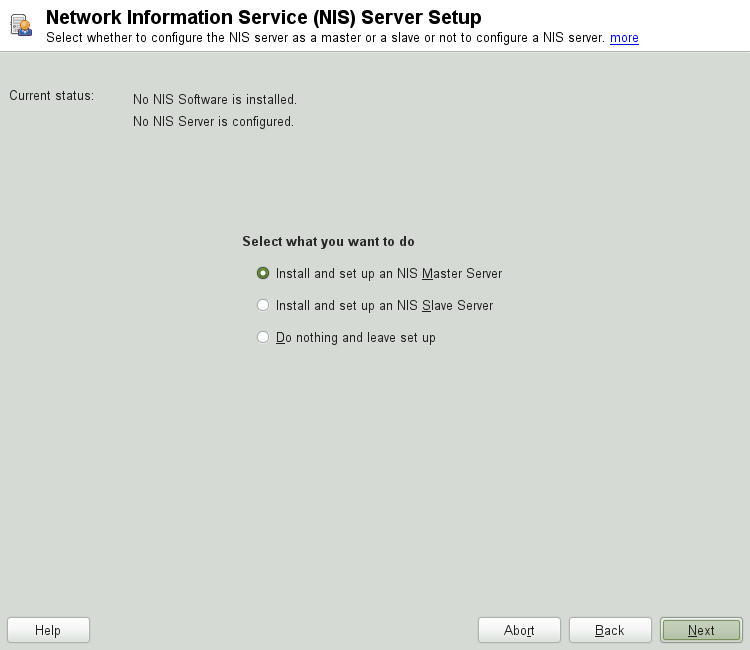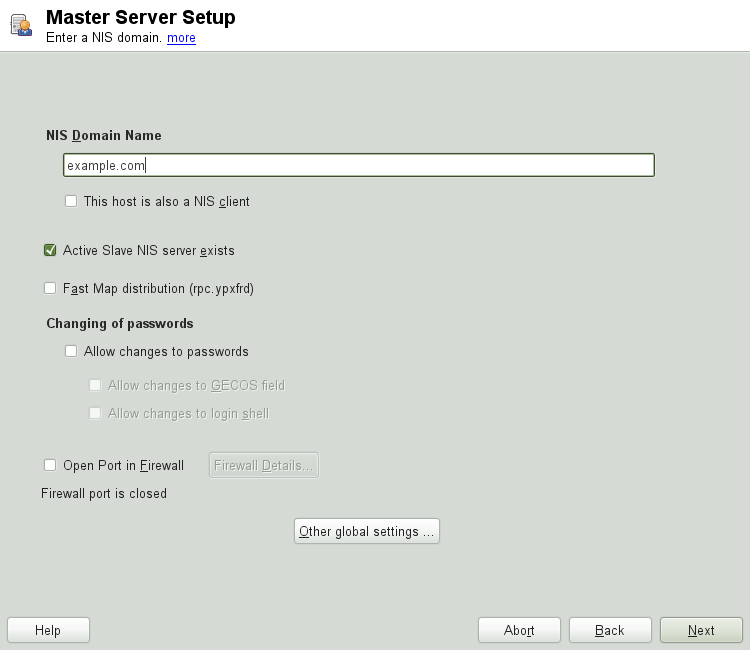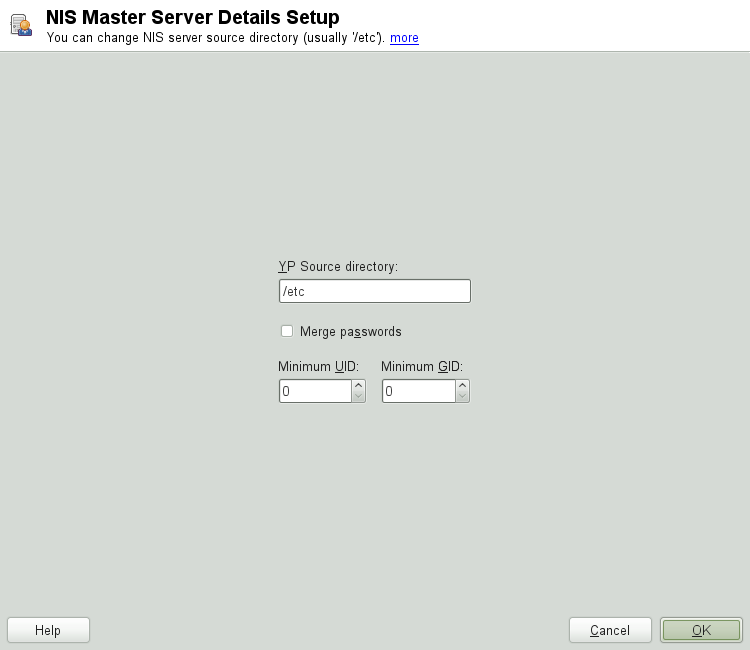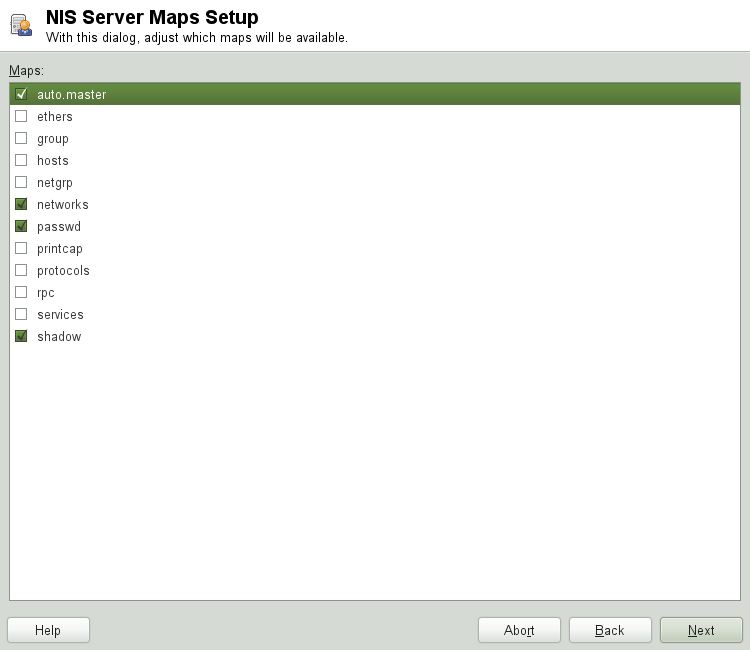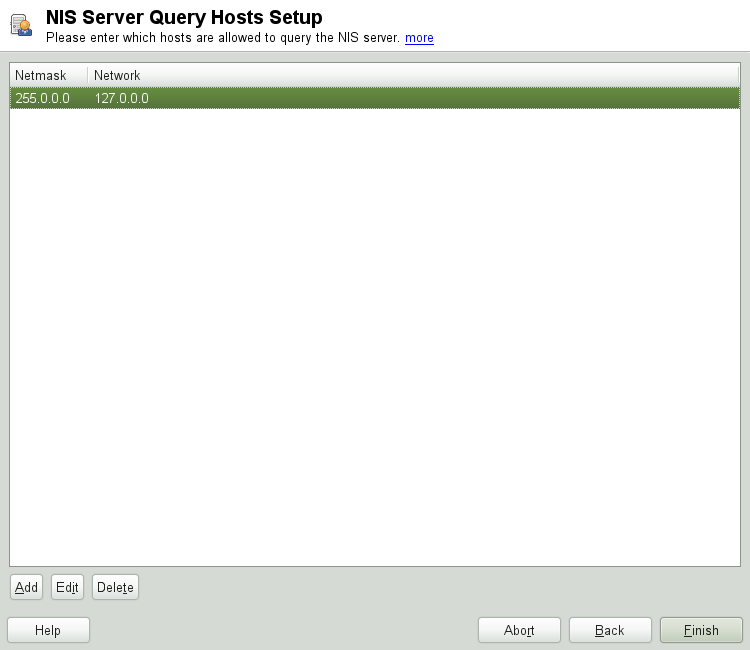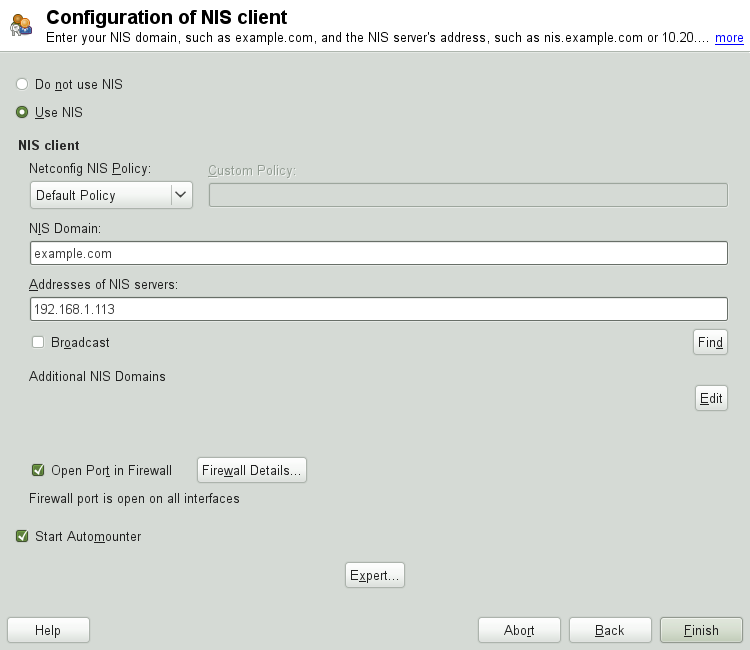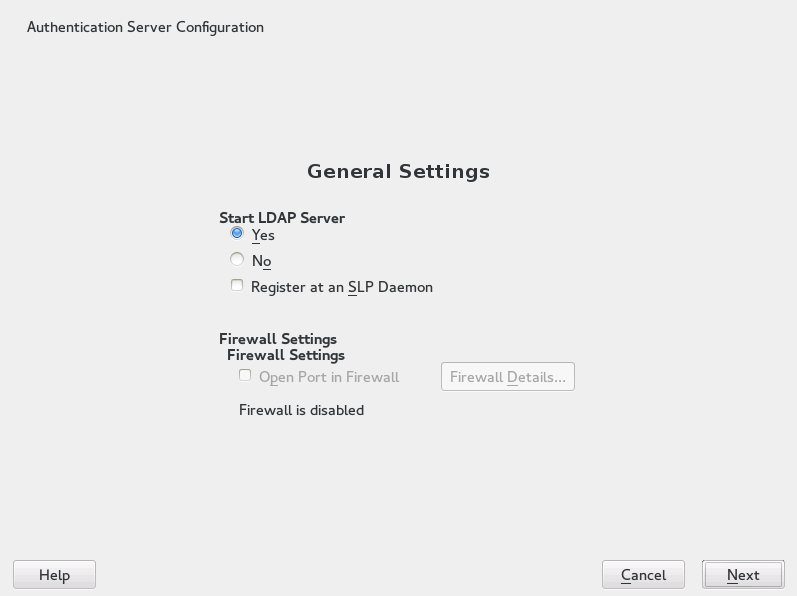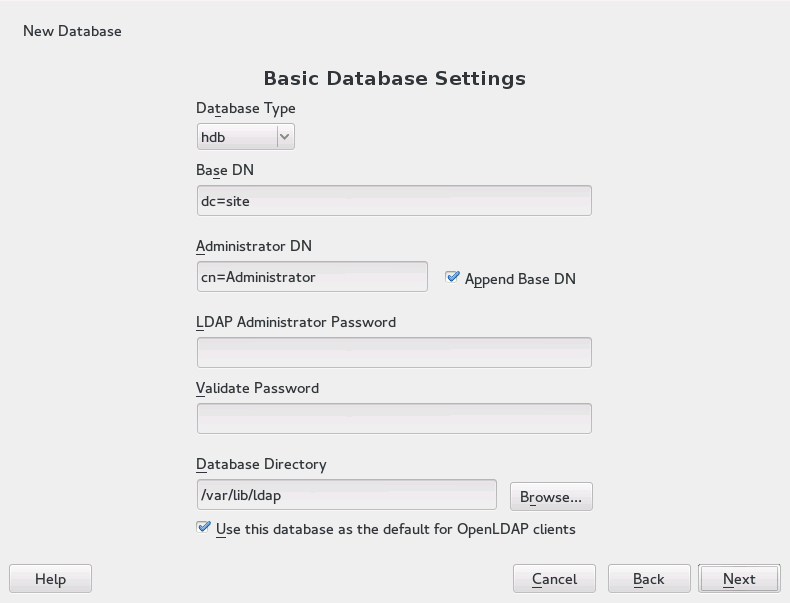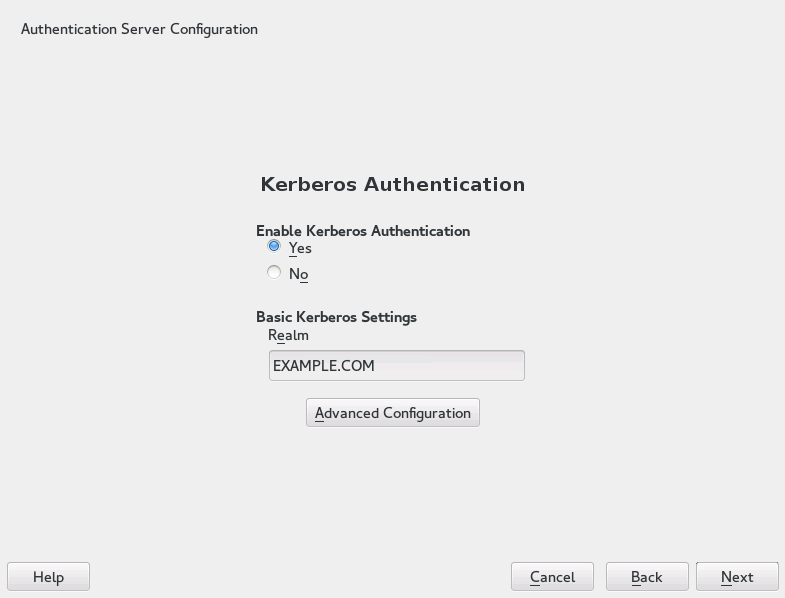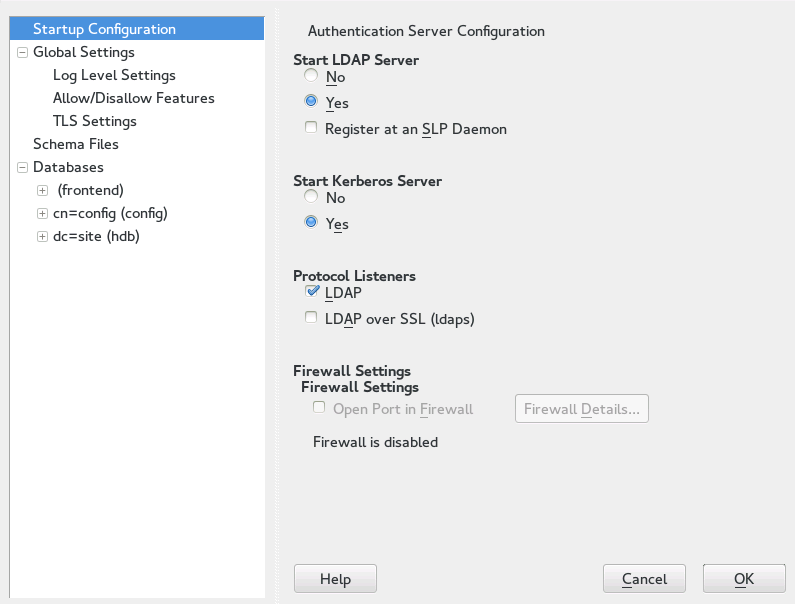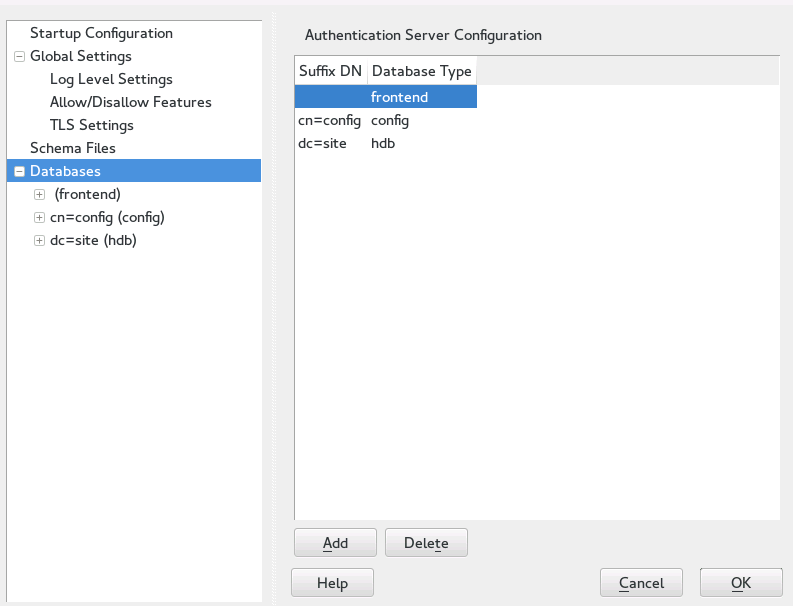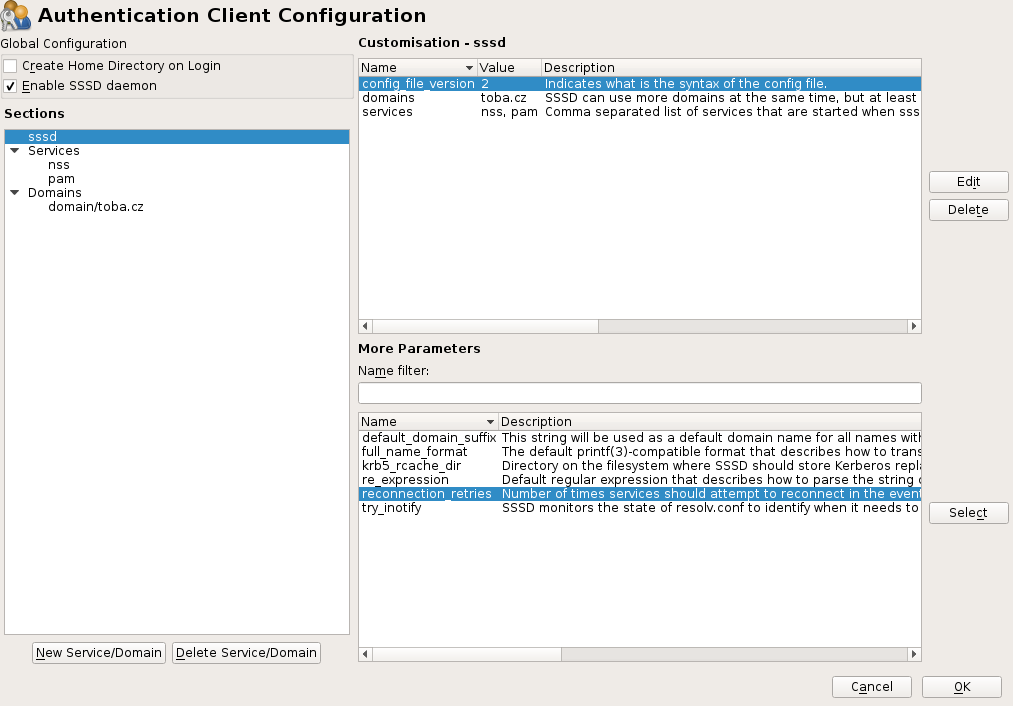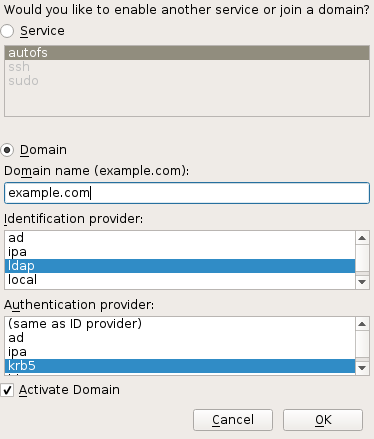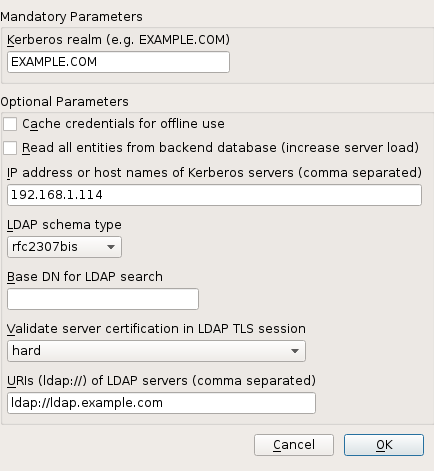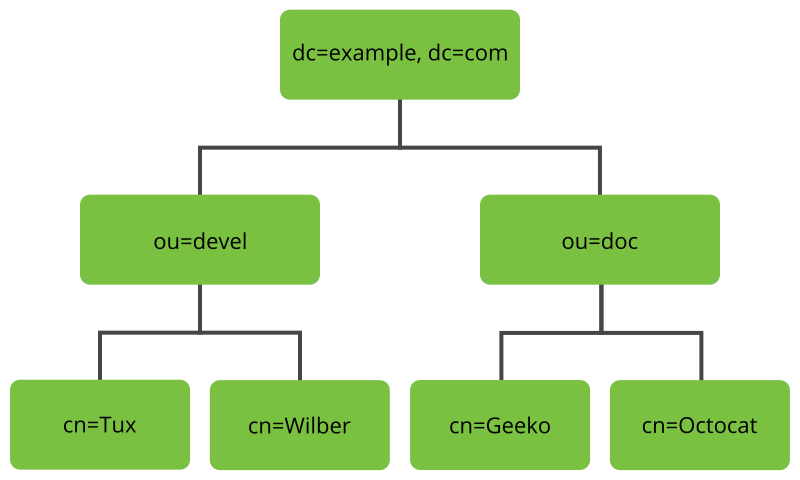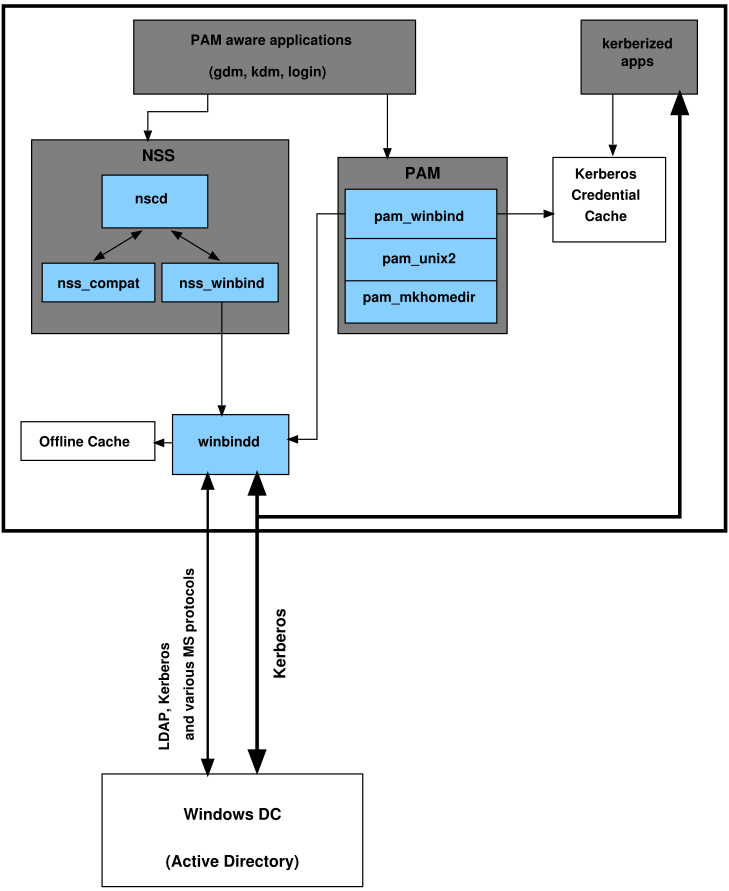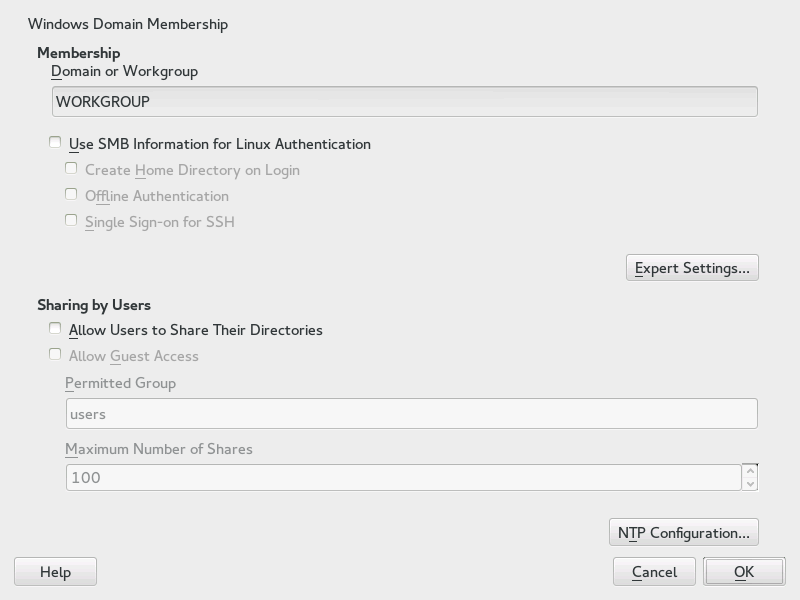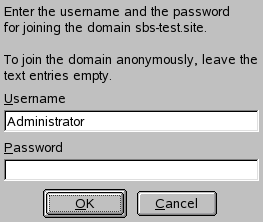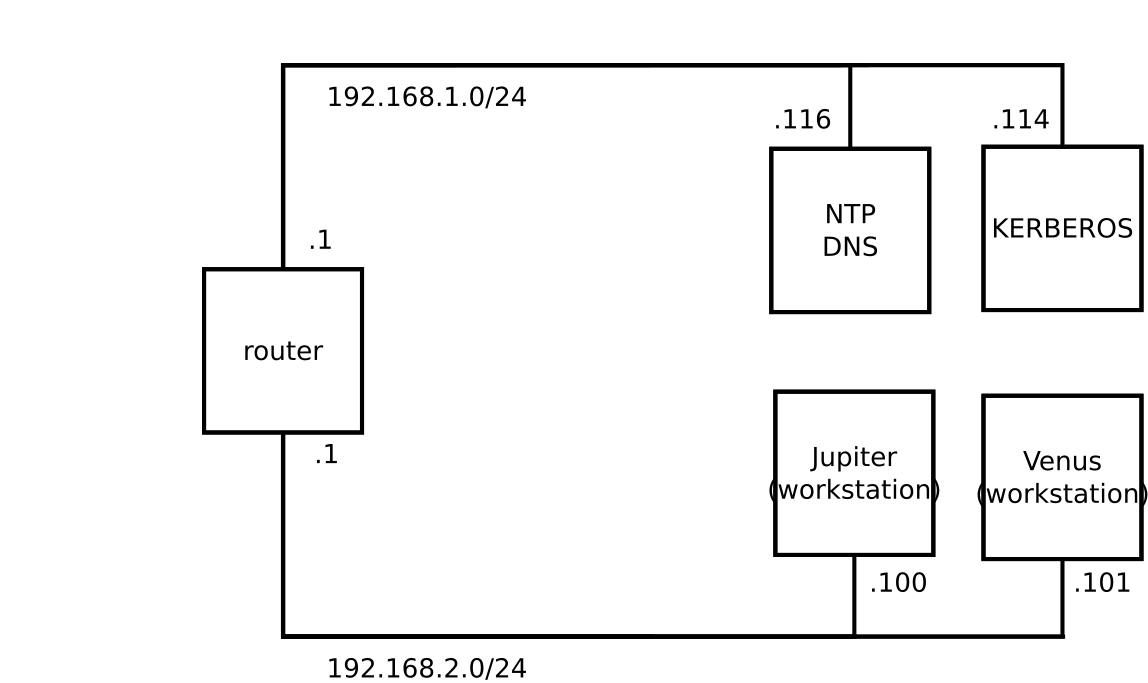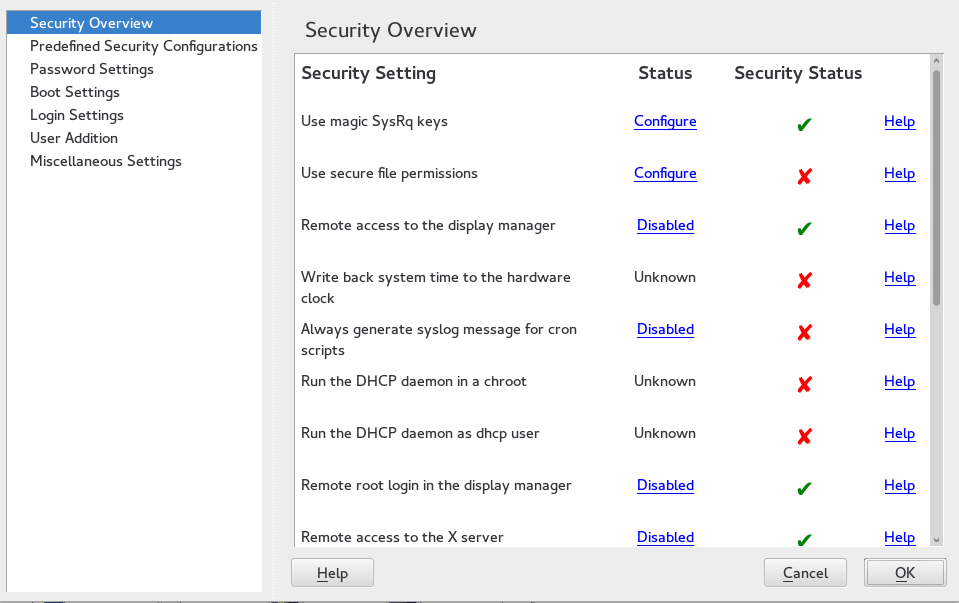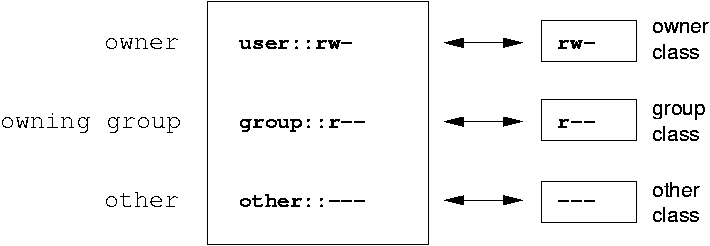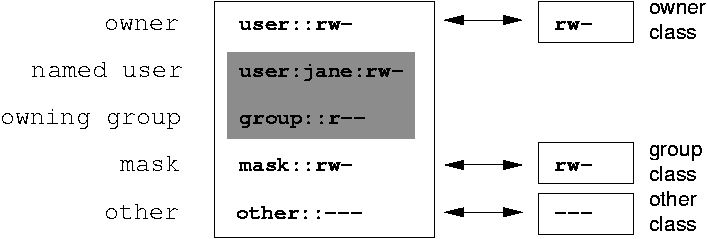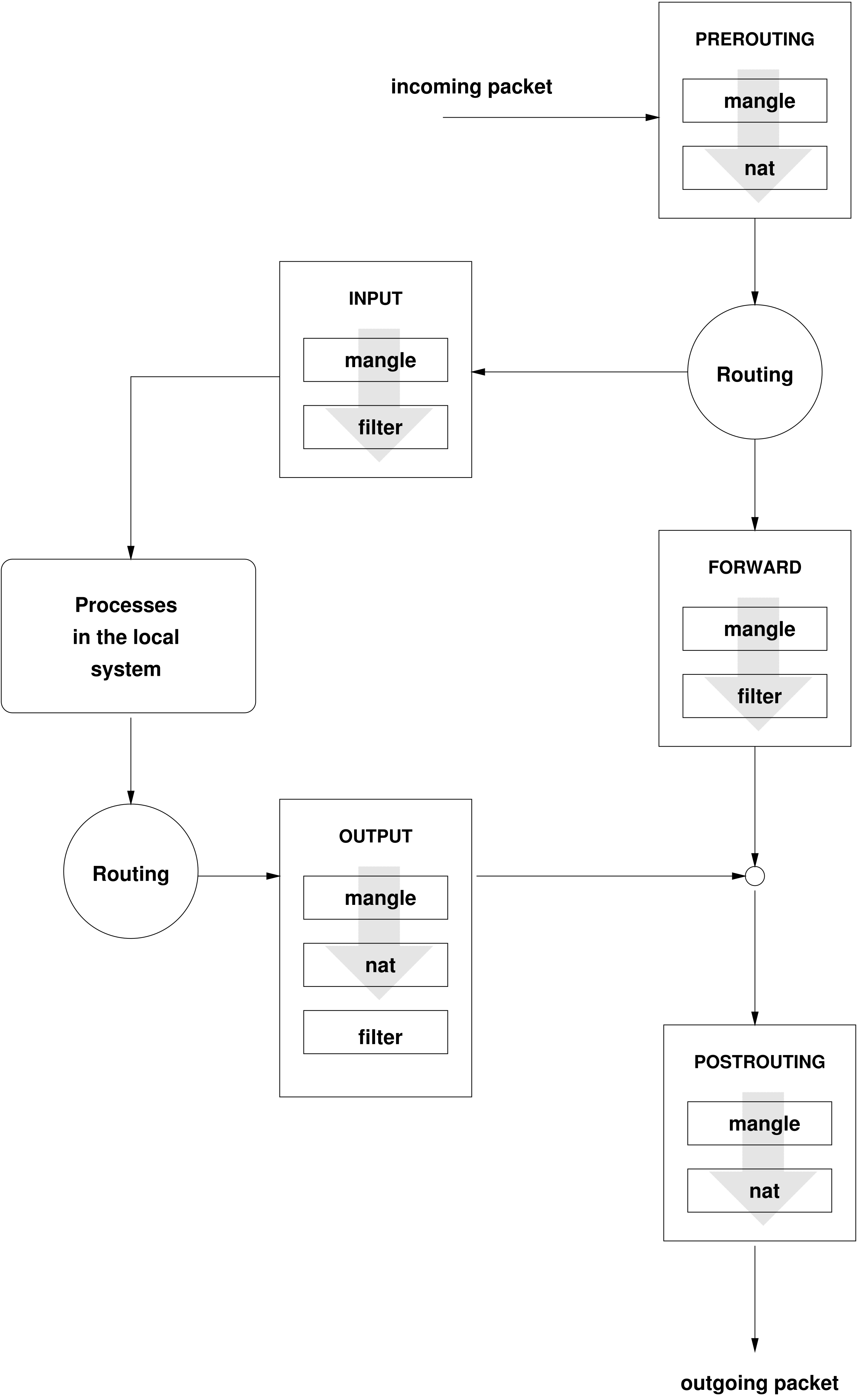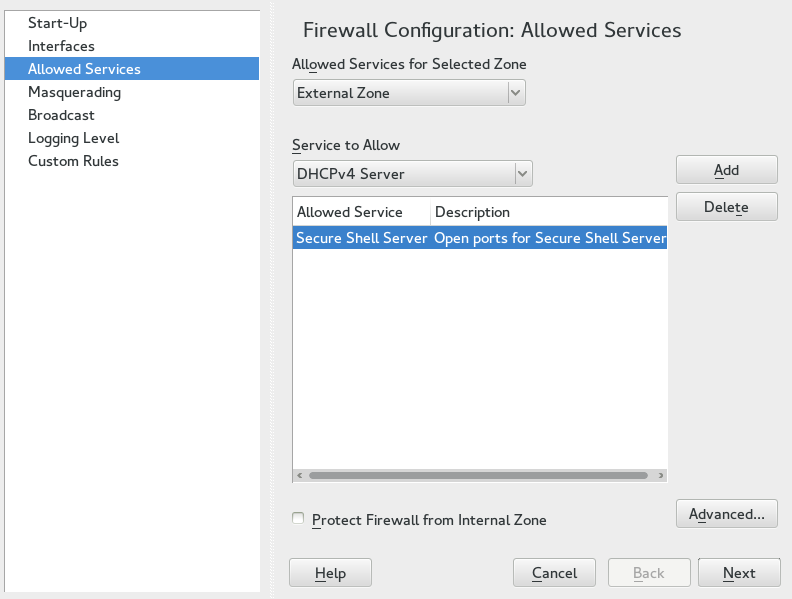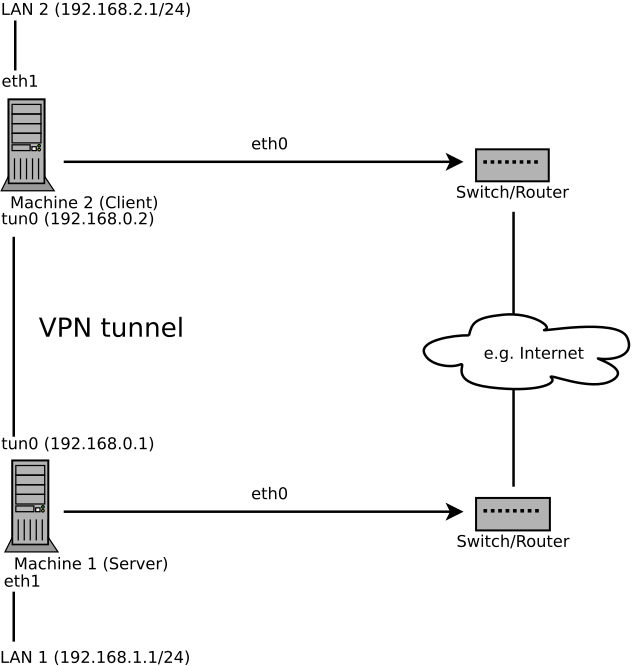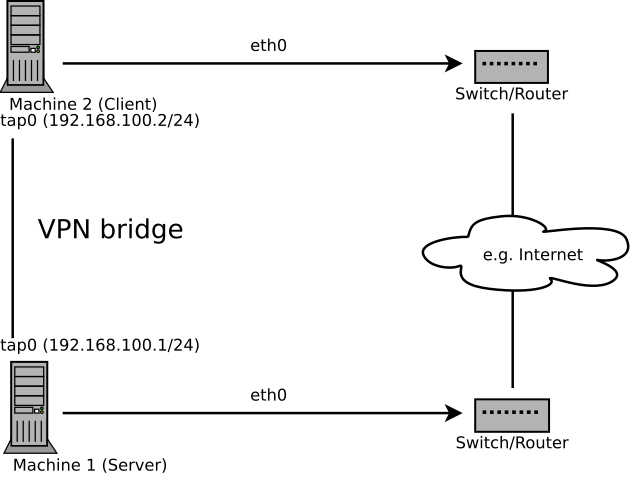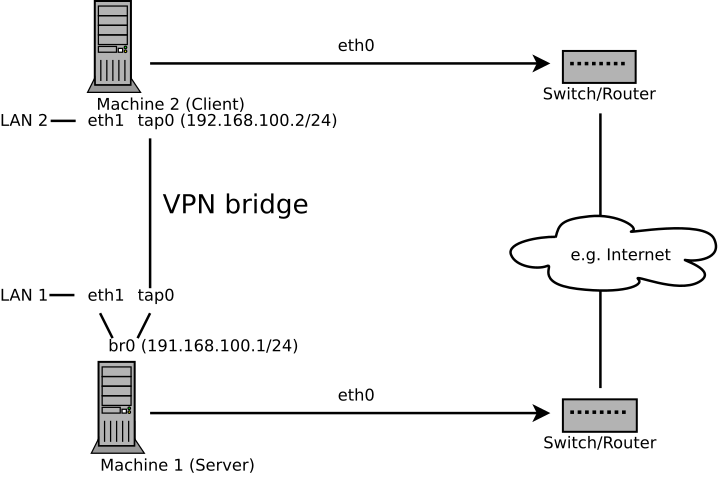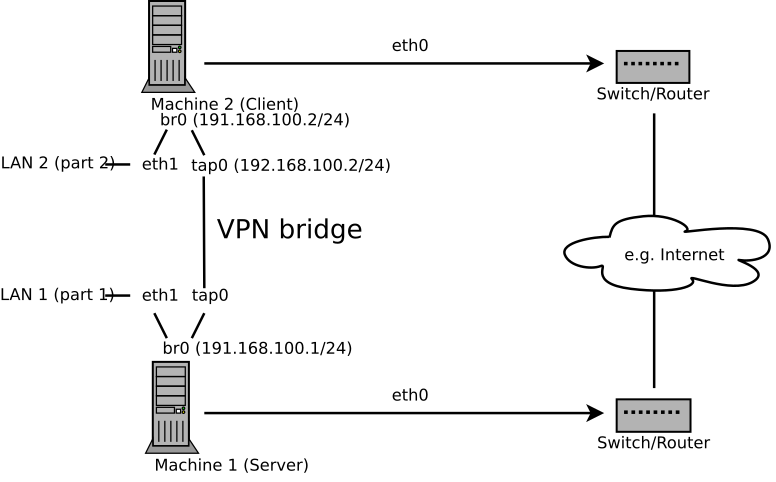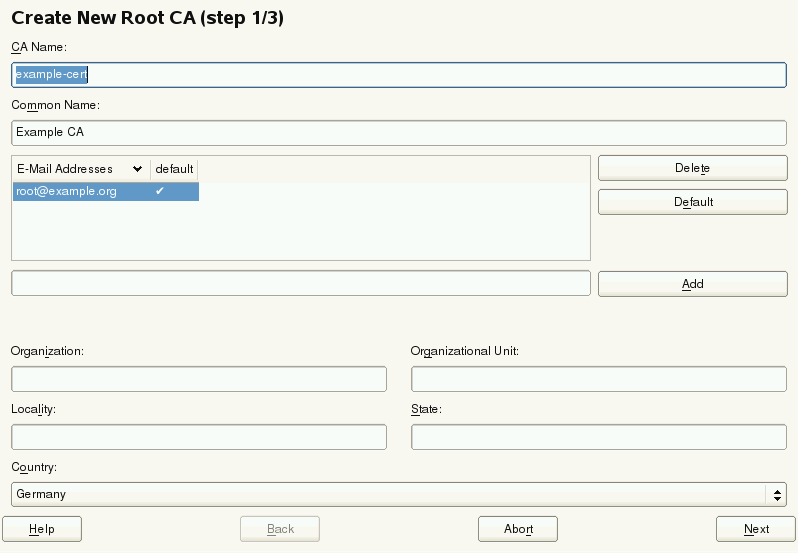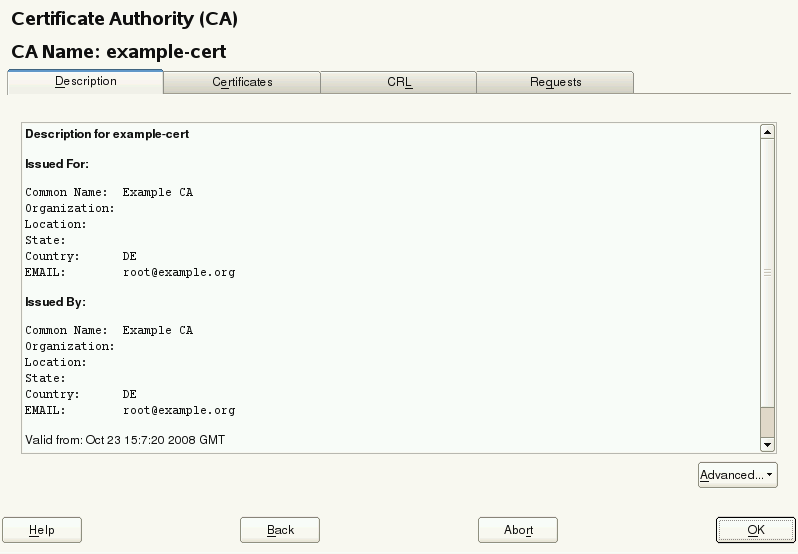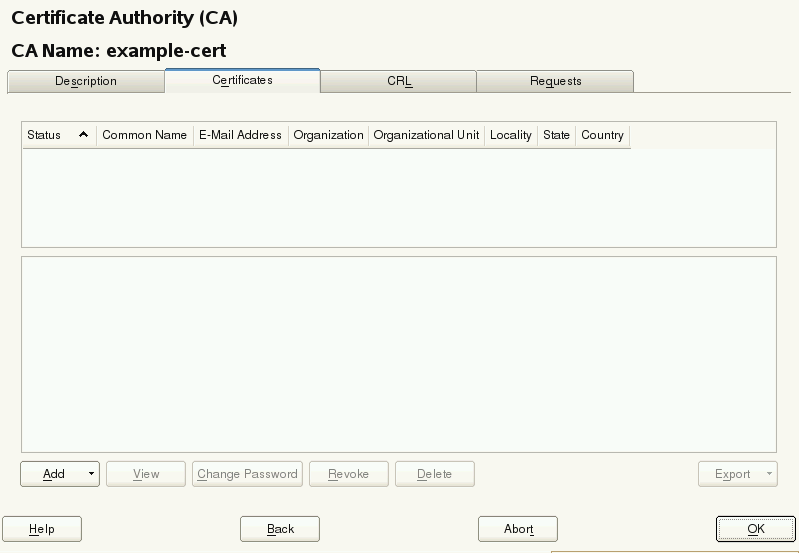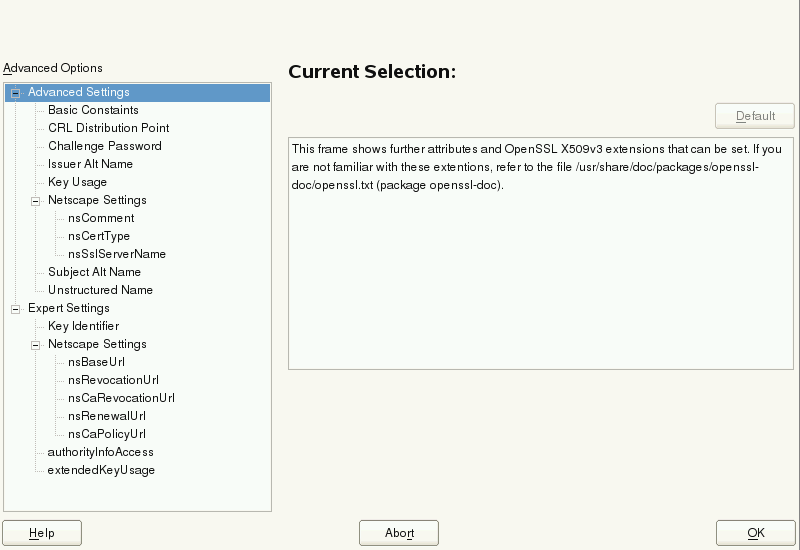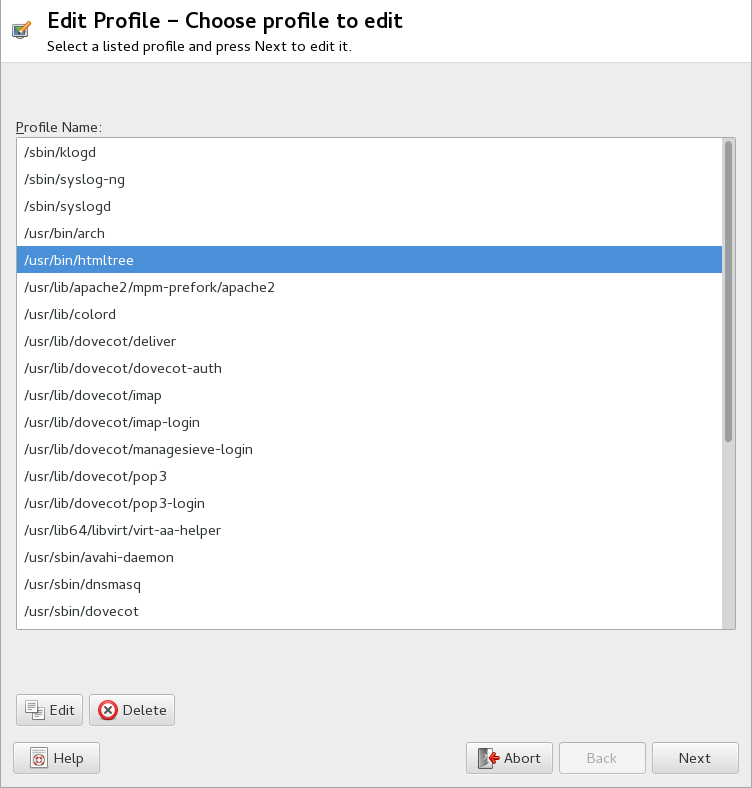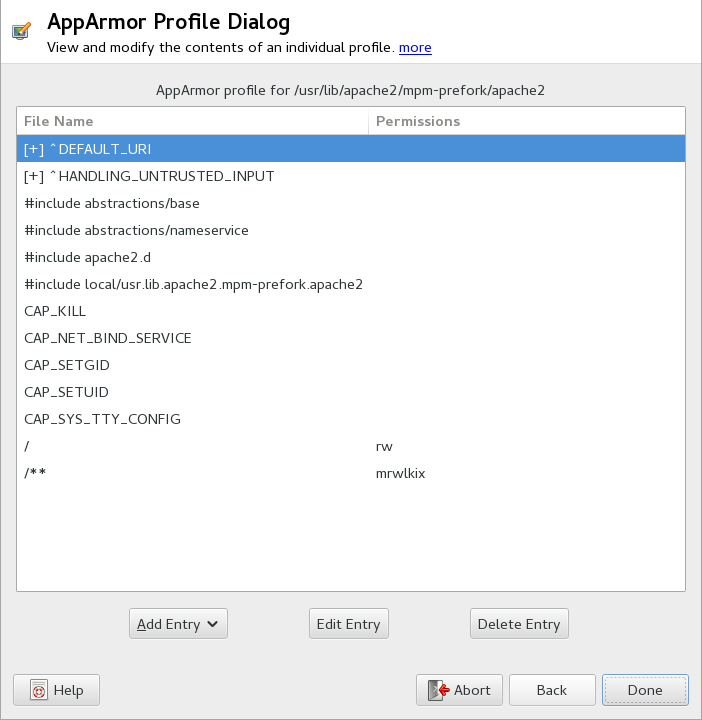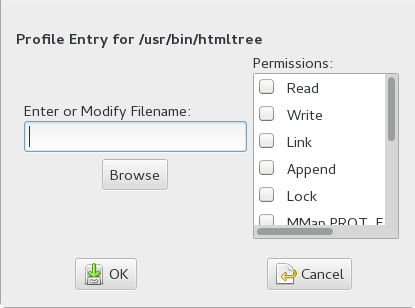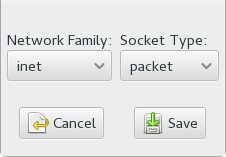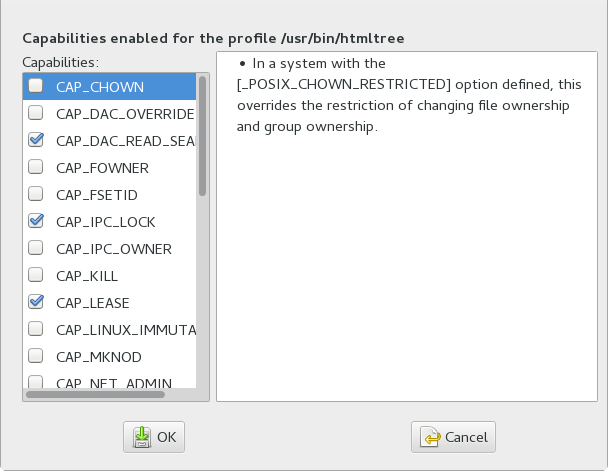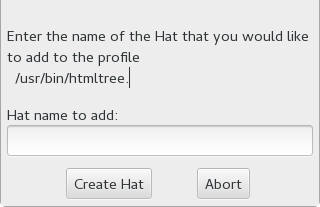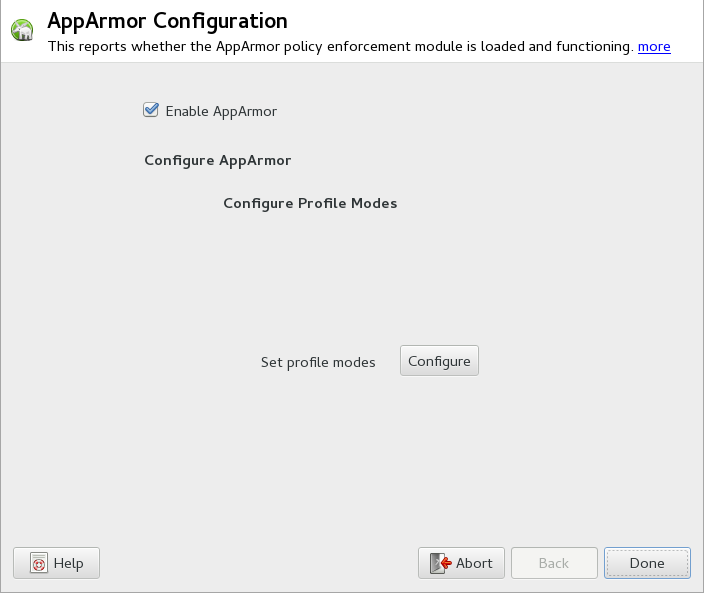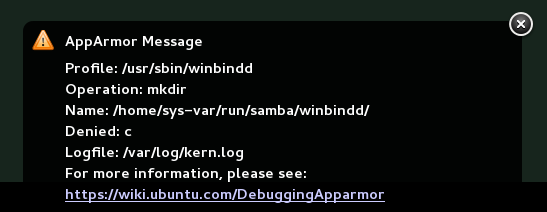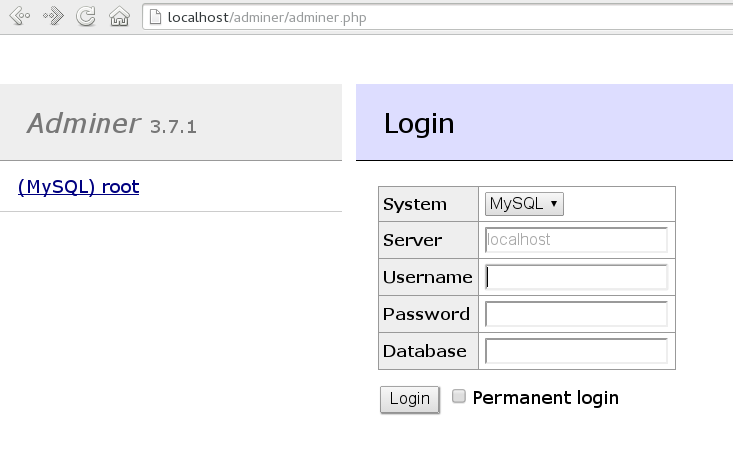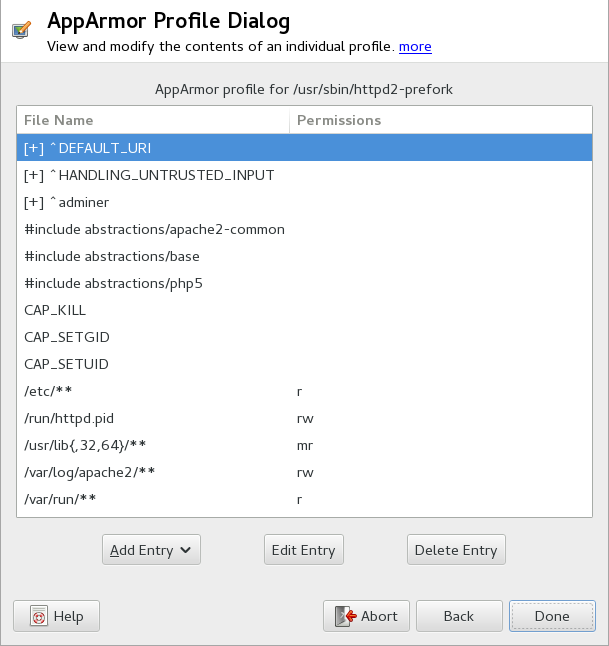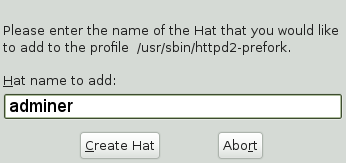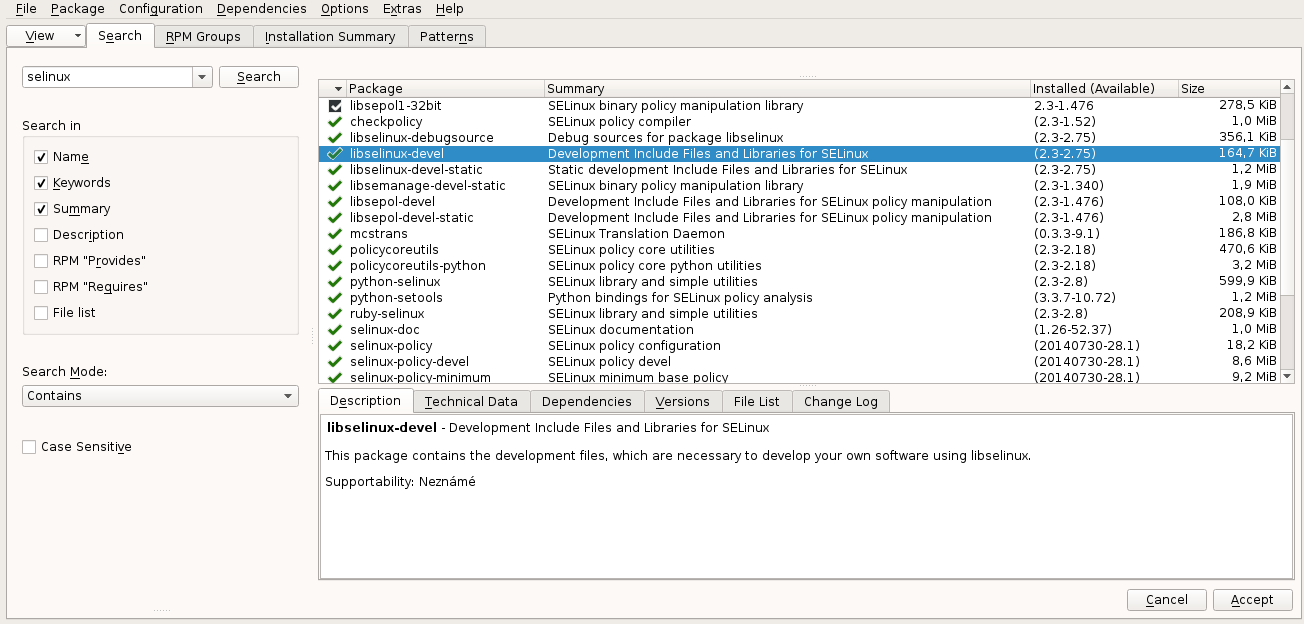- About This Guide
- 1 Security and Confidentiality
- I Authentication
- II Local Security
- III Network Security
- IV Confining Privileges with AppArmor
- 18 Introducing AppArmor
- 19 Getting Started
- 20 Immunizing Programs
- 21 Profile Components and Syntax
- 22 AppArmor Profile Repositories
- 23 Building and Managing Profiles with YaST
- 24 Building Profiles from the Command Line
- 25 Profiling Your Web Applications Using ChangeHat
- 26 Confining Users with
pam_apparmor - 27 Managing Profiled Applications
- 28 Support
- 29 AppArmor Glossary
- V SELinux
- VI The Linux Audit Framework
- A GNU Licenses
openSUSE Leap 42.1
Security Guide
Introduces basic concepts of system security, covering both local and network security aspects. Shows how to use the product inherent security software like AppArmor or the auditing system that reliably collects information about any security-relevant events.
- About This Guide
- 1 Security and Confidentiality
- I Authentication
- II Local Security
- III Network Security
- IV Confining Privileges with AppArmor
- 18 Introducing AppArmor
- 19 Getting Started
- 20 Immunizing Programs
- 21 Profile Components and Syntax
- 22 AppArmor Profile Repositories
- 23 Building and Managing Profiles with YaST
- 24 Building Profiles from the Command Line
- 25 Profiling Your Web Applications Using ChangeHat
- 26 Confining Users with
pam_apparmor - 27 Managing Profiled Applications
- 28 Support
- 29 AppArmor Glossary
- V SELinux
- VI The Linux Audit Framework
- 31 Understanding Linux Audit
- 31.1 Introducing the Components of Linux Audit
- 31.2 Configuring the Audit Daemon
- 31.3 Controlling the Audit System Using
auditctl - 31.4 Passing Parameters to the Audit System
- 31.5 Understanding the Audit Logs and Generating Reports
- 31.6 Querying the Audit Daemon Logs with
ausearch - 31.7 Analyzing Processes with
autrace - 31.8 Visualizing Audit Data
- 31.9 Relaying Audit Event Notifications
- 32 Setting Up the Linux Audit Framework
- 33 Introducing an Audit Rule Set
- 33.1 Adding Basic Audit Configuration Parameters
- 33.2 Adding Watches on Audit Log Files and Configuration Files
- 33.3 Monitoring File System Objects
- 33.4 Monitoring Security Configuration Files and Databases
- 33.5 Monitoring Miscellaneous System Calls
- 33.6 Filtering System Call Arguments
- 33.7 Managing Audit Event Records Using Keys
- 34 Useful Resources
- A GNU Licenses
- 3.1 NIS Server Setup
- 3.2 Master Server Setup
- 3.3 Changing the Directory and Synchronizing Files for a NIS Server
- 3.4 NIS Server Maps Setup
- 3.5 Setting Request Permissions for a NIS Server
- 3.6 Setting Domain and Address of a NIS Server
- 4.1 YaST Authentication Server Configuration
- 4.2 YaST LDAP Server—New Database
- 4.3 YaST Kerberos Authentication
- 4.4 YaST Editing Authentication Server Configuration
- 4.5 YaST Authentication Server Database Configuration
- 4.6 Authentication Client Configuration
- 4.7 Authentication Client: Adding New Domain (LDAP and Kerberos)
- 4.8 Authentication Client: Mandatory Parameters (LDAP and Kerberos)
- 5.1 Structure of an LDAP Directory
- 6.1 Active Directory Authentication Schema
- 6.2 Determining Windows Domain Membership
- 6.3 Providing Administrator Credentials
- 7.1 Kerberos Network Topology
- 8.1 YaST Security Center and Hardening: Security Overview
- 10.1 Minimum ACL: ACL Entries Compared to Permission Bits
- 10.2 Extended ACL: ACL Entries Compared to Permission Bits
- 15.1 iptables: A Packet's Possible Paths
- 15.2 Firewall Configuration: Allowed Services
- 16.1 Routed VPN
- 16.2 Bridged VPN - Scenario 1
- 16.3 Bridged VPN - Scenario 2
- 16.4 Bridged VPN - Scenario 3
- 17.1 YaST CA Module—Basic Data for a Root CA
- 17.2 YaST CA Module—Using a CA
- 17.3 Certificates of a CA
- 17.4 YaST CA Module—Extended Settings
- 24.1
aa-notify Message in GNOME - 25.1 Adminer Login Page
- 30.1 Selecting all SELinux Packages in YaST
- 31.1 Introducing the Components of Linux Audit
- 31.2 Flow Graph—Program versus System Call Relationship
- 31.3 Bar Chart—Common Event Types
- 2.1 PAM Configuration for sshd (
/etc/pam.d/sshd) - 2.2 Default Configuration for the
authSection (common-auth) - 2.3 Default Configuration for the
accountSection (common-account) - 2.4 Default Configuration for the
passwordSection (common-password) - 2.5 Default Configuration for the
sessionSection (common-session) - 2.6 pam_env.conf
- 5.1 Excerpt from schema.core
- 5.2 An LDIF File
- 5.3 ldapadd with example.ldif
- 5.4 LDIF Data for Tux
- 5.5 Modified LDIF File tux.ldif
- 16.1 VPN Server Configuration File
- 16.2 VPN Client Configuration File
- 19.1 Output of
aa-unconfined - 24.1 Learning Mode Exception: Controlling Access to Specific Resources
- 24.2 Learning Mode Exception: Defining Permissions for an Entry
- 30.1 Security Context Settings Using
ls -Z - 30.2 Verifying that SELinux is functional
- 30.3 Getting a List of Booleans and Verifying Policy Access
- 30.4 Getting File Context Information
- 30.5 The default context for directories in the root directory
- 30.6 Showing SELinux settings for processes with
ps Zaux - 30.7 Viewing Default File Contexts
- 30.8 Example Lines from
/etc/audit/audit.log - 30.9 Analyzing Audit Messages
- 30.10 Viewing Which Lines Deny Access
- 30.11 Creating a Policy Module Allowing an Action Previously Denied
- 31.1 Example output of
auditctl-s - 31.2 Example Audit Rules—Audit System Parameters
- 31.3 Example Audit Rules—File System Auditing
- 31.4 Example Audit Rules—System Call Auditing
- 31.5 Deleting Audit Rules and Events
- 31.6 Listing Rules with
auditctl-l - 31.7 A Simple Audit Event—Viewing the Audit Log
- 31.8 An Advanced Audit Event—Login via SSH
- 31.9 Example /etc/audisp/audispd.conf
- 31.10 Example /etc/audisp/plugins.d/syslog.conf
Copyright © 2006–2018 SUSE LLC and contributors. All rights reserved.
Permission is granted to copy, distribute and/or modify this document under the terms of the GNU Free Documentation License, Version 1.2 or (at your option) version 1.3; with the Invariant Section being this copyright notice and license. A copy of the license version 1.2 is included in the section entitled “GNU Free Documentation License”.
For SUSE trademarks, see http://www.suse.com/company/legal/. All other third party trademarks are the property of their respective owners. A trademark symbol (®, ™ etc.) denotes a SUSE or Novell trademark; an asterisk (*) denotes a third party trademark.
All information found in this book has been compiled with utmost attention to detail. However, this does not guarantee complete accuracy. Neither SUSE LLC, its affiliates, the authors nor the translators shall be held liable for possible errors or the consequences thereof.
About This Guide #
This manual introduces the basic concepts of system security on openSUSE Leap. It covers extensive documentation about the authentication mechanisms available on Linux, such as NIS or LDAP. It also deals with aspects of local security like access control lists, encryption and intrusion detection. In the network security part you learn how to secure your computers with firewalls and masquerading, and how to set up virtual private networks (VPN). This manual also shows you how to make use of the product's inherent security software like AppArmor (which lets you specify per program which files the program may read, write, and execute) or the auditing system that reliably collects information about any security-relevant events.
Many chapters in this manual contain links to additional documentation resources. These include additional documentation that is available on the system, and documentation available on the Internet.
For an overview of the documentation available for your product and the latest documentation updates, refer to http://www.suse.com/doc or to the following section.
1 Available Documentation #
We provide HTML and PDF versions of our books in different languages. The following manuals for users and administrators are available for this product:
- Book “Start-Up”
This manual will see you through your initial contact with openSUSE® Leap. Check out the various parts of this manual to learn how to install, use and enjoy your system.
- Book “Reference”
Covers system administration tasks like maintaining, monitoring and customizing an initially installed system.
- Book “Virtualization Guide”
Describes virtualization technology in general, and introduces libvirt—the unified interface to virtualization—and detailed information on specific hypervisors.
- Book “AutoYaST”
AutoYaST is a system for installing one or more openSUSE Leap systems automatically and without user intervention, using an AutoYaST profile that contains installation and configuration data. The manual guides you through the basic steps of auto-installation: preparation, installation, and configuration.
- Security Guide
Introduces basic concepts of system security, covering both local and network security aspects. Shows how to use the product inherent security software like AppArmor or the auditing system that reliably collects information about any security-relevant events.
- Book “System Analysis and Tuning Guide”
An administrator's guide for problem detection, resolution and optimization. Find how to inspect and optimize your system by means of monitoring tools and how to efficiently manage resources. Also contains an overview of common problems and solutions and of additional help and documentation resources.
- Book “GNOME User Guide”
Introduces the GNOME desktop of openSUSE Leap. It guides you through using and configuring the desktop and helps you perform key tasks. It is intended mainly for end users who want to make efficient use of GNOME as their default desktop.
Find HTML versions of most product manuals in your installed system under
/usr/share/doc/manual or in the help centers of your
desktop. Find the latest documentation updates at http://doc.opensuse.org/ where you
can download PDF or HTML versions of the manuals for your product.
2 Feedback #
Several feedback channels are available:
- Bugs and Enhancement Requests
For services and support options available for your product, refer to http://www.suse.com/support/.
To report bugs for a product component, go to https://scc.suse.com/support/requests, log in, and click .
- User Comments
We want to hear your comments about and suggestions for this manual and the other documentation included with this product. Use the User Comments feature at the bottom of each page in the online documentation or go to http://www.suse.com/doc/feedback.html and enter your comments there.
For feedback on the documentation of this product, you can also send a mail to
doc-team@suse.de. Make sure to include the document title, the product version and the publication date of the documentation. To report errors or suggest enhancements, provide a concise description of the problem and refer to the respective section number and page (or URL).
3 Documentation Conventions #
The following typographical conventions are used in this manual:
/etc/passwd: directory names and file namesplaceholder: replace placeholder with the actual value
PATH: the environment variable PATHls,--help: commands, options, and parametersuser: users or groupsAlt, Alt–F1: a key to press or a key combination; keys are shown in uppercase as on a keyboard
, › : menu items, buttons
Dancing Penguins (Chapter Penguins, ↑Another Manual): This is a reference to a chapter in another manual.
1 Security and Confidentiality #
One of the main characteristics of a Linux or Unix system is its ability to handle several users at the same time (multiuser) and to allow these users to perform several tasks (multitasking) on the same computer simultaneously. Moreover, the operating system is network transparent. The users often do not know whether the data and applications they are using are provided locally from their machine or made available over the network.
With the multiuser capability, the data of different users must be stored separately, and security and privacy need to be guaranteed. Data security was already an important issue, even before computers could be linked through networks. Like today, the most important concern was the ability to keep data available in spite of a lost or otherwise damaged data medium (usually a hard disk).
This section is primarily focused on confidentiality issues and on ways to protect the privacy of users, but it cannot be stressed enough that a comprehensive security concept should always include procedures to have a regularly updated, workable, and tested backup in place. Without this, you could have a very hard time getting your data back—not only in the case of some hardware defect, but also in the case that someone has gained unauthorized access and tampered with files.
1.1 Local Security and Network Security #
There are several ways of accessing data:
personal communication with people who have the desired information or access to the data on a computer
directly through physical access from the console of a computer
over a serial line
using a network link
In all these cases, a user should be authenticated before accessing the resources or data in question. A Web server might be less restrictive in this respect, but you still would not want it to disclose your personal data to an anonymous user.
In the list above, the first case is the one where the highest amount of human interaction is involved (such as when you are contacting a bank employee and are required to prove that you are the person owning that bank account). Then, you are asked to provide a signature, a PIN, or a password to prove that you are the person you claim to be. In some cases, it might be possible to elicit some intelligence from an informed person by mentioning known bits and pieces to win the confidence of that person. The victim could be led to reveal gradually more information, maybe without even being aware of it. Among hackers, this is called social engineering. You can only guard against this by educating people and by dealing with language and information in a conscious way. Before breaking into computer systems, attackers often try to target receptionists, service people working with the company, or even family members. Often such an attack based on social engineering is only discovered at a much later time.
A person wanting to obtain unauthorized access to your data could also use the traditional way and try to get at your hardware directly. Therefore, the machine should be protected against any tampering so that no one can remove, replace, or cripple its components. This also applies to backups and even any network cables or power cords. Also secure the boot procedure, because there are some well-known key combinations that might provoke unusual behavior. Protect yourself against this by setting passwords for the BIOS and the boot loader.
Serial terminals connected to serial ports are still used in many places. Unlike network interfaces, they do not rely on network protocols to communicate with the host. A simple cable or an infrared port is used to send plain characters back and forth between the devices. The cable itself is the weakest point of such a system: with an older printer connected to it, it is easy to record any data being transferred that way. What can be achieved with a printer can also be accomplished in other ways, depending on the effort that goes into the attack.
Reading a file locally on a host requires additional access rules than opening a network connection with a server on a different host. There is a distinction between local security and network security. The line is drawn where data must be put into packets to be sent somewhere else.
1.1.1 Local Security #
Local security starts with the physical environment at the location in
which computer is running. Set up your machine in a place where security
is in line with your expectations and needs. The main goal of local
security is to keep users separate from each other, so no user can
assume the permissions or the identity of another. This is a general
rule to be observed, but it is especially true for the user
root, who holds system
administration privileges.
root can take on the identity
of any other local user and read any locally-stored file without being
prompted for the password.
1.1.1.1 Passwords #
On a Linux system, passwords are not stored as plain text and the entered text string is not simply matched with the saved pattern. If this were the case, all accounts on your system would be compromised as soon as someone got access to the corresponding file. Instead, the stored password is encrypted and, each time it is entered, is encrypted again and the two encrypted strings are compared. This only provides more security if the encrypted password cannot be reverse-computed into the original text string.
This is actually achieved by a special kind of algorithm, also called trapdoor algorithm, because it only works in one direction. An attacker who has obtained the encrypted string is not able to get your password by simply applying the same algorithm again. Instead, it would be necessary to test all the possible character combinations until a combination is found that looks like your password when encrypted. With passwords eight characters long, there are quite a number of possible combinations to calculate.
In the seventies, it was argued that this method would be more secure
than others because of the relative slowness of the algorithm used
which took a few seconds to encrypt one password. In the meantime,
however, PCs have become powerful enough to do several hundred thousand
or even millions of encryptions per second. Because of this, encrypted
passwords should not be visible to regular users
(/etc/shadow cannot be read by normal users). It
is even more important that passwords are not easy to guess, in case
the password file becomes visible because of an error. Consequently, it
is not really useful to “translate” a password like
“tantalize” into “t@nt@1lz3”.
Replacing some letters of a word with similar looking numbers (like writing the password “tantalize” as “t@nt@1lz3”) is not sufficient. Password cracking programs that use dictionaries to guess words also play with substitutions like that. A better way is to make up a word with no common meaning, something that only makes sense to you personally, like the first letters of the words of a sentence or the title of a book, such as “The Name of the Rose” by Umberto Eco. This would give the following safe password: “TNotRbUE9”. In contrast, passwords like “beerbuddy” or “jasmine76” are easily guessed even by someone who has only some casual knowledge about you.
1.1.1.2 The Boot Procedure #
Configure your system so it cannot be booted from a removable device,
either by removing the drives entirely or by setting a BIOS password
and configuring the BIOS to allow booting from a hard disk only.
Normally, a Linux system is started by a boot loader, allowing you to
pass additional options to the booted kernel. Prevent others from using
such parameters during boot by setting an additional password for the
boot loader (see Book “Reference”, Chapter 12 “The Boot Loader GRUB 2”, Section 12.2.6 “Setting a Boot Password” for
instructions). This is crucial to your system's security. Not only does
the kernel itself run with
root permissions, but it is
also the first authority to grant
root permissions at system
start-up.
1.1.1.3 File Permissions #
As a general rule, always work with the most restrictive privileges
possible for a given task. For example, it is definitely not necessary
to be root to read or write
e-mail. If the mail program has a bug, this bug could be exploited for
an attack that acts with exactly the permissions of the program when it
was started. By following the above rule, minimize the possible damage.
The permissions of all files included in the openSUSE Leap
distribution are carefully chosen. A system administrator who installs
additional software or other files should take great care when doing
so, especially when setting the permission bits. Experienced and
security-conscious system administrators always use the
-l option with the command ls to
get an extensive file list, which allows them to detect any incorrect
file permissions immediately. An incorrect file attribute does not only
mean that files could be changed or deleted. These modified files could
be executed by root or, in
the case of configuration files, programs could use such files with the
permissions of root. This
significantly increases the possibilities of an attack. Attacks like
these are called cuckoo eggs, because the program (the egg) is executed
(hatched) by a different user (bird), similar to how a cuckoo tricks
other birds into hatching its eggs.
An openSUSE® Leap system includes the files
permissions,
permissions.easy,
permissions.secure, and
permissions.paranoid, all in the directory
/etc. The purpose of these files is to define
special permissions, such as world-writable directories or, for files,
the setuser ID bit (programs with the setuser ID bit set do not run
with the permissions of the user that has launched it, but with the
permissions of the file owner, usually
root). An administrator can
use the file /etc/permissions.local to add his own
settings.
To define which of the above files is used by openSUSE Leap's
configuration programs to set permissions, select in the section
of YaST. To learn more about the topic, read the comments in
/etc/permissions or consult the manual page of
chmod
(man chmod).
1.1.1.4 Buffer Overflows and Format String Bugs #
Special care must be taken whenever a program needs to process data that could be changed by a user, but this is more of an issue for the programmer of an application than for regular users. The programmer must make sure that his application interprets data in the correct way, without writing it into memory areas that are too small to hold it. Also, the program should hand over data in a consistent manner, using interfaces defined for that purpose.
A buffer overflow can happen if the actual size of a memory buffer is not taken into account when writing to that buffer. There are cases where this data (as generated by the user) uses up more space than what is available in the buffer. As a result, data is written beyond the end of that buffer area, which, under certain circumstances, makes it possible for a program to execute program sequences influenced by the user (and not by the programmer), rather than processing user data only. A bug of this kind may have serious consequences, especially if the program is being executed with special privileges (see Section 1.1.1.3, “File Permissions”).
Format string bugs work in a slightly different way, but again it is the user input that could lead the program astray. Usually, these programming errors are exploited with programs executed with special permissions—setuid and setgid programs—which also means that you can protect your data and your system from such bugs by removing the corresponding execution privileges from programs. Again, the best way is to apply a policy of using the lowest possible privileges (see Section 1.1.1.3, “File Permissions”).
Given that buffer overflows and format string bugs are bugs related to the handling of user data, they are not only exploitable if access has been given to a local account. Many of the bugs that have been reported can also be exploited over a network link. Accordingly, buffer overflows and format string bugs should be classified as being relevant for both local and network security.
1.1.1.5 Viruses #
Contrary to popular opinion, there are viruses that run on Linux. However, the viruses that are known were released by their authors as a proof of concept that the technique works as intended. None of these viruses have been spotted in the wild so far.
Viruses cannot survive and spread without a host on which to live. In
this case, the host would be a program or an important storage area of
the system, such as the master boot record, which needs to be writable
for the program code of the virus. Because of its multiuser capability,
Linux can restrict write access to certain files (this is especially
important with system files). Therefore, if you did your normal work
with root permissions, you
would increase the chance of the system being infected by a virus. In
contrast, if you follow the principle of using the lowest possible
privileges as mentioned above, chances of getting a virus are slim.
Apart from that, you should never rush into executing a program from some Internet site that you do not really know. openSUSE Leap's RPM packages carry a cryptographic signature, as a digital label that the necessary care was taken to build them. Viruses are a typical sign that the administrator or the user lacks the required security awareness, putting at risk even a system that should be highly secure by its very design.
Viruses should not be confused with worms, which belong entirely to the world of networks. Worms do not need a host to spread.
1.1.2 Network Security #
Network security is important for protecting from an attack that is started outside the network. The typical login procedure requiring a user name and a password for user authentication is still a local security issue. In the particular case of logging in over a network, differentiate between the two security aspects. What happens until the actual authentication is network security and anything that happens afterward is local security.
1.1.2.1 X Window System and X Authentication #
As mentioned at the beginning, network transparency is one of the central characteristics of a Unix system. X, the windowing system of Unix operating systems, can use this feature in an impressive way. With X, it is no problem to log in to a remote host and start a graphical program that is then sent over the network to be displayed on your computer.
When an X client needs to be displayed remotely using an X server, the
latter should protect the resource managed by it (the display) from
unauthorized access. In more concrete terms, certain permissions must
be given to the client program. With the X Window System, there are two
ways to do this, called host-based access control and cookie-based
access control. The former relies on the IP address of the host where
the client should run. The program to control this is xhost. xhost
enters the IP address of a legitimate client into a database belonging
to the X server. However, relying on IP addresses for authentication is
not very secure. For example, if there were a second user working on
the host sending the client program, that user would have access to the
X server as well—like someone stealing the IP address. Because
of these shortcomings, this authentication method is not described in
more detail here, but you can learn about it with
man xhost.
In the case of cookie-based access control, a character string is
generated that is only known to the X server and to the legitimate
user, like an ID card of some kind. This cookie is stored on login in
the file .Xauthority in the user's home directory
and is available to any X client wanting to use the X server to display
a window. The file .Xauthority can be examined by
the user with the tool xauth. If you rename
.Xauthority, or if you delete the file from your
home directory by accident, you would not be able to open any new
windows or X clients.
SSH (secure shell) can be used to encrypt a network connection completely and forward it to an X server transparently, without the encryption mechanism being perceived by the user. This is also called X forwarding. X forwarding is achieved by simulating an X server on the server side and setting a DISPLAY variable for the shell on the remote host. Further details about SSH can be found in Chapter 14, SSH: Secure Network Operations.
Warning: X Forwarding Can Be Insecure
If you do not consider the host where you log in to be a secure host, do not use X forwarding. If X forwarding is enabled, an attacker could authenticate via your SSH connection. The attacker could then intrude on your X server and, for example, read your keyboard input.
1.1.2.2 Buffer Overflows and Format String Bugs #
As discussed in
Section 1.1.1.4, “Buffer Overflows and Format String Bugs”, buffer
overflows and format string bugs should be classified as issues
applying to both local and network security. As with the local variants
of such bugs, buffer overflows in network programs, when successfully
exploited, are mostly used to obtain
root permissions. Even if
that is not the case, an attacker could use the bug to gain access to
an unprivileged local account to exploit other vulnerabilities that
might exist on the system.
Buffer overflows and format string bugs exploitable over a network link are certainly the most frequent form of remote attacks, in general. Exploits for these—programs to exploit these newly-found security holes—are often posted on security mailing lists. They can be used to target the vulnerability without knowing the details of the code.
Experience has shown that the availability of exploit codes has contributed to more secure operating systems, as they force operating system makers to fix problems in their software. With free software, anyone has access to the source code (openSUSE Leap comes with complete source code) and anyone who finds a vulnerability and its exploit code can submit a patch to fix the corresponding bug.
1.1.2.3 Denial of Service #
The purpose of a denial of service (DoS) attack is to block a server program or even an entire system, something that could be achieved by various means: overloading the server, keeping it busy with garbage packets, or exploiting a remote buffer overflow. Often, a DoS attack is made with the sole purpose of making the service disappear. However, when a given service has become unavailable, communications could become vulnerable to man-in-the-middle attacks (sniffing, TCP connection hijacking, spoofing) and DNS poisoning.
1.1.2.4 Man in the Middle: Sniffing, Hijacking, Spoofing #
In general, any remote attack performed by an attacker who puts himself between the communicating hosts is called a man-in-the-middle attack. What almost all types of man-in-the-middle attacks have in common is that the victim is usually not aware that there is something happening. There are many possible variants. For example, the attacker could pick up a connection request and forward that to the target machine. Now the victim has unwittingly established a connection with the wrong host, because the other end is posing as the legitimate destination machine.
The simplest form of a man-in-the-middle attack is called sniffer (the attacker is “only” listening to the network traffic passing by). As a more complex attack, the “man in the middle” could try to take over an already established connection (hijacking). To do so, the attacker would need to analyze the packets for some time to be able to predict the TCP sequence numbers belonging to the connection. When the attacker finally seizes the role of the target host, the victims notice this, because they get an error message saying the connection was terminated because of a failure. The fact that there are protocols not secured against hijacking through encryption (which only perform a simple authentication procedure upon establishing the connection) makes it easier for attackers.
Spoofing is an attack where packets are modified
to contain counterfeit source data, usually the IP address. Most active
forms of attack rely on sending out such fake packets (something that,
on a Linux machine, can only be done by the superuser
(root)).
Many of the attacks mentioned are carried out in combination with a DoS. If an attacker sees an opportunity to bring down a certain host abruptly, even if only for a short time, it makes it easier for him to push the active attack, because the host will not be able to interfere with the attack for some time.
1.1.2.5 DNS Poisoning #
DNS poisoning means that the attacker corrupts the cache of a DNS server by replying to it with spoofed DNS reply packets, trying to get the server to send certain data to a victim who is requesting information from that server. Many servers maintain a trust relationship with other hosts, based on IP addresses or host names. The attacker needs a good understanding of the actual structure of the trust relationships among hosts to disguise itself as one of the trusted hosts. Usually, the attacker analyzes some packets received from the server to get the necessary information. The attacker often needs to target a well-timed DoS attack at the name server as well. Protect yourself by using encrypted connections that can verify the identity of the hosts to which to connect.
1.1.2.6 Worms #
Worms are often confused with viruses, but there is a clear difference between the two. Unlike viruses, worms do not need to infect a host program to live. Instead, they are specialized to spread as quickly as possible on network structures. The worms that appeared in the past, such as Ramen, Lion, or Adore, used well-known security holes in server programs like bind8. Protection against worms is relatively easy. Given that some time elapses between the discovery of a security hole and the moment the worm hits your server, there is a good chance that an updated version of the affected program is available on time. That is only useful if the administrator actually installs the security updates on the systems in question.
1.2 Some General Security Tips and Tricks #
To handle security competently, it is important to observe some recommendations. You may find the following list of rules useful in dealing with basic security concerns:
Get and install the updated packages recommended by security announcements as quickly as possible.
Stay informed about the latest security issues:
http://lists.opensuse.org/opensuse-security-announce/ is the SUSE mailing list for security announcements. It is a first-hand source of information regarding updated packages and includes members of SUSE's security team among its active contributors. You can subscribe to this list on page http://en.opensuse.org/openSUSE:Mailing_lists.
Find SUSE security advisories at http://www.suse.com/support/update/.
bugtraq@securityfocus.comis one of the best-known security mailing lists worldwide. Reading this list, which receives between 15 and 20 postings per day, is recommended. More information can be found at http://www.securityfocus.com.
Discuss any security issues of interest on our mailing list
opensuse-security@opensuse.org.According to the rule of using the most restrictive set of permissions possible for every job, avoid doing your regular jobs as
root. This reduces the risk of getting a cuckoo egg or a virus and protects you from your own mistakes.If possible, always try to use encrypted connections to work on a remote machine. Using
ssh(secure shell) to replacetelnet,ftp,rsh, andrloginshould be standard practice.Avoid using authentication methods based solely on IP addresses.
Try to keep the most important network-related packages up-to-date and subscribe to the corresponding mailing lists to receive announcements on new versions of such programs (
bind,postfix,ssh, etc.). The same should apply to software relevant to local security.Change the
/etc/permissionsfile to optimize the permissions of files crucial to your system's security. If you remove the setuid bit from a program, it might well be that it cannot do its job anymore in the intended way. On the other hand, consider that, in most cases, the program will also have ceased to be a potential security risk. You might take a similar approach with world-writable directories and files.Disable any network services you do not absolutely require for your server to work properly. This makes your system safer. Open ports, with the socket state LISTEN, can be found with the program
netstat. As for the options, it is recommended to usenetstat-apornetstat-anp. The-poption allows you to see which process is occupying a port under which name.Compare the
netstatresults with those of a thorough port scan done from outside your host. An excellent program for this job isnmap, which not only checks out the ports of your machine, but also draws some conclusions as to which services are waiting behind them. However, port scanning may be interpreted as an aggressive act, so do not do this on a host without the explicit approval of the administrator. Finally, remember that it is important not only to scan TCP ports, but also UDP ports (options-sSand-sU).To monitor the integrity of the files of your system in a reliable way, use the program
AIDE(Advanced Intrusion Detection Environment), available on openSUSE Leap. Encrypt the database created by AIDE to prevent someone from tampering with it. Furthermore, keep a backup of this database available outside your machine, stored on an external data medium not connected to it by a network link.Take proper care when installing any third-party software. There have been cases where a hacker had built a Trojan horse into the TAR archive of a security software package, which was fortunately discovered very quickly. If you install a binary package, have no doubts about the site from which you downloaded it.
SUSE's RPM packages are gpg-signed. The key used by SUSE for signing is:
ID:9C800ACA 2000-10-19 SUSE Package Signing Key <build@suse.de> Key fingerprint = 79C1 79B2 E1C8 20C1 890F 9994 A84E DAE8 9C80 0ACAThe command
rpm--checksig package.rpmshows whether the checksum and the signature of an uninstalled package are correct. Find the key on the first CD of the distribution and on most key servers worldwide.Check backups of user and system files regularly. Consider that if you do not test whether the backup works, it might actually be worthless.
Check your log files. Whenever possible, write a small script to search for suspicious entries. Admittedly, this is not exactly a trivial task. In the end, only you can know which entries are unusual and which are not.
Use
tcp_wrapperto restrict access to the individual services running on your machine, so you have explicit control over which IP addresses can connect to a service. For further information regardingtcp_wrapper, consult the manual pages of tcpd and hosts_access (man8 tcpd,manhosts_access).Use SuSEfirewall to enhance the security provided by
tcpd(tcp_wrapper).Design your security measures to be redundant: a message seen twice is much better than no message.
If you use suspend to disk, consider configuring the suspend image encryption using the
configure-suspend-encryption.shscript. The program creates the key, copies it to/etc/suspend.key, and modifies/etc/suspend.confto use encryption for suspend images.
1.3 Using the Central Security Reporting Address #
If you discover a security-related problem (check the available update packages first), write an e-mail to <security@suse.de>. Include a detailed description of the problem and the version number of the package concerned. SUSE will try to send a reply as soon as possible. You are encouraged to pgp-encrypt your e-mail messages. SUSE's PGP key is:
ID:3D25D3D9 1999-03-06 SUSE Security Team <security@suse.de> Key fingerprint = 73 5F 2E 99 DF DB 94 C4 8F 5A A3 AE AF 22 F2 D5
This key is also available for download from http://www.suse.com/support/security/contact.html.
Part I Authentication #
- 2 Authentication with PAM
Linux uses PAM (pluggable authentication modules) in the authentication process as a layer that mediates between user and application. PAM modules are available on a systemwide basis, so they can be requested by any application. This chapter describes how the modular authentication mechanism works and how it is configured.
- 3 Using NIS
As soon as multiple Unix systems in a network access common resources, it becomes imperative that all user and group identities are the same for all machines in that network. The network should be transparent to users: their environments should not vary, regardless of which machine they are actually using. This can be done by means of NIS and NFS services. NFS distributes file systems over a network and is discussed in Book “Reference”, Chapter 22 “Sharing File Systems with NFS”.
NIS (Network Information Service) can be described as a database-like service that provides access to the contents of
/etc/passwd,/etc/shadow, and/etc/groupacross networks. NIS can also be used for other purposes (making the contents of files like/etc/hostsor/etc/servicesavailable, for example), but this is beyond the scope of this introduction. People often refer to NIS as YP, because it works like the network's “yellow pages.”- 4 Authentication Server and Client
The Authentication Server is based on LDAP and optionally Kerberos. On SUSE Linux Enterprise Server, you can configure it with a YaST wizard.
For more information about LDAP, see Chapter 5, LDAP—A Directory Service, and about Kerberos, see Chapter 7, Network Authentication with Kerberos.
- 5 LDAP—A Directory Service
The Lightweight Directory Access Protocol (LDAP) is a set of protocols designed to access and maintain information directories. LDAP can be used for user and group management, system configuration management, address management, and more. This chapter provides a basic understanding of how OpenLDAP works.
- 6 Active Directory Support
Active Directory* (AD) is a directory-service based on LDAP, Kerberos, and other services that is used by Microsoft Windows to manage resources, services, and people. In an MS Windows network, AD provides information about these objects, restricts access to them, and enforces policies. openSUSE® Lea…
- 7 Network Authentication with Kerberos
An open network provides no means of ensuring that a workstation can identify its users properly, except through the usual password mechanisms. In common installations, the user must enter the password each time a service inside the network is accessed. Kerberos provides an authentication method wit…
2 Authentication with PAM #
Abstract#
Linux uses PAM (pluggable authentication modules) in the authentication process as a layer that mediates between user and application. PAM modules are available on a systemwide basis, so they can be requested by any application. This chapter describes how the modular authentication mechanism works and how it is configured.
2.1 What is PAM? #
System administrators and programmers often want to restrict access to certain parts of the system or to limit the use of certain functions of an application. Without PAM, applications must be adapted every time a new authentication mechanism, such as LDAP, Samba, or Kerberos, is introduced. This process, however, is rather time-consuming and error-prone. One way to avoid these drawbacks is to separate applications from the authentication mechanism and delegate authentication to centrally managed modules. Whenever a newly required authentication scheme is needed, it is sufficient to adapt or write a suitable PAM module for use by the program in question.
The PAM concept consists of:
PAM modules, which are a set of shared libraries for a specific authentication mechanism.
A module stack with of one or more PAM modules.
A PAM-aware service which needs authentication by using a module stack or PAM modules. Usually a service is a familiar name of the corresponding application, like
loginorsu. The service nameotheris a reserved word for default rules.Module arguments, with which the execution of a single PAM module can be influenced.
A mechanism evaluating each result of a single PAM module execution. A positive value executes the next PAM module. The way a negative value is dealt with, depends on the configuration: “no influence, proceed” up to “terminate immediately” and anything in between are valid options.
2.2 Structure of a PAM Configuration File #
PAM can be configured in two ways:
- File based configuration (
/etc/pam.conf) The configuration of each service is stored in
/etc/pam.conf. However, for maintenance and usability reasons, this configuration scheme is not used in openSUSE Leap.- Directory based configuration (
/etc/pam.d/) Every service (or program) that relies on the PAM mechanism has its own configuration file in the
/etc/pam.d/directory. For example, the service forsshdcan be found in the/etc/pam.d/sshdfile.
The files under /etc/pam.d/ define the PAM modules
used for authentication. Each file consists of lines, which define a
service, and each line consists of a maximum of four components:
TYPE CONTROL MODULE_PATH MODULE_ARGS
The components have the following meaning:
- TYPE
Declares the type of the service. PAM modules are processed as stacks. Different types of modules have different purposes. For example, one module checks the password, another verifies the location from which the system is accessed, and yet another reads user-specific settings. PAM knows about four different types of modules:
authCheck the user's authenticity, traditionally by querying a password. However, this can also be achieved with the help of a chip card or through biometrics (for example, fingerprints or iris scan).
accountModules of this type check if the user has general permission to use the requested service. As an example, such a check should be performed to ensure that no one can log in with the user name of an expired account.
passwordThe purpose of this type of module is to enable the change of an authentication token. Usually this is a password.
sessionModules of this type are responsible for managing and configuring user sessions. They are started before and after authentication to log login attempts and configure the user's specific environment (mail accounts, home directory, system limits, etc.).
- CONTROL
Indicates the behavior of a PAM module. Each module can have the following control flags:
requiredA module with this flag must be successfully processed before the authentication may proceed. After the failure of a module with the
requiredflag, all other modules with the same flag are processed before the user receives a message about the failure of the authentication attempt.requisiteModules having this flag must also be processed successfully, in much the same way as a module with the
requiredflag. However, in case of failure a module with this flag gives immediate feedback to the user and no further modules are processed. In case of success, other modules are subsequently processed, like any modules with therequiredflag. Therequisiteflag can be used as a basic filter checking for the existence of certain conditions that are essential for a correct authentication.sufficientAfter a module with this flag has been successfully processed, the requesting application receives an immediate message about the success and no further modules are processed, provided there was no preceding failure of a module with the
requiredflag. The failure of a module with thesufficientflag has no direct consequences, in the sense that any subsequent modules are processed in their respective order.optionalThe failure or success of a module with this flag does not have any direct consequences. This can be useful for modules that are only intended to display a message (for example, to tell the user that mail has arrived) without taking any further action.
includeIf this flag is given, the file specified as argument is inserted at this place.
- MODULE_PATH
Contains a full file name of a PAM module. It does not need to be specified explicitly, as long as the module is located in the default directory
/lib/security(for all 64-bit platforms supported by openSUSE® Leap, the directory is/lib64/security).- MODULE_ARGS
Contains a space-separated list of options to influence the behavior of a PAM module, such as
debug(enables debugging) ornullok(allows the use of empty passwords).
In addition, there are global configuration files for PAM modules under
/etc/security, which define the exact behavior of
these modules (examples include pam_env.conf and
time.conf). Every application that uses a PAM module
actually calls a set of PAM functions, which then process the information
in the various configuration files and return the result to the
requesting application.
To simplify the creation and maintenance of PAM modules, common default
configuration files for the types auth,
account, password, and
session modules have been introduced. These are
retrieved from every application's PAM configuration. Updates to the
global PAM configuration modules in common-* are
thus propagated across all PAM configuration files without requiring the
administrator to update every single PAM configuration file.
The global PAM configuration files are maintained using the
pam-config tool. This tool automatically adds new
modules to the configuration, changes the configuration of existing ones
or deletes modules (or options) from the configurations. Manual
intervention in maintaining PAM configurations is minimized or no longer
required.
Note: 64-Bit and 32-Bit Mixed Installations
When using a 64-bit operating system, it is possible to also include a runtime environment for 32-bit applications. In this case, make sure that you also install the 32-bit version of the PAM modules.
2.3 The PAM Configuration of sshd #
Consider the PAM configuration of sshd as an example:
Example 2.1: PAM Configuration for sshd (/etc/pam.d/sshd) #
#%PAM-1.0 1 auth requisite pam_nologin.so 2 auth include common-auth 3 account requisite pam_nologin.so 2 account include common-account 3 password include common-password 3 session required pam_loginuid.so 4 session include common-session 3 session optional pam_lastlog.so silent noupdate showfailed 5
Declares the version of this configuration file for PAM 1.0. This is merely a convention, but could be used in the future to check the version. | |
Checks, if | |
Refers to the configuration files of four module types:
| |
Sets the login uid process attribute for the process that was authenticated. | |
Displays information about the last login of a user. |
By including the configuration files instead of adding each module separately to the respective PAM configuration, you automatically get an updated PAM configuration when an administrator changes the defaults. Formerly, you needed to adjust all configuration files manually for all applications when changes to PAM occurred or a new application was installed. Now the PAM configuration is made with central configuration files and all changes are automatically inherited by the PAM configuration of each service.
The first include file (common-auth) calls three
modules of the auth type:
pam_env.so,
pam_gnome_keyring.so and
pam_unix.so. See
Example 2.2, “Default Configuration for the auth Section (common-auth)”.
Example 2.2: Default Configuration for the auth Section (common-auth) #
auth required pam_env.so 1 auth optional pam_gnome_keyring.so 2 auth required pam_unix.so try_first_pass 3
| |
| |
|
The whole stack of auth modules is processed before
sshd gets any feedback about
whether the login has succeeded. All modules of the stack having the
required control flag must be processed successfully
before sshd receives a message
about the positive result. If one of the modules is not successful, the
entire module stack is still processed and only then is
sshd notified about the negative
result.
As soon as all modules of the auth type have been
successfully processed, another include statement is processed, in this
case, that in Example 2.3, “Default Configuration for the account Section (common-account)”.
common-account contains only one module,
pam_unix. If pam_unix returns the
result that the user exists, sshd receives a message announcing this
success and the next stack of modules (password) is
processed, shown in Example 2.4, “Default Configuration for the password Section (common-password)”.
Example 2.3: Default Configuration for the account Section (common-account) #
account required pam_unix.so try_first_pass
Example 2.4: Default Configuration for the password Section (common-password) #
password requisite pam_cracklib.so password optional pam_gnome_keyring.so use_authtok password required pam_unix.so use_authtok nullok shadow try_first_pass
Again, the PAM configuration of
sshd involves only an include
statement referring to the default configuration for
password modules located in
common-password. These modules must successfully be
completed (control flags requisite and
required) whenever the application requests the change
of an authentication token.
Changing a password or another authentication token requires a security
check. This is achieved with the pam_cracklib
module. The pam_unix module used afterwards carries
over any old and new passwords from pam_cracklib, so
the user does not need to authenticate again after changing the password.
This procedure makes it impossible to circumvent the checks carried out
by pam_cracklib. Whenever the
account or the auth type are
configured to complain about expired passwords, the
password modules should also be used.
Example 2.5: Default Configuration for the session Section (common-session) #
session required pam_limits.so session required pam_unix.so try_first_pass session optional pam_umask.so session optional pam_systemd.so session optional pam_gnome_keyring.so auto_start only_if=gdm,gdm-password,lxdm,lightdm session optional pam_env.so
As the final step, the modules of the session type
(bundled in the common-session file) are called to
configure the session according to the settings for the user in question.
The pam_limits module loads the file
/etc/security/limits.conf, which may define limits
on the use of certain system resources. The pam_unix
module is processed again. The pam_umask module can
be used to set the file mode creation mask. Since this module carries the
optional flag, a failure of this module would not
affect the successful completion of the entire session module stack. The
session modules are called a second time when the user
logs out.
2.4 Configuration of PAM Modules #
Some PAM modules are configurable. The configuration files are
located in /etc/security. This section briefly
describes the configuration files relevant to the sshd
example—pam_env.conf and
limits.conf.
2.4.1 pam_env.conf #
pam_env.conf can be used to define a standardized
environment for users that is set whenever the
pam_env module is called. With it, preset
environment variables using the following syntax:
VARIABLE [DEFAULT=value] [OVERRIDE=value]
- VARIABLE
Name of the environment variable to set.
[DEFAULT=<value>]Default value the administrator wants to set.
[OVERRIDE=<value>]Values that may be queried and set by
pam_env, overriding the default value.
A typical example of how pam_env can be used is
the adaptation of the DISPLAY variable, which is changed
whenever a remote login takes place. This is shown in
Example 2.6, “pam_env.conf”.
Example 2.6: pam_env.conf #
REMOTEHOST DEFAULT=localhost OVERRIDE=@{PAM_RHOST}
DISPLAY DEFAULT=${REMOTEHOST}:0.0 OVERRIDE=${DISPLAY}
The first line sets the value of the REMOTEHOST variable
to localhost, which is used whenever
pam_env cannot determine any other value. The
DISPLAY variable in turn contains the value of
REMOTEHOST. Find more information in the comments in
/etc/security/pam_env.conf.
2.4.2 pam_mount.conf.xml #
The purpose of pam_mount is to mount user home
directories during the login process, and to unmount them during logout
in an environment where a central file server keeps all the home
directories of users. With this method, it is not necessary to mount a
complete /home directory where all the user home
directories would be accessible. Instead, only the home directory of the
user who is about to log in, is mounted.
After installing pam_mount, a template for
pam_mount.conf.xml is available in
/etc/security. The description of the various
elements can be found in the manual page man 5
pam_mount.conf.
A basic configuration of this feature can be done with YaST. Select › › to add the file server; see Book “Reference”, Chapter 21 “Samba”, Section 21.5 “Configuring Clients”.
2.4.3 limits.conf #
System limits can be set on a user or group basis in
limits.conf, which is read by the
pam_limits module. The file allows you to set
hard limits, which may not be exceeded at all, and soft limits, which
may be exceeded temporarily. For more information about the syntax and
the options, see the comments in
/etc/security/limits.conf.
2.5 Configuring PAM Using pam-config #
The pam-config tool helps you configure the global PAM
configuration files (/etc/pam.d/common-*) and
several selected application configurations. For a list of supported
modules, use the pam-config --list-modules command.
Use the pam-config command to maintain your PAM
configuration files. Add new modules to your PAM configurations, delete
other modules or modify options to these modules. When changing global
PAM configuration files, no manual tweaking of the PAM setup for
individual applications is required.
A simple use case for pam-config involves the
following:
Auto-generate a fresh Unix-style PAM configuration. Let pam-config create the simplest possible setup which you can extend later on. The
pam-config --createcommand creates a simple Unix authentication configuration. Pre-existing configuration files not maintained by pam-config are overwritten, but backup copies are kept as*.pam-config-backup.Add a new authentication method. Adding a new authentication method (for example, LDAP) to your stack of PAM modules comes down to a simple
pam-config --add --ldapcommand. LDAP is added wherever appropriate across allcommon-*-pcPAM configuration files.Add debugging for test purposes. To make sure the new authentication procedure works as planned, turn on debugging for all PAM-related operations. The
pam-config --add --ldap-debugturns on debugging for LDAP-related PAM operations. Find the debugging output in thesystemdjournal (see Book “Reference”, Chapter 11 “journalctl: Query thesystemdJournal”).Query your setup. Before you finally apply your new PAM setup, check if it contains all the options you wanted to add. The
pam-config --query --module lists both the type and the options for the queried PAM module.Remove the debug options. Finally, remove the debug option from your setup when you are entirely satisfied with the performance of it. The
pam-config --delete --ldap-debugcommand turns off debugging for LDAP authentication. In case you had debugging options added for other modules, use similar commands to turn these off.
For more information on the pam-config command and the
options available, refer to the manual page of
pam-config(8).
2.6 Manually Configuring PAM #
If you prefer to manually create or maintain your PAM configuration
files, make sure to disable pam-config for these
files.
When you create your PAM configuration files from scratch using the
pam-config --create command, it creates symbolic links
from the common-* to the
common-*-pc files.
pam-config only modifies the
common-*-pc configuration
files. Removing these symbolic links effectively disables pam-config,
because pam-config only operates on the
common-*-pc files and
these files are not put into effect without the symbolic links.
2.7 For More Information #
In the /usr/share/doc/packages/pam directory after
installing the pam-doc package, find the
following additional documentation:
- READMEs
In the top level of this directory, there is the
modulessubdirectory holding README files about the available PAM modules.- The Linux-PAM System Administrators' Guide
This document comprises everything that the system administrator should know about PAM. It discusses a range of topics, from the syntax of configuration files to the security aspects of PAM.
- The Linux-PAM Module Writers' Manual
This document summarizes the topic from the developer's point of view, with information about how to write standard-compliant PAM modules.
- The Linux-PAM Application Developers' Guide
This document comprises everything needed by an application developer who wants to use the PAM libraries.
- The PAM Manual Pages
PAM in general and the individual modules come with manual pages that provide a good overview of the functionality of all the components.
3 Using NIS #
Abstract#
As soon as multiple Unix systems in a network access common resources, it becomes imperative that all user and group identities are the same for all machines in that network. The network should be transparent to users: their environments should not vary, regardless of which machine they are actually using. This can be done by means of NIS and NFS services. NFS distributes file systems over a network and is discussed in Book “Reference”, Chapter 22 “Sharing File Systems with NFS”.
NIS (Network Information Service) can be described as a database-like
service that provides access to the contents of
/etc/passwd, /etc/shadow, and
/etc/group across networks. NIS can also be used
for other purposes (making the contents of files like
/etc/hosts or /etc/services
available, for example), but this is beyond the scope of this
introduction. People often refer to NIS as YP,
because it works like the network's “yellow pages.”
3.1 Configuring NIS Servers #
To distribute NIS information across networks, either install one single server (a master) that serves all clients, or NIS slave servers requesting this information from the master and relaying it to their respective clients.
To configure just one NIS server for your network, proceed with Section 3.1.1, “Configuring a NIS Master Server”.
If your NIS master server needs to export its data to slave servers, set up the master server as described in Section 3.1.1, “Configuring a NIS Master Server” and set up slave servers in the subnets as described in Section 3.1.2, “Configuring a NIS Slave Server”.
3.1.1 Configuring a NIS Master Server #
To configure a NIS master server for your network, proceed as follows:
Start › › .
If you need just one NIS server in your network or if this server is to act as the master for further NIS slave servers, select . YaST installs the required packages.

Tip
If NIS server software is already installed on your machine, initiate the creation of a NIS master server by clicking .
Figure 3.1: NIS Server Setup #
Determine basic NIS setup options:
Enter the NIS domain name.
Define whether the host should also be a NIS client (enabling users to log in and access data from the NIS server) by selecting .
If your NIS server needs to act as a master server to NIS slave servers in other subnets, select .
The option is only useful in conjunction with . It speeds up the transfer of maps to the slaves.
Select to allow users in your network (both local users and those managed through the NIS server) to change their passwords on the NIS server (with the command
yppasswd). This makes the options and available. “GECOS” means that the users can also change their names and address settings with the commandypchfn. “Shell” allows users to change their default shell with the commandypchsh(for example, to switch from Bash to sh). The new shell must be one of the predefined entries in/etc/shells.Select to have YaST adapt the firewall settings for the NIS server.
Figure 3.2: Master Server Setup #
Leave this dialog with or click to make additional settings.
include changing the source directory of the NIS server (
/etcby default). In addition, passwords can be merged here. The setting should be to create the user database from the system authentication files/etc/passwd,/etc/shadow, and/etc/group. Also, determine the smallest user and group ID that should be offered by NIS. Click to confirm your settings and return to the previous screen.Figure 3.3: Changing the Directory and Synchronizing Files for a NIS Server #
If you previously enabled , enter the host names used as slaves and click . If no slave servers exist, this configuration step is skipped.
Continue to the dialog for the database configuration. Specify the NIS Server Maps, the partial databases to transfer from the NIS server to the client. The default settings are usually adequate. Leave this dialog with .
Check which maps should be available and click to continue.
Figure 3.4: NIS Server Maps Setup #
Determine which hosts are allowed to query the NIS server. You can add, edit, or delete hosts by clicking the appropriate button. Specify from which networks requests can be sent to the NIS server. Normally, this is your internal network. In this case, there should be the following two entries:
255.0.0.0 127.0.0.0 0.0.0.0 0.0.0.0
The first entry enables connections from your own host, which is the NIS server. The second one allows all hosts to send requests to the server.
Figure 3.5: Setting Request Permissions for a NIS Server #
Click to save your changes and exit the setup.
3.1.2 Configuring a NIS Slave Server #
To configure additional NIS slave servers in your network, proceed as follows:
Start › › .
Select and click .

Tip
If NIS server software is already installed on your machine, initiate the creation of a NIS slave server by clicking .
Complete the basic setup of your NIS slave server:
Enter the NIS domain.
Enter host name or IP address of the master server.
Set if you want to enable user logins on this server.
Adapt the firewall settings with .
Click .
Enter the hosts that are allowed to query the NIS server. You can add, edit, or delete hosts by clicking the appropriate button. Specify all networks from which requests can be sent to the NIS server. If it applies to all networks, use the following configuration:
255.0.0.0 127.0.0.0 0.0.0.0 0.0.0.0
The first entry enables connections from your own host, which is the NIS server. The second one allows all hosts with access to the same network to send requests to the server.
Click to save changes and exit the setup.
3.2 Configuring NIS Clients #
To use NIS on a workstation, do the following:
Start › › .
Activate the button.
Enter the NIS domain. This is usually a domain name given by your administrator or a static IP address received by DHCP. For information about DHCP, see Book “Reference”, Chapter 20 “DHCP”.
Figure 3.6: Setting Domain and Address of a NIS Server #
Enter your NIS servers and separate their addresses by spaces. If you do not know your NIS server, click to let YaST search for any NIS servers in your domain. Depending on the size of your local network, this may be a time-consuming process. asks for a NIS server in the local network after the specified servers fail to respond.
Depending on your local installation, you may also want to activate the automounter. This option also installs additional software if required.
If you do not want other hosts to be able to query which server your client is using, go to the settings and disable . By checking , the client is enabled to receive replies from a server communicating through an unprivileged port. For further information, see
manypbind.Click to save them and return to the YaST control center. Your client is now configured with NIS.
4 Authentication Server and Client #
Abstract#
The Authentication Server is based on LDAP and optionally Kerberos. On SUSE Linux Enterprise Server, you can configure it with a YaST wizard.
For more information about LDAP, see Chapter 5, LDAP—A Directory Service, and about Kerberos, see Chapter 7, Network Authentication with Kerberos.
4.1 Configuring an Authentication Server with YaST #
4.1.1 Initial Configuration of an Authentication Server #
To set up an authentication server for user account data, make sure the
yast2-auth-server,
openldap2,
krb5-server, and
krb5-client packages are installed; YaST will
remind you and install them if one of these packages is missing. For
Kerberos support, the krb5-plugin-kdb-ldap
package is required.
The first part of the Authentication Server configuration with YaST is setting up an LDAP server, then you can enable Kerberos.
Procedure 4.1: Authentication Server Configuration with YaST #
Start YaST as
rootand select › to invoke the configuration wizard.Configure the of your LDAP server (you can change these settings later)—see Figure 4.1, “YaST Authentication Server Configuration”:
Figure 4.1: YaST Authentication Server Configuration #
Set LDAP to be started.
If the LDAP server should announce its services via SLP, check .
Configure .
Click .
Select the server type: , , or .
Select security options ().
It is strongly recommended to . For more information, see Step 4.

Warning: Password Encryption
Enabling TLS ensures passwords are sent encrypted over the network. If this option is not enabled, passwords are sent unencrypted.
Also consider using LDAP over SSL with certificates.
Confirm with entering an and then clicking —see Figure 4.2, “YaST LDAP Server—New Database”.
Figure 4.2: YaST LDAP Server—New Database #
In the dialog, decide whether to enable Kerberos authentication or not (you can change these settings later)—see Figure 4.3, “YaST Kerberos Authentication”.
Figure 4.3: YaST Kerberos Authentication #
Choose whether Kerberos support is needed or not. If you enable it, also specify your . Then confirm with .
The allows you to specify various aspects such as or ports to use.
Finally, check the and click to exit the configuration wizard.
4.1.2 Editing an Authentication Server Configuration with YaST #
For changes or additional configuration start the Authentication Server module again and in the left pane expand to make subentries visible—see Figure 4.4, “YaST Editing Authentication Server Configuration”:
Figure 4.4: YaST Editing Authentication Server Configuration #
Procedure 4.2: Editing Authentication Server Configuration #
With , configure the degree of logging activity (verbosity) of the LDAP server. From the predefined list, select or deselect logging options according to your needs. The more options are enabled, the larger your log files grow.
Configure which connection types the server should offer under . Choose from:
- LDAPv2 Bind Requests
This option enables connection requests (bind requests) from clients using the previous version of the protocol (LDAPv2).
- Anonymous Bind When Credentials Not Empty
Normally, the LDAP server denies any authentication attempts with empty credentials (DN or password). Enabling this option, however, makes it possible to connect with a password and no DN to establish an anonymous connection.
- Unauthenticated Bind When DN Not Empty
Enabling this option makes it possible to connect without authentication (anonymously) using a DN but no password.
- Unauthenticated Update Options to Process
Enabling this option allows non-authenticated (anonymous) update operations. Access is restricted according to ACLs and other rules.
also lets you configure the server flags. Choose from:
- Disable Acceptance of Anonymous Bind Requests
The server will no longer accept anonymous bind requests. Note, that this does not generally prohibit anonymous directory access.
- Disable Simple Bind Authentication
Completely disable Simple Bind authentication.
- Disable Forcing Session to Anonymous Status upon StartTLS Operation Receipt
The server will no longer force an authenticated connection back to the anonymous state when receiving the StartTLS operation.
- Disallow the StartTLS Operation if Authenticated
The server will disallow the StartTLS operation on already authenticated connections.
To configure secure communication between client and server, proceed with :
Activate to enable TLS and SSL encryption of the client/server communication.
Either by specifying the exact path to its location or enable the . If the is not available, because it has not been created during installation, go for first—for more information, see Section 17.2, “YaST Modules for CA Management”.
Add Schema files to be included in the server's configuration by selecting in the left part of the dialog. The default selection of schema files applies to the server providing a source of YaST user account data.
YaST allows to add traditional Schema files (usually with a name
ending in .schema) or LDIF files containing Schema
definitions in OpenLDAP's LDIF Schema format.
Figure 4.5: YaST Authentication Server Database Configuration #
To configure the databases managed by your LDAP server, proceed as follows:
Select the item in the left part of the dialog.
Click to add a new database.
Enter the requested data:
Enter the base DN of your LDAP server.
Enter the DN of the administrator in charge of the server. If you check , only provide the
cnof the administrator and the system fills in the rest automatically.- LDAP Administrator Password
Enter the password for the database administrator.
- Use This Database as the Default for OpenLDAP Clients
For convenience, check this option if wanted.
In the next dialog configure replication settings.
In the next dialog, enable enforcement of password policies to provide extra security to your LDAP server:
Check to be able to specify a password policy.
Activate to have clear text passwords be hashed before they are written to the database whenever they are added or modified.
provides a relevant error message for bind requests to locked accounts.

Warning: Locked Accounts in Security Sensitive Environments
Do not use the option if your environment is sensitive to security issues, because the “Locked Account” error message provides security-sensitive information that can be exploited by a potential attacker.
Enter the DN of the default policy object. To use a DN other than the one suggested by YaST, enter your choice. Otherwise, accept the default settings.
Complete the database configuration by clicking .
If you have not opted for password policies, your server is ready to run at this point. If you have chosen to enable password policies, proceed with the configuration of the password policy in detail. If you have chosen a password policy object that does not yet exist, YaST creates one:
Enter the LDAP server password. In the navigation tree below expand your database object and activate the item.
Make sure is activated. Then click .
Configure the password change policies:
Determine the number of passwords stored in the password history. Saved passwords may not be reused by the user.
Determine if users will be able to change their passwords and if they will need to change their passwords after a reset by the administrator. Require the old password for password changes (optional).
Determine whether and to what extent passwords should be subject to quality checking. Set the minimum password length that must be met before a password is valid. If you select , users are allowed to use encrypted passwords, even though the quality checks cannot be performed. If you opt for only those passwords that pass the quality tests are accepted as valid.
Configure the password time-limit policies:
Determine the minimum password time-limit (the time that needs to pass between two valid password changes) and the maximum password time-limit.
Determine the time between a password expiration warning and the actual password expiration.
Set the number of postponement uses of an expired password before the password expires permanently.
Configure the lockout policies:
Enable password locking.
Determine the number of bind failures that trigger a password lock.
Determine the duration of the password lock.
Determine the length of time that password failures are kept in the cache before they are purged.
Apply your password policy settings with .
To edit a previously created database, select its base DN in the tree to the left. In the right part of the window, YaST displays a dialog similar to the one used for the creation of a new database (with the main difference that the base DN entry is grayed out and cannot be changed).
After leaving the Authentication Server configuration by selecting , you are ready to go with a basic working configuration for your Authentication Server. To fine-tune this setup, use OpenLDAP's dynamic configuration back-end.
The OpenLDAP's dynamic configuration back-end stores the configuration
in an LDAP database. That database consists of a set of
.ldif files in
/etc/openldap/slapd.d. There is no need to access
these files directly. To access the settings you can either use the
YaST Authentication Server module (the
yast2-auth-server package) or an LDAP client
such as ldapmodify or ldapsearch.
For more information on the dynamic configuration of OpenLDAP, see the
“OpenLDAP Administration Guide”.
4.1.3 Editing LDAP Users and Groups #
For editing LDAP users and groups with YaST, see Section 5.3, “Configuring LDAP Users and Groups in YaST”.
4.2 Configuring an Authentication Client with YaST (SSSD) #
YaST includes the module that helps with defining authentication scenarios. Start the module by selecting › . The YaST Authentication Client is a shell for configuring the System Security Services Daemon (SSSD). SSSD then can talk to remote directory services that provide user data, and provide various authentication methods. This way, the host can be both, an LDAP or an Active Directory (AD) client. SSSD can locally cache these user data and then allow users to use of the data, even if the real directory service is (temporarily) unreachable. An NSS (Name Service Switch) and PAM (Pluggable Authentication Module) interface are also available.
Figure 4.6: Authentication Client Configuration #
First you must configure at least one authentication domain. A
authentication domain is a database that contains user information. Click
, select ,
and as the of the new domain enter an
arbitrary name (alphanumeric ASCII characters, dashes, and underscores
are allowed). Then select one of the available identification providers
and finally select the authentication provider to be used for that
domain. For example, if you want to access an LDAP directory with
kerberos authentication, select ldap as the
and krb5 as
the and leave
enabled (see
Figure 4.7, “Authentication Client: Adding New Domain (LDAP and Kerberos)”).
Figure 4.7: Authentication Client: Adding New Domain (LDAP and Kerberos) #
In the next step you see that and
are properly selected. Now you need to
set some mandatory parameters for these providers. In the LDAP/Kerberbos
scenario for example, ldap://ldap.example.com as the
, the IP address of the Kerberbos
server (192.168.1.114 as ), and EXAMPLE.COM
as (normally, your Kerberbos realm is
your domain name in uppercase letters). Then confirm.
Figure 4.8: Authentication Client: Mandatory Parameters (LDAP and Kerberos) #
For more information and additional configuration option the SSSD man
pages such as sssd.conf (man
sssd.conf) and sssd-ldap (man
sssd-ldap). It is also possible to select later all parameters
available for the selected identification and authentication providers.
Note: TLS
If you use LDAP, TLS is mandatory. Do not select
ldap_tls_reqcert, if an official certificate is not
available.
SSSD provides following identification providers:
proxySupport a legacy NSS provider.
localSSSD internal provider for local users.
ldapLDAP provider. See sssd-ldap(5) for more information on configuring LDAP.
ipaFreeIPA and Red Hat Enterprise Identity Management provider.
adActive Directory provider.
Supported authentication providers are:
ldapNative LDAP authentication.
krb5Kerberos authentication.
ipaFreeIPA and Red Hat Enterprise Identity Management provider.
adActive Directory provider.
proxyRelaying authentication to some other PAM target.
noneDisables authentication explicitly.
If you enter more than one authentication domain, SSSD will query one
after the one in the order they appear in the
/etc/sssd/sssd.conf configuration file. If a domain
is rarely used and you need to avoid waiting for the timeout, remove it
from the list of the
section.
Clicking one of the listed at the left side,
allows you to edit sssd.conf sections such as
or .
If you click in the main dialog, YaST will enable and start the SSSD service. You can check it on the command line with:
systemctl status sssd
sssd.service - System Security Services Daemon
Loaded: loaded (/usr/lib/systemd/system/sssd.service; enabled)
Active: active (running) since Thu 2015-10-23 11:03:43 CEST; 5s ago
...5 LDAP—A Directory Service #
Abstract#
The Lightweight Directory Access Protocol (LDAP) is a set of protocols designed to access and maintain information directories. LDAP can be used for user and group management, system configuration management, address management, and more. This chapter provides a basic understanding of how OpenLDAP works.
In a network environment it is crucial to keep important information structured and to serve it quickly. A directory service—like the common “yellow pages” keeps information available in a well-structured and searchable form.
Ideally, a central server stores the data in a directory and distributes it to all clients using a well-defined protocol. The structured data allow a wide range of applications to access them. A central repository reduces the necessary administrative effort. The use of an open and standardized protocol like LDAP ensures that as many different client applications as possible can access such information.
A directory in this context is a type of database optimized for quick and effective reading and searching:
To make multiple concurrent reading accesses possible, the number of updates is usually very low. The number of read and write accesses is often limited to a few users with administrative privileges. In contrast, conventional databases are optimized for accepting the largest possible data volume in a short time.
When static data is administered, updates of the existing data sets are very rare. When working with dynamic data, especially when data sets like bank accounts or accounting are concerned, the consistency of the data is of primary importance. If an amount should be subtracted from one place to be added to another, both operations must happen concurrently, within one transaction, to ensure balance over the data stock. Traditional relational databases usually have a very strong focus on data consistency, such as the referential integrity support of transactions. Conversely, short-term inconsistencies are usually acceptable in LDAP directories. LDAP directories often do not have the same strong consistency requirements as relational databases.
The design of a directory service like LDAP is not laid out to support complex update or query mechanisms. All applications are guaranteed to access this service quickly and easily.
5.1 LDAP versus NIS #
Unix system administrators traditionally use NIS (Network Information
Service) for name resolution and data distribution in a network. The
configuration data contained in the files group,
hosts, mail,
netgroup, networks,
passwd, printcap,
protocols, rpc, and
services in the /etc directory
is distributed to clients all over the network. These files can be
maintained without major effort because they are simple text files. The
handling of larger amounts of data, however, becomes increasingly
difficult because of nonexistent structuring.
NIS is only designed for Unix platforms, and is not suitable as a
centralized data administration tool in heterogeneous networks.
Unlike NIS, the LDAP service is not restricted to pure Unix networks. Windows servers (from 2000) support LDAP as a directory service. The application tasks mentioned above are additionally supported in non-Unix systems.
The LDAP principle can be applied to any data structure that needs to be centrally administered. A few application examples are:
Replacement for the NIS service
Mail routing (postfix)
Address books for mail clients, like Mozilla Thunderbird, Evolution, and Outlook
Administration of zone descriptions for a BIND 9 name server
User authentication with Samba in heterogeneous networks
This list can be extended because LDAP is extensible, unlike NIS. The clearly-defined hierarchical structure of the data simplifies the administration of large amounts of data, as it can be searched more easily.
5.2 Structure of an LDAP Directory Tree #
To get background knowledge on how an LDAP server works and how the data is stored, it is vital to understand the way the data is organized on the server and how this structure enables LDAP to provide fast access to the data. To successfully operate an LDAP setup, you also need to be familiar with some basic LDAP terminology. This section introduces the basic layout of an LDAP directory tree and provides the basic terminology used with regard to LDAP. Skip this introductory section if you already have some LDAP background knowledge and only want to learn how to set up an LDAP environment in openSUSE Leap. Read on at Section 5.4, “Manually Configuring an LDAP Server”.
An LDAP directory has a tree structure. All entries (called objects) of the directory have a defined position within this hierarchy. This hierarchy is called the directory information tree (DIT). The complete path to the desired entry, which unambiguously identifies it, is called the distinguished name or DN. A single node along the path to this entry is called relative distinguished name or RDN.
The relations within an LDAP directory tree become more evident in the following example, shown in Figure 5.1, “Structure of an LDAP Directory”.
Figure 5.1: Structure of an LDAP Directory #
The complete diagram is a fictional directory information tree. The
entries on three levels are depicted. Each entry corresponds to one box
in the image. The complete, valid distinguished name
for the fictional employee Geeko
Linux, in this case, is cn=Geeko
Linux,ou=doc,dc=example,dc=com. It is composed by adding the
RDN cn=Geeko Linux to the DN of the preceding entry
ou=doc,dc=example,dc=com.
The types of objects that can be stored in the DIT are globally determined following a Schema. The type of an object is determined by the object class. The object class determines what attributes the relevant object must or can be assigned. The Schema, therefore, must contain definitions of all object classes and attributes used in the desired application scenario. There are a few common Schemas (see RFC 2252 and 2256). The LDAP RFC defines a few commonly used Schemas (see for example, RFC4519). Additionally, Schemas are available for many other use cases (for example, Samba or NIS replacement). It is, however, possible to create custom Schemas or to use multiple Schemas complementing each other (if this is required by the environment in which the LDAP server should operate).
Table 5.1, “Commonly Used Object Classes and Attributes” offers a small overview of the object
classes from core.schema and
inetorgperson.schema used in the example, including
required attributes (Req. Attr.) and valid attribute values.
Table 5.1: Commonly Used Object Classes and Attributes #
|
Object Class |
Meaning |
Example Entry |
Req. Attr. |
|---|---|---|---|
|
|
domainComponent (name components of the domain) |
example |
dc |
|
|
organizationalUnit (organizational unit) |
doc |
ou |
|
|
inetOrgPerson (person-related data for the intranet or Internet) |
Geeko Linux |
sn and cn |
Example 5.1, “Excerpt from schema.core” shows an excerpt from a Schema directive with explanations.
Example 5.1: Excerpt from schema.core #
attributetype (2.5.4.11 NAME ( 'ou' 'organizationalUnitName') 1 DESC 'RFC2256: organizational unit this object belongs to' 2 SUP name ) 3 objectclass ( 2.5.6.5 NAME 'organizationalUnit' 4 DESC 'RFC2256: an organizational unit' 5 SUP top STRUCTURAL 6 MUST ou 7 MAY (userPassword $ searchGuide $ seeAlso $ businessCategory 8 $ x121Address $ registeredAddress $ destinationIndicator $ preferredDeliveryMethod $ telexNumber $ teletexTerminalIdentifier $ telephoneNumber $ internationaliSDNNumber $ facsimileTelephoneNumber $ street $ postOfficeBox $ postalCode $ postalAddress $ physicalDeliveryOfficeName $ st $ l $ description) ) ...
The attribute type organizationalUnitName and the
corresponding object class organizationalUnit serve as
an example here.
The name of the attribute, its unique OID (object identifier) (numerical), and the abbreviation of the attribute. | |
A brief description of the attribute with | |
| |
The definition of the object class
| |
A brief description of the object class. | |
The | |
With | |
With |
A very good introduction to the use of Schemas can be found in the
OpenLDAP documentation (openldap2-doc). When
installed, find it in
/usr/share/doc/packages/openldap2/adminguide/guide.html.
5.3 Configuring LDAP Users and Groups in YaST #
The actual registration of user and group data differs only slightly from the procedure when not using LDAP. The following instructions relate to the administration of users. The procedure for administering groups is analogous.
Access the YaST user administration with › .
Use to limit the view of users to the LDAP users and enter the password for Root DN.
Click to enter the user configuration. A dialog with four tabs opens:
Specify the user's name, login name, and password in the tab.
Check the tab for the group membership, login shell, and home directory of the new user. If necessary, change the default to values that better suit your needs.
Modify or accept the default .
Enter the tab, select the LDAP plug-in, and click to configure additional LDAP attributes assigned to the new user.
Click to apply your settings and leave the user configuration.
The initial input form of user administration offers . This allows you to apply LDAP search filters to the set of available users. Alternatively open the module for configuring LDAP users and groups by selecting .
5.4 Manually Configuring an LDAP Server #
YaST uses OpenLDAP's dynamic configuration database
(back-config) to store the LDAP server's
configuration. For details about the dynamic configuration back-end, see
the slapd-config(5) man page or the OpenLDAP
Software 2.4 Administrator's Guide located at
/usr/share/doc/packages/openldap2/guide/admin/guide.html
on your system if the openldap2 package is
installed.
Tip: Upgrading an Old OpenLDAP Installation
YaST does not use /etc/openldap/slapd.conf to
store the OpenLDAP configuration anymore. In case of a system upgrade, a
copy of the original /etc/openldap/slapd.conf file
will get created as
/etc/openldap/slapd.conf.YaSTsave.
To conveniently access the configuration back-end, you use SASL external
authentication. For example, the following ldapsearch
command executed as root can be used to show the complete
slapd configuration:
ldapsearch -Y external -H ldapi:/// -b cn=config
Note: LDAP Server Is Part of the Authentication Server
Basic LDAP Server initialization and configuration can be done within the Authentication Server YaST module. For more information, see Section 4.1, “Configuring an Authentication Server with YaST”.
5.4.1 Starting and Stopping the Servers #
When the LDAP server is fully configured and all desired entries have
been made according to the pattern described in
Section 5.5, “Manually Administering LDAP Data”, start the LDAP server as
root by entering sudo systemctl start
slapd. To stop the server manually, enter the command
sudo systemctl stop slapd. Query the status of
the running LDAP server with sudo systemctl status
slapd.
Use the YaST , described in
Book “Reference”, Chapter 10 “The systemd Daemon”, Section 10.4 “Managing Services with YaST”, to have the server started and
stopped automatically on system bootup and shutdown. It is also possible
to create the corresponding links to the start and stop scripts with the
systemctl commands from a command line as described
in Book “Reference”, Chapter 10 “The systemd Daemon”, Section 10.2.1 “Managing Services in a Running System”.
5.5 Manually Administering LDAP Data #
OpenLDAP offers a series of tools for the administration of data in the LDAP directory. The four most important tools for adding to, deleting from, searching through and modifying the data stock are explained in this section.
5.5.1 Inserting Data into an LDAP Directory #
Once your LDAP server
is correctly configured (it features appropriate entries for
suffix, directory,
rootdn, rootpw and
index), proceed to entering records. OpenLDAP offers
the ldapadd command for this task. If possible, add
the objects to the database in bundles (for practical reasons). LDAP is
able to process the LDIF format (LDAP data interchange format) for this.
An LDIF file is a simple text file that can contain an arbitrary number
of attribute and value pairs.
The LDIF file for creating a rough framework for the example in
Figure 5.1, “Structure of an LDAP Directory” would look like the one in
Example 5.2, “An LDIF File”.
Important: Encoding of LDIF Files
LDAP works with UTF-8 (Unicode). Umlauts must be encoded correctly.
Otherwise, avoid umlauts and other special characters or use
iconv to convert the input to UTF-8.
Example 5.2: An LDIF File #
# The Organization dn: dc=example,dc=com objectClass: dcObject objectClass: organization o: Example dc: example # The organizational unit development (devel) dn: ou=devel,dc=example,dc=com objectClass: organizationalUnit ou: devel # The organizational unit documentation (doc) dn: ou=doc,dc=example,dc=com objectClass: organizationalUnit ou: doc # The organizational unit internal IT (it) dn: ou=it,dc=example,dc=com objectClass: organizationalUnit ou: it
Save the file with the .ldif suffix then pass it to
the server with the following command:
ldapadd -x -D dn_of_the_administrator -W -f file.ldif
-x switches off the authentication with SASL in this
case. -D declares the user that calls the operation.
The valid DN of the administrator is entered here, as it has been
configured in slapd.conf. In the current example,
this is cn=Administrator,dc=example,dc=com.
-W circumvents entering the password on the command
line (in clear text) and activates a separate password prompt.
The -f option passes the file name. See the details
of running ldapadd in
Example 5.3, “ldapadd with example.ldif”.
Example 5.3: ldapadd with example.ldif #
ldapadd -x -D cn=Administrator,dc=example,dc=com -W -f example.ldif Enter LDAP password: adding new entry "dc=example,dc=com" adding new entry "ou=devel,dc=example,dc=com" adding new entry "ou=doc,dc=example,dc=com" adding new entry "ou=it,dc=example,dc=com"
The user data of individuals can be prepared in separate LDIF files.
Example 5.4, “LDIF Data for Tux” adds
Tux to the new LDAP directory.
Example 5.4: LDIF Data for Tux #
# coworker Tux dn: cn=Tux Linux,ou=devel,dc=example,dc=com objectClass: inetOrgPerson cn: Tux Linux givenName: Tux sn: Linux mail: tux@example.com uid: tux telephoneNumber: +49 1234 567-8
An LDIF file can contain an arbitrary number of objects. It is possible to pass directory branches (entirely or in part) to the server in one go, as shown in the example of individual objects. If it is necessary to modify some data relatively often, a fine subdivision of single objects is recommended.
5.5.2 Modifying Data in the LDAP Directory #
The tool ldapmodify is provided for modifying the
data stock. The easiest way to do this is to modify the corresponding
LDIF file and pass the modified file to the LDAP server. To change the
telephone number of colleague Tux from +49 1234 567-8
to +49 1234 567-10, edit the LDIF file like in
Example 5.5, “Modified LDIF File tux.ldif”.
Example 5.5: Modified LDIF File tux.ldif #
# coworker Tux dn: cn=Tux Linux,ou=devel,dc=example,dc=com changetype: modify replace: telephoneNumber telephoneNumber: +49 1234 567-10
Import the modified file into the LDAP directory with the following command:
ldapmodify -x -D cn=Administrator,dc=example,dc=com -W -f tux.ldif
Alternatively, pass the attributes to change directly to
ldapmodify as follows:
Start
ldapmodifyand enter your password:ldapmodify -x -D cn=Administrator,dc=example,dc=com -W Enter LDAP password:
Enter the changes while carefully complying with the syntax in the order presented below:
dn: cn=Tux Linux,ou=devel,dc=example,dc=com changetype: modify replace: telephoneNumber telephoneNumber: +49 1234 567-10
For more information about ldapmodify and its syntax,
see the ldapmodify man page.
5.5.3 Searching or Reading Data from an LDAP Directory #
OpenLDAP provides, with ldapsearch, a command line
tool for searching data within an LDAP directory and reading data from
it. This is a simple query:
ldapsearch -x -b dc=example,dc=com "(objectClass=*)"
The -b option determines the search base (the section
of the tree within which the search should be performed). In the current
case, this is dc=example,dc=com. To perform a more
finely-grained search in specific subsections of the LDAP directory (for
example, only within the devel department), pass this
section to ldapsearch with -b.
-x requests activation of simple authentication.
(objectClass=*) declares that all objects contained
in the directory should be read. This command option can be used after
the creation of a new directory tree to verify that all entries have
been recorded correctly and the server responds as desired. For more
information about the use of ldapsearch, see the
ldapsearch(1) man page.
5.5.4 Deleting Data from an LDAP Directory #
Delete unwanted entries with ldapdelete. The syntax
is similar to that of the other commands. To delete, for example, the
complete entry for Tux Linux, issue the following
command:
ldapdelete -x -D cn=Administrator,dc=example,dc=com -W cn=Tux \ Linux,ou=devel,dc=example,dc=com
5.6 For More Information #
More complex subjects (like SASL configuration or establishment of a replicating LDAP server that distributes the workload among multiple slaves) were omitted from this chapter. Find detailed information about both subjects in the OpenLDAP 2.4 Administrator's Guide—see at OpenLDAP 2.4 Administrator's Guide.
The Web site of the OpenLDAP project offers exhaustive documentation for beginner and advanced LDAP users:
- OpenLDAP Faq-O-Matic
A detailed question and answer collection applying to the installation, configuration, and use of OpenLDAP. Find it at http://www.openldap.org/faq/data/cache/1.html.
- Quick Start Guide
Brief step-by-step instructions for installing your first LDAP server. Find it at http://www.openldap.org/doc/admin24/quickstart.html or on an installed system in Section 2 of
/usr/share/doc/packages/openldap2/guide/admin/guide.html.- OpenLDAP 2.4 Administrator's Guide
A detailed introduction to all important aspects of LDAP configuration, including access controls and encryption. See http://www.openldap.org/doc/admin24/ or, on an installed system,
/usr/share/doc/packages/openldap2/guide/admin/guide.html.- Understanding LDAP
A detailed general introduction to the basic principles of LDAP: http://www.redbooks.ibm.com/redbooks/pdfs/sg244986.pdf.
Printed literature about LDAP:
LDAP System Administration by Gerald Carter (ISBN 1-56592-491-6)
Understanding and Deploying LDAP Directory Services by Howes, Smith, and Good (ISBN 0-672-32316-8)
The ultimate reference material for the subject of LDAP are the corresponding RFCs (request for comments), 2251 to 2256.
6 Active Directory Support #
Active Directory* (AD) is a directory-service based on LDAP, Kerberos, and other services that is used by Microsoft Windows to manage resources, services, and people. In an MS Windows network, AD provides information about these objects, restricts access to them, and enforces policies. openSUSE® Leap lets you join existing AD domains and integrate your Linux machine into a Windows environment.
6.1 Integrating Linux and AD Environments #
With a Linux client (configured as an Active Directory client) that is joined to an existing Active Directory domain, benefit from various features not available on a pure openSUSE Leap Linux client:
- Browsing Shared Files and Directories with SMB
GNOME Files supports browsing shared resources through SMB.
- Sharing Files and Directories with SMB
Nautilus supports sharing directories and files as in Windows.
- Accessing and Manipulating User Data on the Windows Server
Through Nautilus, users can access their Windows user data and can edit, create, and delete files and directories on the Windows server. Users can access their data without having to enter their password multiple times.
- Offline Authentication
Users can log in and access their local data on the Linux machine even if they are offline or the AD server is unavailable for other reasons.
- Windows Password Change
This port of AD support in Linux enforces corporate password policies stored in Active Directory. The display managers and console support password change messages and accept your input. You can even use the Linux
passwdcommand to set Windows passwords.- Single-Sign-On through Kerberized Applications
Many applications of both desktops are Kerberos-enabled (kerberized), which means they can transparently handle authentication for the user without the need for password reentry at Web servers, proxies, groupware applications, or other locations.
A brief technical background for most of these features is given in the following section. For directions for file and printer sharing, refer to the Book “GNOME User Guide”, where you can learn more about AD enablement.
6.2 Background Information for Linux AD Support #
Many system components need to interact flawlessly to integrate a Linux client into an existing Windows Active Directory domain. Figure 6.1, “Active Directory Authentication Schema” highlights the most prominent ones. The following sections focus on the underlying processes of the key events in AD server and client interaction.
Figure 6.1: Active Directory Authentication Schema #
To communicate with the directory service, the client needs to share at least two protocols with the server:
- LDAP
LDAP is a protocol optimized for managing directory information. A Windows domain controller with AD can use the LDAP protocol to exchange directory information with the clients. To learn more about LDAP in general and about the open source port of it, OpenLDAP, refer to Chapter 5, LDAP—A Directory Service.
- Kerberos
Kerberos is a third-party trusted authentication service. All its clients trust Kerberos's authorization of another client's identity, enabling kerberized single-sign-on (SSO) solutions. Windows supports a Kerberos implementation, making Kerberos SSO possible even with Linux clients. To learn more about Kerberos in Linux, refer to Chapter 7, Network Authentication with Kerberos.
The following client components process account and authentication data:
- Winbind
The most central part of this solution is the winbind daemon that is a part of the Samba project and handles all communication with the AD server.
- NSS (Name Service Switch)
NSS routines provide name service information. Naming service for both users and groups is provided by
nss_winbind. This module directly interacts with the winbind daemon.- PAM (Pluggable Authentication Modules)
User authentication for AD users is done by the
pam_winbindmodule. The creation of user homes for the AD users on the Linux client is handled bypam_mkhomedir. Thepam_winbindmodule directly interacts with winbindd. To learn more about PAM in general, refer to Chapter 2, Authentication with PAM.
Applications that are PAM-aware, like the login routines and the GNOME display manager, interact with the PAM and NSS layer to authenticate against the Windows server. Applications supporting Kerberos authentication (such as file managers, Web browsers, or e-mail clients) use the Kerberos credential cache to access user's Kerberos tickets, making them part of the SSO framework.
6.2.1 Domain Join #
During domain join, the server and the client establish a secure relation. On the client, the following tasks need to be performed to join the existing LDAP and Kerberos SSO environment provided by the Window domain controller. The entire join process is handled by the YaST Domain Membership module, which can be run during installation or in the installed system:
The Windows domain controller providing both LDAP and KDC (Key Distribution Center) services is located.
A machine account for the joining client is created in the directory service.
An initial ticket granting ticket (TGT) is obtained for the client and stored in its local Kerberos credential cache. The client needs this TGT to get further tickets allowing it to contact other services, like contacting the directory server for LDAP queries.
NSS and PAM configurations are adjusted to enable the client to authenticate against the domain controller.
During client boot, the winbind daemon is started and retrieves the initial Kerberos ticket for the machine account. winbindd automatically refreshes the machine's ticket to keep it valid. To keep track of the current account policies, winbindd periodically queries the domain controller.
6.2.2 Domain Login and User Homes #
The login manager of GNOME (GDM) has been extended to allow the handling of AD domain login. Users can choose to log in to the primary domain the machine has joined or to one of the trusted domains with which the domain controller of the primary domain has established a trust relationship.
User authentication is mediated by several PAM modules as described
in Section 6.2, “Background Information for Linux AD Support”. The
pam_winbind module used to authenticate clients
against Active Directory or NT4 domains is fully aware of Windows error
conditions that might prohibit a user's login. The Windows error codes
are translated into appropriate user-readable error messages that PAM
gives at login through any of the supported methods (GDM, console, and
SSH):
Password has expiredThe user sees a message stating that the password has expired and needs to be changed. The system prompts for a new password and informs the user if the new password does not comply with corporate password policies (for example the password is too short, too simple, or already in the history). If a user's password change fails, the reason is shown and a new password prompt is given.
Account disabledThe user sees an error message stating that the account has been disabled and to contact the system administrator.
Account locked outThe user sees an error message stating that the account has been locked and to contact the system administrator.
Password has to be changedThe user can log in but receives a warning that the password needs to be changed soon. This warning is sent three days before that password expires. After expiration, the user cannot log in.
Invalid workstationWhen a user is restricted to specific workstations and the current openSUSE Leap machine is not among them, a message appears that this user cannot log in from this workstation.
Invalid logon hoursWhen a user is only allowed to log in during working hours and tries to log in outside working hours, a message informs the user that logging in is not possible at that time.
Account expiredAn administrator can set an expiration time for a specific user account. If that user tries to log in after expiration, the user gets a message that the account has expired and cannot be used to log in.
During a successful authentication, pam_winbind
acquires a ticket granting ticket (TGT) from the Kerberos server of
Active Directory and stores it in the user's credential cache. It also
renews the TGT in the background, requiring no user interaction.
openSUSE Leap supports local home directories for AD users. If configured through YaST as described in Section 6.3, “Configuring a Linux Client for Active Directory”, user homes are created at the first login of a Windows (AD) user into the Linux client. These home directories look and feel entirely the same as standard Linux user home directories and work independently of the AD domain controller. Using a local user home, it is possible to access a user's data on this machine (even when the AD server is disconnected) as long as the Linux client has been configured to perform offline authentication.
6.2.3 Offline Service and Policy Support #
Users in a corporate environment must have the ability to become roaming users (for example, to switch networks or even work disconnected for some time). To enable users to log in to a disconnected machine, extensive caching was integrated into the winbind daemon. The winbind daemon enforces password policies even in the offline state. It tracks the number of failed login attempts and reacts according to the policies configured in Active Directory. Offline support is disabled by default and must be explicitly enabled in the YaST Domain Membership module.
When the domain controller has become unavailable, the user can still access network resources (other than the AD server itself) with valid Kerberos tickets that have been acquired before losing the connection (as in Windows). Password changes cannot be processed unless the domain controller is online. While disconnected from the AD server, a user cannot access any data stored on this server. When a workstation has become disconnected from the network entirely and connects to the corporate network again later, openSUSE Leap acquires a new Kerberos ticket as soon as the user has locked and unlocked the desktop (for example, using a desktop screen saver).
6.3 Configuring a Linux Client for Active Directory #
Before your client can join an AD domain, some adjustments must be made to your network setup to ensure the flawless interaction of client and server.
- DNS
Configure your client machine to use a DNS server that can forward DNS requests to the AD DNS server. Alternatively, configure your machine to use the AD DNS server as the name service data source.
- NTP
To succeed with Kerberos authentication, the client must have its time set accurately. It is highly recommended to use a central NTP time server for this purpose (this can be also the NTP server running on your Active Directory domain controller). If the clock skew between your Linux host and the domain controller exceeds a certain limit, Kerberos authentication fails and the client is logged in using the weaker NTLM (NT LAN Manager) authentication. For more details about using active directory for time synchronization, see Procedure 6.1, “Joining an AD Domain”.
- Firewall
To browse your network neighborhood, either disable the firewall entirely or mark the interface used for browsing as part of the internal zone.
To change the firewall settings on your client, log in as
rootand start the YaST firewall module. Select . Select your network interface from the list of interfaces and click . Select and apply your settings with . Leave the firewall settings with › . To disable the firewall, check the option, and leave the firewall module with › .- AD Account
You cannot log in to an AD domain unless the AD administrator has provided you with a valid user account for that domain. Use the AD user name and password to log in to the AD domain from your Linux client.
To join an AD domain, proceed as follows:
Procedure 6.1: Joining an AD Domain #
Log in as
rootand start YaST.Start › .
Enter the domain to join at in the screen (see Figure 6.2, “Determining Windows Domain Membership”). If the DNS settings on your host are properly integrated with the Windows DNS server, enter the AD domain name in its DNS format (
mydomain.mycompany.com). If you enter the short name of your domain (also known as the pre–Windows 2000 domain name), YaST must rely on NetBIOS name resolution instead of DNS to find the correct domain controller.Figure 6.2: Determining Windows Domain Membership #
Check to use the SMB source for Linux authentication.
Check to automatically create a local home directory for your AD user on the Linux machine.
Check to allow your domain users to log in even if the AD server is temporarily unavailable, or if you do not have a network connection.
Select , if you want to change the UID and GID ranges for the Samba users and groups. Let DHCP retrieve the WINS server only if you need it. This is the case when some machines are resolved only by the WINS system.
Configure NTP time synchronization for your AD environment by selecting and entering an appropriate server name or IP address. This step is obsolete if you have already entered the appropriate settings in the stand-alone YaST NTP configuration module.
Click and confirm the domain join when prompted for it.
Provide the password for the Windows administrator on the AD server and click (see Figure 6.3, “Providing Administrator Credentials”).
Figure 6.3: Providing Administrator Credentials #
After you have joined the AD domain, you can log in to it from your workstation using the display manager of your desktop or the console.
Important: Domain Name
Joining a domain may not succeed if the domain name ends with
.local. Names ending in .local
cause conflicts with Multicast DNS (MDNS) where
.local is reserved for link-local host names.
Note
Currently only a domain administrator account, such as
Administrator, can join openSUSE Leap into Active
Directory.
6.4 Logging In to an AD Domain #
Provided your machine has been configured to authenticate against Active Directory and you have a valid Windows user identity, you can log in to your machine using the AD credentials. Login is supported for GNOME, the console, SSH, and any other PAM-aware application.
Important: Offline Authentication
openSUSE Leap supports offline authentication, allowing you to log in to your client machine even when it is offline. See Section 6.2.3, “Offline Service and Policy Support” for details.
6.4.1 GDM #
To authenticate a GNOME client machine against an AD server, proceed as follows:
Enter the domain name and the Windows user name in the form of Domain_Name\Windows_User_Name in the field and press Enter.
Enter your Windows password and press Enter.
If configured to do so, openSUSE Leap creates a user home directory on the local machine on the first login of each AD authenticated user. This allows you to benefit from the AD support of openSUSE Leap while still having a fully functional Linux machine at your disposal.
6.4.2 Console Login #
Besides logging in to the AD client machine using a graphical front-end, you can log in using the text-based console or even remotely using SSH.
To log in to your AD client from a console, enter
DOMAIN\user
at the login: prompt and provide the password.
To remotely log in to your AD client machine using SSH, proceed as follows:
At the login prompt, enter:
ssh DOMAIN\\user@host_name
The
\domain and login delimiter is escaped with another\sign.Provide the user's password.
6.5 Changing Passwords #
openSUSE Leap has the ability to help a user choose a suitable new password that meets the corporate security policy. The underlying PAM module retrieves the current password policy settings from the domain controller, informing the user about the specific password quality requirements a user account typically has by means of a message on login. Like its Windows counterpart, openSUSE Leap presents a message describing:
Password history settings
Minimum password length requirements
Minimum password age
Password complexity
The password change process cannot succeed unless all requirements have been successfully met. Feedback about the password status is given both through the display managers and the console.
GDM provides feedback about password expiration and the prompt for new passwords in an interactive mode. To change passwords in the display managers, provide the password information when prompted.
To change your Windows password, you can use the standard Linux utility,
passwd, instead of having to manipulate this data on
the server. To change your Windows password, proceed as follows:
Log in at the console.
Enter
passwd.Enter your current password when prompted.
Enter the new password.
Reenter the new password for confirmation. If your new password does not comply with the policies on the Windows server, this feedback is given to you and you are prompted for another password.
To change your Windows password from the GNOME desktop, proceed as follows:
Click the icon on the left edge of the panel.
Select .
From the section, select › .
Enter your old password.
Enter and confirm the new password.
Leave the dialog with to apply your settings.
7 Network Authentication with Kerberos #
An open network provides no means of ensuring that a workstation can identify its users properly, except through the usual password mechanisms. In common installations, the user must enter the password each time a service inside the network is accessed. Kerberos provides an authentication method with which a user registers only once and is trusted in the complete network for the rest of the session. To have a secure network, the following requirements must be met:
Have all users prove their identity for each desired service and make sure that no one can take the identity of someone else.
Make sure that each network server also proves its identity. Otherwise an attacker might be able to impersonate the server and obtain sensitive information transmitted to the server. This concept is called mutual authentication, because the client authenticates to the server and vice versa.
Kerberos helps you meet these requirements by providing strongly encrypted authentication. Only the basic principles of Kerberos are discussed here. For detailed technical instruction, refer to the Kerberos documentation.
7.1 Kerberos Terminology #
The following glossary defines some Kerberos terminology.
- credential
Users or clients need to present some kind of credentials that authorize them to request services. Kerberos knows two kinds of credentials—tickets and authenticators.
- ticket
A ticket is a per-server credential used by a client to authenticate at a server from which it is requesting a service. It contains the name of the server, the client's name, the client's Internet address, a time stamp, a lifetime, and a random session key. All this data is encrypted using the server's key.
- authenticator
Combined with the ticket, an authenticator is used to prove that the client presenting a ticket is really the one it claims to be. An authenticator is built using the client's name, the workstation's IP address, and the current workstation's time, all encrypted with the session key known only to the client and the relevant server. An authenticator can only be used once, unlike a ticket. A client can build an authenticator itself.
- principal
A Kerberos principal is a unique entity (a user or service) to which it can assign a ticket. A principal consists of the following components:
Primary—the first part of the principal, which can be the same as your user name in the case of a user.
Instance—some optional information characterizing the primary. This string is separated from the primary by a
/.Realm—this specifies your Kerberos realm. Normally, your realm is your domain name in uppercase letters.
- mutual authentication
Kerberos ensures that both client and server can be sure of each other's identity. They share a session key, which they can use to communicate securely.
- session key
Session keys are temporary private keys generated by Kerberos. They are known to the client and used to encrypt the communication between the client and the server for which it requested and received a ticket.
- replay
Almost all messages sent in a network can be eavesdropped, stolen, and resent. In the Kerberos context, this would be most dangerous if an attacker manages to obtain your request for a service containing your ticket and authenticator. The attacker could then try to resend it (replay) to impersonate you. However, Kerberos implements several mechanisms to deal with this problem.
- server or service
Service is used to refer to a specific action to perform. The process behind this action is called a server.
7.2 How Kerberos Works #
Kerberos is often called a third-party trusted authentication service, which means all its clients trust Kerberos's judgment of another client's identity. Kerberos keeps a database of all its users and their private keys.
To ensure Kerberos is working correctly, run both the authentication and
ticket-granting server on a dedicated machine. Make sure that only the
administrator can access this machine physically and over the network.
Reduce the (networking) services running on it to the absolute
minimum—do not even run
sshd.
7.2.1 First Contact #
Your first contact with Kerberos is quite similar to any login procedure at a normal networking system. Enter your user name. This piece of information and the name of the ticket-granting service are sent to the authentication server (Kerberos). If the authentication server knows you, it generates a random session key for further use between your client and the ticket-granting server. Now the authentication server prepares a ticket for the ticket-granting server. The ticket contains the following information—all encrypted with a session key only the authentication server and the ticket-granting server know:
The names of both, the client and the ticket-granting server
The current time
A lifetime assigned to this ticket
The client's IP address
The newly-generated session key
This ticket is then sent back to the client together with the session key, again in encrypted form, but this time the private key of the client is used. This private key is only known to Kerberos and the client, because it is derived from your user password. Now that the client has received this response, you are prompted for your password. This password is converted into the key that can decrypt the package sent by the authentication server. The package is “unwrapped” and password and key are erased from the workstation's memory. As long as the lifetime given to the ticket used to obtain other tickets does not expire, your workstation can prove your identity.
7.2.2 Requesting a Service #
To request a service from any server in the network, the client application needs to prove its identity to the server. Therefore, the application generates an authenticator. An authenticator consists of the following components:
The client's principal
The client's IP address
The current time
A checksum (chosen by the client)
All this information is encrypted using the session key that the client has already received for this special server. The authenticator and the ticket for the server are sent to the server. The server uses its copy of the session key to decrypt the authenticator, which gives it all the information needed about the client requesting its service, to compare it to that contained in the ticket. The server checks if the ticket and the authenticator originate from the same client.
Without any security measures implemented on the server side, this stage of the process would be an ideal target for replay attacks. Someone could try to resend a request stolen off the net some time before. To prevent this, the server does not accept any request with a time stamp and ticket received previously. In addition to that, a request with a time stamp differing too much from the time the request is received is ignored.
7.2.3 Mutual Authentication #
Kerberos authentication can be used in both directions. It is not only a question of the client being the one it claims to be. The server should also be able to authenticate itself to the client requesting its service. Therefore, it sends an authenticator itself. It adds one to the checksum it received in the client's authenticator and encrypts it with the session key, which is shared between it and the client. The client takes this response as a proof of the server's authenticity and they both start cooperating.
7.2.4 Ticket Granting—Contacting All Servers #
Tickets are designed to be used for one server at a time. Therefore, you need to get a new ticket each time you request another service. Kerberos implements a mechanism to obtain tickets for individual servers. This service is called the “ticket-granting service”. The ticket-granting service is a service (like any other service mentioned before) and uses the same access protocols that have already been outlined. Any time an application needs a ticket that has not already been requested, it contacts the ticket-granting server. This request consists of the following components:
The requested principal
The ticket-granting ticket
An authenticator
Like any other server, the ticket-granting server now checks the ticket-granting ticket and the authenticator. If they are considered valid, the ticket-granting server builds a new session key to be used between the original client and the new server. Then the ticket for the new server is built, containing the following information:
The client's principal
The server's principal
The current time
The client's IP address
The newly-generated session key
The new ticket has a lifetime, which is either the remaining lifetime of the ticket-granting ticket or the default for the service. The lesser of both values is assigned. The client receives this ticket and the session key, which are sent by the ticket-granting service, but this time the answer is encrypted with the session key that came with the original ticket-granting ticket. The client can decrypt the response without requiring the user's password when a new service is contacted. Kerberos can thus acquire ticket after ticket for the client without bothering the user.
7.2.5 Compatibility to Windows 2000 #
Windows 2000 contains a Microsoft implementation of Kerberos 5. openSUSE® Leap uses the MIT implementation of Kerberos 5, find useful information and guidance in the MIT documentation at Section 7.5, “For More Information”.
7.3 Users' View of Kerberos #
Ideally, a user's one and only contact with Kerberos happens during login at the workstation. The login process includes obtaining a ticket-granting ticket. At logout, a user's Kerberos tickets are automatically destroyed, which makes it difficult for anyone else to impersonate this user.
The automatic expiration of tickets can lead to a somewhat awkward
situation when a user's login session lasts longer than the maximum
lifespan given to the ticket-granting ticket (a reasonable setting is 10
hours). However, the user can get a new ticket-granting ticket by running
kinit. Enter the password again and Kerberos obtains
access to desired services without additional authentication. To get a
list of all the tickets silently acquired for you by Kerberos, run
klist.
Here is a short list of applications that use Kerberos authentication.
These applications can be found under
/usr/lib/mit/bin or
/usr/lib/mit/sbin after installing the package
krb5-apps-clients. They all have the full
functionality of their common Unix and Linux brothers plus the additional
bonus of transparent authentication managed by Kerberos:
telnet,telnetdrloginrsh,rcp,rshdftp,ftpdksu
You no longer need to enter your password for using these applications
because Kerberos has already proven your identity.
ssh, if compiled with Kerberos support, can even
forward all the tickets acquired for one workstation to another one. If
you use ssh to log in to another workstation,
ssh makes sure that the encrypted contents of the
tickets are adjusted to the new situation. Simply copying tickets between
workstations is not sufficient because the ticket contains
workstation-specific information (the IP address). XDM and GDM offer
Kerberos support, too. Read more about the Kerberos network applications
in Kerberos V5 UNIX User's Guide at
http://web.mit.edu/kerberos.
7.4 Installing and Administering Kerberos #
A Kerberos environment consists of several different components. A key distribution center (KDC) holds the central database with all Kerberos-relevant data. All clients rely on the KDC for proper authentication across the network. Both the KDC and the clients need to be configured to match your setup:
- General Preparations
Check your network setup and make sure it meets the minimum requirements outlined in Section 7.4.1, “Kerberos Network Topology”. Choose an appropriate realm for your Kerberos setup, see Section 7.4.2, “Choosing the Kerberos Realms”. Carefully set up the machine that is to serve as the KDC and apply tight security, see Section 7.4.3, “Setting Up the KDC Hardware”. Set up a reliable time source in your network to make sure all tickets contain valid time stamps, see Section 7.4.4, “Configuring Time Synchronization”.
- Basic Configuration
Configure the KDC and the clients, see Section 7.4.5, “Configuring the KDC” and Section 7.4.6, “Configuring Kerberos Clients”. Enable remote administration for your Kerberos service, so you do not need physical access to your KDC machine, see Section 7.4.7, “Configuring Remote Kerberos Administration”. Create service principals for every service in your realm, see Section 7.4.8, “Creating Kerberos Service Principals”.
- Enabling Kerberos Authentication
Various services in your network can use Kerberos. To add Kerberos password-checking to applications using PAM, proceed as outlined in Section 7.4.9, “Enabling PAM Support for Kerberos”. To configure SSH or LDAP with Kerberos authentication, proceed as outlined in Section 7.4.10, “Configuring SSH for Kerberos Authentication” and Section 7.4.11, “Using LDAP and Kerberos”.
7.4.1 Kerberos Network Topology #
Any Kerberos environment must meet the following requirements to be fully functional:
Provide a DNS server for name resolution across your network, so clients and servers can locate each other. Refer to Book “Reference”, Chapter 19 “The Domain Name System” for information on DNS setup.
Provide a time server in your network. Using exact time stamps is crucial to a Kerberos setup, because valid Kerberos tickets must contain correct time stamps. Refer to Book “Reference”, Chapter 18 “Time Synchronization with NTP” for information on NTP setup.
Provide a key distribution center (KDC) as the center piece of the Kerberos architecture. It holds the Kerberos database. Use the tightest possible security policy on this machine to prevent any attacks on this machine compromising your entire infrastructure.
Configure the client machines to use Kerberos authentication.
The following figure depicts a simple example network with only the minimum components needed to build a Kerberos infrastructure. Depending on the size and topology of your deployment, your setup may vary.
Figure 7.1: Kerberos Network Topology #
Tip: Configuring Subnet Routing
For a setup similar to the one in Figure 7.1, “Kerberos Network Topology”, configure routing between the two subnets (192.168.1.0/24 and 192.168.2.0/24). Refer to Book “Reference”, Chapter 13 “Basic Networking”, Section 13.4.1.5 “Configuring Routing” for more information on configuring routing with YaST.
7.4.2 Choosing the Kerberos Realms #
The domain of a Kerberos installation is called a realm and is
identified by a name, such as EXAMPLE.COM or simply
ACCOUNTING. Kerberos is case-sensitive, so
example.com is actually a different realm than
EXAMPLE.COM. Use the case you prefer. It is common
practice, however, to use uppercase realm names.
It is also a good idea to use your DNS domain name (or a subdomain, such
as ACCOUNTING.EXAMPLE.COM). As shown below, your life
as an administrator can be much easier if you configure your Kerberos
clients to locate the KDC and other Kerberos services via DNS. To do so,
it is helpful if your realm name is a subdomain of your DNS domain name.
Unlike the DNS name space, Kerberos is not hierarchical. You
cannot set up a realm named EXAMPLE.COM, have
two “subrealms” named
DEVELOPMENT and
ACCOUNTING underneath it, and expect the
two subordinate realms to somehow inherit principals from
EXAMPLE.COM. Instead, you would have three
separate realms for which you would need to configure
cross-realm authentication for users from one realm to interact
with servers or other users from another realm.
For the sake of simplicity, let us assume you are setting up just one
realm for your entire organization. For the remainder of this section,
the realm name EXAMPLE.COM is used in all examples.
7.4.3 Setting Up the KDC Hardware #
The first thing required to use Kerberos is a machine that acts as the key distribution center, or KDC for short. This machine holds the entire Kerberos user database with passwords and all information.
The KDC is the most important part of your security infrastructure—if someone breaks into it, all user accounts and all of your infrastructure protected by Kerberos is compromised. An attacker with access to the Kerberos database can impersonate any principal in the database. Tighten security for this machine as much as possible:
Put the server machine into a physically secured location, such as a locked server room to which only a very few people have access.
Do not run any network applications on it except the KDC. This includes servers and clients—for example, the KDC should not import any file systems via NFS or use DHCP to retrieve its network configuration.
Install a minimal system first then check the list of installed packages and remove any unneeded packages. This includes servers, such as
inetd,portmap, and CUPS, plus anything X-based. Even installing an SSH server should be considered a potential security risk.No graphical login is provided on this machine as an X server is a potential security risk. Kerberos provides its own administration interface.
Configure
/etc/nsswitch.confto use only local files for user and group lookup. Change the lines forpasswdandgroupto look like this:passwd: files group: files
Edit the
passwd,group, andshadowfiles in/etcand remove the lines that start with a+character (these are for NIS lookups).Disable all user accounts except
root's account by editing/etc/shadowand replacing the hashed passwords with*or!characters.
7.4.4 Configuring Time Synchronization #
To use Kerberos successfully, make sure that all system clocks within your organization are synchronized within a certain range. This is important because Kerberos protects against replayed credentials. An attacker might be able to observe Kerberos credentials on the network and reuse them to attack the server. Kerberos employs several defenses to prevent this. One of them is that it puts time stamps into its tickets. A server receiving a ticket with a time stamp that differs from the current time rejects the ticket.
Kerberos allows a certain leeway when comparing time stamps. However, computer clocks can be very inaccurate in keeping time—it is not unheard of for PC clocks to lose or gain half an hour over the course of a week. For this reason, configure all hosts on the network to synchronize their clocks with a central time source.
A simple way to do so is by installing an NTP time server on one machine
and having all clients synchronize their clocks with this server. Do
this either by running an NTP daemon in client mode on all these
machines or by running ntpdate once a day from all
clients (this solution probably works for a small number of clients
only). The KDC itself needs to be synchronized to the common time source
as well. Because running an NTP daemon on this machine would be a
security risk, it is probably a good idea to do this by running ntpdate
via a cron entry. To configure your machine as an NTP client, proceed as
outlined in Book “Reference”, Chapter 18 “Time Synchronization with NTP”, Section 18.1 “Configuring an NTP Client with YaST”.
A different way to secure the time service and still use the NTP daemon is to attach a hardware reference clock to a dedicated NTP server as well as an additional hardware reference clock to the KDC.
It is also possible to adjust the maximum deviation Kerberos allows when
checking time stamps. This value (called clock
skew) can be set in the krb5.conf file
as described in
Section 7.4.6.1.3, “Adjusting the Clock Skew”.
7.4.5 Configuring the KDC #
This section covers the initial configuration and installation of the KDC, including the creation of an administrative principal. This procedure consists of several steps:
Install the RPMs. On a machine designated as the KDC, install the following software packages:
krb5,krb5-serverandkrb5-clientpackages.Adjust the Configuration Files. The
/etc/krb5.confand/var/lib/kerberos/krb5kdc/kdc.confconfiguration files must be adjusted for your scenario. These files contain all information on the KDC.Create the Kerberos Database. Kerberos keeps a database of all principal identifiers and the secret keys of all principals that need to be authenticated. Refer to Section 7.4.5.1, “Setting Up the Database” for details.
Adjust the ACL Files: Add Administrators. The Kerberos database on the KDC can be managed remotely. To prevent unauthorized principals from tampering with the database, Kerberos uses access control lists. You must explicitly enable remote access for the administrator principal to enable him to manage the database. The Kerberos ACL file is located under
/var/lib/kerberos/krb5kdc/kadm5.acl. Refer to Section 7.4.7, “Configuring Remote Kerberos Administration” for details.Adjust the Kerberos Database: Add Administrators. You need at least one administrative principal to run and administer Kerberos. This principal must be added before starting the KDC. Refer to Section 7.4.5.2, “Creating a Principal” for details.
Start the Kerberos Daemon. After the KDC software is installed and properly configured, start the Kerberos daemon to provide Kerberos service for your realm. Refer to Section 7.4.5.3, “Starting the KDC” for details.
Create a Principal for Yourself. You need a principal for yourself. Refer to Section 7.4.5.2, “Creating a Principal” for details.
7.4.5.1 Setting Up the Database #
Your next step is to initialize the database where Kerberos keeps all information about principals. Set up the database master key, which is used to protect the database from accidental disclosure (in particular if it is backed up to tape). The master key is derived from a pass phrase and is stored in a file called the stash file. This is so you do not need to enter the password every time the KDC is restarted. Make sure that you choose a good pass phrase, such as a sentence from a book opened to a random page.
When you make tape backups of the Kerberos database
(/var/lib/kerberos/krb5kdc/principal), do not back
up the stash file (which is in
/var/lib/kerberos/krb5kdc/.k5.EXAMPLE.COM).
Otherwise, everyone able to read the tape could also decrypt the
database. Therefore, keep a copy of the pass phrase in a safe or some
other secure location, because you will need it to restore your
database from backup tape after a crash.
To create the stash file and the database, run:
kdb5_util create -r EXAMPLE.COM -s
You will see the following output:
Initializing database '/var/lib/kerberos/krb5kdc/principal' for realm 'EXAMPLE.COM', master key name 'K/M@EXAMPLE.COM' You will be prompted for the database Master Password. It is important that you NOT FORGET this password. Enter KDC database master key: 1 Re-enter KDC database master key to verify: 2
To verify, use the list command:
kadmin.local kadmin> listprincs
You will see several principals in the database, which are for internal use by Kerberos:
K/M@EXAMPLE.COM kadmin/admin@EXAMPLE.COM kadmin/changepw@EXAMPLE.COM krbtgt/EXAMPLE.COM@EXAMPLE.COM
7.4.5.2 Creating a Principal #
Create two Kerberos principals for yourself: one normal principal for
everyday work and one for administrative tasks relating to Kerberos.
Assuming your login name is geeko,
proceed as follows:
kadmin.local kadmin> ank geeko
You will see the following output:
geeko@EXAMPLE.COM's Password: 1 Verifying password: 2
Next, create another principal named
geeko/admin by typing
ank geeko/admin at
the kadmin prompt. The admin
suffixed to your user name is a role. Later, use
this role when administering the Kerberos database. A user can have
several roles for different purposes. Roles act like completely
different accounts that have similar names.
7.4.5.3 Starting the KDC #
Start the KDC daemon and the kadmin daemon. To start the daemons manually, enter:
sudo systemctl start krb5kdc sudo systemctl start kadmind
Also make sure that the services KDC (krb5kdc) and
kadmind (kadmind) are started by
default when the server machine is rebooted. Enable them by entering:
sudo systemctl enable krb5kdc kadmind
or by using the YaST .
7.4.6 Configuring Kerberos Clients #
When the supporting infrastructure is in place (DNS, NTP) and the KDC has been properly configured and started, configure the client machines. To configure a Kerberos client, use one of the two manual approaches described below.
7.4.6.1 Manually Configuring Kerberos Clients #
When configuring Kerberos, there are two approaches you can
take—static configuration in the
/etc/krb5.conf file or dynamic configuration with
DNS. With DNS configuration, Kerberos applications try to locate the
KDC services using DNS records. With static configuration, add the host
names of your KDC server to krb5.conf (and update
the file whenever you move the KDC or reconfigure your realm in other
ways).
DNS-based configuration is generally a lot more flexible and the amount
of configuration work per machine is a lot less. However, it requires
that your realm name is either the same as your DNS domain or a
subdomain of it. Configuring Kerberos via DNS also creates a minor
security issue—an attacker can seriously disrupt your
infrastructure through your DNS (by shooting down the name server,
spoofing DNS records, etc.). However, this amounts to a denial of
service at worst. A similar scenario applies to the static
configuration case unless you enter IP addresses in
krb5.conf instead of host names.
7.4.6.1.1 Static Configuration #
One way to configure Kerberos is to edit
/etc/krb5.conf. The file installed by default
contains various sample entries. Erase all of these entries before
starting. krb5.conf is made up of several
sections (stanzas), each introduced by the section name in brackets
like [this].
To configure your Kerberos clients, add the following stanza to
krb5.conf (where
kdc.example.com is the
host name of the KDC):
[libdefaults]
default_realm = EXAMPLE.COM
[realms]
EXAMPLE.COM = {
kdc = kdc.example.com
admin_server = kdc.example.com
}
The default_realm line sets the default realm for
Kerberos applications. If you have several realms, add additional
statements to the [realms] section.
Also add a statement to this file that tells applications how to map
host names to a realm. For example, when connecting to a remote host,
the Kerberos library needs to know in which realm this host is
located. This must be configured in the
[domain_realms] section:
[domain_realm] .example.com = EXAMPLE.COM www.example.org = EXAMPLE.COM
This tells the library that all hosts in the
example.com DNS domains are in the
EXAMPLE.COM Kerberos realm. In addition, one
external host named www.example.org should also
be considered a member of the EXAMPLE.COM realm.
7.4.6.1.2 DNS-Based Configuration #
DNS-based Kerberos configuration makes heavy use of SRV records. See (RFC2052) A DNS RR for specifying the location of services at http://www.ietf.org.
The name of an SRV record, as far as Kerberos is concerned, is always
in the format _service._proto.realm, where realm is
the Kerberos realm. Domain names in DNS are case-insensitive, so
case-sensitive Kerberos realms would break when using this
configuration method. _service is a service name
(different names are used when trying to contact the KDC or the
password service, for example). _proto can be
either _udp or _tcp, but not all
services support both protocols.
The data portion of SRV resource records consists of a priority value, a weight, a port number, and a host name. The priority defines the order in which hosts should be tried (lower values indicate a higher priority). The weight value is there to support some sort of load balancing among servers of equal priority. You probably do not need any of this, so it is okay to set these to zero.
MIT Kerberos currently looks up the following names when looking for services:
- _kerberos
This defines the location of the KDC daemon (the authentication and ticket granting server). Typical records look like this:
_kerberos._udp.EXAMPLE.COM. IN SRV 0 0 88 kdc.example.com. _kerberos._tcp.EXAMPLE.COM. IN SRV 0 0 88 kdc.example.com.
- _kerberos-adm
This describes the location of the remote administration service. Typical records look like this:
_kerberos-adm._tcp.EXAMPLE.COM. IN SRV 0 0 749 kdc.example.com.
Because kadmind does not support UDP, there should be no
_udprecord.
As with the static configuration file, there is a mechanism to inform
clients that a specific host is in the EXAMPLE.COM
realm, even if it is not part of the example.com
DNS domain. This can be done by attaching a TXT record to
_kerberos.host_name, as shown here:
_kerberos.www.example.org. IN TXT "EXAMPLE.COM"
7.4.6.1.3 Adjusting the Clock Skew #
The clock skew is the tolerance for accepting tickets with time stamps that do not exactly match the host's system clock. Usually, the clock skew is set to 300 seconds (five minutes). This means a ticket can have a time stamp somewhere between five minutes behind and five minutes ahead of the server's clock.
When using NTP to synchronize all hosts, you can reduce this value to
about one minute. The clock skew value can be set in
/etc/krb5.conf like this:
[libdefaults]
clockskew = 607.4.7 Configuring Remote Kerberos Administration #
To be able to add and remove principals from the Kerberos database
without accessing the KDC's console directly, tell the Kerberos
administration server which principals are allowed to do what by editing
/var/lib/kerberos/krb5kdc/kadm5.acl. The ACL
(access control list) file allows you to specify privileges with a
precise degree of control. For details, refer to the manual page with
man 8 kadmind.
For now, grant yourself the privilege to administer the database by putting the following line into the file:
geeko/admin *
Replace the user name geeko with your
own. Restart kadmind for the change to take
effect.
You should now be able to perform Kerberos administration tasks remotely using the kadmin tool. First, obtain a ticket for your admin role and use that ticket when connecting to the kadmin server:
kadmin -p geeko/admin Authenticating as principal geeko/admin@EXAMPLE.COM with password. Password for geeko/admin@EXAMPLE.COM: kadmin: getprivs current privileges: GET ADD MODIFY DELETE kadmin:
Using the getprivs command, verify which privileges
you have. The list shown above is the full set of privileges.
As an example, modify the principal
geeko:
kadmin -p geeko/admin Authenticating as principal geeko/admin@EXAMPLE.COM with password. Password for geeko/admin@EXAMPLE.COM: kadmin: getprinc geeko Principal: geeko@EXAMPLE.COM Expiration date: [never] Last password change: Wed Jan 12 17:28:46 CET 2005 Password expiration date: [none] Maximum ticket life: 0 days 10:00:00 Maximum renewable life: 7 days 00:00:00 Last modified: Wed Jan 12 17:47:17 CET 2005 (admin/admin@EXAMPLE.COM) Last successful authentication: [never] Last failed authentication: [never] Failed password attempts: 0 Number of keys: 2 Key: vno 1, Triple DES cbc mode with HMAC/sha1, no salt Key: vno 1, DES cbc mode with CRC-32, no salt Attributes: Policy: [none] kadmin: modify_principal -maxlife "8 hours" geeko Principal "geeko@EXAMPLE.COM" modified. kadmin: getprinc tux Principal: geeko@EXAMPLE.COM Expiration date: [never] Last password change: Wed Jan 12 17:28:46 CET 2005 Password expiration date: [none] Maximum ticket life: 0 days 08:00:00 Maximum renewable life: 7 days 00:00:00 Last modified: Wed Jan 12 17:59:49 CET 2005 (geeko/admin@EXAMPLE.COM) Last successful authentication: [never] Last failed authentication: [never] Failed password attempts: 0 Number of keys: 2 Key: vno 1, Triple DES cbc mode with HMAC/sha1, no salt Key: vno 1, DES cbc mode with CRC-32, no salt Attributes: Policy: [none] kadmin:
This changes the maximum ticket life time to eight hours. For more
information about the kadmin command and the options
available, see the krb5-doc package or refer to
the man 8 kadmin manual page.
7.4.8 Creating Kerberos Service Principals #
So far, only user credentials have been discussed. However,
Kerberos-compatible services usually need to authenticate themselves to
the client user, too. Therefore, special service principals must be
present in the Kerberos database for each service offered in the realm.
For example, if ldap.example.com offers an LDAP service, you need a service
principal, ldap/ldap.example.com@EXAMPLE.COM, to
authenticate this service to all clients.
The naming convention for service principals is
service/host_name@REALM,
where host_name is the host's fully qualified
host name.
Valid service descriptors are:
|
Service Descriptor |
Service |
|---|---|
|
|
Telnet, RSH, SSH |
|
|
NFSv4 (with Kerberos support) |
|
|
HTTP (with Kerberos authentication) |
|
|
IMAP |
|
|
POP3 |
|
|
LDAP |
Service principals are similar to user principals, but have significant differences. The main difference between a user principal and a service principal is that the key of the former is protected by a password—when a user obtains a ticket-granting ticket from the KDC, he needs to type his password so Kerberos can decrypt the ticket. It would be inconvenient for system administrators to obtain new tickets for the SSH daemon every eight hours or so.
Instead, the key required to decrypt the initial ticket for the service
principal is extracted by the administrator from the KDC only once and
stored in a local file called the keytab. Services
such as the SSH daemon read this key and use it to obtain new tickets
automatically, when needed. The default keytab file resides in
/etc/krb5.keytab.
To create a host service principal for jupiter.example.com
enter the following commands during your kadmin session:
kadmin -p geeko/admin Authenticating as principal geeko/admin@EXAMPLE.COM with password. Password for geeko/admin@EXAMPLE.COM: kadmin: addprinc -randkey host/jupiter.example.com WARNING: no policy specified for host/jupiter.example.com@EXAMPLE.COM; defaulting to no policy Principal "host/jupiter.example.com@EXAMPLE.COM" created.
Instead of setting a password for the new principal, the
-randkey flag tells kadmin to
generate a random key. This is used here because no user interaction is
wanted for this principal. It is a server account for the machine.
Finally, extract the key and store it in the local keytab file
/etc/krb5.keytab. This file is owned by the
superuser, so you must be root
to execute the next command in the kadmin shell:
kadmin: ktadd host/jupiter.example.com Entry for principal host/jupiter.example.com with kvno 3, encryption type Triple DES cbc mode with HMAC/sha1 added to keytab WRFILE:/etc/krb5.keytab. Entry for principal host/jupiter.example.com with kvno 3, encryption type DES cbc mode with CRC-32 added to keytab WRFILE:/etc/krb5.keytab. kadmin:
When completed, make sure that you destroy the admin ticket obtained
with kinit above with kdestroy.
7.4.9 Enabling PAM Support for Kerberos #
openSUSE® Leap comes with a PAM module named
pam_krb5, which supports Kerberos login and
password update. This module can be used by applications such as console
login, su, and graphical login applications like GDM.
That is, it can be used in all cases where the user enters a password
and expects the authenticating application to obtain an initial Kerberos
ticket on his behalf. To configure PAM support for Kerberos, use the
following command:
pam-config --add --krb5
The above command adds the pam_krb5 module to the
existing PAM configuration files and makes sure it is called in the
right order. To make precise adjustments to the way in which
pam_krb5 is used, edit the file
/etc/krb5.conf and add default applications to
pam. For details, refer to the manual page with
man 5 pam_krb5.
The pam_krb5 module was specifically not designed
for network services that accept Kerberos tickets as part of user
authentication. This is an entirely different matter, and is discussed
below.
7.4.10 Configuring SSH for Kerberos Authentication #
OpenSSH supports Kerberos authentication in both protocol version 1 and 2. In version 1, there are special protocol messages to transmit Kerberos tickets. Version 2 does not use Kerberos directly anymore, but relies on GSSAPI, the General Security Services API. This is a programming interface that is not specific to Kerberos—it was designed to hide the peculiarities of the underlying authentication system, be it Kerberos, a public-key authentication system like SPKM, or others. However, the included GSSAPI library only supports Kerberos.
To use sshd with Kerberos authentication, edit
/etc/ssh/sshd_config and set the following options:
# These are for protocol version 1 # # KerberosAuthentication yes # KerberosTicketCleanup yes # These are for version 2 - better to use this GSSAPIAuthentication yes GSSAPICleanupCredentials yes
Then restart your SSH daemon using sudo systemctl restart
sshd.
To use Kerberos authentication with protocol version 2, enable it on the
client side as well. Do this either in the systemwide configuration file
/etc/ssh/ssh_config or on a per-user level by
editing ~/.ssh/config. In both cases, add the
option GSSAPIAuthentication yes.
You should now be able to connect using Kerberos authentication. Use
klist to verify that you have a valid ticket, then
connect to the SSH server. To force SSH protocol version 1, specify the
-1 option on the command line.
Tip: Additional Information
The file
/usr/share/doc/packages/openssh/README.kerberos
discusses the interaction of OpenSSH and Kerberos in more detail.
Tip: Additional Directives for Protocol Version 2
The GSSAPIKeyExchange mechanism (RFC 4462) is
supported. This directive specifies how host keys are exchanged. For
more information, see the sshd_config manual page (man
sshd_config).
7.4.11 Using LDAP and Kerberos #
When using Kerberos, one way to distribute the user information (such as user ID, groups, and home directory) in your local network is to use LDAP. This requires a strong authentication mechanism that prevents packet spoofing and other attacks. One solution is to use Kerberos for LDAP communication, too.
OpenLDAP implements most authentication flavors through SASL, the simple
authentication session layer. SASL is a network protocol designed for
authentication. The SASL implementation is cyrus-sasl, which supports a
number of different authentication flavors. Kerberos authentication is
performed through GSSAPI (General Security Services API). By default,
the SASL plug-in for GSSAPI is not installed. Install the
cyrus-sasl-gssapi with YaST.
To enable Kerberos to bind to the OpenLDAP server, create a principal
ldap/ldap.example.com and add that to the keytab.
By default, the LDAP server slapd runs as user and group
ldap, while the keytab file is
readable by root only.
Therefore, either change the LDAP configuration so the server runs as
root or make the keytab file
readable by the group ldap.
The latter is done automatically by the OpenLDAP start script
(/usr/lib/openldap/start) if the keytab file has
been specified in the OPENLDAP_KRB5_KEYTAB variable in
/etc/sysconfig/openldap and the
OPENLDAP_CHOWN_DIRS variable is set to
yes, which is the default setting. If
OPENLDAP_KRB5_KEYTAB is left empty, the default keytab
under /etc/krb5.keytab is used and you must adjust
the privileges yourself as described below.
To run slapd as root, edit
/etc/sysconfig/openldap. Disable the
OPENLDAP_USER and
OPENLDAP_GROUP variables by putting a comment
character in front of them.
To make the keytab file readable by group LDAP, execute
chgrp ldap /etc/krb5.keytab chmod 640 /etc/krb5.keytab
A third (and maybe the best) solution is to tell OpenLDAP to use a special keytab file. To do this, start kadmin, and enter the following command after you have added the principal ldap/ldap.example.com:
ktadd -k /etc/openldap/ldap.keytab ldap/ldap.example.com@EXAMPLE.COM
Then in the shell run:
chown ldap.ldap /etc/openldap/ldap.keytab chmod 600 /etc/openldap/ldap.keytab
To tell OpenLDAP to use a different keytab file, change the following
variable in /etc/sysconfig/openldap:
OPENLDAP_KRB5_KEYTAB="/etc/openldap/ldap.keytab"
Finally, restart the LDAP server using sudo systemctl
restart slapd.
7.4.11.1 Using Kerberos Authentication with LDAP #
You are now able to automatically use tools such as ldapsearch with Kerberos authentication.
ldapsearch -b ou=people,dc=example,dc=com '(uid=geeko)' SASL/GSSAPI authentication started SASL SSF: 56 SASL installing layers [...] # geeko, people, example.com dn: uid=geeko,ou=people,dc=example,dc=com uid: geeko cn: Suzanne Geeko [...]
As you can see, ldapsearch prints a message that it
started GSSAPI authentication. The next message is very cryptic, but it
shows that the security strength factor (SSF for
short) is 56 (The value 56 is somewhat arbitrary. Most likely it was
chosen because this is the number of bits in a DES encryption key).
This means that GSSAPI authentication was successful and that
encryption is being used to protect integrity and provide
confidentiality for the LDAP connection.
In Kerberos, authentication is always mutual. This means that not only have you authenticated yourself to the LDAP server, but also the LDAP server has authenticated itself to you. In particular, this means communication is with the desired LDAP server, rather than some bogus service set up by an attacker.
7.4.11.2 Kerberos Authentication and LDAP Access Control #
There is one minor piece of the puzzle missing—how the LDAP
server can find out that the Kerberos user
tux@EXAMPLE.COM corresponds to the LDAP
distinguished name
uid=tux,ou=people,dc=example,dc=com.
This sort of mapping must be configured manually using the
saslExpr directive. In this example, the
"authz-regexp" change in LDIF would look as follows:
dn: cn=config add: olcAuthzRegexp olcAuthzRegexp: uid=(.*),cn=GSSAPI,cn=auth uid=$1,ou=people,dc=example,dc=com
All these changes can be applied via ldapmodify on
the command line.
To understand how this works, you need to know that when SASL
authenticates a user, OpenLDAP forms a distinguished name from the name
given to it by SASL (such as tux) and
the name of the SASL flavor (GSSAPI). The result
would be uid=tux,cn=GSSAPI,cn=auth.
If a authz-regexp has been configured, it checks the
DN formed from the SASL information using the first argument as a
regular expression. If this regular expression matches, the name is
replaced with the second argument of the
authz-regexp statement. The placeholder
$1 is replaced with the substring matched by the
(.*) expression.
More complicated match expressions are possible. If you have a more complicated directory structure or a schema in which the user name is not part of the DN, you can even use search expressions to map the SASL DN to the user DN.
For more information, see the slapd-config man page.
7.5 For More Information #
The official site of the MIT Kerberos is http://web.mit.edu/kerberos. There, find links to any other relevant resource concerning Kerberos, including Kerberos installation, user, and administration guides.
The paper at ftp://athena-dist.mit.edu/pub/kerberos/doc/usenix.PS gives quite an extensive insight to the basic principles of Kerberos, without being too difficult to read. It also provides a lot of opportunities for further investigation and reading about Kerberos.
The book Kerberos—A Network Authentication System by Brian Tung (ISBN 0-201-37924-4) offers extensive information.
Part II Local Security #
- 8 Configuring Security Settings with YaST
The YaST module offers a central clearinghouse to configure security-related settings for openSUSE Leap. Use it to configure security aspects such as settings for the login procedure and for password creation, for boot permissions, user creation or for default file permissions. Launch it from the YaST control center by › . The dialog always starts with the , and other configuration dialogs are available from the right pane.
- 9 Authorization with PolKit
PolKit (formerly known as PolicyKit) is an application framework that acts as a negotiator between the unprivileged user session and the privileged system context. Whenever a process from the user session tries to carry out an action in the system context, PolKit is queried. Based on its configuration—specified in a so-called “policy”—the answer could be “yes”, “no”, or “needs authentication”. Unlike classical privilege authorization programs such as sudo, PolKit does not grant
rootpermissions to an entire session, but only to the action in question.- 10 Access Control Lists in Linux
POSIX ACLs (access control lists) can be used as an expansion of the traditional permission concept for file system objects. With ACLs, permissions can be defined more flexibly than with the traditional permission concept.
- 11 Encrypting Partitions and Files
Most users have some confidential data on their computer that third parties should not be able to access. The more you rely on mobile computing and on working in different environments and networks, the more carefully you should handle your data. The encryption of files or entire partitions is recom…
- 12 Certificate Store
Certificates play an important role in the authentication of companies and individuals. Usually certificates are administered by the application itself. In some cases, it makes sense to share certificates between applications. The certificate store is a common ground for Firefox, Evolution, and NetworkManager. This chapter explains some details.
- 13 Intrusion Detection with AIDE
Securing your systems is a mandatory task for any mission-critical system administrator. Because it is impossible to always guarantee that the system is not compromised, it is very important to do extra checks regularly (for example with
cron) to ensure that the system is still under your control. This is where AIDE, the Advanced Intrusion Detection Environment, comes into play.
8 Configuring Security Settings with YaST #
Abstract#
The YaST module offers a central clearinghouse to configure security-related settings for openSUSE Leap. Use it to configure security aspects such as settings for the login procedure and for password creation, for boot permissions, user creation or for default file permissions. Launch it from the YaST control center by › . The dialog always starts with the , and other configuration dialogs are available from the right pane.
8.1 #
The displays a comprehensive list of the most important security settings for your system. The security status of each entry in the list is clearly visible. A green check mark indicates a secure setting while a red cross indicates an entry as being insecure. Click to open an overview of the setting and information on how to make it secure. To change a setting, click the corresponding link in the Status column. Depending on the setting, the following entries are available:
- /
Click this entry to toggle the status of the setting to either enabled or disabled.
Click this entry to launch another YaST module for configuration. You will return to the Security Overview when leaving the module.
A setting's status is set to unknown when the associated service is not installed. Such a setting does not represent a potential security risk.
Figure 8.1: YaST Security Center and Hardening: Security Overview #
8.2 #
openSUSE Leap comes with three . These configurations affect all the settings available in the module. Each configuration can be modified to your needs using the dialogs available from the right pane changing its state to :
A configuration for a workstation with any kind of network connection (including a connection to the Internet).
This setting is designed for a laptop or tablet that connects to different networks.
Security settings designed for a machine providing network services such as a Web server, file server, name server, etc. This set provides the most secure configuration of the predefined settings.
A preselected (when opening the dialog) indicates that one of the predefined sets has been modified. Actively choosing this option does not change the current configuration—you will need to change it using the .
8.3 #
Passwords that are easy to guess are a major security issue. The dialog provides the means to ensure that only secure passwords can be used.
By activating this option, a warning will be issued if new passwords appear in a dictionary, or if they are proper names (proper nouns).
If the user chooses a password with a length shorter than specified here, a warning will be issued.
When password expiration is activated (via ), this setting stores the given number of a user's previous passwords, preventing their reuse.
Choose a password encryption algorithm. Normally there is no need to change the default (Blowfish).
Activate password expiration by specifying a minimum and a maximum time limit (in days). By setting the minimum age to a value greater than
0days, you can prevent users from immediately changing their passwords again (and in doing so circumventing the password expiration). Use the values0and99999to deactivate password expiration.When a password expires, the user receives a warning in advance. Specify the number of days prior to the expiration date that the warning should be issued.
8.4 #
Configure which users will be able to shut down the machine via the graphical login manager in this dialog. You can also specify how Ctrl–Alt–Del will be interpreted and who will be able to hibernate the system.
8.5 #
This dialog lets you configure security-related login settings:
To make it difficult to guess a user's password by repeatedly logging in, it is recommended to delay the display of the login prompt that follows an incorrect login. Specify the value in seconds. Make sure that users who have mistyped their passwords do not need to wait too long.
When checked, the graphical login manager (GDM) can be accessed from the network. This is a potential security risk.
8.6 #
Set minimum and maximum values for user and group IDs. These default settings would rarely need to be changed.
8.7 #
Other security settings that do not fit the above-mentioned categories are listed here:
openSUSE Leap comes with three predefined sets of file permissions for system files. These permission sets define whether a regular user may read log files or start certain programs. file permissions are suitable for stand-alone machines. These settings allow regular users to, for example, read most system files. See the file
/etc/permissions.easyfor the complete configuration. The file permissions are designed for multiuser machines with network access. A thorough explanation of these settings can be found in/etc/permissions.secure. The settings are the most restrictive ones and should be used with care. See/etc/permissions.paranoidfor more information.The program
updatedbscans the system and creates a database of all file locations which can be queried with the commandlocate. Whenupdatedbis run as user nobody, only world-readable files will be added to the database. When run as userroot, almost all files (except the ones root is not allowed to read) will be added.The magic SysRq key is a key combination that enables you to have some control over the system even when it has crashed. The complete documentation can be found at
/usr/src/linux/Documentation/sysrq.txt(requires installation of thekernel-sourcepackage).
9 Authorization with PolKit #
Abstract#
PolKit (formerly known as PolicyKit) is an application framework that
acts as a negotiator between the unprivileged user session and the
privileged system context. Whenever a process from the user session
tries to carry out an action in the system context, PolKit is queried.
Based on its configuration—specified in a so-called
“policy”—the answer could be “yes”,
“no”, or “needs authentication”. Unlike
classical privilege authorization programs such as sudo, PolKit does
not grant root permissions to an entire session, but only to
the action in question.
9.1 Conceptual Overview #
PolKit works by limiting specific actions by users, by group, or by name. It then defines how those users are allowed to perform this action—if at all.
9.1.1 Available Authentication Agents #
When a user starts a session (using the graphical environment or on the console), each session is comprised of the authority and an authentication agent. The authority is implemented as a service on the system message bus, whereas the authentication agent is used to authenticate the current user, which started the session. The current user needs to prove their authenticity, for example, using a passphrase.
Each desktop environment has its own authentication agent. Usually it is started automatically, whatever environment you choose.
9.1.2 Structure of PolKit #
PolKit's configuration depends on actions and authorization rules:
- Actions (file extension
*.policy) Written as XML files and located in
/usr/share/polkit-1/actions. Each file defines one or more actions, and each action contains descriptions and default permissions. Although a system administrator can write their own rules, PolKit's files must not be edited.- Authorization Rules (file extension
*.rules) Written as JavaScript files and located in two places:
/usr/share/polkit-1/rules.dis used for third party packages and/etc/polkit-1/rules.dfor local configurations. Each rule file refers to the action specified in the action file. A rule determines what restrictions are allowed to a subset of users. For example, a rule file could overrule a restrictive permission and allow some users to allow it.
9.1.3 Available Commands #
PolKit contains several commands for specific tasks (see also the specific man page for further details):
pkactionGet details about a defined action. See Section 9.3, “Querying Privileges” for more information.
pkcheckChecks whether a process is authorized, specified by either
--processor--system-bus-name.pkexecAllows an authorized user to execute the specific program as another user.
pkttyagentStarts a textual authentication agent. This agent is used if a desktop environment does not have its own authentication agent.
9.1.4 Available Policies and Supported Applications #
At the moment, not all applications requiring privileges use PolKit. Find the most important policies available on openSUSE® Leap below, sorted into the categories where they are used.
- PulseAudio
Set scheduling priorities for the PulseAudio daemon - CUPS
Add, remove, edit, enable or disable printers - Backup Manager
Modify schedule - GNOME
Modify system and mandatory values with GConf Change the system time - libvirt
Manage and monitor local virtualized systems - NetworkManager
Apply and modify connections - PolKit
Read and change privileges for other users Modify defaults - PackageKit
Update and remove packages Change and refresh repositories Install local files Rollback Import repository keys Accepting EULAs Setting the network proxy - System
Wake on LAN Mount or unmount fixed, hotpluggable and encrypted devices Eject and decrypt removable media Enable or disable WLAN Enable or disable Bluetooth Device access Stop, suspend, hibernate and restart the system Undock a docking station Change power-management settings - YaST
Register product Change the system time and language
9.2 Authorization Types #
Every time a PolKit-enabled process carries out a privileged operation,
PolKit is asked whether this process is entitled to do so. PolKit
answers according to the policy defined for this process. The answers can
be yes, no, or
authentication needed. By default, a policy contains
implicit privileges, which automatically apply to all
users. It is also possible to specify explicit
privileges which apply to a specific user.
9.2.1 Implicit Privileges #
Implicit privileges can be defined for any active and inactive sessions. An active session is the one in which you are currently working. It becomes inactive when you switch to another console for example. When setting implicit privileges to “no”, no user is authorized, whereas “yes” authorizes all users. However, usually it is useful to demand authentication.
A user can either authorize by authenticating as root or by
authenticating as self. Both authentication methods exist in four
variants:
- Authentication
The user always needs to authenticate.
- One Shot Authentication
The authentication is bound to the instance of the program currently running. After the program is restarted, the user is required to authenticate again.
- Keep Session Authentication
The authentication dialog offers a check button . If checked, the authentication is valid until the user logs out.
- Keep Indefinitely Authentication
The authentication dialog offers a check button . If checked, the user needs to authenticate only once.
9.2.2 Explicit Privileges #
Explicit privileges can be granted to specific users. They can either be granted without limitations, or, when using constraints, limited to an active session and/or a local console.
It is not only possible to grant privileges to a user, a user can also be blocked. Blocked users will not be able to carry out an action requiring authorization, even though the default implicit policy allows authorization by authentication.
9.2.3 Default Privileges #
Each application supporting PolKit comes with a default set of implicit policies defined by the application's developers. Those policies are the so-called “upstream defaults”. The privileges defined by the upstream defaults are not necessarily the ones that are activated by default on SUSE systems. openSUSE Leap comes with a predefined set of privileges that override the upstream defaults:
/etc/polkit-default-privs.standardDefines privileges suitable for most desktop systems
/etc/polkit-default-privs.restrictiveDesigned for machines administrated centrally
To switch between the two sets of default privileges, adjust the value
of POLKIT_DEFAULT_PRIVS to either
restrictive or standard in
/etc/sysconfig/security. Then run the command
set_polkit_default_privs as root.
Do not modify the two files in the list above. To define your
own custom set of privileges, use
/etc/polkit-default-privs.local. For details, refer
to
Section 9.4.3, “Modifying Configuration Files for Implicit Privileges”.
9.3 Querying Privileges #
To query privileges use the command pkaction included
in PolKit.
PolKit comes with command line tools for changing privileges and
executing commands as another user (see
Section 9.1.3, “Available Commands” for a short
overview). Each existing policy has a speaking, unique name with which it
can be identified. List all available policies with the command
pkaction.
When invoked with no parameters, the command pkaction
shows a list of all policies. By adding the
--show-overrides option, you can list all policies that
differ from the default values. To reset the privileges for a given
action to the (upstream) defaults, use the option
--reset-defaults ACTION.
See man pkaction for more information.
If you want to display the needed authorization for a given policy (for
example, org.freedesktop.login1.reboot) use
pkaction as follows:
pkaction -v --action-id org.freedesktop.login1.reboot org.freedesktop.login1.reboot: description: Reboot the system message: Authentication is required to allow rebooting the system vendor: The systemd Project vendor_url: http://www.freedesktop.org/wiki/Software/systemd icon: implicit any: auth_admin_keep implicit inactive: auth_admin_keep implicit active: yes
The keyword auth_admin_keep means that users need to
enter a passphrase.
Note: Restrictions of pkaction on openSUSE Leap
pkaction always operates on the upstream defaults.
Therefore it cannot be used to list or restore the defaults shipped with
openSUSE Leap. To do so, refer to
Section 9.5, “Restoring the Default Privileges”.
9.4 Modifying Configuration Files #
Adjusting privileges by modifying configuration files is useful when you want to deploy the same set of policies to different machines, for example to the computers of a specific team. It is possible to change implicit and explicit privileges by modifying configuration files.
9.4.1 Adding Action Rules #
The available actions depend on what additional packages you have
installed on your system. For a quick overview, use
pkaction to list all defined rules.
To get an idea, the following example describes how the command
gparted (“GNOME Partition Editor”)
is integrated into PolKit.
The file
/usr/share/polkit-1/actions/org.opensuse.policykit.gparted.policy
contains the following content:
<?xml version="1.0" encoding="UTF-8"?> <!DOCTYPE policyconfig PUBLIC "-//freedesktop//DTD PolicyKit Policy Configuration 1.0//EN" "http://www.freedesktop.org/standards/PolicyKit/1.0/policyconfig.dtd"> <policyconfig> 1 <action id="org.opensuse.policykit.gparted"> 2 <message>Authentication is required to run the GParted Partition Editor</message> <icon_name>gparted</icon_name> <defaults> 3 <allow_any>auth_admin</allow_any> <allow_inactive>auth_admin</allow_inactive> < allow_active>auth_admin</allow_active> </defaults> <annotate 4 key="org.freedesktop.policykit.exec.path">/usr/sbin/gparted</annotate> <annotate 4 key="org.freedesktop.policykit.exec.allow_gui">true</annotate> </action> </policyconfig>
Root element of the policy file. | |
Contains one single action. | |
The | |
The |
To add your own policy, create a .policy file with
the structure above, add the appropriate value into the
id attribute, and define the default permissions.
9.4.2 Adding Authorization Rules #
Your own authorization rules overrule the default settings. To add your
own settings, store your files under
/etc/polkit-1/rules.d/.
The files in this directory start with a two-digit number, followed by a
descriptive name, and end with .rules. Functions
inside these files are executed in the order they have been sorted in.
For example, 00-foo.rules is sorted (and hence
executed) before 60-bar.rules or even
90-default-privs.rules.
Inside the file, the script checks for the specified action ID, which is
defined in the .policy file. For example, if you
want to allow the command gparted to be executed by
any member of the admin
group, check for the action ID
org.opensuse.policykit.gparted:
/* Allow users in admin group to run GParted without authentication */
polkit.addRule(function(action, subject) {
if (action.id == "org.opensuse.policykit.gparted" &&
subject.isInGroup("admin")) {
return polkit.Result.YES;
}
});Find the description of all classes and methods of the functions in the PolKit API at http://www.freedesktop.org/software/polkit/docs/latest/ref-api.html.
9.4.3 Modifying Configuration Files for Implicit Privileges #
openSUSE Leap ships with two sets of default authorizations, located
in /etc/polkit-default-privs.standard and
/etc/polkit-default-privs.restrictive. For more
information, refer to
Section 9.2.3, “Default Privileges”.
Custom privileges are defined in
/etc/polkit-default-privs.local. Privileges defined
here will always take precedence over the ones defined in the other
configuration files. To define your custom set of privileges,
do the following:
Open
/etc/polkit-default-privs.local. To define a privilege, add a line for each policy with the following format:<privilege_identifier> <any session>:<inactive session>:<active session>
For example:
org.freedesktop.policykit.modify-defaults auth_admin_keep_always
The following values are valid for the session placeholders:
yesgrant privilege
noblock
auth_selfuser needs to authenticate with own password every time the privilege is requested
auth_self_keep_sessionuser needs to authenticate with own password once per session, privilege is granted for the whole session
auth_self_keep_alwaysuser needs to authenticate with own password once, privilege is granted for the current and for future sessions
auth_adminuser needs to authenticate with
rootpassword every time the privilege is requestedauth_admin_keep_sessionuser needs to authenticate with
rootpassword once per session, privilege is granted for the whole sessionauth_admin_keep_alwaysuser needs to authenticate with
rootpassword once, privilege is granted for the current and for future sessions
Run as
rootfor changes to take effect:# /sbin/set_polkit_default_privs
Optionally check the list of all privilege identifiers with the command
pkaction.
9.5 Restoring the Default Privileges #
openSUSE Leap comes with a predefined set of privileges that is activated by default and thus overrides the upstream defaults. For details, refer to Section 9.2.3, “Default Privileges”.
Since the graphical PolKit tools and the command line tools always
operate on the upstream defaults, openSUSE Leap includes an additional
command-line tool, set_polkit_default_privs. It resets
privileges to the values defined in
/etc/polkit-default-privs.*. However, the command
set_polkit_default_privs will only reset policies that
are set to the upstream defaults.
Procedure 9.1: Restoring the openSUSE Leap Defaults #
Make sure
/etc/polkit-default-privs.localdoes not contain any overrides of the default policies.
Important: Custom Policy Configuration
Policies defined in
/etc/polkit-default-privs.localwill be applied on top of the defaults during the next step.To reset all policies to the upstream defaults first and then apply the openSUSE Leap defaults:
rm -f /var/lib/polkit/* && set_polkit_default_privs
The term POSIX ACL suggests that this is a true POSIX (portable operating system interface) standard. The respective draft standards POSIX 1003.1e and POSIX 1003.2c have been withdrawn for several reasons. Nevertheless, ACLs (as found on many systems belonging to the Unix family) are based on these drafts and the implementation of file system ACLs (as described in this chapter) follows these two standards, as well.
10.1 Traditional File Permissions #
Find detailed information about the traditional file permissions in the
GNU Coreutils Info page, Node File permissions
(info coreutils "File permissions"). More advanced
features are the setuid, setgid, and sticky bit.
10.1.1 The setuid Bit #
In certain situations, the access permissions may be too restrictive.
Therefore, Linux has additional settings that enable the temporary
change of the current user and group identity for a specific action. For
example, the passwd program normally requires root
permissions to access /etc/passwd. This file
contains some important information, like the home directories of users
and user and group IDs. Thus, a normal user would not be able to change
passwd, because it would be too dangerous to grant
all users direct access to this file. A possible solution to this
problem is the setuid mechanism. setuid (set user
ID) is a special file attribute that instructs the system to execute
programs marked accordingly under a specific user ID. Consider the
passwd command:
-rwsr-xr-x 1 root shadow 80036 2004-10-02 11:08 /usr/bin/passwd
You can see the s that denotes that the setuid bit is
set for the user permission. By means of the setuid bit, all users
starting the passwd command execute it as
root.
10.1.2 The setgid Bit #
The setuid bit applies to users. However, there is also an equivalent property for groups: the setgid bit. A program for which this bit was set runs under the group ID under which it was saved, no matter which user starts it. Therefore, in a directory with the setgid bit, all newly created files and subdirectories are assigned to the group to which the directory belongs. Consider the following example directory:
drwxrws--- 2 tux archive 48 Nov 19 17:12 backup
You can see the s that denotes that the setgid bit is
set for the group permission. The owner of the directory and members of
the group archive may access
this directory. Users that are not members of this group are
“mapped” to the respective group. The effective group ID of
all written files will be
archive. For example, a
backup program that runs with the group ID
archive can access
this directory even without root privileges.
10.1.3 The Sticky Bit #
There is also the sticky bit. It makes a difference
whether it belongs to an executable program or a directory. If it
belongs to a program, a file marked in this way is loaded to RAM to
avoid needing to get it from the hard disk each time it is used. This
attribute is used rarely, because modern hard disks are fast enough. If
this bit is assigned to a directory, it prevents users from deleting
each other's files. Typical examples include the
/tmp and /var/tmp directories:
drwxrwxrwt 2 root root 1160 2002-11-19 17:15 /tmp
10.2 Advantages of ACLs #
Traditionally, three permission sets are defined for each file object on
a Linux system. These sets include the read (r), write
(w), and execute (x) permissions
for each of three types of users—the file owner, the group, and
other users. In addition to that, it is possible to set the set
user id, the set group id, and the
sticky bit. This lean concept is fully adequate for
most practical cases. However, for more complex scenarios or advanced
applications, system administrators formerly needed to use several
workarounds to circumvent the limitations of the traditional permission
concept.
ACLs can be used as an extension of the traditional file permission concept. They allow the assignment of permissions to individual users or groups even if these do not correspond to the original owner or the owning group. Access control lists are a feature of the Linux kernel and are currently supported by ReiserFS, Ext2, Ext3, JFS, and XFS. Using ACLs, complex scenarios can be realized without implementing complex permission models on the application level.
The advantages of ACLs are evident if you want to replace a Windows
server with a Linux server. Some connected workstations may
continue to run under Windows even after the migration. The Linux system
offers file and print services to the Windows clients with Samba. With
Samba supporting access control lists, user permissions can be configured
both on the Linux server and in Windows with a graphical user interface
(only Windows NT and later). With winbindd, part of
the Samba suite, it is even possible to assign permissions to users only
existing in the Windows domain without any account on the Linux server.
10.3 Definitions #
- User Class
The conventional POSIX permission concept uses three classes of users for assigning permissions in the file system: the owner, the owning group, and other users. Three permission bits can be set for each user class, giving permission to read (
r), write (w), and execute (x).- ACL
The user and group access permissions for all kinds of file system objects (files and directories) are determined by means of ACLs.
- Default ACL
Default ACLs can only be applied to directories. They determine the permissions a file system object inherits from its parent directory when it is created.
- ACL Entry
Each ACL consists of a set of ACL entries. An ACL entry contains a type, a qualifier for the user or group to which the entry refers, and a set of permissions. For some entry types, the qualifier for the group or users is undefined.
10.4 Handling ACLs #
Table 10.1, “ACL Entry Types” summarizes the six possible types of ACL
entries, each defining permissions for a user or a group of users. The
owner entry defines the permissions of the user
owning the file or directory. The owning group entry
defines the permissions of the file's owning group. The superuser can
change the owner or owning group with chown or
chgrp, in which case the owner and owning group
entries refer to the new owner and owning group. Each named
user entry defines the permissions of the user specified in
the entry's qualifier field. Each named group entry
defines the permissions of the group specified in the entry's qualifier
field. Only the named user and named group entries have a qualifier field
that is not empty. The other entry defines the
permissions of all other users.
The mask entry further limits the permissions granted by named user, named group, and owning group entries by defining which of the permissions in those entries are effective and which are masked. If permissions exist in one of the mentioned entries and in the mask, they are effective. Permissions contained only in the mask or only in the actual entry are not effective—meaning the permissions are not granted. All permissions defined in the owner and owning group entries are always effective. The example in Table 10.2, “Masking Access Permissions” demonstrates this mechanism.
There are two basic classes of ACLs: A minimum ACL contains only the entries for the types owner, owning group, and other, which correspond to the conventional permission bits for files and directories. An extended ACL goes beyond this. It must contain a mask entry and may contain several entries of the named user and named group types.
Table 10.1: ACL Entry Types #
|
Type |
Text Form |
|---|---|
|
owner |
|
|
named user |
|
|
owning group |
|
|
named group |
|
|
mask |
|
|
other |
|
Table 10.2: Masking Access Permissions #
|
Entry Type |
Text Form |
Permissions |
|---|---|---|
|
named user |
|
|
|
mask |
|
|
|
effective permissions: |
|
10.4.1 ACL Entries and File Mode Permission Bits #
Figure 10.1, “Minimum ACL: ACL Entries Compared to Permission Bits” and
Figure 10.2, “Extended ACL: ACL Entries Compared to Permission Bits” illustrate the two cases of a minimum
ACL and an extended ACL. The figures are structured in three
blocks—the left block shows the type specifications of the ACL
entries, the center block displays an example ACL, and the right block
shows the respective permission bits according to the conventional
permission concept (for example, as displayed by ls
-l). In both cases, the owner
class permissions are mapped to the ACL entry owner.
Other class permissions are mapped to the
respective ACL entry. However, the mapping of the group
class permissions is different in the two cases.
Figure 10.1: Minimum ACL: ACL Entries Compared to Permission Bits #
In the case of a minimum ACL—without mask—the group class permissions are mapped to the ACL entry owning group. This is shown in Figure 10.1, “Minimum ACL: ACL Entries Compared to Permission Bits”. In the case of an extended ACL—with mask—the group class permissions are mapped to the mask entry. This is shown in Figure 10.2, “Extended ACL: ACL Entries Compared to Permission Bits”.
Figure 10.2: Extended ACL: ACL Entries Compared to Permission Bits #
This mapping approach ensures the smooth interaction of applications, regardless of whether they have ACL support. The access permissions that were assigned by means of the permission bits represent the upper limit for all other “fine adjustments” made with an ACL. Changes made to the permission bits are reflected by the ACL and vice versa.
10.4.2 A Directory with an ACL #
With getfacl and setfacl on the
command line, you can access ACLs. The usage of these commands is
demonstrated in the following example.
Before creating the directory, use the umask command
to define which access permissions should be masked each time a file
object is created. The command umask
027 sets the default permissions by giving the owner
the full range of permissions (0), denying the group
write access (2), and giving other users no
permissions (7). umask
actually masks the corresponding permission bits or turns them off. For
details, consult the umask man page.
mkdir mydir creates the mydir
directory with the default permissions as set by
umask. Use ls -dl
mydir to check whether all permissions were assigned correctly.
The output for this example is:
drwxr-x--- ... tux project3 ... mydir
With getfacl mydir, check the
initial state of the ACL. This gives information like:
# file: mydir # owner: tux # group: project3 user::rwx group::r-x other::---
The first three output lines display the name, owner, and
owning group of the directory. The next three lines contain the three
ACL entries owner, owning group, and other. In fact, in the case of this
minimum ACL, the getfacl command does not produce any
information you could not have obtained with ls.
Modify the ACL to assign read, write, and execute permissions to an
additional user geeko and an additional group
mascots with:
setfacl -m user:geeko:rwx,group:mascots:rwx mydir
The option -m prompts setfacl to
modify the existing ACL. The following argument indicates the ACL
entries to modify (multiple entries are separated by commas). The final
part specifies the name of the directory to which these modifications
should be applied. Use the getfacl command to take a
look at the resulting ACL.
# file: mydir # owner: tux # group: project3 user::rwx user:geeko:rwx group::r-x group:mascots:rwx mask::rwx other::---
In addition to the entries initiated for the user
geeko and the group mascots, a
mask entry has been generated. This mask entry is set automatically so
that all permissions are effective. setfacl
automatically adapts existing mask entries to the settings modified,
unless you deactivate this feature with -n. The mask
entry defines the maximum effective access permissions for all entries
in the group class. This includes named user, named group, and owning
group. The group class permission bits displayed by
ls -dl mydir now correspond to the
mask entry.
drwxrwx---+ ... tux project3 ... mydir
The first column of the output contains an additional
+ to indicate that there is an
extended ACL for this item.
According to the output of the ls command, the
permissions for the mask entry include write access. Traditionally, such
permission bits would mean that the owning group (here
project3) also has write access to the directory
mydir.
However, the effective access permissions for the owning group
correspond to the overlapping portion of the permissions defined for the
owning group and for the mask—which is r-x
in our example (see Table 10.2, “Masking Access Permissions”). As far as the effective
permissions of the owning group in this example are concerned, nothing
has changed even after the addition of the ACL entries.
Edit the mask entry with setfacl or
chmod. For example, use chmod
g-w mydir. ls -dl
mydir then shows:
drwxr-x---+ ... tux project3 ... mydir
getfacl mydir provides the following
output:
# file: mydir # owner: tux # group: project3 user::rwx user:geeko:rwx # effective: r-x group::r-x group:mascots:rwx # effective: r-x mask::r-x other::---
After executing the chmod command to remove the write
permission from the group class bits, the output of the
ls command is sufficient to see that the mask bits
must have changed accordingly: write permission is again limited to the
owner of mydir. The output of the
getfacl confirms this. This output includes a comment
for all those entries in which the effective permission bits do not
correspond to the original permissions, because they are filtered
according to the mask entry. The original permissions can be restored at
any time with chmod g+w mydir.
10.4.3 A Directory with a Default ACL #
Directories can have a default ACL, which is a special kind of ACL defining the access permissions that objects in the directory inherit when they are created. A default ACL affects both subdirectories and files.
10.4.3.1 Effects of a Default ACL #
There are two ways in which the permissions of a directory's default ACL are passed to the files and subdirectories:
A subdirectory inherits the default ACL of the parent directory both as its default ACL and as an ACL.
A file inherits the default ACL as its ACL.
All system calls that create file system objects use a
mode parameter that defines the access permissions
for the newly created file system object. If the parent directory does
not have a default ACL, the permission bits as defined by the
umask are subtracted from the permissions as passed
by the mode parameter, with the result being
assigned to the new object. If a default ACL exists for the parent
directory, the permission bits assigned to the new object correspond to
the overlapping portion of the permissions of the
mode parameter and those that are defined in the
default ACL. The umask is disregarded in this case.
10.4.3.2 Application of Default ACLs #
The following three examples show the main operations for directories and default ACLs:
Add a default ACL to the existing directory
mydirwith:setfacl -d -m group:mascots:r-x mydir
The option
-dof thesetfaclcommand promptssetfaclto perform the following modifications (option-m) in the default ACL.Take a closer look at the result of this command:
getfacl mydir # file: mydir # owner: tux # group: project3 user::rwx user:geeko:rwx group::r-x group:mascots:rwx mask::rwx other::--- default:user::rwx default:group::r-x default:group:mascots:r-x default:mask::r-x default:other::---
getfaclreturns both the ACL and the default ACL. The default ACL is formed by all lines that start withdefault. Although you merely executed thesetfaclcommand with an entry for themascotsgroup for the default ACL,setfaclautomatically copied all other entries from the ACL to create a valid default ACL. Default ACLs do not have an immediate effect on access permissions. They only come into play when file system objects are created. These new objects inherit permissions only from the default ACL of their parent directory.In the next example, use
mkdirto create a subdirectory inmydir, which inherits the default ACL.mkdir mydir/mysubdir getfacl mydir/mysubdir # file: mydir/mysubdir # owner: tux # group: project3 user::rwx group::r-x group:mascots:r-x mask::r-x other::--- default:user::rwx default:group::r-x default:group:mascots:r-x default:mask::r-x default:other::---
As expected, the newly-created subdirectory
mysubdirhas the permissions from the default ACL of the parent directory. The ACL ofmysubdiris an exact reflection of the default ACL ofmydir. The default ACL that this directory will hand down to its subordinate objects is also the same.Use
touchto create a file in themydirdirectory, for example,touchmydir/myfile.ls-l mydir/myfilethen shows:-rw-r-----+ ... tux project3 ... mydir/myfile
The output of
getfaclmydir/myfileis:# file: mydir/myfile # owner: tux # group: project3 user::rw- group::r-x # effective:r-- group:mascots:r-x # effective:r-- mask::r-- other::---
touchuses amodewith the value0666when creating new files, which means that the files are created with read and write permissions for all user classes, provided no other restrictions exist inumaskor in the default ACL (see Section 10.4.3.1, “Effects of a Default ACL”). In effect, this means that all access permissions not contained in themodevalue are removed from the respective ACL entries. Although no permissions were removed from the ACL entry of the group class, the mask entry was modified to mask permissions not set inmode.This approach ensures the smooth interaction of applications (such as compilers) with ACLs. You can create files with restricted access permissions and subsequently mark them as executable. The
maskmechanism guarantees that the right users and groups can execute them as desired.
10.4.4 The ACL Check Algorithm #
A check algorithm is applied before any process or application is granted access to an ACL-protected file system object. As a basic rule, the ACL entries are examined in the following sequence: owner, named user, owning group or named group, and other. The access is handled in accordance with the entry that best suits the process. Permissions do not accumulate.
Things are more complicated if a process belongs to more than one group and would potentially suit several group entries. An entry is randomly selected from the suitable entries with the required permissions. It is irrelevant which of the entries triggers the final result “access granted”. Likewise, if none of the suitable group entries contain the required permissions, a randomly selected entry triggers the final result “access denied”.
10.5 ACL Support in Applications #
ACLs can be used to implement very complex permission scenarios that meet
the requirements of modern applications. The traditional permission
concept and ACLs can be combined in a smart manner. The basic file
commands (cp, mv,
ls, etc.) support ACLs, as do Samba and Nautilus.
Unfortunately, many editors and file managers still lack ACL support.
When copying files with Emacs, for instance, the ACLs of these files are
lost.
When modifying files with an editor, the ACLs of files are sometimes
preserved and sometimes not, depending on the backup mode of the editor
used. If the editor writes the changes to the original file, the ACL is
preserved. If the editor saves the updated contents to a new file that is
subsequently renamed to the old file name, the ACLs may be lost, unless
the editor supports ACLs. Except for the star
archiver, there are currently no backup applications that preserve ACLs.
10.6 For More Information #
For more information about ACLs, see the man pages for
getfacl(1), acl(5), and
setfacl(1).
11 Encrypting Partitions and Files #
Most users have some confidential data on their computer that third parties should not be able to access. The more you rely on mobile computing and on working in different environments and networks, the more carefully you should handle your data. The encryption of files or entire partitions is recommended if others have network or physical access to your system. Laptops or removable media, such as external hard disks or flash disks, are prone to being lost or stolen. Thus, it is recommended to encrypt the parts of your file system that hold confidential data.
There are several ways to protect your data by means of encryption:
- Encrypting a Hard Disk Partition
You can create an encrypted partition with YaST during installation or in an already installed system. Refer to Section 11.1.1, “Creating an Encrypted Partition during Installation” and Section 11.1.2, “Creating an Encrypted Partition on a Running System” for details. This option can also be used for removable media, such as external hard disks, as described in Section 11.1.4, “Encrypting the Content of Removable Media”.
- Creating an Encrypted File as Container
You can create an encrypted file on your hard disk or on a removable medium with YaST at any time. The encrypted file can then be used to store other files or directories. For more information, refer to Section 11.1.3, “Creating an Encrypted File as a Container”.
- Encrypting Home Directories
With openSUSE Leap, you can also create encrypted user home directories. When the user logs in to the system, the encrypted home directory is mounted and the contents are made available to the user. Refer to Section 11.2, “Using Encrypted Home Directories” for more information.
- Encrypting Single ASCII Text Files
If you only have a small number of ASCII text files that hold sensitive or confidential data, you can encrypt them individually and protect them with a password using the vi editor. Refer to Section 11.3, “Using vi to Encrypt Single ASCII Text Files” for more information.
Warning: Encrypted Media Offers Limited Protection
The methods described in this chapter offer only a limited protection. You cannot protect your running system from being compromised. After the encrypted medium is successfully mounted, everybody with appropriate permissions has access to it. However, encrypted media are useful in case of loss or theft of your computer, or to prevent unauthorized individuals from reading your confidential data.
11.1 Setting Up an Encrypted File System with YaST #
Use YaST to encrypt partitions or parts of your file system during installation or in an already installed system. However, encrypting a partition in an already-installed system is more difficult, because you need to resize and change existing partitions. In such cases, it may be more convenient to create an encrypted file of a defined size, in which to store other files or parts of your file system. To encrypt an entire partition, dedicate a partition for encryption in the partition layout. The standard partitioning proposal as suggested by YaST, does not include an encrypted partition by default. Add it manually in the partitioning dialog.
11.1.1 Creating an Encrypted Partition during Installation #
Warning: Password Input
Make sure to memorize the password for your encrypted partitions well. Without that password, you cannot access or restore the encrypted data.
The YaST expert dialog for partitioning offers the options needed for creating an encrypted partition. To create a new encrypted partition proceed as follows:
Run the YaST Expert Partitioner with › .
Select a hard disk, click , and select a primary or an extended partition.
Select the partition size or the region to use on the disk.
Select the file system, and mount point of this partition.
Activate the check box.

Note: Additional Software Required
After checking , a pop-up window asking for installing additional software may appear. Confirm to install all the required packages to ensure that the encrypted partition works well.
If the encrypted file system needs to be mounted only when necessary, enable in the . otherwise enable and enter the mount point.
Click and enter a password which is used to encrypt this partition. This password is not displayed. To prevent typing errors, you need to enter the password twice.
Complete the process by clicking . The newly-encrypted partition is now created.
During the boot process, the operating system asks for the password
before mounting any encrypted partition which is set to be auto-mounted
in /etc/fstab. Such a partition is then available
to all users when it has been mounted.
To skip mounting the encrypted partition during start-up, press Enter when prompted for the password. Then decline the offer to enter the password again. In this case, the encrypted file system is not mounted and the operating system continues booting, blocking access to your data.
When you need to mount an encrypted partition which is not mounted during the boot process, open a file manager and click the partition entry in the pane listing common places on your file system. You will be prompted for a password and the partition will be mounted.
When you are installing your system on a machine where partitions already exist, you can also decide to encrypt an existing partition during installation. In this case follow the description in Section 11.1.2, “Creating an Encrypted Partition on a Running System” and be aware that this action destroys all data on the existing partition.
11.1.2 Creating an Encrypted Partition on a Running System #
Warning: Activating Encryption on a Running System
It is also possible to create encrypted partitions on a running system. However, encrypting an existing partition destroys all data on it, and requires resizing and restructuring of existing partitions.
On a running system, select › in the YaST control center. Click to proceed. In the , select the partition to encrypt and click . The rest of the procedure is the same as described in Section 11.1.1, “Creating an Encrypted Partition during Installation”.
11.1.3 Creating an Encrypted File as a Container #
Instead of using a partition, it is possible to create an encrypted file, which can hold other files or directories containing confidential data. Such container files are created from the YaST Expert Partitioner dialog. Select › and enter the full path to the file and its size. If YaST should create the container file, activate the check box . Accept or change the proposed formatting settings and the file system type. Specify the mount point and make sure that is checked.
Click , enter your password for decrypting the file, and confirm with .
The advantage of encrypted container files over encrypted partitions is that they can be added without repartitioning the hard disk. They are mounted with the help of a loop device and behave like normal partitions.
11.1.4 Encrypting the Content of Removable Media #
YaST treats removable media (like external hard disks or flash disks) the same as any other hard disk. Container files or partitions on such media can be encrypted as described above. Do not, however, enable mounting at boot time, because removable media are usually only connected while the system is running.
If you encrypted your removable device with YaST, the GNOME desktop
automatically recognizes the encrypted partition and prompt for the
password when the device is detected. If you plug in a FAT formatted
removable device while running GNOME, the desktop user entering the
password automatically becomes the owner of the device and can read and
write files. For devices with a file system other than FAT, change the
ownership explicitly for users other than root to enable these
users to read or write files on the device.
11.2 Using Encrypted Home Directories #
To protect data in home directories from being stolen and consequent unauthorized access, use the YaST user management module to enable encryption of home directories. You can create encrypted home directories for new or existing users. To encrypt or decrypt home directories of already existing users, you need to know their login password. See Book “Start-Up”, Chapter 3 “Managing Users with YaST”, Section 3.3.3 “Managing Encrypted Home Directories” for instructions.
Encrypted home partitions are created within a file container as
described in Section 11.1.3, “Creating an Encrypted File as a Container”. Two
files are created under /home for each encrypted
home directory:
LOGIN.imgThe image holding the directory
LOGIN.keyThe image key, protected with the user's login password.
On login, the home directory automatically gets decrypted. Internally, it
works through the PAM module called pam_mount. If
you need to add an additional login method that provides encrypted home
directories, you need to add this module to the respective configuration
file in /etc/pam.d/. For more information, see
Chapter 2, Authentication with PAM and the man page of pam_mount.
Warning: Security Restrictions
Encrypting a user's home directory does not provide strong security from other users. If strong security is required, the system should not be shared physically.
To enhance security, also encrypt the swap
partition and the /tmp and
/var/tmp directories, because these may contain
temporary images of critical data. You can encrypt
swap, /tmp, and
/var/tmp with the YaST partitioner as
described in Section 11.1.1, “Creating an Encrypted Partition during Installation” or
Section 11.1.3, “Creating an Encrypted File as a Container”.
11.3 Using vi to Encrypt Single ASCII Text Files #
The disadvantage of using encrypted partitions is obvious: While the
partition is mounted, at least
root can access the data. To
prevent this, vi can be used in encrypted mode.
Use vi -x
filename to edit a new file.
vi prompts you to set a password, after which it
encrypts the content of the file. Whenever you access this file,
vi requests the correct password.
For even more security, you can place the encrypted text file in an
encrypted partition. This is recommended because the encryption used in
vi is not very strong.
12 Certificate Store #
Abstract#
Certificates play an important role in the authentication of companies and individuals. Usually certificates are administered by the application itself. In some cases, it makes sense to share certificates between applications. The certificate store is a common ground for Firefox, Evolution, and NetworkManager. This chapter explains some details.
The certificate store is a common database for Firefox, Evolution, and NetworkManager at the moment. Other applications that use certificates are not covered but may be in the future. If you have such an application, you can continue to use its private, separate configuration.
12.1 Activating Certificate Store #
The configuration is mostly done in the background. To activate it, proceed as follows:
Decide if you want to activate the certificate store globally (for every user on your system) or specifically to a certain user:
For every user. Use the file
/etc/profile.localFor a specific user. Use the file
~/.bashrc
Open the file from the previous step and insert the following line:
export NSS_USE_SHARED_DB=1
Save the file
Log out of and log in to your desktop.
All the certificates are stored under
$HOME/.local/var/pki/nssdb/.
12.2 Importing Certificates #
To import a certificate into the certificate store, do the following:
Start Firefox.
Open the dialog from › . Change to › and click .
Import your certificate depending on your type: use to import server certificate, to identify other, and to identify yourself.
13 Intrusion Detection with AIDE #
Abstract#
Securing your systems is a mandatory task for any mission-critical
system administrator. Because it is impossible to always guarantee that
the system is not compromised, it is very important to do extra checks
regularly (for example with
cron) to ensure that the system
is still under your control. This is where AIDE, the
Advanced Intrusion Detection Environment, comes
into play.
13.1 Why Using AIDE? #
An easy check that often can reveal unwanted changes can be done by means
of RPM. The package manager has a built-in verify function that checks
all the managed files in the system for changes. To verify of all files,
run the command rpm -Va. However, this command will
also display changes in configuration files and you will need to do some
filtering to detect important changes.
An additional problem to the method with RPM is that an intelligent
attacker will modify rpm itself to hide any changes
that might have been done by some kind of rootkit which allows the
attacker to mask its intrusion and gain root privilege. To solve this,
you should implement a secondary check that can also be run completely
independent of the installed system.
13.2 Setting Up an AIDE Database #
Important: Initialize AIDE Database After Installation
Before you install your system, verify the checksum of your medium (see Book “Start-Up”, Chapter 16 “Common Problems and Their Solutions”, Section 16.2.1 “Checking Media”) to make sure you do not use a compromised source. After you have installed the system, initialize the AIDE database. To be really sure that all went well during and after the installation, do an installation directly on the console, without any network attached to the computer. Do not leave the computer unattended or connected to any network before AIDE creates its database.
AIDE is not installed by default on openSUSE Leap. To install it,
either use › , or enter zypper install
aide on the command line as root.
To tell AIDE which attributes of which files should be checked, use
the /etc/aide.conf configuration file. It must be
modified to become the actual configuration. The first section handles
general parameters like the location of the AIDE database file. More
relevant for local configurations are the Custom
Rules and the Directories and Files
sections. A typical rule looks like the following:
Binlib = p+i+n+u+g+s+b+m+c+md5+sha1
After defining the variable Binlib, the respective
check boxes are used in the files section. Important options include the
following:
Table 13.1: Important AIDE Check Boxes #
|
Option |
Description |
|---|---|
|
p |
Check for the file permissions of the selected files or directories. |
|
i |
Check for the inode number. Every file name has a unique inode number that should not change. |
|
n |
Check for the number of links pointing to the relevant file. |
|
u |
Check if the owner of the file has changed. |
|
g |
Check if the group of the file has changed. |
|
s |
Check if the file size has changed. |
|
b |
Check if the block count used by the file has changed. |
|
m |
Check if the modification time of the file has changed. |
|
c |
Check if the files access time has changed. |
|
md5 |
Check if the md5 checksum of the file has changed. |
|
sha1 |
Check if the sha1 (160 Bit) checksum of the file has changed. |
This is a configuration that checks for all files in
/sbin with the options defined in
Binlib but omits the
/sbin/conf.d/ directory:
/sbin Binlib !/sbin/conf.d
To create the AIDE database, proceed as follows:
Open
/etc/aide.conf.Define which files should be checked with which check boxes. For a complete list of available check boxes, see
/usr/share/doc/packages/aide/manual.html. The definition of the file selection needs some knowledge about regular expressions. Save your modifications.To check whether the configuration file is valid, run:
aide --config-check
Any output of this command is a hint that the configuration is not valid. For example, if you get the following output:
aide --config-check 35:syntax error:! 35:Error while reading configuration:! Configuration error
The error is to be expected in line 36 of
/etc/aide.conf. Note that the error message contains the last successfully read line of the configuration file.Initialize the AIDE database. Run the command:
aide -i
Copy the generated database to a save location like a CD-R or DVD-R, a remote server or a flash disk for later use.

Important:
This step is essential as it avoids compromising your database. It is recommended to use a medium which can be written only once to prevent the database being modified. Never leave the database on the computer which you want to monitor.
13.3 Local AIDE Checks #
To perform a file system check, proceed as follows:
Rename the database:
mv /var/lib/aide/aide.db.new /var/lib/aide/aide.db
After any configuration change, you always need to re-initialize the AIDE database and subsequently move the newly generated database. It is also a good idea to make a backup of this database. See Section 13.2, “Setting Up an AIDE Database” for more information.
Perform the check with the following command:
aide --check
If the output is empty, everything is fine. If AIDE found changes, it displays a summary of changes, for example:
aide --check AIDE found differences between database and filesystem!! Summary: Total number of files: 1992 Added files: 0 Removed files: 0 Changed files: 1
To learn about the actual changes, increase the verbose level of the
check with the parameter -V. For the previous example,
this could look like the following:
aide --check -V AIDE found differences between database and filesystem!! Start timestamp: 2009-02-18 15:14:10 Summary: Total number of files: 1992 Added files: 0 Removed files: 0 Changed files: 1 --------------------------------------------------- Changed files: --------------------------------------------------- changed: /etc/passwd -------------------------------------------------- Detailed information about changes: --------------------------------------------------- File: /etc/passwd Mtime : 2009-02-18 15:11:02 , 2009-02-18 15:11:47 Ctime : 2009-02-18 15:11:02 , 2009-02-18 15:11:47
In this example, the file /etc/passwd was touched to
demonstrate the effect.
13.4 System Independent Checking #
To avoid risk, it is advisable to also run the AIDE binary from a trusted source. This excludes the risk that some attacker also modified the aide binary to hide its traces.
To accomplish this task, AIDE must be run from a rescue system that is independent of the installed system. With openSUSE Leap it is relatively easy to extend the rescue system with arbitrary programs, and thus add the needed functionality.
Before you can start using the rescue system, you need to provide two packages to the system. These are included with the same syntax as you would add a driver update disk to the system. For a detailed description about the possibilities of linuxrc that are used for this purpose, see http://en.opensuse.org/SDB:Linuxrc. In the following, one possible way to accomplish this task is discussed.
Procedure 13.1: Starting a Rescue System with AIDE #
Provide an FTP server as a second machine.
Copy the packages
aideandmhashto the FTP server directory, in our case/srv/ftp/. Replace the placeholders ARCH and VERSION with the corresponding values:cp DVD1/suse/ARCH/aideVERSION.ARCH.rpm /srv/ftp cp DVD1/suse/ARCH/mhashVERSION.ARCH.rpm /srv/ftp
Create an info file
/srv/ftp/info.txtthat provides the needed boot parameters for the rescue system:dud:ftp://ftp.example.com/aideVERSION.ARCH.rpm dud:ftp://ftp.example.com/mhashVERSION.ARCH.rpm
Replace your FTP domain name, VERSION and ARCH with the values used on your system.
Restart the server that needs to go through an AIDE check with the Rescue system from your DVD. Add the following string to the boot parameters:
info=ftp://ftp.example.com/info.txt
This parameter tells
linuxrcto also read in all information from theinfo.txtfile.
After the rescue system has booted, the AIDE program is ready for use.
13.5 For More Information #
Information about AIDE is available at the following places:
The home page of AIDE: http://aide.sourceforge.net
In the documented template configuration
/etc/aide.conf.In several files below
/usr/share/doc/packages/aideafter installing theaidepackage.On the AIDE user mailing list at https://mailman.cs.tut.fi/mailman/listinfo/aide.
Part III Network Security #
- 14 SSH: Secure Network Operations
In networked environments, it is often necessary to access hosts from a remote location. If a user sends login and password strings for authentication purposes as plain text, they could be intercepted and misused to gain access to that user account without the authorized user knowing about it. This would open all the user's files to an attacker and the illegal account could be used to obtain administrator or
rootaccess, or to penetrate other systems. In the past, remote connections were established withtelnet,rshorrlogin, which offered no guards against eavesdropping in the form of encryption or other security mechanisms. There are other unprotected communication channels, like the traditional FTP protocol and some remote copying programs likercp.- 15 Masquerading and Firewalls
Whenever Linux is used in a network environment, you can use the kernel functions that allow the manipulation of network packets to maintain a separation between internal and external network areas. The Linux netfilter framework provides the means to establish an effective firewall that keeps differ…
- 16 Configuring a VPN Server
Nowadays, the Internet connection is cheap and available almost everywhere. It is important that the connection is as secure as possible. Virtual Private Network (VPN) is a secure network within a second, insecure network such as the Internet or Wi-Fi. It can be implemented in different ways and serves several purposes. In this chapter, we focus on the OpenVPN implementation to link branch offices via secure wide area networks (WANs).
- 17 Managing X.509 Certification
An increasing number of authentication mechanisms are based on cryptographic procedures. Digital certificates that assign cryptographic keys to their owners play an important role in this context. These certificates are used for communication and can also be found, for example, on company ID cards. The generation and administration of certificates is mostly handled by official institutions that offer this as a commercial service. In some cases, however, it may make sense to carry out these tasks yourself. For example, if a company does not want to pass personal data to third parties.
YaST provides two modules for certification, which offer basic management functions for digital X.509 certificates. The following sections explain the basics of digital certification and how to use YaST to create and administer certificates of this type.
14 SSH: Secure Network Operations #
Abstract#
In networked environments, it is often necessary to access hosts from a
remote location. If a user sends login and password strings for
authentication purposes as plain text, they could be intercepted and
misused to gain access to that user account without the authorized user
knowing about it. This would open all the user's files to an attacker
and the illegal account could be used to obtain administrator or
root access, or to penetrate
other systems. In the past, remote connections were established with
telnet, rsh or
rlogin, which offered no guards against eavesdropping
in the form of encryption or other security mechanisms. There are other
unprotected communication channels, like the traditional FTP protocol
and some remote copying programs like rcp.
The SSH suite provides the necessary protection by encrypting the authentication strings (usually a login name and a password) and all the other data exchanged between the hosts. With SSH, the data flow could still be recorded by a third party, but the contents are encrypted and cannot be reverted to plain text unless the encryption key is known. So SSH enables secure communication over insecure networks, such as the Internet. The SSH implementation coming with openSUSE Leap is OpenSSH.
openSUSE Leap installs the OpenSSH package by default providing the
commands ssh, scp, and
sftp. In the default configuration, remote access of a
openSUSE Leap system is only possible with the OpenSSH utilities, and
only if the sshd is running and
the firewall permits access.
SSH on openSUSE Leap makes use of cryptographic hardware acceleration if available. As a result, the transfer of large quantities of data through an SSH connection is considerably faster than without cryptographic hardware. As an additional benefit, the CPU will see a significant reduction in load.
14.1 ssh—Secure Shell #
By using the ssh program, it is possible to log in to
remote systems and to work interactively. To log in to the host
sun as user
tux user one of the following commands:
ssh tux@sun ssh -l tux sun
If the user name is the same on both machines, you may omit it:
ssh sun. The remote host prompts for
the remote user's password. After a successful authentication, you can
work on the remote command line or use interactive applications, such as
YaST in text mode.
Furthermore, ssh offers the possibility to run
non-interactive commands on remote systems using ssh
HOST COMMAND.
COMMAND needs to be properly quoted. Multiple
commands can be concatenated as on a regular shell.
ssh root@sun "dmesg -T | tail -n 25" ssh root@sun "cat /etc/issue && uptime"
14.1.1 Starting X Applications on a Remote Host #
SSH also simplifies the use of remote X applications. If you run
ssh with the -X option, the
DISPLAY variable is automatically set on the remote
machine and all X output is exported to the remote machine over the
existing SSH connection. At the same time, X applications started
remotely cannot be intercepted by unauthorized individuals.
14.1.2 Agent Forwarding #
By adding the -A option, the ssh-agent authentication
mechanism is carried over to the next machine. This way, you can work
from different machines without having to enter a password, but only if
you have distributed your public key to the destination hosts and
properly saved it there. Refer to
Section 14.5.2, “Copying an SSH Key” for details.
This mechanism is deactivated in the default settings, but can be
permanently activated at any time in the systemwide configuration file
/etc/ssh/sshd_config by setting
AllowAgentForwarding yes.
14.2 scp—Secure Copy #
scp copies files to or from a remote machine. If the
user name on jupiter is different than the user name on
sun, specify the latter using the
user_name@host format. If the file should be copied into
a directory other than the remote user's home directory, specify it as
sun:DIRECTORY. The following
examples show how to copy a file from a local to a remote machine and
vice versa.
# local -> remote scp ~/MyLetter.tex tux@sun:/tmp # remote -> local scp tux@sun:/tmp/MyLetter.tex ~
Tip: The -l Option
With the ssh command, the option -l
can be used to specify a remote user (as an alternative to the
user_name@host format). With scp the
option -l is used to limit the bandwidth consumed by
scp.
After the correct password is entered, scp starts the
data transfer. It displays a progress bar and the time remaining for each
file that is copied. Suppress all output with the -q
option.
scp also provides a recursive copying feature for
entire directories. The command
scp -r src/ sun:backup/
copies the entire contents of the directory src
including all subdirectories to the ~/backup
directory on the host sun. If this subdirectory does not
exist, it is created automatically.
The -p option tells scp to leave the
time stamp of files unchanged. -C compresses the data
transfer. This minimizes the data volume to transfer, but creates a
heavier burden on the processors of both machines.
14.3 sftp—Secure File Transfer #
If you want to copy several files from and/or to different locations,
sftp is a convenient alternative to
scp. It opens a shell with a set of commands similar
to a regular FTP shell. Type help at the sftp-prompt
to get a list of available commands. More details are available from the
sftp (1) man page.
sftp sun Enter passphrase for key '/home/tux/.ssh/id_rsa': Connected to sun. sftp> help Available commands: bye Quit sftp cd path Change remote directory to 'path' [...]
14.3.1 Setting Permissions for File Uploads #
As with a regular FTP server, a user can not only download,
but also upload files to a remote machine running an SFTP server
by using the put command. By default the
files will be uploaded to the remote host with the same
permissions as on the local host. There are two options to
automatically alter these permissions:
- Setting a umask
A umask works as a filter against the permissions of the original file on the local host. It can only withdraw permissions:
Table 14.1: #
permissions original
umask
permissions uploaded
0666
0002
0664
0600
0002
0600
0775
0025
0750
To apply a umask on an SFTP server, edit the file
/etc/ssh/sshd_configuration. Search for the line beginning withSubsystem sftpand add the-uparameter with the desired setting, for example:Subsystem sftp /usr/lib/ssh/sftp-server -u 0002
- Explicitly Setting the Permissions
Explicitly setting the permissions sets the same permissions for all files uploaded via SFTP. Specify a three-digit pattern such as
600,644, or755with-u. When both-mand-uare specified,-uis ignored.To apply explicit permissions for uploaded files on an SFTP server, edit the file
/etc/ssh/sshd_configuration. Search for the line beginning withSubsystem sftpand add the-mparameter with the desired setting, for example:Subsystem sftp /usr/lib/ssh/sftp-server -m 600
14.4 The SSH Daemon (sshd) #
To work with the SSH client programs ssh and
scp, a server (the SSH daemon) must be running in the
background, listening for connections on TCP/IP port
22. The daemon generates three key pairs when starting for the
first time. Each key pair consists of a private and a public key.
Therefore, this procedure is called public key-based. To
guarantee the security of the communication via SSH, access to the
private key files must be restricted to the system administrator. The
file permissions are set accordingly by the default installation. The
private keys are only required locally by the SSH daemon and must not be
given to anyone else. The public key components (recognizable by the name
extension .pub) are sent to the client requesting
the connection. They are readable for all users.
A connection is initiated by the SSH client. The waiting SSH daemon and the requesting SSH client exchange identification data to compare the protocol and software versions, and to prevent connections through the wrong port. Because a child process of the original SSH daemon replies to the request, several SSH connections can be made simultaneously.
For the communication between SSH server and SSH client, OpenSSH supports
versions 1 and 2 of the SSH protocol. Version 2 of the
SSH protocol is used by default. Override this to use version 1
of protocol with the -1 option.
When using version 1 of SSH, the server sends its public host key and a server key, which is regenerated by the SSH daemon every hour. Both allow the SSH client to encrypt a freely chosen session key, which is sent to the SSH server. The SSH client also tells the server which encryption method (cipher) to use. Version 2 of the SSH protocol does not require a server key. Both sides use an algorithm according to Diffie-Hellman to exchange their keys.
The private host and server keys are absolutely required to decrypt the
session key and cannot be derived from the public parts. Only the
contacted SSH daemon can decrypt the session key using its private keys.
This initial connection phase can be watched closely by turning on
verbose debugging using the -v option of the SSH client.
It is recommended to back up the private and public keys stored in
/etc/ssh/ in a secure, external location. In this
way, key modifications can be detected or the old ones can be used again
after having installed a new system.
Tip: Existing SSH Host Keys
If you install openSUSE Leap on a machine with existing Linux installations, the installation routine automatically imports the SSH host key with the most recent access time from an existing installation.
When establishing a secure connection with a remote host for the first
time, the client stores all public host keys in
~/.ssh/known_hosts. This prevents any
man-in-the-middle attacks—attempts by foreign SSH servers to use
spoofed names and IP addresses. Such attacks are detected either by a
host key that is not included in ~/.ssh/known_hosts,
or by the server's inability to decrypt the session key in the absence of
an appropriate private counterpart.
In case the public keys of a host have really changed (something that
needs to be verified before attempting to connect to such a server), the
offending keys can be removed with the command
ssh-keygen -r
HOSTNAME
14.5 SSH Authentication Mechanisms #
In its simplest form, authentication is done by entering the user's
password just as if logging in locally. However, having to memorize
passwords of several users on remote machines is inefficient. What is
more, these passwords may change. On the other hand—when
granting root access—an administrator needs to be able
to quickly revoke such a permission without having to change the
root password.
To accomplish a login that does not require to enter the remote
user's password, SSH uses another key pair, which needs to be generated
by the user. It consists of a public (id_rsa.pub or
id_dsa.pub) and a private key
(id_rsa or id_dsa).
To be able to log in without having to specify the remote user's
password, the public key of the “SSH user” must be present
in ~/.ssh/authorized_keys. This approach also
ensures that the remote user has got full control: adding the key
requires the remote user's password and removing the key revokes the
permission to log in from remote.
For maximum security such a key should be protected by a passphrase which
needs to be entered every time you use ssh,
scp, or sftp. Contrary to the
simple authentication, this passphrase is independent from the remote
user and therefore always the same.
An alternative to the key-based authentication described above, SSH also offers a host-based authentication. With host-based authentication, users on a trusted host can log in to another host on which this feature is enabled using the same user name. openSUSE Leap is set up for using key-based authentication, covering setting up host-based authentication on openSUSE Leap is beyond the scope of this manual.
Note: File Permissions for Host-Based Authentication
If the host-based authentication is to be used, the file
/usr/lib/ssh/ssh-keysign (32-bit systems) or
/usr/lib64/ssh/ssh-keysign (64-bit systems) should
have the setuid bit set, which is not the default setting in
openSUSE Leap. In such case, set the file permissions manually. You
should use /etc/permissions.local for this purpose,
to make sure that the setuid bit is preserved after security updates of
openssh.
14.5.1 Generating an SSH Key #
To generate a key with default parameters (RSA, 2048 bits), enter the command
ssh-keygen.Accept the default location to store the key (
~/.ssh/id_rsa) by pressing Enter (strongly recommended) or enter an alternative location.Enter a passphrase consisting of 10 to 30 characters. The same rules as for creating safe passwords apply. It is strongly advised to refrain from specifying no passphrase.
You should make absolutely sure that the private key is not accessible
by anyone other than yourself (always set its permissions to
0600). The private key must never fall into the hands
of another person.
To change the password of an existing key pair, use the command
ssh-keygen -p.
14.5.2 Copying an SSH Key #
To copy a public SSH key to ~/.ssh/authorized_keys
of a user on a remote machine, use the command
ssh-copy-id. To copy your personal key
stored under ~/.ssh/id_rsa.pub you may use the
short form. To copy DSA keys or keys of other users, you need
to specify the path:
# ~/.ssh/id_rsa.pub ssh-copy-id -i tux@sun # ~/.ssh/id_dsa.pub ssh-copy-id -i ~/.ssh/id_dsa.pub tux@sun # ~notme/.ssh/id_rsa.pub ssh-copy-id -i ~notme/.ssh/id_rsa.pub tux@sun
To successfully copy the key, you need to enter the remote
user's password. To remove an existing key, manually edit
~/.ssh/authorized_keys.
14.5.3 Using the ssh-agent #
When doing lots of secure shell operations it is cumbersome to type the
SSH passphrase for each such operation. Therefore, the SSH package
provides another tool, ssh-agent, which retains the
private keys for the duration of an X or terminal session. All other
windows or programs are started as clients to the
ssh-agent. By starting the agent, a set of
environment variables is set, which will be used by
ssh, scp, or
sftp to locate the agent for automatic login. See
man 1 ssh-agent for details.
After the ssh-agent is started, you need to add your
keys by using ssh-add. It will prompt for the
passphrase. After the password has been provided once, you can use the
secure shell commands within the running session without having to
authenticate again.
14.5.3.1 Using ssh-agent in an X Session #
On openSUSE Leap, the ssh-agent is automatically
started by the GNOME display manager. To also invoke
ssh-add to add your keys to the agent at the
beginning of an X session, do the following:
Log in as the desired user and check whether the file
~/.xinitrcexists.If it does not exist, use an existing template or copy it from
/etc/skel:if [ -f ~/.xinitrc.template ]; then mv ~/.xinitrc.template ~/.xinitrc; \ else cp /etc/skel/.xinitrc.template ~/.xinitrc; fi
If you have copied the template, search for the following lines and uncomment them. If
~/.xinitrcalready existed, add the following lines (without comment signs).# if test -S "$SSH_AUTH_SOCK" -a -x "$SSH_ASKPASS"; then # ssh-add < /dev/null # fi
When starting a new X session, you will be prompted for your SSH passphrase.
14.5.3.2 Using ssh-agent in a Terminal Session #
In a terminal session you need to manually start the
ssh-agent and then call ssh-add
afterwards. There are two ways to start the agent. The first example
given below starts a new Bash shell on top of your existing shell. The
second example starts the agent in the existing shell and modifies the
environment as needed.
ssh-agent -s /bin/bash eval $(ssh-agent)
After the agent has been started, run ssh-add to
provide the agent with your keys.
14.6 Port Forwarding #
ssh can also be used to redirect TCP/IP connections.
This feature, also called SSH tunneling, redirects TCP
connections to a certain port to another machine via an encrypted
channel.
With the following command, any connection directed to jupiter port 25 (SMTP) is redirected to the SMTP port on sun. This is especially useful for those using SMTP servers without SMTP-AUTH or POP-before-SMTP features. From any arbitrary location connected to a network, e-mail can be transferred to the “home” mail server for delivery.
ssh -L 25:sun:25 jupiter
Similarly, all POP3 requests (port 110) on jupiter can be forwarded to the POP3 port of sun with this command:
ssh -L 110:sun:110 jupiter
Both commands must be executed as root, because the connection
is made to privileged local ports. E-mail is sent and retrieved by normal
users in an existing SSH connection. The SMTP and POP3 host must be set
to localhost for this to work. Additional information
can be found in the manual pages for each of the programs described above
and also in the OpenSSH package documentation under
/usr/share/doc/packages/openssh.
14.7 For More Information #
- http://www.openssh.com
The home page of OpenSSH
- http://en.wikibooks.org/wiki/OpenSSH
The OpenSSH Wikibook
man sshdThe man page of the OpenSSH daemon
man ssh_configThe man page of the OpenSSH SSH client configuration files
man scp,man sftp,man slogin,man ssh,man ssh-add,man ssh-agent,man ssh-copy-id,man ssh-keyconvert,man ssh-keygen,man ssh-keyscanMan pages of several binary files to securely copy files (
scp,sftp), to log in (slogin,ssh), and to manage keys.
15 Masquerading and Firewalls #
Whenever Linux is used in a network environment, you can use the kernel
functions that allow the manipulation of network packets to maintain a
separation between internal and external network areas. The Linux
netfilter framework provides the means to
establish an effective firewall that keeps different networks apart. With
the help of iptables—a generic table structure for the definition
of rule sets—precisely control the packets allowed to pass a
network interface. Such a packet filter can be set up quite easily with
the help of SuSEFirewall2 and the corresponding YaST module.
15.1 Packet Filtering with iptables #
The components netfilter and
iptables are responsible for the filtering and
manipulation of network packets and for network address
translation (NAT). The filtering criteria and any actions associated with
them are stored in chains, which must be matched one after another by
individual network packets as they arrive. The chains to match are stored
in tables. The iptables command allows you to alter
these tables and rule sets.
The Linux kernel maintains three tables, each for a particular category of functions of the packet filter:
- filter
This table holds the bulk of the filter rules, because it implements the packet filtering mechanism in the stricter sense, which determines whether packets are let through (
ACCEPT) or discarded (DROP), for example.- nat
This table defines any changes to the source and target addresses of packets. Using these functions also allows you to implement masquerading, which is a special case of NAT used to link a private network with the Internet.
- mangle
The rules held in this table make it possible to manipulate values stored in IP headers (such as the type of service).
These tables contain several predefined chains to match packets:
- PREROUTING
This chain is applied to incoming packets.
- INPUT
This chain is applied to packets destined for the system's internal processes.
- FORWARD
This chain is applied to packets that are only routed through the system.
- OUTPUT
This chain is applied to packets originating from the system itself.
- POSTROUTING
This chain is applied to all outgoing packets.
Figure 15.1, “iptables: A Packet's Possible Paths” illustrates the paths along which a network packet may travel on a given system. For the sake of simplicity, the figure lists tables as parts of chains, but in reality these chains are held within the tables themselves.
In the simplest case, an incoming packet destined for the system itself
arrives at the eth0 interface. The packet is first
referred to the PREROUTING chain of the
mangle table then to the PREROUTING
chain of the nat table. The following step, concerning
the routing of the packet, determines that the actual target of the
packet is a process of the system itself. After passing the
INPUT chains of the mangle and the
filter table, the packet finally reaches its target,
provided that the rules of the filter table are
actually matched.
Figure 15.1: iptables: A Packet's Possible Paths #
15.2 Masquerading Basics #
Masquerading is the Linux-specific form of NAT (network address
translation). It can be used to connect a small LAN (where hosts use IP
addresses from the private range—see
Book “Reference”, Chapter 13 “Basic Networking”, Section 13.1.2 “Netmasks and Routing”) with the Internet (where
official IP addresses are used). For the LAN hosts to be able to connect
to the Internet, their private addresses are translated to an official
one. This is done on the router, which acts as the gateway between the
LAN and the Internet. The underlying principle is a simple one: The
router has more than one network interface, typically a network card and
a separate interface connecting with the Internet. While the latter links
the router with the outside world, one or several others link it with the
LAN hosts. With these hosts in the local network connected to the network
card (such as eth0) of the router, they can send any
packets not destined for the local network to their default gateway or
router.
Important: Using the Correct Network Mask
When configuring your network, make sure both the broadcast address and the netmask are the same for all local hosts. Failing to do so prevents packets from being routed properly.
As mentioned, whenever one of the LAN hosts sends a packet destined for
an Internet address, it goes to the default router. However, the router
must be configured before it can forward such packets. For security
reasons, this is not enabled in a default installation. To enable it, set
the variable IP_FORWARD in the file
/etc/sysconfig/sysctl to
IP_FORWARD=yes.
The target host of the connection can see your router, but knows nothing about the host in your internal network where the packets originated. This is why the technique is called masquerading. Because of the address translation, the router is the first destination of any reply packets. The router must identify these incoming packets and translate their target addresses, so packets can be forwarded to the correct host in the local network.
With the routing of inbound traffic depending on the masquerading table, there is no way to open a connection to an internal host from the outside. For such a connection, there would be no entry in the table. In addition, any connection already established has a status entry assigned to it in the table, so the entry cannot be used by another connection.
As a consequence of all this, you might experience some problems with a number of application protocols, such as ICQ, cucme, IRC (DCC, CTCP), and FTP (in PORT mode). Web browsers, the standard FTP program, and many other programs use the PASV mode. This passive mode is much less problematic as far as packet filtering and masquerading are concerned.
15.3 Firewalling Basics #
Firewall is probably the term most widely used to describe a mechanism that provides and manages a link between networks while also controlling the data flow between them. Strictly speaking, the mechanism described in this section is called a packet filter. A packet filter regulates the data flow according to certain criteria, such as protocols, ports, and IP addresses. This allows you to block packets that, according to their addresses, are not supposed to reach your network. To allow public access to your Web server, for example, explicitly open the corresponding port. However, a packet filter does not scan the contents of packets with legitimate addresses, such as those directed to your Web server. For example, if incoming packets were intended to compromise a CGI program on your Web server, the packet filter would still let them through.
A more effective but more complex mechanism is the combination of several types of systems, such as a packet filter interacting with an application gateway or proxy. In this case, the packet filter rejects any packets destined for disabled ports. Only packets directed to the application gateway are accepted. This gateway or proxy pretends to be the actual client of the server. In a sense, such a proxy could be considered a masquerading host on the protocol level used by the application. One example for such a proxy is Squid, an HTTP and FTP proxy server. To use Squid, the browser must be configured to communicate via the proxy. Any HTTP pages or FTP files requested are served from the proxy cache and objects not found in the cache are fetched from the Internet by the proxy.
The following section focuses on the packet filter that comes with
openSUSE Leap. For further information about packet filtering and
firewalling, read the Firewall HOWTO included in the
howto package. If this package
is installed, read the HOWTO with
less /usr/share/doc/howto/en/txt/Firewall-HOWTO.gz
15.4 SuSEFirewall2 #
SuSEFirewall2 is a script that reads the variables set in
/etc/sysconfig/SuSEfirewall2 to generate a
set of iptables rules. It defines three security zones, although only the
first and the second one are considered in the following sample
configuration:
Given that there is no way to control what is happening on the external network, the host needs to be protected from it. In most cases, the external network is the Internet, but it could be another insecure network, such as a Wi-Fi.
This refers to the private network, usually the LAN. If the hosts on this network use IP addresses from the private range (see Book “Reference”, Chapter 13 “Basic Networking”, Section 13.1.2 “Netmasks and Routing”), enable network address translation (NAT), so hosts on the internal network can access the external one. All ports are open in the internal zone. The main benefit of putting interfaces into the internal zone (rather than stopping the firewall) is that the firewall still runs, so when you add new interfaces, they will be put into the external zone by default. That way an interface is not accidentally “open” by default.
While hosts located in this zone can be reached both from the external and the internal network, they cannot access the internal network themselves. This setup can be used to put an additional line of defense in front of the internal network, because the DMZ systems are isolated from the internal network.
Any kind of network traffic not explicitly allowed by the filtering rule set is suppressed by iptables. Therefore, each of the interfaces with incoming traffic must be placed into one of the three zones. For each of the zones, define the services or protocols allowed. The rule set is only applied to packets originating from remote hosts. Locally generated packets are not captured by the firewall.
The configuration can be performed with YaST (see
Section 15.4.1, “Configuring the Firewall with YaST”). It can also be made
manually in the file
/etc/sysconfig/SuSEfirewall2, which is well
commented. Additionally, several example scenarios are available in
/usr/share/doc/packages/SuSEfirewall2/EXAMPLES.
15.4.1 Configuring the Firewall with YaST #
The YaST dialogs for the graphical configuration can be accessed from the YaST control center. Select › . The configuration is divided into seven sections that can be accessed directly from the tree structure on the left side.
Set the start-up behavior in this dialog. In a default installation, SuSEFirewall2 is started automatically. You can also start and stop the firewall here. To implement your new settings in a running firewall, use .
All known network interfaces are listed here. To remove an interface from a zone, select the interface, press , and choose . To add an interface to a zone, select the interface, press and choose any of the available zones. You may also create a special interface with your own settings by using .
You need this option to offer services from your system to a zone from which it is protected. By default, the system is only protected from external zones. Explicitly allow the services that should be available to external hosts. After selecting the desired zone in , activate the services from the list.
Masquerading hides your internal network from external networks (such as the Internet) while enabling hosts in the internal network to access the external network transparently. Requests from the external network to the internal one are blocked and requests from the internal network seem to be issued by the masquerading server when seen externally. If special services of an internal machine need to be available to the external network, add special redirect rules for the service.
In this dialog, configure the UDP ports that allow broadcasts. Add the required port numbers or services to the appropriate zone, separated by spaces. See also the file
/etc/services.The logging of broadcasts that are not accepted can be enabled here. This may be problematic, because Windows hosts use broadcasts to know about each other and so generate many packets that are not accepted.
Configure whether the IPsec service should be available to the external network in this dialog. Configure which packets are trusted under .
There is another functionality under : IPsec packets are packed in an encrypted format, so they need to be decrypted and you can configure the way the firewall will handle the decrypted packets. If you select , the decrypted IPsec packets will be trusted as if they came from the Internal Zone - although they could possibly come from the external one. Choose to avoid this situation.
There are two rules for logging: accepted and not accepted packets. Packets that are not accepted are DROPPED or REJECTED. Select from , , or .
Here, set special firewall rules that allow connections, matching specified criteria such as source network, protocol, destination port, and source port. Configure such rules for external, internal, and demilitarized zones.
When finished with the firewall configuration, exit this dialog with . A zone-oriented summary of your firewall configuration then opens. In it, check all settings. All services, ports, and protocols that have been allowed and all custom rules are listed in this summary. To modify the configuration, use . Press to save your configuration.
15.4.1.1 Opening Ports #
In case your network interfaces are located in a firewall zone where network traffic is blocked on most ports, services that manage their network traffic via a blocked por, will not work. A commonly used service is for example SSH, which uses port 22, which is blocked by default on interfaces located in the external or demilitarized zone. To make SSH work, you need to open port 22 in the firewall configuration. This can be done with the YaST module .
Figure 15.2: Firewall Configuration: Allowed Services #
Important: Automatic Firewall Configuration
After the installation, YaST automatically starts a firewall on all configured interfaces. If a server is configured and activated on the system, YaST can modify the automatically generated firewall configuration with the options or in the server configuration modules. Some server module dialogs include a button for activating additional services and ports. The YaST firewall configuration module can be used to activate, deactivate, or reconfigure the firewall.
Procedure 15.1: Manually Open Firewall Ports with YaST #
Open › › and switch to the tab.
Select a zone at in which to open the port. It is not possible to open a port for several zones at once.
Select a service from and choose to add it to the list of . The port this service uses will be unblocked.
In case your service is not listed, you need to manually specify the port(s) to unblock. Choose to open a dialog where you can specify TCP, UPD, RPC ports and IP protocols. Refer to the help section in this dialog for details.
Choose to display a summary of your changes. Modify them by choosing or apply them by choosing .
15.4.2 Configuring Manually #
The following paragraphs provide step-by-step instructions for a
successful configuration. Each configuration item is marked as to
whether it is relevant to firewalling or masquerading. Use port range
(for example, 500:510) whenever appropriate. Aspects
related to the DMZ (demilitarized zone) as mentioned in the
configuration file are not covered here. They are applicable only to a
more complex network infrastructure found in larger organizations
(corporate networks), which require extensive configuration and in-depth
knowledge about the subject.
To enable SuSEFirewall2, use sudo systemctl enable
SuSEfirewall2 or use the YaST module
Services Manager.
FW_DEV_EXT(firewall, masquerading)The device linked to the Internet. For a modem connection, enter
ppp0. DSL connections usedsl0. Specifyautoto use the interface that corresponds to the default route.FW_DEV_INT(firewall, masquerading)The device linked to the internal, private network (such as
eth0). Leave this blank if there is no internal network and the firewall protects only the host on which it runs.FW_ROUTE(firewall, masquerading)If you need the masquerading function, set this to
yes. Your internal hosts will not be visible to the outside, because their private network addresses (e.g.,192.168.x.x) are ignored by Internet routers.For a firewall without masquerading, set this to
yesif you want to allow access to the internal network. Your internal hosts need to use officially registered IP addresses in this case. Normally, however, you should not allow access to your internal network from the outside.FW_MASQUERADE(masquerading)Set this to
yesif you need the masquerading function. This provides a virtually direct connection to the Internet for the internal hosts. It is more secure to have a proxy server between the hosts of the internal network and the Internet. Masquerading is not needed for services that a proxy server provides.FW_MASQ_NETS(masquerading)Specify the hosts or networks to masquerade, leaving a space between the individual entries. For example:
FW_MASQ_NETS="192.168.0.0/24 192.168.10.1"
FW_PROTECT_FROM_INT(firewall)Set this to
yesto protect your firewall host from attacks originating in your internal network. Services are only available to the internal network if explicitly enabled. Also seeFW_SERVICES_INT_TCPandFW_SERVICES_INT_UDP.FW_SERVICES_EXT_TCP(firewall)Enter the TCP ports that should be made available. Leave this blank for a normal workstation at home that should not offer any services.
FW_SERVICES_EXT_UDP(firewall)Leave this blank unless you run a UDP service and want to make it available to the outside. The services that use UDP include DNS servers, IPsec, TFTP, DHCP and others. In that case, enter the UDP ports to use.
FW_SERVICES_ACCEPT_EXT(firewall)List services to allow from the Internet. This is a more generic form of the
FW_SERVICES_EXT_TCPandFW_SERVICES_EXT_UDPsettings, and more specific thanFW_TRUSTED_NETS. The notation is a space-separated list ofnet,protocol[,dport][,sport], for example0/0,tcp,22or0/0,tcp,22,,hitcount=3,blockseconds=60,recentname=ssh, which means: allow a maximum of three SSH connects per minute from one IP address.FW_SERVICES_INT_TCP(firewall)With this variable, define the services available for the internal network. The notation is the same as for
FW_SERVICES_EXT_TCP, but the settings are applied to the internal network. The variable only needs to be set ifFW_PROTECT_FROM_INTis set toyes.FW_SERVICES_INT_UDP(firewall)See
FW_SERVICES_INT_TCP.FW_SERVICES_ACCEPT_INT(firewall)List services to allow from internal hosts. See
FW_SERVICES_ACCEPT_EXT.FW_SERVICES_ACCEPT_RELATED_*(firewall)This is how the SuSEFirewall2 implementation considers packets
RELATEDby netfilter.For example, to allow finer grained filtering of Samba broadcast packets,
RELATEDpackets are not accepted unconditionally. Variables starting withFW_SERVICES_ACCEPT_RELATED_allow restrictingRELATEDpackets handling to certain networks, protocols and ports.This means that adding connection tracking modules (conntrack modules) to
FW_LOAD_MODULESdoes not automatically result in accepting the packets tagged by those modules. Additionally, you must set variables starting withFW_SERVICES_ACCEPT_RELATED_to a suitable value.FW_CUSTOMRULES(firewall)Uncomment this variable to install custom rules. Find examples in
/etc/sysconfig/scripts/SuSEfirewall2-custom.
After configuring the firewall, test your setup. The
firewall rule sets are created by entering systemctl start
SuSEfirewall2 as
root. Then use
telnet, for example, from an external host to see
whether the connection is actually denied. After that, review the output
of journalctl (see Book “Reference”, Chapter 11 “journalctl: Query the systemd Journal”),
where you should see something like this:
Mar 15 13:21:38 linux kernel: SFW2-INext-DROP-DEFLT IN=eth0 OUT= MAC=00:80:c8:94:c3:e7:00:a0:c9:4d:27:56:08:00 SRC=192.168.10.0 DST=192.168.10.1 LEN=60 TOS=0x10 PREC=0x00 TTL=64 ID=15330 DF PROTO=TCP SPT=48091 DPT=23 WINDOW=5840 RES=0x00 SYN URGP=0 OPT (020405B40402080A061AFEBC0000000001030300)
Other packages to test your firewall setup are Nmap (portscanner) or
OpenVAS (Open Vulnerability Assessment System). The documentation of
Nmap is found at /usr/share/doc/packages/nmap after
installing the package and the documentation of openVAS resides at
http://www.openvas.org.
15.5 For More Information #
The most up-to-date information and other documentation about the
SuSEFirewall2 package is found in
/usr/share/doc/packages/SuSEfirewall2. The
home page of the netfilter and iptables project,
http://www.netfilter.org, provides a large
collection of documents in many languages.
16 Configuring a VPN Server #
Abstract#
Nowadays, the Internet connection is cheap and available almost everywhere. It is important that the connection is as secure as possible. Virtual Private Network (VPN) is a secure network within a second, insecure network such as the Internet or Wi-Fi. It can be implemented in different ways and serves several purposes. In this chapter, we focus on the OpenVPN implementation to link branch offices via secure wide area networks (WANs).
16.1 Conceptual Overview #
This section defines some terms regarding VPN and gives a brief overview of some scenarios.
16.1.1 Terminology #
- Endpoint
The two “ends” of a tunnel, the source or destination client.
- Tap Device
A tap device simulates an Ethernet device (layer 2 packets in the OSI model such as IP packets). A tap device is used for creating a network bridge. It works with Ethernet frames.
- Tun Device
A tun device simulates a point-to-point network (layer 3 packets in the OSI model such as Ethernet frames). A tun device is used with routing and works with IP frames.
- Tunnel
Linking two locations through a primarily public network. From a more technical viewpoint, it is a connection between the client's device and the server's device. Usually a tunnel is encrypted, but it does need to be by definition.
16.1.2 VPN Scenarios #
Whenever you set up a VPN connection, your IP packets are transferred over a secured tunnel. A tunnel can use a so-called tun or tap device. They are virtual network kernel drivers which implement the transmission of Ethernet frames or IP frames/packets.
Any userspace program OpenVPN can attach itself to a tun or tap device to receive packets sent by your operating system. The program is also able to write packets to the device.
There are many solutions to set up and build a VPN connection. This section focuses on the OpenVPN package. Compared to other VPN software, OpenVPN can be operated in two modes:
- Routed VPN
Routing is an easy solution to set up. It is more efficient and scales better than bridged VPN. Furthermore, it allows the user to tune MTU (Maximum Transfer Unit) to raise efficiency. However, in a heterogeneous environment NetBIOS broadcasts do not work if you do not have a Samba server on the gateway. If you need IPv6, each tun drivers on both ends must support this protocol explicitly. This scenario is depicted in Figure 16.1, “Routed VPN”.
Figure 16.1: Routed VPN #
- Bridged VPN
Bridging is a more complex solution. It is recommended when you need to browse Windows file shares across the VPN without setting up a Samba or WINS server. Bridged VPN is also needed if you want to use non-IP protocols (such as IPX) or applications relying on network broadcasts. However, it is less efficient than routed VPN. Another disadvantage is that it does not scale well. This scenario is depicted in the following figures.
Figure 16.2: Bridged VPN - Scenario 1 #
Figure 16.3: Bridged VPN - Scenario 2 #
Figure 16.4: Bridged VPN - Scenario 3 #
The major difference between bridging and routing is that a routed VPN cannot IP-broadcast while a bridged VPN can.
16.2 Setting Up a Simple Test Scenario #
In the following example we will create a point-to-point VPN tunnel. The
example demonstrates how to create a VPN tunnel between one client and a
server. It is assumed that your VPN server will use private IP addresses
like IP_OF_SERVER and your
client the IP address
IP_OF_CLIENT. You can
modify these private IP addresses to your needs but make sure you select
addresses which do not conflict with other IP addresses.
Warning: Use Only For Testing
This scenario is only useful for testing and is considered as an example to get familiar with VPN. Do not use this as a real world scenario as it can compromise security and safety of your IT infrastructure!
It is recommended to use configuration file names structured as
/etc/openvpn/XXX.conf.
If you need to store more files, create a configuration directory
/etc/openvpn/XXX/.
This makes life a bit easier as you know exactly which file
belongs to which configuration file.
16.2.1 Configuring the VPN Server #
To configure a VPN server, proceed as follows:
Procedure 16.1: VPN Server Configuration #
Install the package
openvpnon the machine that will later become your VPN server.Open a shell, become
rootand create the VPN secret key:root #openvpn --genkey --secret /etc/openvpn/secret.keyCopy the secret key to your client:
root #scp /etc/openvpn/secret.key root@IP_OF_CLIENT:/etc/openvpn/Create the file
/etc/openvpn/server.confwith the following content:dev tun ifconfig IP_OF_SERVER IP_OF_CLIENT secret secret.key
If you use a firewall, start YaST and open UDP port 1194 ( › › ).
Start the OpenVPN server service:
sudo systemctl start openvpn@server
This notation points to the OpenVPN server configuration file located at
/etc/openvpn/server.conf. See/usr/share/doc/packages/openvpn/README.SUSEfor details.
16.2.2 Configuring the VPN Client #
To configure the VPN client, do the following:
Procedure 16.2: VPN Client Configuration #
Install the package
openvpnon your client VPN machine.Create
/etc/openvpn/client.confwith the following content:remote DOMAIN_OR_PUBLIC_IP_OF_SERVER dev tun ifconfig IP_OF_CLIENT IP_OF_SERVER secret secret.key
Replace the placeholder IP_OF_CLIENT in the first line with either the domain name, or the public IP address of your server.
If you use a firewall, start YaST and open UDP port 1194 as described in Step 5 of Procedure 16.1, “VPN Server Configuration”.
Start the OpenVPN service:
sudo systemctl start openvpn@client
16.2.3 Testing the VPN Example Scenario #
After OpenVPN has successfully started, test the availability of the tun device with the following command:
ip addr show tun0
To verify the VPN connection, use ping on both client
and server side to see if they can reach each other. Ping the server
from the client:
ping -I tun0 IP_OF_SERVER
Ping the client from the server:
ping -I tun0 IP_OF_CLIENT
16.3 Setting Up Your VPN Server Using Certificate Authority #
The example in Section 16.2 is useful for testing, but not for daily work. This section explains how to build a VPN server that allows more than one connection at the same time. This is done with a public key infrastructure (PKI). A PKI consists of a pair of public and private keys for the server and each client, and a master certificate authority (CA), which is used to sign every server and client certificate.
This setup involves the following basic steps:
16.3.1 Creating Certificates #
Before a VPN connection gets established, the client must authenticate the server certificate. Conversely, the server must also authenticate the client certificate. This is called mutual authentication. To create such certificates, use the YaST CA module. See Chapter 17, Managing X.509 Certification for more details.
To create a VPN root, server, and client CA, proceed as follows:
Procedure 16.3: Creating a VPN Server Certificate #
Prepare a common VPN Certificate Authority (CA):
Start the YaST CA module.
Click .
Enter a and a , for example
VPN-Server-CA.Fill out the other boxes like e-mail addresses, organization, etc. and proceed with .
Enter your password twice and proceed with .
Review the summary. YaST displays the current settings for confirmation. Click . The root CA is created and displayed in the overview.
Create a VPN server certificate:
Select the root CA you created in Step 1 and click .
When prompted, enter the .
Click the tab and click › .
Enter a , for example,
openvpn.example.comand proceed with .Enter your password twice and click .
Switch to the › list and check one of the following sets:
digitalSignatureandkeyEncipherment, or,digitalSignatureandkeyAgreement
Switch to the › and type
serverAuthfor a server certificate.When using the method
remote-cert-tls serverorremote-cert-tls clientto verify the certificates, then the certificates can only have a certain number of key usages set. The reason for this is to prevent or at least mitigate the possibility of a man-in-the-middle attack. For further background information, see http://openvpn.net/index.php/open-source/documentation/howto.html#mitm. Finish with and then proceed with .Review the summary. YaST displays the current settings for confirmation. Click . The VPN server certificate is created and displayed in the tab.
Create VPN client certificates:
Make sure you are on the tab.
Click › .
Enter a , for example,
client1.example.com.Enter the e-mail addresses for your client, for example,
user1@client1.example.com, and click . Proceed with .Enter your password twice and click .
Switch to › list and check one of the following flags:
digitalSignatureor,keyAgreementor,digitalSignatureandkeyAgreement.
Switch to the › and type
clientAuthfor a server certificate.Review the summary. YaST displays the current settings for confirmation. Click . The VPN client certificate is created and is displayed in the tab.
Repeat Step 3 if you need certificates for more clients.
After you have successfully finished Procedure 16.3, “Creating a VPN Server Certificate” you have a VPN root CA, a VPN server CA, and one or more VPN client CAs. To finish the task, proceed with the following procedure:
Choose the tab.
Export the VPN server certificate in two formats: PEM and unencrypted key in PEM.
Export the VPN client certificates and choose an export format, PEM or PKCS12 (preferred). For each client:
Select your VPN client certificate (
client1.example.comin our example) and choose › .Select , enter your VPN client certificate key password and provide a PKCS12 password. Enter a , click and save the file to
/etc/openvpn/client1.p12.
Copy the files to your client (in our example,
client1.example.com).Export the VPN CA (in our example
VPN-Server-CA):Switch to the tab and select .
Select › .
Mark and save the file to
/etc/openvpn/vpn_ca.pem.
If desired, the client PKCS12 file can be converted into the PEM format using this command:
openssl pkcs12 -in client1.p12 -out client1.pem
Enter your client password to create the
client1.pem file. The PEM file contains the client
certificate, client key, and the CA certificate. You can split this
combined file using a text editor and create three separate files. The
file names can be used for the ca,
cert, and key options in the OpenVPN
configuration file (see Example 16.1, “VPN Server Configuration File”).
16.3.2 Configuring the Server #
For your configuration, copy to /etc/openvpn/ and
modify the example configuration file that is provided with
/usr/share/doc/packages/openvpn/sample-config-files/server.conf.
You need to adjust some paths.
Example 16.1: VPN Server Configuration File #
# /etc/openvpn/server.conf port 1194 1 proto udp 2 dev tun0 3 # Security 4 ca vpn_ca.pem cert server_crt.pem key server_key.pem # ns-cert-type server remote-cert-tls client 5 dh server/dh2048.pem 6 server 192.168.1.0 255.255.255.0 7 ifconfig-pool-persist /var/run/openvpn/ipp.txt 8 # Privileges 9 user nobody group nobody # Other configuration 10 keepalive 10 120 comp-lzo persist-key persist-tun # status /var/log/openvpn-status.tun0.log 11 # log-append /var/log/openvpn-server.log 12 verb 4
The TCP/UDP port which OpenVPN listens to. You need to open the port in the Firewall, see Chapter 15, Masquerading and Firewalls. The standard port for VPN is 1194, so you can usually leave that as it is. | |
The protocol, either UDP or TCP. | |
The tun or tap device, see Section 16.1.1, “Terminology” for the differences. | |
The following lines contain the relative or absolute path to the root
server CA certificate ( | |
Require that peer certificate to have been signed with an explicit key usage and extended key usage based on RFC3280 TLS rules. There is a description of how to make a server use this explicit key in Procedure 16.3, “Creating a VPN Server Certificate”. | |
The Diffie-Hellman parameters. Create the required file with the following command: openssl dhparam -out /etc/openvpn/dh2048.pem 2048 | |
Supplies a VPN subnet. The server can be reached by
| |
Records a mapping of clients and its virtual IP address in the given file. Useful when the server goes down and (after the restart) the clients get their previously assigned IP address. | |
For security reasons it is a good idea to run the OpenVPN daemon with
reduced privileges. For this reason the group and user
| |
Several other configuration options—see the comment in the
example configuration file:
| |
Enable this option, if you prefer a short status with statistical data
(“operational status dump”). By default, it is not set;
all output is written to syslog. If you have more than one
configuration file (for example, one for home and another for work), it
is recommended to include the device name into the file name. This
avoids overwriting each other's output files accidentally. In this case
it is | |
By default, log messages go to syslog. Overwrite this behavior by
removing the hash character. In that case, all messages go to
|
After having completed this configuration, you can see log messages of
your OpenVPN server under /var/log/openvpn.log.
After having started it for the first time, it should finish with:
... Initialization Sequence Completed
If you do not see this message, check the log carefully for any hints of what is wrong in your configuration file.
16.3.3 Configuring the Clients #
For your configuration, copy and modify the example configuration file
that is provided with
/usr/share/doc/packages/openvpn/sample-config-files/client.conf.
You need to adjust some paths.
Example 16.2: VPN Client Configuration File #
# /etc/openvpn/client.conf client 1 dev tun 2 proto udp 3 remote IP_OR_HOST_NAME 1194 4 resolv-retry infinite nobind remote-cert-tls server 5 # Privileges 6 user nobody group nobody # Try to preserve some state across restarts. persist-key persist-tun # Security 7 pkcs12 client1.p12 comp-lzo 8
You need to specify that this machine is a client. | |
The network device. Both clients and server must use the same device. | |
The protocol. Use the same settings as on the server. | |
This is a useful security option for clients, to ensure that the host they connect to is a designated server. | |
Replace the placeholder IP_OR_HOST_NAME
with the respective host name or IP address of your VPN server. After
the host name, the port of the server is given. You can have multiple
lines of | |
For security reasons it is a good idea to run the OpenVPN daemon with
reduced privileges. For this reason the group and user
| |
Contains the client files. For security reasons, it is better to have a separate file pair for each client. | |
Turns compression on. Use only when the server has this parameter switched on as well. |
16.4 Changing Name Servers in VPN #
If you need to change name servers before or during a VPN session, use
netconfig.
Important: Differences between SUSE Linux Enterprise Desktop and SUSE Linux Enterprise Server
The following procedure is for SUSE Linux Enterprise Server only without NetworkManager (with
ifup). SUSE Linux Enterprise Desktop installations use NetworkManager and must
install the NetworkManager-openvpn plug-in.
Use the following procedure to change a name server:
Procedure 16.4: Changing Name Servers #
Copy the following scripts and make them executable:
cp /usr/share/doc/packages/openvpn/sample-scripts/client-netconfig.* \ /etc/openvpn/ chmod +x /etc/openvpn/client-netconfig.*
Add the following lines to
/etc/openvpn/client.conf:pull dhcp-options up /etc/openvpn/client-netconfig.up down /etc/openvpn/client-netconfig.down
If you need to specify a ranking list of fallback services, use the
NETCONFIG_DNS_RANKING variable in
/etc/sysconfig/network/config. The default value is
auto which resolves to (documented in man 8
netconfig):
+/vpn/ -/auto/ +strongswan +openswan +racoon -avahi
Preferred service names have the + prefix, fallback
services the - prefix.
16.5 The GNOME Applet #
The following sections describe the setup of OpenVPN connections with the GNOME tool.
Make sure the package
NetworkManager-openvpn-gnomeis installed and all dependencies have been resolved.Press Alt–F2 and enter
nm-connection-editorinto the text box to start the . A new window appears.Select the tab and click .
Choose the VPN connection type, in this case .
Choose the type. Depending on the setup of your OpenVPN server, choose between or .
Insert the necessary values into the respective text boxes. For our example configuration, these are:
The user (only available when you have selected )
The password for the user (only available when you have selected )
/etc/openvpn/client1.crt/etc/openvpn/ca.crt/etc/openvpn/client1.keyFinish with and .
Enable the connection with your Network Manager applet.
16.6 For More Information #
For more information about VPN, see:
http://www.openvpn.net: the OpenVPN home page
manopenvpn/usr/share/doc/packages/openvpn/sample-config-files/: example configuration files for different scenarios./usr/src/linux/Documentation/networking/tuntap.txt, to install thekernel-sourcepackage.
17 Managing X.509 Certification #
Abstract#
An increasing number of authentication mechanisms are based on cryptographic procedures. Digital certificates that assign cryptographic keys to their owners play an important role in this context. These certificates are used for communication and can also be found, for example, on company ID cards. The generation and administration of certificates is mostly handled by official institutions that offer this as a commercial service. In some cases, however, it may make sense to carry out these tasks yourself. For example, if a company does not want to pass personal data to third parties.
YaST provides two modules for certification, which offer basic management functions for digital X.509 certificates. The following sections explain the basics of digital certification and how to use YaST to create and administer certificates of this type.
17.1 The Principles of Digital Certification #
Digital certification uses cryptographic processes to encrypt and protect data from access by unauthorized people. The user data is encrypted using a second data record, or key. The key is applied to the user data in a mathematical process, producing an altered data record in which the original content can no longer be identified. Asymmetrical encryption is now in general use (public key method). Keys always occur in pairs:
- Private Key
The private key must be kept safely by the key owner. Accidental publication of the private key compromises the key pair and renders it useless.
- Public Key
The key owner circulates the public key for use by third parties.
17.1.1 Key Authenticity #
Because the public key process is in widespread use, there are many public keys in circulation. Successful use of this system requires that every user be sure that a public key actually belongs to the assumed owner. The assignment of users to public keys is confirmed by trustworthy organizations with public key certificates. Such certificates contain the name of the key owner, the corresponding public key, and the electronic signature of the person issuing the certificate.
Trustworthy organizations that issue and sign public key certificates are usually part of a certification infrastructure that is also responsible for the other aspects of certificate management, such as publication, withdrawal, and renewal of certificates. An infrastructure of this kind is generally called a public key infrastructure or PKI. One familiar PKI is the OpenPGP standard in which users publish their certificates themselves without central authorization points. These certificates become trustworthy when signed by other parties in the “web of trust.”
The X.509 Public Key Infrastructure (PKIX) is an alternative model defined by the IETF (Internet Engineering Task Force) that serves as a model for almost all publicly-used PKIs today. In this model, authentication is made by certificate authorities (CA) in a hierarchical tree structure. The root of the tree is the root CA, which certifies all sub-CAs. The lowest level of sub-CAs issue user certificates. The user certificates are trustworthy by certification that can be traced to the root CA.
The security of such a PKI depends on the trustworthiness of the CA certificates. To make certification practices clear to PKI customers, the PKI operator defines a certification practice statement (CPS) that defines the procedures for certificate management. This should ensure that the PKI only issues trustworthy certificates.
17.1.2 X.509 Certificates #
An X.509 certificate is a data structure with several fixed fields and, optionally, additional extensions. The fixed fields mainly contain the name of the key owner, the public key, and the data relating to the issuing CA (name and signature). For security reasons, a certificate should only have a limited period of validity, so a field is also provided for this date. The CA guarantees the validity of the certificate in the specified period. The CPS usually requires the PKI (the issuing CA) to create and distribute a new certificate before expiration.
The extensions can contain any additional information. An application is only required to be able to evaluate an extension if it is identified as critical. If an application does not recognize a critical extension, it must reject the certificate. Some extensions are only useful for a specific application, such as signature or encryption.
Table 17.1 shows the fields of a basic X.509 certificate in version 3.
Table 17.1: X.509v3 Certificate #
|
Field |
Content |
|---|---|
|
Version |
The version of the certificate, for example, v3 |
|
Serial Number |
Unique certificate ID (an integer) |
|
Signature |
The ID of the algorithm used to sign the certificate |
|
Issuer |
Unique name (DN) of the issuing authority (CA) |
|
Validity |
Period of validity |
|
Subject |
Unique name (DN) of the owner |
|
Subject Public Key Info |
Public key of the owner and the ID of the algorithm |
|
Issuer Unique ID |
Unique ID of the issuing CA (optional) |
|
Subject Unique ID |
Unique ID of the owner (optional) |
|
Extensions |
Optional additional information, such as “KeyUsage” or “BasicConstraints” |
17.1.3 Blocking X.509 Certificates #
If a certificate becomes untrustworthy before it has expired, it must be blocked immediately. This can become necessary if, for example, the private key has accidentally been made public. Blocking certificates is especially important if the private key belongs to a CA rather than a user certificate. In this case, all user certificates issued by the relevant CA must be blocked immediately. If a certificate is blocked, the PKI (the responsible CA) must make this information available to all those involved using a certificate revocation list (CRL).
These lists are supplied by the CA to public CRL distribution points (CDPs) at regular intervals. The CDP can optionally be named as an extension in the certificate, so a checker can fetch a current CRL for validation purposes. One way to do this is the online certificate status protocol (OCSP). The authenticity of the CRLs is ensured with the signature of the issuing CA. Table 17.2 shows the basic parts of a X.509 CRL.
Table 17.2: X.509 Certificate Revocation List (CRL) #
|
Field |
Content |
|---|---|
|
Version |
The version of the CRL, such as v2 |
|
Signature |
The ID of the algorithm used to sign the CRL |
|
Issuer |
Unique name (DN) of the publisher of the CRL (usually the issuing CA) |
|
This Update |
Time of publication (date, time) of this CRL |
|
Next Update |
Time of publication (date, time) of the next CRL |
|
List of revoked certificates |
Every entry contains the serial number of the certificate, the time of revocation, and optional extensions (CRL entry extensions) |
|
Extensions |
Optional CRL extensions |
17.1.4 Repository for Certificates and CRLs #
The certificates and CRLs for a CA must be made publicly accessible using a repository. Because the signature protects the certificates and CRLs from being forged, the repository itself does not need to be secured in a special way. Instead, it tries to grant the simplest and fastest access possible. For this reason, certificates are often provided on an LDAP or HTTP server. Find explanations about LDAP in Chapter 5, LDAP—A Directory Service. Book “Reference”, Chapter 24 “The Apache HTTP Server” contains information about the HTTP server.
17.1.5 Proprietary PKI #
YaST contains modules for the basic management of X.509 certificates. This mainly involves the creation of CAs, sub-CAs, and their certificates. The services of a PKI go far beyond simply creating and distributing certificates and CRLs. The operation of a PKI requires a well-conceived administrative infrastructure allowing continuous update of certificates and CRLs. This infrastructure is provided by commercial PKI products and can also be partly automated. YaST provides tools for creating and distributing CAs and certificates, but cannot currently offer this background infrastructure. To set up a small PKI, you can use the available YaST modules. However, you should use commercial products to set up an “official” or commercial PKI.
17.2 YaST Modules for CA Management #
YaST provides two modules for basic CA management. The primary management tasks with these modules are explained here.
17.2.1 Creating a Root CA #
The first step when setting up a PKI is to create a root CA. Do the following:
Start YaST and go to › .
Click .
Enter the basic data for the CA in the first dialog, shown in Figure 17.1. The text boxes have the following meanings:
Figure 17.1: YaST CA Module—Basic Data for a Root CA #
Enter the technical name of the CA. Directory names, among other things, are derived from this name, which is why only the characters listed in the help can be used. The technical name is also displayed in the overview when the module is started.
Enter the name for use in referring to the CA.
Several e-mail addresses can be entered that can be seen by the CA user. This can be helpful for inquiries.
Select the country where the CA is operated.
- , , ,
Optional values
Proceed with .
Enter a password in the second dialog. This password is always required when using the CA—when creating a sub-CA or generating certificates. The text boxes have the following meaning:
contains a meaningful default and does not generally need to be changed unless an application cannot deal with this key length. The higher the number the more secure your password is.
The in the case of a CA defaults to 3650 days (roughly ten years). This long period makes sense because the replacement of a deleted CA involves an enormous administrative effort.
Clicking opens a dialog for setting different attributes from the X.509 extensions (Figure 17.4, “YaST CA Module—Extended Settings”). These values have rational default settings and should only be changed if you are really sure of what you are doing. Proceed with .
Review the summary. YaST displays the current settings for confirmation. Click . The root CA is created then appears in the overview.
Tip
In general, it is best not to allow user certificates to be issued by the root CA. It is better to create at least one sub-CA and create the user certificates from there. This has the advantage that the root CA can be kept isolated and secure, for example, on an isolated computer on secure premises. This makes it very difficult to attack the root CA.
17.2.2 Changing Password #
If you need to change your password for your CA, proceed as follows:
Start YaST and open the CA module.
Select the required root CA and click .
Enter the password if you entered a CA the first time. YaST displays the CA key information in the tab (see Figure 17.2).
Click and select . A dialog opens.
Enter the old and the new password.
Finish with
17.2.3 Creating or Revoking a Sub-CA #
A sub-CA is created in exactly the same way as a root CA.
Note
The validity period for a sub-CA must be fully within the validity period of the “parent” CA. A sub-CA is always created after the “parent” CA, therefore, the default value leads to an error message. To avoid this, enter a permissible value for the period of validity.
Do the following:
Start YaST and open the CA module.
Select the required root CA and click .
Enter the password if you are entering a CA for the first time. YaST displays the CA key information in the tab (see Figure 17.2).
Figure 17.2: YaST CA Module—Using a CA #
Click and select . This opens the same dialog as for creating a root CA.
Proceed as described in Section 17.2.1, “Creating a Root CA”.
It is possible to use one password for all your CAs. Enable to give your sub-CAs the same password as your root CA. This helps to reduce the amount of passwords for your CAs.

Note: Check your Valid Period
Take into account that the valid period must be lower than the valid period in the root CA.
Select the tab. Reset compromised or otherwise unwanted sub-CAs here, using . Revocation alone is not enough to deactivate a sub-CA. You must also publish revoked sub-CAs in a CRL. The creation of CRLs is described in Section 17.2.6, “Creating Certificate Revocation Lists (CRLs)”.
Finish with
17.2.4 Creating or Revoking User Certificates #
Creating client and server certificates is very similar to creating CAs in Section 17.2.1, “Creating a Root CA”. The same principles apply here. In certificates intended for e-mail signature, the e-mail address of the sender (the private key owner) should be contained in the certificate to enable the e-mail program to assign the correct certificate.
For certificate assignment during encryption, it is necessary for the e-mail address of the recipient (the public key owner) to be included in the certificate. In the case of server and client certificates, the host name of the server must be entered in the field. The default validity period for certificates is 365 days.
To create client and server certificates, do the following:
Start YaST and open the CA module.
Select the required root CA and click .
Enter the password if you are entering a CA for the first time. YaST displays the CA key information in the tab.
Click (see Figure 17.3).
Figure 17.3: Certificates of a CA #
Click › and create a server certificate.
Click › and create a client certificate. Do not forget to enter an e-mail address.
Finish with
To revoke compromised or otherwise unwanted certificates, do the following:
Start YaST and open the CA module.
Select the required root CA and click .
Enter the password if you are entering a CA for the first time. YaST displays the CA key information in the tab.
Click (see Section 17.2.3, “Creating or Revoking a Sub-CA”).
Select the certificate to revoke and click .
Choose a reason to revoke this certificate.
Finish with .
Note
Revocation alone is not enough to deactivate a certificate. Also publish revoked certificates in a CRL. Section 17.2.6, “Creating Certificate Revocation Lists (CRLs)” explains how to create CRLs. Revoked certificates can be completely removed after publication in a CRL with .
17.2.5 Changing Default Values #
The previous sections explained how to create sub-CAs, client certificates, and server certificates. Special settings are used in the extensions of the X.509 certificate. These settings have been given rational defaults for every certificate type and do not normally need to be changed. However, it may be that you have special requirements for these extensions. In this case, it may make sense to adjust the defaults. Otherwise, start from scratch every time you create a certificate.
Start YaST and open the CA module.
Enter the required root CA, as described in Section 17.2.3, “Creating or Revoking a Sub-CA”.
Click › .
Choose type of certificate to change and proceed with .
The dialog for changing the defaults as shown in Figure 17.4, “YaST CA Module—Extended Settings” opens.
Figure 17.4: YaST CA Module—Extended Settings #
Change the associated value on the right side and set or delete the critical setting with .
Click to see a short summary.
Finish your changes with .
Note
All changes to the defaults only affect objects created after this point. Already-existing CAs and certificates remain unchanged.
17.2.6 Creating Certificate Revocation Lists (CRLs) #
If compromised or otherwise unwanted certificates need to be excluded from further use, they must first be revoked. The procedure for this is explained in Section 17.2.3, “Creating or Revoking a Sub-CA” (for sub-CAs) and Section 17.2.4, “Creating or Revoking User Certificates” (for user certificates). After this, a CRL must be created and published with this information.
The system maintains only one CRL for each CA. To create or update this CRL, do the following:
Start YaST and open the CA module.
Enter the required CA, as described in Section 17.2.3, “Creating or Revoking a Sub-CA”.
Click . The dialog that opens displays a summary of the last CRL of this CA.
Create a new CRL with if you have revoked new sub-CAs or certificates since its creation.
Specify the period of validity for the new CRL (default: 30 days).
Click to create and display the CRL. Afterward, you must publish this CRL.
Note
Applications that evaluate CRLs reject every certificate if the CRL is not available or has expired. As a PKI provider, it is your duty always to create and publish a new CRL before the current CRL expires (period of validity). YaST does not provide a function for automating this procedure.
17.2.7 Exporting CA Objects to LDAP #
The executing computer should be configured with the YaST LDAP client for LDAP export. This provides LDAP server information at runtime that can be used when completing dialog fields. Otherwise (although export may be possible), all LDAP data must be entered manually. You must always enter several passwords (see Table 17.3, “Passwords during LDAP Export”).
Table 17.3: Passwords during LDAP Export #
|
Password |
Meaning |
|---|---|
|
LDAP Password |
Authorizes the user to make entries in the LDAP tree. |
|
Certificate Password |
Authorizes the user to export the certificate. |
|
New Certificate Password |
The PKCS12 format is used during LDAP export. This format forces the assignment of a new password for the exported certificate. |
Certificates, CAs, and CRLs can be exported to LDAP.
- Exporting a CA to LDAP
To export a CA, enter the CA as described in Section 17.2.3, “Creating or Revoking a Sub-CA”. Select › in the subsequent dialog, which opens the dialog for entering LDAP data. If your system has been configured with the YaST LDAP client, the fields are already partly completed. Otherwise, enter all the data manually. Entries are made in LDAP in a separate tree with the attribute “caCertificate”.
- Exporting a Certificate to LDAP
Enter the CA containing the certificate to export then select . Select the required certificate from the certificate list in the upper part of the dialog and select › . The LDAP data is entered here in the same way as for CAs. The certificate is saved with the corresponding user object in the LDAP tree with the attributes “userCertificate” (PEM format) and “userPKCS12” (PKCS12 format).
- Exporting a CRL to LDAP
Enter the CA containing the CRL to export and select . If desired, create a new CRL and click . The dialog that opens displays the export parameters. You can export the CRL for this CA either once or in periodical time intervals. Activate the export by selecting and enter the respective LDAP data. To do this at regular intervals, select the radio button and change the interval, if appropriate.
17.2.8 Exporting CA Objects as a File #
If you have set up a repository on the computer for administering CAs, you can use this option to create the CA objects directly as a file at the correct location. Different output formats are available, such as PEM, DER, and PKCS12. In the case of PEM, it is also possible to choose whether a certificate should be exported with or without key and whether the key should be encrypted. In the case of PKCS12, it is also possible to export the certification path.
Export a file in the same way for certificates, CAs as with LDAP, described in Section 17.2.7, “Exporting CA Objects to LDAP”, except you should select instead of . This then takes you to a dialog for selecting the required output format and entering the password and file name. The certificate is stored at the required location after clicking .
For CRLs click , select , choose the export format (PEM or DER) and enter the path. Proceed with to save it to the respective location.
Tip
You can select any storage location in the file system. This option can
also be used to save CA objects on a transport medium, such as a flash
disk. The /media directory generally holds any
type of drive except the hard disk of your system.
17.2.9 Importing Common Server Certificates #
If you have exported a server certificate with YaST to your media on an isolated CA management computer, you can import this certificate on a server as a common server certificate. Do this during installation or at a later point with YaST.
Note
You need one of the PKCS12 formats to import your certificate successfully.
The general server certificate is stored in
/etc/ssl/servercerts and can be used there by any
CA-supported service. When this certificate expires, it can easily be
replaced using the same mechanisms. To get things functioning with the
replaced certificate, restart the participating services.
Tip
If you select here, you can select the source in the file system. This option can also be used to import certificates from removable media, such as a flash disk.
To import a common server certificate, do the following:
Start YaST and open under
View the data for the current certificate in the description field after YaST has been started.
Select and the certificate file.
Enter the password and click . The certificate is imported then displayed in the description field.
Close YaST with .
Part IV Confining Privileges with AppArmor #
- 18 Introducing AppArmor
Many security vulnerabilities result from bugs in trusted programs. A trusted program runs with privileges that attackers want to possess. The program fails to keep that trust if there is a bug in the program that allows the attacker to acquire said privilege.
- 19 Getting Started
Prepare a successful deployment of AppArmor on your system by carefully considering the following items:
- 20 Immunizing Programs
Effective hardening of a computer system requires minimizing the number of programs that mediate privilege, then securing the programs as much as possible. With AppArmor, you only need to profile the programs that are exposed to attack in your environment, which drastically reduces the amount of wor…
- 21 Profile Components and Syntax
Building AppArmor profiles to confine an application is very straightforward and intuitive. AppArmor ships with several tools that assist in profile creation. It does not require you to do any programming or script handling. The only task that is required of the administrator is to determine a polic…
- 22 AppArmor Profile Repositories
AppArmor ships with a set of profiles enabled by default. These are created by the AppArmor developers, and are stored in /etc/apparmor.d. In addition to these profiles, openSUSE Leap ships profiles for individual applications together with the relevant application. These profiles are not enabled by…
- 23 Building and Managing Profiles with YaST
YaST provides a basic way to build profiles and manage AppArmor® profiles. It provides two interfaces: a graphical one and a text-based one. The text-based interface consumes less resources and bandwidth, making it a better choice for remote administration, or for times when a local graphical enviro…
- 24 Building Profiles from the Command Line
AppArmor® provides the user the ability to use a command line interface rather than a graphical interface to manage and configure the system security. Track the status of AppArmor and create, delete, or modify AppArmor profiles using the AppArmor command line tools.
- 25 Profiling Your Web Applications Using ChangeHat
An AppArmor® profile represents the security policy for an individual program instance or process. It applies to an executable program, but if a portion of the program needs different access permissions than other portions, the program can “change hats” to use a different security context, distincti…
- 26 Confining Users with
pam_apparmor An AppArmor profile applies to an executable program; if a portion of the program needs different access permissions than other portions need, the program can change hats via change_hat to a different role, also known as a subprofile. The pam_apparmor PAM module allows applications to confine authen…
- 27 Managing Profiled Applications
After creating profiles and immunizing your applications, openSUSE® Leap becomes more efficient and better protected as long as you perform AppArmor® profile maintenance (which involves analyzing log files, refining your profiles, backing up your set of profiles and keeping it up-to-date). You can d…
- 28 Support
This chapter outlines maintenance-related tasks. Learn how to update AppArmor® and get a list of available man pages providing basic help for using the command line tools provided by AppArmor. Use the troubleshooting section to learn about some common problems encountered with AppArmor and their sol…
- 29 AppArmor Glossary
18 Introducing AppArmor #
Many security vulnerabilities result from bugs in trusted programs. A trusted program runs with privileges that attackers want to possess. The program fails to keep that trust if there is a bug in the program that allows the attacker to acquire said privilege.
AppArmor® is an application security solution designed specifically to apply privilege confinement to suspect programs. AppArmor allows the administrator to specify the domain of activities the program can perform by developing a security profile for that application (a listing of files that the program may access and the operations the program may perform). AppArmor secures applications by enforcing good application behavior without relying on attack signatures, so it can prevent attacks even if previously unknown vulnerabilities are being exploited.
AppArmor consists of:
A library of AppArmor profiles for common Linux* applications, describing what files the program needs to access.
A library of AppArmor profile foundation classes (profile building blocks) needed for common application activities, such as DNS lookup and user authentication.
A tool suite for developing and enhancing AppArmor profiles, so that you can change the existing profiles to suit your needs and create new profiles for your own local and custom applications.
Several specially modified applications that are AppArmor enabled to provide enhanced security in the form of unique subprocess confinement (including Apache).
The AppArmor-related kernel code and associated control scripts to enforce AppArmor policies on your openSUSE® Leap system.
18.1 Background Information on AppArmor Profiling #
For more information about the science and security of AppArmor, refer to the following papers:
- SubDomain: Parsimonious Server Security by Crispin Cowan, Steve Beattie, Greg Kroah-Hartman, Calton Pu, Perry Wagle, and Virgil Gligor
Describes the initial design and implementation of AppArmor. Published in the proceedings of the USENIX LISA Conference, December 2000, New Orleans, LA. This paper is now out of date, describing syntax and features that are different from the current AppArmor product. This paper should be used only for background, and not for technical documentation.
- Defcon Capture the Flag: Defending Vulnerable Code from Intense Attack by Crispin Cowan, Seth Arnold, Steve Beattie, Chris Wright, and John Viega
A good guide to strategic and tactical use of AppArmor to solve severe security problems in a very short period of time. Published in the Proceedings of the DARPA Information Survivability Conference and Expo (DISCEX III), April 2003, Washington, DC.
- AppArmor for Geeks by Seth Arnold
This document tries to convey a better understanding of the technical details of AppArmor. It is available at http://en.opensuse.org/SDB:AppArmor_geeks.
19 Getting Started #
Prepare a successful deployment of AppArmor on your system by carefully considering the following items:
Determine the applications to profile. Read more on this in Section 19.3, “Choosing Applications to Profile”.
Build the needed profiles as roughly outlined in Section 19.4, “Building and Modifying Profiles”. Check the results and adjust the profiles when necessary.
Update your profiles whenever your environment changes or you need to react to security events logged by the reporting tool of AppArmor. Refer to Section 19.5, “Updating Your Profiles”.
19.1 Installing AppArmor #
AppArmor is installed and running on any installation of openSUSE® Leap by default, regardless of what patterns are installed. The packages listed below are needed for a fully-functional instance of AppArmor:
apparmor-docsapparmor-parserapparmor-profilesapparmor-utilsauditlibapparmor1perl-libapparmoryast2-apparmor
Tip
If AppArmor is not installed on your system, install the pattern
apparmor for a complete
AppArmor installation. Either use the YaST Software Management
module for installation, or use Zypper on the command line:
zypper in -t pattern apparmor
19.2 Enabling and Disabling AppArmor #
AppArmor is configured to run by default on any fresh installation of openSUSE Leap. There are two ways of toggling the status of AppArmor:
- Using YaST Services Manager
Disable or enable AppArmor by removing or adding its boot script to the sequence of scripts executed on system boot. Status changes are applied on reboot.
- Using AppArmor Configuration Window
Toggle the status of AppArmor in a running system by switching it off or on using the YaST AppArmor Control Panel. Changes made here are applied instantaneously. The Control Panel triggers a stop or start event for AppArmor and removes or adds its boot script in the system's boot sequence.
To disable AppArmor permanently (by removing it from the sequence of scripts executed on system boot) proceed as follows:
Start YaST.
Select › .
Mark
apparmorby clicking its row in the list of services, then click in the lower part of the window. Check that changed to in theapparmorrow.Confirm with .
AppArmor will not be initialized on reboot, and stays inactive until you re-enable it. Re-enabling a service using the YaST tool is similar to disabling it.
Toggle the status of AppArmor in a running system by using the AppArmor Configuration window. These changes take effect as soon as you apply them and survive a reboot of the system. To toggle the status of AppArmor, proceed as follows:
Start YaST, select , and click in the main window.
Enable AppArmor by checking or disable AppArmor by deselecting it.
Click in the window.
19.3 Choosing Applications to Profile #
You only need to protect the programs that are exposed to attacks in your particular setup, so only use profiles for those applications you actually run. Use the following list to determine the most likely candidates:
| Network Agents |
| Web Applications |
| Cron Jobs |
To find out which processes are currently running with open network ports
and might need a profile to confine them, run
aa-unconfined as root.
Example 19.1: Output of aa-unconfined #
19848 /usr/sbin/cupsd not confined 19887 /usr/sbin/sshd not confined 19947 /usr/lib/postfix/master not confined 1328 /usr/sbin/ntpd confined by '/usr/sbin/ntpd (enforce)'
Each of the processes in the above example labeled not
confined might need a custom profile to confine it. Those
labeled confined by are already protected by AppArmor.
Tip: For More Information
For more information about choosing the right applications to profile, refer to Section 20.2, “Determining Programs to Immunize”.
19.4 Building and Modifying Profiles #
AppArmor on openSUSE Leap ships with a preconfigured set of profiles for the most important applications. In addition, you can use AppArmor to create your own profiles for any application you want.
There are two ways of managing profiles. One is to use the graphical front-end provided by the YaST AppArmor modules and the other is to use the command line tools provided by the AppArmor suite itself. The main difference is that YaST supports only basic functionality for AppArmor profiles, while the command line tools let you update/tune the profiles in a more fine-grained way.
For each application, perform the following steps to create a profile:
As
root, let AppArmor create a rough outline of the application's profile by runningaa-genprofprogram_name.or
Outline the basic profile by running › › › and specifying the complete path to the application you want to profile.
A new basic profile is outlined and put into learning mode, which means that it logs any activity of the program you are executing, but does not yet restrict it.
Run the full range of the application's actions to let AppArmor get a very specific picture of its activities.
Let AppArmor analyze the log files generated in Step 2 by typing S in aa-genprof.
AppArmor scans the logs it recorded during the application's run and asks you to set the access rights for each event that was logged. Either set them for each file or use globbing.
Depending on the complexity of your application, it might be necessary to repeat Step 2 and Step 3. Confine the application, exercise it under the confined conditions, and process any new log events. To properly confine the full range of an application's capabilities, you might be required to repeat this procedure often.
When you finish
aa-genprof, your profile is set to enforce mode. The profile is applied and AppArmor restricts the application according to it.If you started
aa-genprofon an application that had an existing profile that was in complain mode, this profile remains in learning mode upon exit of this learning cycle. For more information about changing the mode of a profile, refer to Section 24.6.3.2, “aa-complain—Entering Complain or Learning Mode” and Section 24.6.3.6, “aa-enforce—Entering Enforce Mode”.
Test your profile settings by performing every task you need with the application you confined. Normally, the confined program runs smoothly and you do not notice AppArmor activities. However, if you notice certain misbehavior with your application, check the system logs and see if AppArmor is too tightly confining your application. Depending on the log mechanism used on your system, there are several places to look for AppArmor log entries:
/var/log/audit/audit.log
|
The command journalctl | grep -i apparmor
|
The command dmesg -T
|
To adjust the profile, analyze the log messages relating to this application again as described in Section 24.6.3.9, “aa-logprof—Scanning the System Log”. Determine the access rights or restrictions when prompted.
Tip: For More Information
For more information about profile building and modification, refer to Chapter 21, Profile Components and Syntax, Chapter 23, Building and Managing Profiles with YaST, and Chapter 24, Building Profiles from the Command Line.
19.5 Updating Your Profiles #
Software and system configurations change over time. As a result, your
profile setup for AppArmor might need some fine-tuning from time to time.
AppArmor checks your system log for policy violations or other AppArmor
events and lets you adjust your profile set accordingly. Any application
behavior that is outside of any profile definition can be addressed by
aa-logprof. For more information, see
Section 24.6.3.9, “aa-logprof—Scanning the System Log”.
20 Immunizing Programs #
Effective hardening of a computer system requires minimizing the number of programs that mediate privilege, then securing the programs as much as possible. With AppArmor, you only need to profile the programs that are exposed to attack in your environment, which drastically reduces the amount of work required to harden your computer. AppArmor profiles enforce policies to make sure that programs do what they are supposed to do, but nothing else.
AppArmor provides immunization technologies that protect applications from the inherent vulnerabilities they possess. After installing AppArmor, setting up AppArmor profiles, and rebooting the computer, your system becomes immunized because it begins to enforce the AppArmor security policies. Protecting programs with AppArmor is called immunizing.
Administrators need only concern themselves with the applications that are vulnerable to attacks, and generate profiles for these. Hardening a system thus comes down to building and maintaining the AppArmor profile set and monitoring any policy violations or exceptions logged by AppArmor's reporting facility.
Users should not notice AppArmor. It runs “behind the scenes” and does not require any user interaction. Performance is not noticeably affected by AppArmor. If some activity of the application is not covered by an AppArmor profile or if some activity of the application is prevented by AppArmor, the administrator needs to adjust the profile of this application to cover this kind of behavior.
AppArmor sets up a collection of default application profiles to protect standard Linux services. To protect other applications, use the AppArmor tools to create profiles for the applications that you want protected. This chapter introduces the philosophy of immunizing programs. Proceed to Chapter 21, Profile Components and Syntax, Chapter 23, Building and Managing Profiles with YaST, or Chapter 24, Building Profiles from the Command Line if you are ready to build and manage AppArmor profiles.
AppArmor provides streamlined access control for network services by specifying which files each program is allowed to read, write, and execute, and which type of network it is allowed to access. This ensures that each program does what it is supposed to do, and nothing else. AppArmor quarantines programs to protect the rest of the system from being damaged by a compromised process.
AppArmor is a host intrusion prevention or mandatory access control scheme. Previously, access control schemes were centered around users because they were built for large timeshare systems. Alternatively, modern network servers largely do not permit users to log in, but instead provide a variety of network services for users (such as Web, mail, file, and print servers). AppArmor controls the access given to network services and other programs to prevent weaknesses from being exploited.
Tip: Background Information for AppArmor
To get a more in-depth overview of AppArmor and the overall concept behind it, refer to Section 18.1, “Background Information on AppArmor Profiling”.
20.1 Introducing the AppArmor Framework #
This section provides a very basic understanding of what is happening “behind the scenes” (and under the hood of the YaST interface) when you run AppArmor.
An AppArmor profile is a plain text file containing path entries and access permissions. See Section 21.1, “Breaking an AppArmor Profile into Its Parts” for a detailed reference profile. The directives contained in this text file are then enforced by the AppArmor routines to quarantine the process or program.
The following tools interact in the building and enforcement of AppArmor profiles and policies:
aa-statusaa-statusreports various aspects of the current state of the running AppArmor confinement.aa-unconfinedaa-unconfineddetects any application running on your system that listens for network connections and is not protected by an AppArmor profile. Refer to Section 24.6.3.12, “aa-unconfined—Identifying Unprotected Processes” for detailed information about this tool.aa-autodepaa-autodepcreates a basic framework of a profile that needs to be fleshed out before it is put to use in production. The resulting profile is loaded and put into complain mode, reporting any behavior of the application that is not (yet) covered by AppArmor rules. Refer to Section 24.6.3.1, “aa-autodep—Creating Approximate Profiles” for detailed information about this tool.aa-genprofaa-genprofgenerates a basic profile and asks you to refine this profile by executing the application and generating log events that need to be taken care of by AppArmor policies. You are guided through a series of questions to deal with the log events that have been triggered during the application's execution. After the profile has been generated, it is loaded and put into enforce mode. Refer to Section 24.6.3.8, “aa-genprof—Generating Profiles” for detailed information about this tool.aa-logprofaa-logprofinteractively scans and reviews the log entries generated by an application that is confined by an AppArmor profile in both complain and enforced modes. It assists you in generating new entries in the profile concerned. Refer to Section 24.6.3.9, “aa-logprof—Scanning the System Log” for detailed information about this tool.aa-easyprofaa-easyprofprovides an easy-to-use interface for AppArmor profile generation.aa-easyprofsupports the use of templates and policy groups to quickly profile an application. Note that while this tool can help with policy generation, its utility is dependent on the quality of the templates, policy groups and abstractions used.aa-easyprofmay create a profile that is less restricted than creating the profile withaa-genprofandaa-logprof.aa-complainaa-complaintoggles the mode of an AppArmor profile from enforce to complain. Violations to rules set in a profile are logged, but the profile is not enforced. Refer to Section 24.6.3.2, “aa-complain—Entering Complain or Learning Mode” for detailed information about this tool.aa-enforceaa-enforcetoggles the mode of an AppArmor profile from complain to enforce. Violations to rules set in a profile are logged and not permitted—the profile is enforced. Refer to Section 24.6.3.6, “aa-enforce—Entering Enforce Mode” for detailed information about this tool.aa-disableaa-disabledisables the enforcement mode for one or more AppArmor profiles. This command will unload the profile from the kernel and prevent it from being loaded on AppArmor start-up. Theaa-enforceandaa-complainutilities may be used to change this behavior.aa-execaa-execlaunches a program confined by the specified AppArmor profile and/or namespace. If both a profile and namespace are specified, the command will be confined by the profile in the new policy namespace. If only a namespace is specified, the profile name of the current confinement will be used. If neither a profile or namespace is specified, the command will be run using standard profile attachment—as if run withoutaa-exec.aa-notifyaa-notifyis a handy utility that displays AppArmor notifications in your desktop environment. You can also configure it to display a summary of notifications for the specified number of recent days. For more information, see Section 24.6.3.13, “aa-notify”.
20.2 Determining Programs to Immunize #
Now that you have familiarized yourself with AppArmor, start selecting the applications for which to build profiles. Programs that need profiling are those that mediate privilege. The following programs have access to resources that the person using the program does not have, so they grant the privilege to the user when used:
cronJobsPrograms that are run periodically by
cron. Such programs read input from a variety of sources and can run with special privileges, sometimes with as much asrootprivilege. For example,croncan run/usr/sbin/logrotatedaily to rotate, compress, or even mail system logs. For instructions for finding these types of programs, refer to Section 20.3, “ImmunizingcronJobs”.- Web Applications
Programs that can be invoked through a Web browser, including CGI Perl scripts, PHP pages, and more complex Web applications. For instructions for finding these types of programs, refer to Section 20.4.1, “Immunizing Web Applications”.
- Network Agents
Programs (servers and clients) that have open network ports. User clients, such as mail clients and Web browsers mediate privilege. These programs run with the privilege to write to the user's home directory and they process input from potentially hostile remote sources, such as hostile Web sites and e-mailed malicious code. For instructions for finding these types of programs, refer to Section 20.4.2, “Immunizing Network Agents”.
Conversely, unprivileged programs do not need to be profiled. For
instance, a shell script might invoke the cp program
to copy a file. Because cp does not by default have
its own profile or subprofile, it inherits the profile of the parent
shell script, so can copy any files that the parent shell script's
profile can read and write.
20.3 Immunizing cron Jobs #
To find programs that are run by
cron, inspect your local
cron configuration.
Unfortunately, cron configuration
is rather complex, so there are numerous files to inspect. Periodic
cron jobs are run from these
files:
/etc/crontab /etc/cron.d/* /etc/cron.daily/* /etc/cron.hourly/* /etc/cron.monthly/* /etc/cron.weekly/*
The crontab command lists/edits the current user's
crontab. To manipulate root's
cron jobs, first become
root, and then edit the tasks with crontab -e
or list them with crontab -l.
20.4 Immunizing Network Applications #
An automated method for finding network server daemons that should be
profiled is to use the aa-unconfined tool.
The aa-unconfined tool uses the command
netstat -nlp to inspect open ports from inside your
computer, detect the programs associated with those ports, and inspect
the set of AppArmor profiles that you have loaded.
aa-unconfined then reports these programs along with
the AppArmor profile associated with each program, or reports
“none” (if the program is not confined).
Note
If you create a new profile, you must restart the program that has been profiled to have it be effectively confined by AppArmor.
Below is a sample aa-unconfined output:
37021 /usr/sbin/sshd2 confined by '/usr/sbin/sshd3 (enforce)' 4040 /usr/sbin/ntpd confined by '/usr/sbin/ntpd (enforce)' 4373 /usr/lib/postfix/master confined by '/usr/lib/postfix/master (enforce)' 4505 /usr/sbin/httpd2-prefork confined by '/usr/sbin/httpd2-prefork (enforce)' 646 /usr/lib/wicked/bin/wickedd-dhcp4 not confined 647 /usr/lib/wicked/bin/wickedd-dhcp6 not confined 5592 /usr/bin/ssh not confined 7146 /usr/sbin/cupsd confined by '/usr/sbin/cupsd (complain)'
The first portion is a number. This number is the process ID number (PID) of the listening program. | |
The second portion is a string that represents the absolute path of the listening program | |
The final portion indicates the profile confining the program, if any. |
Note
aa-unconfined requires root privileges and
should not be run from a shell that is confined by an AppArmor profile.
aa-unconfined does not distinguish between one network
interface and another, so it reports all unconfined processes, even those
that might be listening to an internal LAN interface.
Finding user network client applications is dependent on your user
preferences. The aa-unconfined tool detects and
reports network ports opened by client applications, but only those
client applications that are running at the time the
aa-unconfined analysis is performed. This is a problem
because network services tend to be running all the time, while network
client applications tend only to be running when the user is interested
in them.
Applying AppArmor profiles to user network client applications is also dependent on user preferences. Therefore, we leave the profiling of user network client applications as an exercise for the user.
To aggressively confine desktop applications, the
aa-unconfined command supports a
--paranoid option, which reports all processes running
and the corresponding AppArmor profiles that might or might not be
associated with each process. The user can then decide whether each of
these programs needs an AppArmor profile.
If you have new or modified profiles, you can submit them to the <apparmor@lists.ubuntu.com> mailing list along with a use case for the application behavior that you exercised. The AppArmor team reviews and may submit the work into openSUSE Leap. We cannot guarantee that every profile will be included, but we make a sincere effort to include as much as possible so that end users can contribute to the security profiles that ship in openSUSE Leap.
20.4.1 Immunizing Web Applications #
To find Web applications, investigate your Web server configuration. The
Apache Web server is highly configurable and Web applications can be
stored in many directories, depending on your local configuration.
openSUSE Leap, by default, stores Web applications in
/srv/www/cgi-bin/. To the maximum extent possible,
each Web application should have an AppArmor profile.
Once you find these programs, you can use the
aa-genprof and aa-logprof tools to
create or update their AppArmor profiles.
Because CGI programs are executed by the Apache Web server, the profile
for Apache itself, usr.sbin.httpd2-prefork for
Apache2 on openSUSE Leap, must be modified to add execute permissions
to each of these programs. For instance, adding the line
/srv/www/cgi-bin/my_hit_counter.pl rPx grants Apache
permission to execute the Perl script
my_hit_counter.pl and requires that there be a
dedicated profile for my_hit_counter.pl. If
my_hit_counter.pl does not have a dedicated profile
associated with it, the rule should say
/srv/www/cgi-bin/my_hit_counter.pl rix to cause
my_hit_counter.pl to inherit the
usr.sbin.httpd2-prefork profile.
Some users might find it inconvenient to specify execute permission for
every CGI script that Apache might invoke. Instead, the administrator
can grant controlled access to collections of CGI scripts. For instance,
adding the line /srv/www/cgi-bin/*.{pl,py,pyc} rix
allows Apache to execute all files in
/srv/www/cgi-bin/ ending in .pl
(Perl scripts) and .py or .pyc
(Python scripts). As above, the ix part of the rule
causes Python scripts to inherit the Apache profile, which is
appropriate if you do not want to write individual profiles for each CGI
script.
Note
If you want the subprocess confinement module
(apache2-mod-apparmor) functionality when Web
applications handle Apache modules (mod_perl and
mod_php), use the ChangeHat features when you add
a profile in YaST or at the command line. To take advantage of the
subprocess confinement, refer to
Section 25.2, “Managing ChangeHat-Aware Applications”.
Profiling Web applications that use mod_perl and
mod_php requires slightly different handling. In
this case, the “program” is a script interpreted directly
by the module within the Apache process, so no exec happens. Instead,
the AppArmor version of Apache calls change_hat()
using a subprofile (a “hat”) corresponding to the name of
the URI requested.
Note
The name presented for the script to execute might not be the URI, depending on how Apache has been configured for where to look for module scripts. If you have configured your Apache to place scripts in a different place, the different names appear in the log file when AppArmor complains about access violations. See Chapter 27, Managing Profiled Applications.
For mod_perl and mod_php
scripts, this is the name of the Perl script or the PHP page requested.
For example, adding this subprofile allows the
localtime.php page to execute and access to the
local system time and locale files:
/usr/bin/httpd2-prefork {
# ...
^/cgi-bin/localtime.php {
/etc/localtime r,
/srv/www/cgi-bin/localtime.php r,
/usr/lib/locale/** r,
}
}
If no subprofile has been defined, the AppArmor version of Apache applies
the DEFAULT_URI hat. This subprofile is
sufficient to display a Web page. The
DEFAULT_URI hat that AppArmor provides by
default is the following:
^DEFAULT_URI {
/usr/sbin/suexec2 mixr,
/var/log/apache2/** rwl,
@{HOME}/public_html r,
@{HOME}/public_html/** r,
/srv/www/htdocs r,
/srv/www/htdocs/** r,
/srv/www/icons/*.{gif,jpg,png} r,
/srv/www/vhosts r,
/srv/www/vhosts/** r,
/usr/share/apache2/** r,
/var/lib/php/sess_* rwl
}
To use a single AppArmor profile for all Web pages and CGI scripts served
by Apache, a good approach is to edit the
DEFAULT_URI subprofile. For more information on
confining Web applications with Apache, see
Chapter 25, Profiling Your Web Applications Using ChangeHat.
20.4.2 Immunizing Network Agents #
To find network server daemons and network clients (such as
fetchmail or Firefox) that need to be profiled, you
should inspect the open ports on your machine, consider the programs
that are answering on those ports, and provide profiles for as many of
those programs as possible. If you provide profiles for all programs
with open network ports, an attacker cannot get to the file system on
your machine without passing through an AppArmor profile policy.
Scan your server for open network ports manually from outside the
machine using a scanner (such as nmap), or from inside the machine using
the netstat --inet -n -p command as root.
Then, inspect the machine to determine which programs are answering on
the discovered open ports.
Tip
Refer to the man page of the netstat command for a
detailed reference of all possible options.
21 Profile Components and Syntax #
Building AppArmor profiles to confine an application is very straightforward and intuitive. AppArmor ships with several tools that assist in profile creation. It does not require you to do any programming or script handling. The only task that is required of the administrator is to determine a policy of strictest access and execute permissions for each application that needs to be hardened.
Updates or modifications to the application profiles are only required if the software configuration or the desired range of activities changes. AppArmor offers intuitive tools to handle profile updates and modifications.
You are ready to build AppArmor profiles after you select the programs to profile. To do so, it is important to understand the components and syntax of profiles. AppArmor profiles contain several building blocks that help build simple and reusable profile code:
- Include Files
Include statements are used to pull in parts of other AppArmor profiles to simplify the structure of new profiles.
- Abstractions
Abstractions are include statements grouped by common application tasks.
- Program Chunks
Program chunks are include statements that contain chunks of profiles that are specific to program suites.
- Capability Entries
Capability entries are profile entries for any of the POSIX.1e http://en.wikipedia.org/wiki/POSIX#POSIX.1 Linux capabilities allowing a fine-grained control over what a confined process is allowed to do through system calls that require privileges.
- Network Access Control Entries
Network Access Control Entries mediate network access based on the address type and family.
- Local Variable Definitions
Local variables define shortcuts for paths.
- File Access Control Entries
File Access Control Entries specify the set of files an application can access.
- rlimit Entries
rlimit entries set and control an application's resource limits.
For help determining the programs to profile, refer to Section 20.2, “Determining Programs to Immunize”. To start building AppArmor profiles with YaST, proceed to Chapter 23, Building and Managing Profiles with YaST. To build profiles using the AppArmor command line interface, proceed to Chapter 24, Building Profiles from the Command Line.
21.1 Breaking an AppArmor Profile into Its Parts #
The easiest way of explaining what a profile consists of and how to
create one is to show the details of a sample profile, in this case for a
hypothetical application called /usr/bin/foo:
#include <tunables/global>1 # a comment naming the application to confine /usr/bin/foo2 {3 #include <abstractions/base>4 capability setgid5, network inet tcp6, link /etc/sysconfig/foo -> /etc/foo.conf,7 /bin/mount ux, /dev/{,u}8random r, /etc/ld.so.cache r, /etc/foo/* r, /lib/ld-*.so* mr, /lib/lib*.so* mr, /proc/[0-9]** r, /usr/lib/** mr, /tmp/ r,9 /tmp/foo.pid wr, /tmp/foo.* lrw, /@{HOME}10/.foo_file rw, /@{HOME}/.foo_lock kw, owner11 /shared/foo/** rw, /usr/bin/foobar Cx,12 /bin/** Px -> bin_generic,13 # a comment about foo's local (children) profile for /usr/bin/foobar. profile /usr/bin/foobar14 { /bin/bash rmix, /bin/cat rmix, /bin/more rmix, /var/log/foobar* rwl, /etc/foobar r, } # foo's hat, bar. ^bar15 { /lib/ld-*.so* mr, /usr/bin/bar px, /var/spool/* rwl, } }
This loads a file containing variable definitions. | |
The normalized path to the program that is confined. | |
The curly braces ( | |
This directive pulls in components of AppArmor profiles to simplify profiles. | |
Capability entry statements enable each of the 29 POSIX.1e draft capabilities. | |
A directive determining the kind of network access allowed to the application. For details, refer to Section 21.5, “Network Access Control”. | |
A link pair rule specifying the source and the target of a link. See Section 21.7.6, “Link Pair” for more information. | |
The curly braces ( | |
A path entry specifying what areas of the file system the program can
access. The first part of a path entry specifies the absolute path of a
file (including regular expression globbing) and the second part
indicates permissible access modes (for example | |
This variable expands to a value that can be changed without changing the entire profile. | |
An owner conditional rule, granting read and write permission on files owned by the user. Refer to Section 21.7.8, “Owner Conditional Rules” for more information. | |
This entry defines a transition to the local profile
| |
A named profile transition to the profile bin_generic located in the global scope. See Section 21.8.7, “Named Profile Transitions” for details. | |
The local profile | |
This section references a “hat” subprofile of the application. For more details on AppArmor's ChangeHat feature, refer to Chapter 25, Profiling Your Web Applications Using ChangeHat. |
When a profile is created for a program, the program can access only the files, modes, and POSIX capabilities specified in the profile. These restrictions are in addition to the native Linux access controls.
Example:
To gain the capability CAP_CHOWN, the program
must have both access to CAP_CHOWN under
conventional Linux access controls (typically, be a root-owned
process) and have the capability chown in its
profile. Similarly, to be able to write to the file
/foo/bar the program must have both the correct
user ID and mode bits set in the files attributes (see the
chmod and chown man
pages) and have /foo/bar w in its profile.
Attempts to violate AppArmor rules are recorded in
/var/log/audit/audit.log if the
audit package is installed, or
in /var/log/messages, or only in
journalctl if no traditional syslog is
installed. Often AppArmor rules prevent an attack from working
because necessary files are not accessible and, in all cases, AppArmor
confinement restricts the damage that the attacker can do to the set of
files permitted by AppArmor.
21.2 Profile Types #
AppArmor knows four different types of profiles: standard profiles,
unattached profiles, local profiles and hats. Standard and unattached
profiles are stand-alone profiles, each stored in a file under
/etc/apparmor.d/. Local profiles and hats are
children profiles embedded inside of a parent profile used to provide
tighter or alternate confinement for a subtask of an application.
21.2.1 Standard Profiles #
The default AppArmor profile is attached to a program by its name, so a profile name must match the path to the application it is to confine.
/usr/bin/foo {
...
}
This profile will be automatically used whenever an unconfined process
executes /usr/bin/foo.
21.2.2 Unattached Profiles #
Unattached profiles do not reside in the file system namespace and
therefore are not automatically attached to an application. The name of
an unattached profile is preceded by the keyword
profile. You can freely choose a profile name, except
for the following limitations: the name must not begin with a
: or . character. If it contains a
whitespace, it must be quoted. If the name begins with a
/, the profile is considered to be a standard
profile, so the following two profiles are identical:
profile /usr/bin/foo {
...
}
/usr/bin/foo {
...
}
Unattached profiles are never used automatically, nor can they be
transitioned to through a Px rule. They need to be
attached to a program by either using a named profile transition (see
Section 21.8.7, “Named Profile Transitions”) or with the
change_profile rule (see
Section 21.2.5, “Change rules”).
Unattached profiles are useful for specialized profiles for system
utilities that generally should not be confined by a system-wide profile
(for example, /bin/bash). They can also be used to
set up roles or to confine a user.
21.2.3 Local Profiles #
Local profiles provide a convenient way to provide specialized
confinement for utility programs launched by a confined application.
They are specified like standard profiles, except that they are embedded
in a parent profile and begin with the profile
keyword:
/parent/profile {
...
profile /local/profile {
...
}
}
To transition to a local profile, either use a cx
rule (see Section 21.8.2, “Discrete Local Profile Execute Mode (Cx)”) or a named
profile transition (see
Section 21.8.7, “Named Profile Transitions”).
21.2.4 Hats #
AppArmor "hats" are a local profiles with some additional restrictions
and an implicit rule allowing for change_hat to be
used to transition to them. Refer to Chapter 25, Profiling Your Web Applications Using ChangeHat
for a detailed description.
21.2.5 Change rules #
AppArmor provides change_hat and
change_profile rules that control domain
transitioning. change_hat are specified by defining
hats in a profile, while change_profile rules refer
to another profile and start with the keyword
change_profile:
change_profile -> /usr/bin/foobar,
Both change_hat and change_profile
provide for an application directed profile transition, without having
to launch a separate application. change_profile
provides a generic one way transition between any of the loaded
profiles. change_hat provides for a returnable parent
child transition where an application can switch from the parent profile
to the hat profile and if it provides the correct secret key return to
the parent profile at a later time.
change_profile is best used in situations where an
application goes through a trusted setup phase and then can lower its
privilege level. Any resources mapped or opened during the start-up
phase may still be accessible after the profile change, but the new
profile will restrict the opening of new resources, and will even limit
some resources opened before the switch. Specifically, memory
resources will still be available while capability and file resources
(as long as they are not memory mapped) can be limited.
change_hat is best used in situations where an
application runs a virtual machine or an interpreter that does not
provide direct access to the applications resources (for example
Apache's mod_php). Since
change_hat stores the return secret key in the
application's memory the phase of reduced privilege should not have
direct access to memory. It is also important that file access is
properly separated, since the hat can restrict accesses to a file handle
but does not close it. If an application does buffering and provides
access to the open files with buffering, the accesses to these files
might not be seen by the kernel and hence not restricted by the new
profile.
Warning: Safety of Domain Transitions
The change_hat and change_profile
domain transitions are less secure than a domain transition done
through an exec because they do not affect a process's memory mappings,
nor do they close resources that have already been opened.
21.3 Include Statements #
Include statements are directives that pull in components of other AppArmor profiles to simplify profiles. Include files retrieve access permissions for programs. By using an include, you can give the program access to directory paths or files that are also required by other programs. Using includes can reduce the size of a profile.
Include statements normally begin with a hash (#)
sign. This is confusing because the same hash sign is used for comments
inside profile files. Because of this, #include is
treated as an include only if there is no preceding #
(##include is a comment) and there is no whitespace
between # and include (#
include is a comment).
You can also use include without the leading
#.
include "/etc/apparmor.d/abstractions/foo"
is the same as using
#include "/etc/apparmor.d/abstractions/foo"
Note: No Trailing ','
Note that because includes follow the C pre-processor syntax, they do not have a trailing ',' like most AppArmor rules.
By slight changes in syntax, you can modify the behavior of
include. If you use "" around the
including path, you instruct the parser to do an absolute or relative
path lookup.
include "/etc/apparmor.d/abstractions/foo" # absolute path include "abstractions/foo" # relative path to the directory of current file
Note that when using relative path includes, when the file is included,
it is considered the new current file for its includes. For example,
suppose you are in the /etc/apparmor.d/bar file,
then
include "abstractions/foo"
includes the file /etc/apparmor.d/abstractions/foo.
If then there is
include "example"
inside the /etc/apparmor.d/abstractions/foo file, it
includes /etc/apparmor.d/abstractions/example.
The use of <> specifies to try the include
path (specified by -I, defaults to the
/etc/apparmor.d directory) in an ordered way. So
assuming the include path is
-I /etc/apparmor.d/ -I /usr/share/apparmor/
then the include statement
include <abstractions/foo>
will try /etc/apparmor.d/abstractions/foo, and if
that file does not exist, the next try is
/usr/share/apparmor/abstractions/foo.
Tip
The default include path can be overridden manually by passing
-I to the apparmor_parser, or by
setting the include paths in
/etc/apparmor/parser.conf:
Include /usr/share/apparmor/ Include /etc/apparmor.d/
Multiple entries are allowed, and they are taken in the same order as
when they are when using -I or
--Include from the apparmor_parser
command line.
If an include ends with '/', this is considered a directory include, and all files within the directory are included.
To assist you in profiling your applications, AppArmor provides three classes of includes: abstractions, program chunks and tunables.
21.3.1 Abstractions #
Abstractions are includes that are grouped by common application tasks.
These tasks include access to authentication mechanisms, access to name
service routines, common graphics requirements, and system accounting.
Files listed in these abstractions are specific to the named task.
Programs that require one of these files usually also require some the
other files listed in the abstraction file (depending on the local
configuration and the specific requirements of the program). Find
abstractions in /etc/apparmor.d/abstractions.
21.3.2 Program Chunks #
The program-chunks directory
(/etc/apparmor.d/program-chunks) contains some
chunks of profiles that are specific to program suites and not generally
useful outside of the suite, thus are never suggested for use in
profiles by the profile wizards (aa-logprof and
aa-genprof). Currently, program chunks are only
available for the postfix program suite.
21.3.3 Tunables #
The tunables directory (/etc/apparmor.d/tunables)
contains global variable definitions. When used in a profile, these
variables expand to a value that can be changed without changing the
entire profile. Add all the tunables definitions that should be
available to every profile to
/etc/apparmor.d/tunables/global.
21.4 Capability Entries (POSIX.1e) #
Capability rules are simply the word capability
followed by the name of the POSIX.1e capability as defined in the
capabilities(7) man page. You can list multiple
capabilities in a single rule, or grant all implemented capabilities with
the bare keyword capability.
capability dac_override sys_admin, # multiple capabilities capability, # grant all capabilities
21.5 Network Access Control #
AppArmor allows mediation of network access based on the address type and family. The following illustrates the network access rule syntax:
network [[<domain>1][<type2>][<protocol3>]]
Supported domains: | |
Supported types: | |
Supported protocols: |
The AppArmor tools support only family and type specification. The AppArmor
module emits only network domain
type in “access denied”
messages. And only these are output by the profile generation tools, both
YaST and command line.
The following examples illustrate possible network-related rules to be used in AppArmor profiles. Note that the syntax of the last two are not currently supported by the AppArmor tools.
network1, network inet2, network inet63, network inet stream4, network inet tcp5, network tcp6,
Allow all networking. No restrictions applied with regard to domain, type, or protocol. | |
Allow general use of IPv4 networking. | |
Allow general use of IPv6 networking. | |
Allow the use of IPv4 TCP networking. | |
Allow the use of IPv4 TCP networking, paraphrasing the rule above. | |
Allow the use of both IPv4 and IPv6 TCP networking. |
21.6 Profile Names, Flags, Paths, and Globbing #
A profile is usually attached to a program by specifying a full path to the program's executable. For example in the case of a standard profile (see Section 21.2.1, “Standard Profiles”), the profile is defined by
/usr/bin/foo { ... }The following sections describe several useful techniques that can be applied when naming a profile or putting a profile in the context of other existing ones, or specifying file paths.
AppArmor explicitly distinguishes directory path names from file path
names. Use a trailing / for any directory path that
needs to be explicitly distinguished:
/some/random/example/* rAllow read access to files in the
/some/random/exampledirectory./some/random/example/ rAllow read access to the directory only.
/some/**/ rGive read access to any directories below
/some(but not /some/ itself)./some/random/example/** rGive read access to files and directories under
/some/random/example(but not /some/random/example/ itself)./some/random/example/**[^/] rGive read access to files under
/some/random/example. Explicitly exclude directories ([^/]).
Globbing (or regular expression matching) is when you modify the directory path using wild cards to include a group of files or subdirectories. File resources can be specified with a globbing syntax similar to that used by popular shells, such as csh, Bash, and zsh.
|
|
Substitutes for any number of any characters, except
Example: An arbitrary number of file path elements. |
|
|
Substitutes for any number of characters, including
Example: An arbitrary number of path elements, including entire directories. |
|
|
Substitutes for any single character, except |
|
|
Substitutes for the single character
Example: a rule that matches |
|
|
Substitutes for the single character |
|
|
Expands to one rule to match
Example: a rule that matches |
|
|
Substitutes for any character except |
21.6.1 Profile Flags #
Profile flags control the behavior of the related profile. You can add profile flags to the profile definition by editing it manually, see the following syntax:
/path/to/profiled/binary flags=(list_of_flags) {
[...]
}You can use multiple flags separated by a comma ',' or space ' '. There are three basic types of profile flags: mode, relative, and attach flags.
Mode flag is complain (illegal
accesses are allowed and logged). If it is omitted, the profile is in
enforce mode (enforces the policy).
Tip
A more flexible way of setting the whole profile into complain mode is
to create a symbolic link from the profile file inside the
/etc/apparmor.d/force-complain/ directory.
ln -s /etc/apparmor.d/bin.ping /etc/apparmor.d/force-complain/bin.ping
Relative flags are
chroot_relative (states that the profile is relative
to the chroot instead of namespace) or
namespace_relative (the default, with the path being
relative to outside the chroot). They are mutually exclusive.
Attach flags consist of two pairs of mutually
exclusive flags: attach_disconnected or
no_attach_disconnected (determine if path names
resolved to be outside of the namespace are attached to the root, which
means they have the '/' character prepended), and
chroot_attach or chroot_no_attach
(controls path name generation when in a chroot environment while a file
is accessed that is external to the chroot but within the namespace).
21.6.2 Using Variables in Profiles #
AppArmor allows to use variables holding paths in profiles. Use global variables to make your profiles portable and local variables to create shortcuts for paths.
A typical example of when global variables come in handy are network
scenarios in which user home directories are mounted in different
locations. Instead of rewriting paths to home directories in all
affected profiles, you only need to change the value of a variable.
Global variables are defined under
/etc/apparmor.d/tunables and need to be made
available via an include statement. Find the variable definitions for
this use case (@{HOME} and @{HOMEDIRS}) in
the /etc/apparmor.d/tunables/home file.
Local variables are defined at the head of a profile. This is useful to provide the base of for a chrooted path, for example:
@{CHROOT_BASE}=/tmp/foo
/sbin/rsyslogd {
...
# chrooted applications
@{CHROOT_BASE}/var/lib/*/dev/log w,
@{CHROOT_BASE}/var/log/** w,
...
}In the following example, while @{HOMEDIRS} lists where all the user home directories are stored, @{HOME} is a space-separated list of home directories. Later on, @{HOMEDIRS} is expanded by two new specific places where user home directories are stored.
@{HOMEDIRS}=/home/
@{HOME}=@{HOMEDIRS}/*/ /root/
[...]
@{HOMEDIRS}+=/srv/nfs/home/ /mnt/home/Note
With the current AppArmor tools, variables can only be used when manually editing and maintaining a profile.
21.6.3 Pattern Matching #
Profile names can contain globbing expressions allowing the profile to match against multiple binaries.
The following example is valid for systems where the
foo binary resides either in
/usr/bin or /bin.
/{usr/,}bin/foo { ... }
In the following example, when matching against the executable
/bin/foo, the /bin/foo profile
is an exact match so it is chosen. For the executable
/bin/fat, the profile /bin/foo
does not match, and because the /bin/f* profile is
more specific (less general) than /bin/**, the
/bin/f* profile is chosen.
/bin/foo { ... }
/bin/f* { ... }
/bin/** { ... }
For more information on profile name globbing examples, see the man page
of AppArmor, man 5 apparmor.d,, section
Globbing.
21.6.4 Namespaces #
Namespaces are used to provide different profiles sets. Say one for the
system, another for a chroot environment or container. Namespaces are
hierarchical—a namespace can see its children but a child
cannot see its parent. Namespace names start with a colon
: followed by an alphanumeric string, a trailing
colon : and an optional double slash
//, such as
:childNameSpace://
Profiles loaded to a child namespace will be prefixed with their namespace name (viewed from a parent's perspective):
:childNameSpace://apache
Namespaces can be entered via the change_profile API,
or named profile transitions:
/path/to/executable px -> :childNameSpace://apache
21.6.5 Profile Naming and Attachment Specification #
Profiles can have a name, and an attachment specification. This allows for profiles with a logical name that can be more meaningful to users/administrators than a profile name that contains pattern matching (see Section 21.6.3, “Pattern Matching”). For example, the default profile
/** { ... }can be named
profile default /** { ... }Also, a profile with pattern matching can be named. For example:
/usr/lib/firefox-3.*/firefox-*bin { ... }can be named
profile firefox /usr/lib/firefox-3.*/firefox-*bin { ... }21.6.6 Alias Rules #
Alias rules provide an alternative way to manipulate profile path mappings to site specific layouts. They are an alternative form of path rewriting to using variables, and are done post variable resolution. The alias rule says to treat rules that have the same source prefix as if the rules are at target prefix.
alias /home/ -> /usr/home/
All the rules that have a prefix match to /home/
will provide access to /usr/home/. For example
/home/username/** r,
allows as well access to
/usr/home/username/** r,
Aliases provide a quick way of remapping rules without the need to
rewrite them. They keep the source path still accessible—in our
example, the alias rule keeps the paths under
/home/ still accessible.
With the alias rule, you can point to multiple
targets at the same time.
alias /home/ -> /usr/home/ alias /home/ -> /mnt/home/
Note
With the current AppArmor tools, alias rules can only be used when manually editing and maintaining a profile.
Tip
Insert global alias definitions in the file
/etc/apparmor.d/tunables/alias.
21.7 File Permission Access Modes #
File permission access modes consist of combinations of the following modes:
|
|
Read mode |
|
|
Write mode (mutually exclusive to |
|
|
Append mode (mutually exclusive to |
|
|
File locking mode |
|
|
Link mode |
|
|
Link pair rule (cannot be combined with other access modes) |
21.7.1 Read Mode (r) #
Allows the program to have read access to the resource. Read access is required for shell scripts and other interpreted content and determines if an executing process can core dump.
21.7.2 Write Mode (w) #
Allows the program to have write access to the resource. Files must have this permission if they are to be unlinked (removed).
21.7.3 Append Mode (a) #
Allows a program to write to the end of a file. In contrast to the
w mode, the append mode does not include the ability
to overwrite data, to rename, or to remove a file. The append permission
is typically used with applications who need to be able to write to log
files, but which should not be able to manipulate any existing data in
the log files. As the append permission is a subset of the permissions
associated with the write mode, the w and
a permission flags cannot be used together and are
mutually exclusive.
21.7.4 File Locking Mode (k) #
The application can take file locks. Former versions of AppArmor allowed files to be locked if an application had access to them. By using a separate file locking mode, AppArmor makes sure locking is restricted only to those files which need file locking and tightens security as locking can be used in several denial of service attack scenarios.
21.7.5 Link Mode (l) #
The link mode mediates access to hard links. When a link is created, the target file must have the same access permissions as the link created (with the exception that the destination does not need link access).
21.7.6 Link Pair #
The link mode grants permission to link to arbitrary files, provided the link has a subset of the permissions granted by the target (subset permission test).
/srv/www/htdocs/index.html rl,
By specifying origin and destination, the link pair rule provides greater control over how hard links are created. Link pair rules by default do not enforce the link subset permission test that the standard rules link permission requires.
link /srv/www/htdocs/index.html -> /var/www/index.html
To force the rule to require the test, the subset
keyword is used. The following rules are equivalent:
/var/www/index.html l, link subset /var/www/index.html -> /**,
Note
Currently link pair rules are not supported by YaST and the command line tools. Manually edit your profiles to use them. Updating such profiles using the tools is safe, because the link pair entries will not be touched.
21.7.7 Optional allow and file Rules #
The allow prefix is optional, and it is idiomatically
implied if not specified and the deny (see
Section 21.7.9, “Deny Rules”) keyword is not used.
allow file /example r, allow /example r, allow network,
You can also use the optional file keyword. If you
omit it and there are no other rule types that start with a keyword,
such as network or mount, it is
automatically implied.
file /example/rule r,
is equivalent to
/example/rule r,
The following rule grants access to all files:
file,
which is equal to
/** rwmlk,
File rules can use leading or trailing permissions. The permissions should not be specified as a trailing permission, but rather used at the start of the rule. This is important in that it makes file rules behave like any other rule types.
/path rw, # old style rw /path, # leading permission file rw /path, # with explicit 'file' keyword allow file rw /path, # optional 'allow' keyword added
21.7.8 Owner Conditional Rules #
The file rules can be extended so that they can be conditional upon the
user being the owner of the file (the fsuid needs to match the file's
uid). For this purpose the owner keyword is prepended
to the rule. Owner conditional rules accumulate like regular file rules
do.
owner /home/*/** rw
When using file ownership conditions with link rules the ownership test is done against the target file so the user must own the file to be able to link to it.
Note: Precedence of Regular File Rules
Owner conditional rules are considered a subset of regular file rules. If a regular file rule overlaps with an owner conditional file rule, the rules are merged. Consider the following example.
/foo r, owner /foo rw, # or w,
The rules are merged—it results in r for
everybody, and w for the owner only.
Tip
To address everybody but the owner of the file,
use the keyword other.
owner /foo rw, other /foo r,
21.7.9 Deny Rules #
Deny rules can be used to annotate or quiet known rejects. The profile
generating tools will not ask about a known reject treated with a deny
rule. Such a reject will also not show up in the audit logs when denied,
keeping the log files lean. If this is not desired, prepend the deny
entry with the keyword audit.
It is also possible to use deny rules in combination with allow rules.
This allows you to specify a broad allow rule, and then subtract a few
known files that should not be allowed. Deny rules can also be combined
with owner rules, to deny files owned by the user. The following example
allows read/write access to everything in a users directory except write
access to the .ssh/ files:
deny /home/*/.ssh/** w, owner /home/*/** rw,
The extensive use of deny rules is generally not encouraged, because it makes it much harder to understand what a profile does. However a judicious use of deny rules can simplify profiles. Therefore the tools only generate profiles denying specific files and will not use globbing in deny rules. Manually edit your profiles to add deny rules using globbing. Updating such profiles using the tools is safe, because the deny entries will not be touched.
21.8 Execute Modes #
Execute modes, also named profile transitions, consist of the following modes:
|
|
Discrete profile execute mode |
|
|
Discrete local profile execute mode |
|
|
Unconfined execute mode |
|
|
Inherit execute mode |
|
|
Allow |
21.8.1 Discrete Profile Execute Mode (Px) #
This mode requires that a discrete security profile is defined for a resource executed at an AppArmor domain transition. If there is no profile defined, the access is denied.
Incompatible with Ux, ux,
px, and ix.
21.8.2 Discrete Local Profile Execute Mode (Cx) #
As Px, but instead of searching the global profile
set, Cx only searches the local profiles of the
current profile. This profile transition provides a way for an
application to have alternate profiles for helper applications.
Note: Limitations of the Discrete Local Profile Execute Mode (Cx)
Currently, Cx transitions are limited to top level profiles and cannot be used in hats and children profiles. This restriction will be removed in the future.
Incompatible with Ux, ux,
Px, px, cx, and
ix.
21.8.3 Unconfined Execute Mode (Ux) #
Allows the program to execute the resource without any AppArmor profile
applied to the executed resource. This mode is useful when a confined
program needs to be able to perform a privileged operation, such as
rebooting the machine. By placing the privileged section in another
executable and granting unconfined execution rights, it is possible to
bypass the mandatory constraints imposed on all confined processes.
Allowing a root process to go unconfined means it can change AppArmor
policy itself. For more information about what is constrained, see the
apparmor(7) man page.
This mode is incompatible with ux,
px, Px, and ix.
21.8.4 Unsafe Exec Modes #
Use the lowercase versions of exec modes—px,
cx, ux—only in very
special cases. They do not scrub the environment of variables such as
LD_PRELOAD. As a result, the calling domain may have an
undue amount of influence over the called resource. Use these modes only
if the child absolutely must be run unconfined and
LD_PRELOAD must be used. Any profile using such modes
provides negligible security. Use at your own risk.
21.8.5 Inherit Execute Mode (ix) #
ix prevents the normal AppArmor domain transition on
execve(2) when the profiled program executes the
named program. Instead, the executed resource inherits the current
profile.
This mode is useful when a confined program needs to call another
confined program without gaining the permissions of the target's profile
or losing the permissions of the current profile. There is no version to
scrub the environment because ix executions do not
change privileges.
Incompatible with cx, ux, and
px. Implies m.
21.8.6 Allow Executable Mapping (m) #
This mode allows a file to be mapped into memory using
mmap(2)'s PROT_EXEC flag. This flag
marks the pages executable. It is used on some architectures to provide
non executable data pages, which can complicate exploit attempts.
AppArmor uses this mode to limit which files a well-behaved program (or
all programs on architectures that enforce non executable memory access
controls) may use as libraries, to limit the effect of invalid
-L flags given to ld(1) and
LD_PRELOAD, LD_LIBRARY_PATH, given to
ld.so(8).
21.8.7 Named Profile Transitions #
By default, the px and cx (and
their clean exec variants, too) transition to a profile whose name
matches the executable name. With named profile transitions, you can
specify a profile to be transitioned to. This is useful if multiple
binaries need to share a single profile, or if they need to use a
different profile than their name would specify. Named profile
transitions can be used in conjunction with cx,
Cx, px and Px.
Currently there is a limit of twelve named profile transitions per
profile.
Named profile transitions use -> to indicate the
name of the profile that needs to be transitioned to:
/usr/bin/foo
{
/bin/** px -> shared_profile,
...
/usr/*bash cx -> local_profile,
...
profile local_profile
{
...
}
}Note: Difference Between Normal and Named Transitions
When used with globbing, normal transitions provide a “one to
many” relationship—/bin/** px will
transition to /bin/ping,
/bin/cat, etc, depending on the program being run.
Named transitions provide a “many to one” relationship—all programs that match the rule regardless of their name will transition to the specified profile.
Named profile transitions show up in the log as having the mode
Nx. The name of the profile to be changed to is
listed in the name2 field.
21.8.8 Fallbacks for Profile Transitions #
The px and cx transitions specify
a hard dependency—if the specified profile does not exist, the
exec will fail. With the inheritance fallback, the execution will
succeed but inherit the current profile. To specify inheritance
fallback, ix is combined with cx,
Cx, px and Px
into the modes cix, Cix,
pix and Pix.
/path Cix -> profile_name,
or
Cix /path -> profile_name,
where -> profile_name is optional.
The same applies if you add the unconfined ux mode,
where the resulting modes are cux,
CUx, pux and
PUx. These modes allow falling back to
“unconfined” when the specified profile is not found.
/path PUx -> profile_name,
or
PUx /path -> profile_name,
where -> profile_name is optional.
The fallback modes can be used with named profile transitions, too.
21.8.9 Variable Settings in Execution Modes #
When choosing one of the Px, Cx or Ux execution modes, take into account that the following environment variables are removed from the environment before the child process inherits it. As a consequence, applications or processes relying on any of these variables do not work anymore if the profile applied to them carries Px, Cx or Ux flags:
GCONV_PATHGETCONF_DIRHOSTALIASESLD_AUDITLD_DEBUGLD_DEBUG_OUTPUTLD_DYNAMIC_WEAKLD_LIBRARY_PATHLD_ORIGIN_PATHLD_PRELOADLD_PROFILELD_SHOW_AUXVLD_USE_LOAD_BIASLOCALDOMAINLOCPATHMALLOC_TRACENLSPATHRESOLV_HOST_CONFRES_OPTIONSTMPDIRTZDIR
21.8.10 safe and unsafe Keywords #
You can use the safe and unsafe
keywords for rules instead of using the case modifier of execution
modes. For example
/example_rule Px,
is the same as any of the following
safe /example_rule px, safe /example_rule Px, safe px /example_rule, safe Px /example_rule,
and the rule
/example_rule px,
is the same as any of
unsafe /example_rule px, unsafe /example_rule Px, unsafe px /example_rule, unsafe Px /example_rule,
The safe/unsafe keywords are
mutually exclusive and can be used in a file rule after the
owner keyword, so the order of rule keywords is
[audit] [deny] [owner] [safe|unsafe] file_rule
21.9 Resource Limit Control #
AppArmor provides the ability to set and control an application's resource
limits (rlimits, also known as ulimits). By default AppArmor does not
control applications rlimits, and it will only control those limits
specified in the confining profile. For more information about resource
limits, refer to the setrlimit(2),
ulimit(1), or ulimit(3)
man pages.
AppArmor leverages the system's rlimits and as such does not provide an additional auditing that would normally occur. It also cannot raise rlimits set by the system, AppArmor rlimits can only reduce an application's current resource limits.
The values will be inherited by the children of a process and will remain even if a new profile is transitioned to or the application becomes unconfined. So when an application transitions to a new profile, that profile has the ability to further reduce the applications rlimits.
AppArmor's rlimit rules will also provide mediation of setting an application's hard limits, should it try to raise them. The application will not be able to raise its hard limits any further than specified in the profile. The mediation of raising hard limits is not inherited as the set value is, so that when the application transitions to a new profile it is free to raise its limits as specified in the profile.
AppArmor's rlimit control does not affect an application's soft limits beyond ensuring that they are less than or equal to the application's hard limits.
AppArmor's hard limit rules have the general form of:
set rlimit resource <= value,
where resource and value are to be replaced with the following values:
cpuCPU time limit in seconds.
fsize,data,stack,core,rss,as,memlock,msgqueuea number in bytes, or a number with a suffix where the suffix can be K/KB (kilobytes), M/MB (megabytes), G/GB (gigabytes), for example
rlimit data <= 100M,
fsize,nofile,locks,sigpending,nproc*,rtprioa number greater or equal to 0
nicea value between -20 and 19
*The nproc rlimit is handled different than all the other rlimits. Instead of indicating the standard process rlimit it controls the maximum number of processes that can be running under the profile at any given time. When the limit is exceeded the creation of new processes under the profile will fail until the number of currently running processes is reduced.
Note
Currently the tools cannot be used to add rlimit rules to profiles. The only way to add rlimit controls to a profile is to manually edit the profile with a text editor. The tools will still work with profiles containing rlimit rules and will not remove them, so it is safe to use the tools to update profiles containing them.
21.10 Auditing Rules #
AppArmor provides the ability to audit given rules so that when they are
matched an audit message will appear in the audit log. To enable audit
messages for a given rule, the audit keyword is
prepended to the rule:
audit /etc/foo/* rw,
If it is desirable to audit only a given permission the rule can be split into two rules. The following example will result in audit messages when files are opened for writing, but not when they are opened for reading:
audit /etc/foo/* w, /etc/foo/* r,
Note
Audit messages are not generated for every read or write of a file but only when a file is opened for reading or writing.
Audit control can be combined with
owner/other conditional file rules
to provide auditing when users access files they own/do not own:
audit owner /home/*/.ssh/** rw, audit other /home/*/.ssh/** r,
22 AppArmor Profile Repositories #
AppArmor ships with a set of profiles enabled by default. These are created
by the AppArmor developers, and are stored in
/etc/apparmor.d. In addition to these profiles,
openSUSE Leap ships profiles for individual applications together with
the relevant application. These profiles are not enabled by default, and
reside under another directory than the standard AppArmor profiles,
/etc/apparmor/profiles/extras.
22.1 Using the Local Repository #
The AppArmor tools (YaST, aa-genprof and
aa-logprof) support the use of a local repository.
Whenever you start to create a new profile from scratch, and there
already is an inactive profile in your local repository, you are asked
whether you want to use the existing inactive one from
/etc/apparmor/profiles/extras and whether you want
to base your efforts on it. If you decide to use this profile, it gets
copied over to the directory of profiles enabled by default
(/etc/apparmor.d) and loaded whenever AppArmor is
started. Any further adjustments will be done to the active profile under
/etc/apparmor.d.
23 Building and Managing Profiles with YaST #
YaST provides a basic way to build profiles and manage AppArmor® profiles. It provides two interfaces: a graphical one and a text-based one. The text-based interface consumes less resources and bandwidth, making it a better choice for remote administration, or for times when a local graphical environment is inconvenient. Although the interfaces have differing appearances, they offer the same functionality in similar ways. Another alternative is to use AppArmor commands, which can control AppArmor from a terminal window or through remote connections. The command line tools are described in Chapter 24, Building Profiles from the Command Line.
Start YaST from the main menu and enter your root password
when prompted for it. Alternatively, start YaST by opening a terminal
window, logging in as root, and entering yast2
for the graphical mode or yast for the text-based mode.
In the section, there is an icon. Click it to launch the AppArmor YaST module.
23.1 Manually Adding a Profile #
AppArmor enables you to create an AppArmor profile by manually adding entries into the profile. Select the application for which to create a profile, then add entries.
Start YaST, select , and click in the main window.
Browse your system to find the application for which to create a profile.
When you find the application, select it and click . A basic, empty profile appears in the window.
In , add, edit, or delete AppArmor profile entries by clicking the corresponding buttons and referring to Section 23.2.1, “Adding an Entry”, Section 23.2.2, “Editing an Entry”, or Section 23.2.3, “Deleting an Entry”.
When finished, click .
23.2 Editing Profiles #
Tip
Although YaST offers basic manipulation for AppArmor profiles, such
as creating or editing, the most straightforward way to edit an AppArmor
profile is to open a console as root, and use a text editor
(such as vi) to open and edit it:
# vi /etc/apparmor.d/usr.sbin.httpd2-prefork
Tip
The vi editor also includes nice syntax (error)
highlighting and syntax error highlighting, which visually warns you
when the syntax of the edited AppArmor profile is wrong.
AppArmor enables you to edit AppArmor profiles manually by adding, editing, or deleting entries. To edit a profile, proceed as follows:
Start YaST, select , and click in the main window.
From the list of profiled applications, select the profile to edit.
Click . The window displays the profile.
In the window, add, edit, or delete AppArmor profile entries by clicking the corresponding buttons and referring to Section 23.2.1, “Adding an Entry”, Section 23.2.2, “Editing an Entry”, or Section 23.2.3, “Deleting an Entry”.
When you are finished, click .
In the pop-up that appears, click to confirm your changes to the profile and reload the AppArmor profile set.
Tip: Syntax Checking in AppArmor
AppArmor contains a syntax check that notifies you of any syntax errors
in profiles you are trying to process with the YaST AppArmor tools.
If an error occurs, edit the profile manually as root and
reload the profile set with systemctl reload
apparmor.
23.2.1 Adding an Entry #
The button in the shows a list of types of entries you can add to the AppArmor profile.
From the list, select one of the following:
- File
In the pop-up window, specify the absolute path of a file, including the type of access permitted. When finished, click .
You can use globbing if necessary. For globbing information, refer to Section 21.6, “Profile Names, Flags, Paths, and Globbing”. For file access permission information, refer to Section 21.7, “File Permission Access Modes”.
- Directory
In the pop-up window, specify the absolute path of a directory, including the type of access permitted. You can use globbing if necessary. When finished, click .
For globbing information, refer to Section 21.6, “Profile Names, Flags, Paths, and Globbing”. For file access permission information, refer to Section 21.7, “File Permission Access Modes”.
- Network Rule
In the pop-up window, select the appropriate network family and the socket type. For more information, refer to Section 21.5, “Network Access Control”.
- Capability
In the pop-up window, select the appropriate capabilities. These are statements that enable each of the 32 POSIX.1e capabilities. Refer to Section 21.4, “Capability Entries (POSIX.1e)” for more information about capabilities. When finished making your selections, click .
- Include File
In the pop-up window, browse to the files to use as includes. Includes are directives that pull in components of other AppArmor profiles to simplify profiles. For more information, refer to Section 21.3, “Include Statements”.
- Hat
In the pop-up window, specify the name of the subprofile (hat) to add to your current profile and click . For more information, refer to Chapter 25, Profiling Your Web Applications Using ChangeHat.
23.2.2 Editing an Entry #
When you select , a pop-up window opens. From here, edit the selected entry.
In the pop-up window, edit the entry you need to modify. You can use globbing if necessary. When finished, click .
For globbing information, refer to Section 21.6, “Profile Names, Flags, Paths, and Globbing”. For access permission information, refer to Section 21.7, “File Permission Access Modes”.
23.2.3 Deleting an Entry #
To delete an entry in a given profile, select . AppArmor removes the selected profile entry.
23.3 Deleting a Profile #
AppArmor enables you to delete an AppArmor profile manually. Simply select the application for which to delete a profile then delete it as follows:
Start YaST, select , and click in the main window.
Select the profile to delete.
Click .
In the pop-up that opens, click to delete the profile and reload the AppArmor profile set.
23.4 Managing AppArmor #
You can change the status of AppArmor by enabling or disabling it. Enabling AppArmor protects your system from potential program exploitation. Disabling AppArmor, even if your profiles have been set up, removes protection from your system. To change the status of AppArmor, start YaST, select , and click in the main window.
To change the status of AppArmor, continue as described in Section 23.4.1, “Changing AppArmor Status”. To change the mode of individual profiles, continue as described in Section 23.4.2, “Changing the Mode of Individual Profiles”.
23.4.1 Changing AppArmor Status #
When you change the status of AppArmor, set it to enabled or disabled. When AppArmor is enabled, it is installed, running, and enforcing the AppArmor security policies.
Start YaST, select , and click in the main window.
Enable AppArmor by checking or disable AppArmor by deselecting it.
Click in the window.
Tip
You always need to restart running programs to apply the profiles to them.
23.4.2 Changing the Mode of Individual Profiles #
AppArmor can apply profiles in two different modes. In
complain mode, violations of AppArmor profile rules,
such as the profiled program accessing files not permitted by the
profile, are detected. The violations are permitted, but also logged.
This mode is convenient for developing profiles and is used by the
AppArmor tools for generating profiles. Loading a profile in
enforce mode enforces the policy defined in the
profile, and reports policy violation attempts to
rsyslogd (or
auditd or
journalctl, depending on system
configuration).
The dialog allows you to view and edit the mode of currently loaded AppArmor profiles. This feature is useful for determining the status of your system during profile development. During the course of systemic profiling (see Section 24.6.2, “Systemic Profiling”), you can use this tool to adjust and monitor the scope of the profiles for which you are learning behavior.
To edit an application's profile mode, proceed as follows:
Start YaST, select , and click in the main window.
In the section, select .
Select the profile for which to change the mode.
Select to set this profile to complain mode or to enforce mode.
Apply your settings and leave YaST with .
To change the mode of all profiles, use or .
Tip: Listing the Profiles Available
By default, only active profiles are listed (any profile that has a matching application installed on your system). To set up a profile before installing the respective application, click and select the profile to configure from the list that appears.
24 Building Profiles from the Command Line #
AppArmor® provides the user the ability to use a command line interface rather than a graphical interface to manage and configure the system security. Track the status of AppArmor and create, delete, or modify AppArmor profiles using the AppArmor command line tools.
Tip: Background Information
Before starting to manage your profiles using the AppArmor command line tools, check out the general introduction to AppArmor given in Chapter 20, Immunizing Programs and Chapter 21, Profile Components and Syntax.
24.1 Checking the AppArmor Status #
AppArmor can be in any one of three states:
- Unloaded
AppArmor is not activated in the kernel.
- Running
AppArmor is activated in the kernel and is enforcing AppArmor program policies.
- Stopped
AppArmor is activated in the kernel, but no policies are enforced.
Detect the state of AppArmor by inspecting
/sys/kernel/security/apparmor/profiles. If
cat /sys/kernel/security/apparmor/profiles reports a
list of profiles, AppArmor is running. If it is empty and returns nothing,
AppArmor is stopped. If the file does not exist, AppArmor is unloaded.
Manage AppArmor with systemctl. It lets you perform the
following operations:
sudo systemctl start apparmorBehavior depends on the state of AppArmor. If it is not activated,
startactivates and starts it, putting it in the running state. If it is stopped,startcauses the re-scan of AppArmor profiles usually found in/etc/apparmor.dand puts AppArmor in the running state. If AppArmor is already running,startreports a warning and takes no action.
Note: Already Running Processes
Already running processes need to be restarted to apply the AppArmor profiles on them.
sudo systemctl stop apparmorStops AppArmor if it is running by removing all profiles from kernel memory, effectively disabling all access controls, and putting AppArmor into the stopped state. If the AppArmor is already stopped,
stoptries to unload the profiles again, but nothing happens.sudo systemctl reload apparmorCauses the AppArmor module to rescan the profiles in
/etc/apparmor.dwithout unconfining running processes. Freshly created profiles are enforced and recently deleted ones are removed from the/etc/apparmor.ddirectory.
24.2 Building AppArmor Profiles #
The AppArmor module profile definitions are stored in the
/etc/apparmor.d directory as plain text files. For a
detailed description of the syntax of these files, refer to
Chapter 21, Profile Components and Syntax.
All files in the /etc/apparmor.d directory are
interpreted as profiles and are loaded as such. Renaming files in that
directory is not an effective way of preventing profiles from being
loaded. You must remove profiles from this directory to prevent them from
being read and evaluated effectively, or call
aa-disable on the profile, which will create a
symbolic link in /etc/apparmor.d/disabled/.
You can use a text editor, such as vi, to access and
make changes to these profiles. The following sections contain detailed
steps for building profiles:
- Adding or Creating AppArmor Profiles
Refer to Section 24.3, “Adding or Creating an AppArmor Profile”
- Editing AppArmor Profiles
- Deleting AppArmor Profiles
24.3 Adding or Creating an AppArmor Profile #
To add or create an AppArmor profile for an application, you can use a systemic or stand-alone profiling method, depending on your needs. Learn more about these two approaches in Section 24.6, “Two Methods of Profiling”.
24.4 Editing an AppArmor Profile #
The following steps describe the procedure for editing an AppArmor profile:
If you are not currently logged in as
root, entersuin a terminal window.Enter the
rootpassword when prompted.Go to the profile directory with
cd /etc/apparmor.d/.Enter
lsto view all profiles currently installed.Open the profile to edit in a text editor, such as vim.
Make the necessary changes, then save the profile.
Restart AppArmor by entering
systemctl reload apparmorin a terminal window.
24.5 Deleting an AppArmor Profile #
The following steps describe the procedure for deleting an AppArmor profile.
If you are not currently logged in as
root, entersuin a terminal window.Enter the
rootpassword when prompted.Go to the AppArmor directory with
cd /etc/apparmor.d/.Enter
lsto view all the AppArmor profiles that are currently installed.Delete the profile with
rmprofilename.Restart AppArmor by entering
systemctl reload apparmorin a terminal window.
24.6 Two Methods of Profiling #
Given the syntax for AppArmor profiles in Chapter 21, Profile Components and Syntax, you could create profiles without using the tools. However, the effort involved would be substantial. To avoid such a situation, use the AppArmor tools to automate the creation and refinement of profiles.
There are two ways to approach AppArmor profile creation. Tools are available for both methods.
- Stand-Alone Profiling
A method suitable for profiling small applications that have a finite runtime, such as user client applications like mail clients. For more information, refer to Section 24.6.1, “Stand-Alone Profiling”.
- Systemic Profiling
A method suitable for profiling large numbers of programs all at once and for profiling applications that may run for days, weeks, or continuously across reboots, such as network server applications like Web servers and mail servers. For more information, refer to Section 24.6.2, “Systemic Profiling”.
Automated profile development becomes more manageable with the AppArmor tools:
Decide which profiling method suits your needs.
Perform a static analysis. Run either
aa-genproforaa-autodep, depending on the profiling method chosen.Enable dynamic learning. Activate learning mode for all profiled programs.
24.6.1 Stand-Alone Profiling #
Stand-alone profile generation and improvement is managed by a program
called aa-genprof. This method is easy because
aa-genprof takes care of everything, but is limited
because it requires aa-genprof to run for the entire
duration of the test run of your program (you cannot reboot the machine
while you are still developing your profile).
To use aa-genprof for the stand-alone method of
profiling, refer to
Section 24.6.3.8, “aa-genprof—Generating Profiles”.
24.6.2 Systemic Profiling #
This method is called systemic profiling because it
updates all of the profiles on the system at once, rather than focusing
on the one or few targeted by aa-genprof or
stand-alone profiling. With systemic profiling, profile construction and
improvement are somewhat less automated, but more flexible. This method
is suitable for profiling long-running applications whose behavior
continues after rebooting, or a large number of programs all at once.
Build an AppArmor profile for a group of applications as follows:
Create profiles for the individual programs that make up your application.
Although this approach is systemic, AppArmor only monitors those programs with profiles and their children. To get AppArmor to consider a program, you must at least have
aa-autodepcreate an approximate profile for it. To create this approximate profile, refer to Section 24.6.3.1, “aa-autodep—Creating Approximate Profiles”.Put relevant profiles into learning or complain mode.
Activate learning or complain mode for all profiled programs by entering
aa-complain /etc/apparmor.d/*
in a terminal window while logged in as
root. This functionality is also available through the YaST Profile Mode module, described in Section 23.4.2, “Changing the Mode of Individual Profiles”.When in learning mode, access requests are not blocked, even if the profile dictates that they should be. This enables you to run through several tests (as shown in Step 3) and learn the access needs of the program so it runs properly. With this information, you can decide how secure to make the profile.
Refer to Section 24.6.3.2, “aa-complain—Entering Complain or Learning Mode” for more detailed instructions for using learning or complain mode.
Exercise your application.
Run your application and exercise its functionality. How much to exercise the program is up to you, but you need the program to access each file representing its access needs. Because the execution is not being supervised by
aa-genprof, this step can go on for days or weeks and can span complete system reboots.Analyze the log.
In systemic profiling, run
aa-logprofdirectly instead of lettingaa-genprofrun it (as in stand-alone profiling). The general form ofaa-logprofis:aa-logprof [ -d /path/to/profiles ] [ -f /path/to/logfile ]
Refer to Section 24.6.3.9, “aa-logprof—Scanning the System Log” for more information about using
aa-logprof.This generates optimal profiles. An iterative approach captures smaller data sets that can be trained and reloaded into the policy engine. Subsequent iterations generate fewer messages and run faster.
Edit the profiles.
You might want to review the profiles that have been generated. You can open and edit the profiles in
/etc/apparmor.d/using a text editor.Return to enforce mode.
This is when the system goes back to enforcing the rules of the profiles, not only logging information. This can be done manually by removing the
flags=(complain)text from the profiles or automatically by using theaa-enforcecommand, which works identically to theaa-complaincommand, except it sets the profiles to enforce mode. This functionality is also available through the YaST Profile Mode module, described in Section 23.4.2, “Changing the Mode of Individual Profiles”.To ensure that all profiles are taken out of complain mode and put into enforce mode, enter
aa-enforce /etc/apparmor.d/*.Re-scan all profiles.
To have AppArmor re-scan all of the profiles and change the enforcement mode in the kernel, enter
systemctl reload apparmor.
24.6.3 Summary of Profiling Tools #
All of the AppArmor profiling utilities are provided by the
apparmor-utils RPM package and are stored in
/usr/sbin. Each tool has a different purpose.
24.6.3.1 aa-autodep—Creating Approximate Profiles #
This creates an approximate profile for the program or application
selected. You can generate approximate profiles for binary executables
and interpreted script programs. The resulting profile is called
“approximate” because it does not necessarily contain all
of the profile entries that the program needs to be properly confined
by AppArmor. The minimum aa-autodep approximate
profile has, at minimum, a base include directive, which contains basic
profile entries needed by most programs. For certain types of programs,
aa-autodep generates a more expanded profile. The
profile is generated by recursively calling ldd(1)
on the executables listed on the command line.
To generate an approximate profile, use the
aa-autodep program. The program argument can be
either the simple name of the program, which
aa-autodep finds by searching your shell's path
variable, or it can be a fully qualified path. The program itself can
be of any type (ELF binary, shell script, Perl script, etc.).
aa-autodep generates an approximate profile to
improve through the dynamic profiling that follows.
The resulting approximate profile is written to the
/etc/apparmor.d directory using the AppArmor
profile naming convention of naming the profile after the absolute path
of the program, replacing the forward slash (/)
characters in the path with period (.) characters.
The general syntax of aa-autodep is to enter the
following in a terminal window when logged in as root:
aa-autodep [ -d /path/to/profiles ] [program1 program2...]
If you do not enter the program name or names, you are prompted for
them. /path/to/profiles overrides the
default location of /etc/apparmor.d, should you
keep profiles in a location other than the default.
To begin profiling, you must create profiles for each main executable service that is part of your application (anything that might start without being a child of another program that already has a profile). Finding all such programs depends on the application in question. Here are several strategies for finding such programs:
- Directories
If all the programs to profile are in one directory and there are no other programs in that directory, the simple command
aa-autodep/path/to/your/programs/* creates basic profiles for all programs in that directory.- pstree -p
You can run your application and use the standard Linux
pstreecommand to find all processes running. Then manually hunt down the location of these programs and run theaa-autodepfor each one. If the programs are in your path,aa-autodepfinds them for you. If they are not in your path, the standard Linux commandfindmight be helpful in finding your programs. Executefind / -name 'my_application' -print to determine an application's path (my_application being an example application). You may use wild cards if appropriate.
24.6.3.2 aa-complain—Entering Complain or Learning Mode #
The complain or learning mode tool (aa-complain)
detects violations of AppArmor profile rules, such as the profiled
program accessing files not permitted by the profile. The violations
are permitted, but also logged. To improve the profile, turn complain
mode on, run the program through a suite of tests to generate log
events that characterize the program's access needs, then postprocess
the log with the AppArmor tools to transform log events into improved
profiles.
Manually activating complain mode (using the command line) adds a flag
to the top of the profile so that /bin/foo becomes
/bin/foo flags=(complain). To use complain mode,
open a terminal window and enter one of the following lines as
root:
If the example program (program1) is in your path, use:
aa-complain [program1 program2 ...]
If the program is not in your path, specify the entire path as follows:
aa-complain /sbin/program1
If the profiles are not in
/etc/apparmor.d, use the following to override the default location:aa-complain /path/to/profiles/program1
Specify the profile for /sbin/program1 as follows:
aa-complain /etc/apparmor.d/sbin.program1
Each of the above commands activates the complain mode for the profiles
or programs listed. If the program name does not include its entire
path, aa-complain searches $PATH for
the program. For instance, aa-complain /usr/sbin/*
finds profiles associated with all of the programs in
/usr/sbin and puts them into complain mode.
aa-complain /etc/apparmor.d/* puts all of the
profiles in /etc/apparmor.d into complain mode.
Tip: Toggling Profile Mode with YaST
YaST offers a graphical front-end for toggling complain and enforce mode. See Section 23.4.2, “Changing the Mode of Individual Profiles” for information.
24.6.3.3 aa-decode—Decoding Hex-encoded Strings in AppArmor Log Files #
aa-decode will decode hex-encoded strings in the
AppArmor log output. It can also process the audit log on standard
input, convert any hex-encoded AppArmor log entries, and display them on
standard output.
24.6.3.4 aa-disable—Disabling an AppArmor Security Profile #
Use aa-disable to disable the enforcement mode for
one or more AppArmor profiles. This command will unload the profile from
the kernel, and prevent the profile from being loaded on AppArmor
start-up. Use aa-enforce or
aa-complain utilities to change this behavior.
24.6.3.5 aa-easyprof—Easy Profile Generation #
aa-easyprof provides an easy-to-use interface for
AppArmor profile generation. aa-easyprof supports the
use of templates and profile groups to quickly profile an application.
While aa-easyprof can help with profile generation,
its utility is dependent on the quality of the templates, profile
groups and abstractions used. Also, this tool may create a profile that
is less restricted than when creating a profile manually or with
aa-genprof and aa-logprof.
For more information, see the man page of
aa-easyprof (8).
24.6.3.6 aa-enforce—Entering Enforce Mode #
The enforce mode detects violations of AppArmor profile rules, such as the profiled program accessing files not permitted by the profile. The violations are logged and not permitted. The default is for enforce mode to be enabled. To log the violations only, but still permit them, use complain mode.
Manually activating enforce mode (using the command line) removes the
complain flag from the top of the profile so that /bin/foo
flags=(complain) becomes /bin/foo. To use
enforce mode, open a terminal window and enter one of the following
lines as root.
If the example program (program1) is in your path, use:
aa-enforce [program1 program2 ...]
If the program is not in your path, specify the entire path, as follows:
aa-enforce /sbin/program1
If the profiles are not in /etc/apparmor.d, use the following to override the default location:
aa-enforce -d /path/to/profiles/ program1
Specify the profile for /sbin/program1 as follows:
aa-enforce /etc/apparmor.d/sbin.program1
Each of the above commands activates the enforce mode for the profiles and programs listed.
If you do not enter the program or profile names, you are prompted to
enter one. /path/to/profiles overrides the
default location of /etc/apparmor.d.
The argument can be either a list of programs or a list of profiles. If
the program name does not include its entire path,
aa-enforce searches $PATH for the
program.
Tip: Toggling Profile Mode with YaST
YaST offers a graphical front-end for toggling complain and enforce mode. See Section 23.4.2, “Changing the Mode of Individual Profiles” for information.
24.6.3.7 aa-exec—Confining a Program with the Specified Profile #
Use aa-exec to launch a program confined by a
specified profile and/or profile namespace. If both a profile and
namespace are specified, the program will be confined by the profile in
the new namespace. If only a profile namespace is specified, the
profile name of the current confinement will be used. If neither a
profile nor namespace is specified, the command will be run using the
standard profile attachment—as if you did not use the
aa-exec command.
For more information on the command's options, see its manual page
man 8 aa-exec.
24.6.3.8 aa-genprof—Generating Profiles #
aa-genprof is AppArmor's profile generating utility.
It runs aa-autodep on the specified program,
creating an approximate profile (if a profile does not already exist
for it), sets it to complain mode, reloads it into AppArmor, marks the
log, and prompts the user to execute the program and exercise its
functionality. Its syntax is as follows:
aa-genprof [ -d /path/to/profiles ] program
To create a profile for the Apache Web server program httpd2-prefork,
do the following as root:
Enter
systemctl stop apache2.Next, enter
aa-genprof httpd2-prefork.Now
aa-genprofdoes the following:Resolves the full path of httpd2-prefork using your shell's path variables. You can also specify a full path. On openSUSE Leap, the default full path is
/usr/sbin/httpd2-prefork.Checks to see if there is an existing profile for httpd2-prefork. If there is one, it updates it. If not, it creates one using the
aa-autodepas described in Section 24.6.3, “Summary of Profiling Tools”.Puts the profile for this program into learning or complain mode so that profile violations are logged, but are permitted to proceed. A log event looks like this (see
/var/log/audit/audit.log):type=APPARMOR_ALLOWED msg=audit(1189682639.184:20816): \ apparmor="DENIED" operation="file_mmap" parent=2692 \ profile="/usr/sbin/httpd2-prefork//HANDLING_UNTRUSTED_INPUT" \ name="/var/log/apache2/access_log-20140116" pid=28730 comm="httpd2-prefork" \ requested_mask="::r" denied_mask="::r" fsuid=30 ouid=0
If you are not running the audit daemon, the AppArmor events are logged directly to
systemdjournal (see Book “Reference”, Chapter 11 “journalctl: Query thesystemdJournal”):Sep 13 13:20:30 K23 kernel: audit(1189682430.672:20810): \ apparmor="DENIED" operation="file_mmap" parent=2692 \ profile="/usr/sbin/httpd2-prefork//HANDLING_UNTRUSTED_INPUT" \ name="/var/log/apache2/access_log-20140116" pid=28730 comm="httpd2-prefork" \ requested_mask="::r" denied_mask="::r" fsuid=30 ouid=0
They also can be viewed using the
dmesgcommand:audit(1189682430.672:20810): apparmor="DENIED" \ operation="file_mmap" parent=2692 \ profile="/usr/sbin/httpd2-prefork//HANDLING_UNTRUSTED_INPUT" \ name="/var/log/apache2/access_log-20140116" pid=28730 comm="httpd2-prefork" \ requested_mask="::r" denied_mask="::r" fsuid=30 ouid=0
Marks the log with a beginning marker of log events to consider. For example:
Sep 13 17:48:52 figwit root: GenProf: e2ff78636296f16d0b5301209a04430d
When prompted by the tool, run the application to profile in another terminal window and perform as many of the application functions as possible. Thus, the learning mode can log the files and directories to which the program requires access to function properly. For example, in a new terminal window, enter
systemctl start apache2.Select from the following options that are available in the
aa-genprofterminal window after you have executed the program function:S runs
aa-genprofon the system log from where it was marked whenaa-genprofwas started and reloads the profile. If system events exist in the log, AppArmor parses the learning mode log files. This generates a series of questions that you must answer to guideaa-genprofin generating the security profile.F exits the tool.

Note
If requests to add hats appear, proceed to Chapter 25, Profiling Your Web Applications Using ChangeHat.
Answer two types of questions:
A resource is requested by a profiled program that is not in the profile (see Example 24.1, “Learning Mode Exception: Controlling Access to Specific Resources”).
A program is executed by the profiled program and the security domain transition has not been defined (see Example 24.2, “Learning Mode Exception: Defining Permissions for an Entry”).
Each of these categories results in a series of questions that you must answer to add the resource or program to the profile. Example 24.1, “Learning Mode Exception: Controlling Access to Specific Resources” and Example 24.2, “Learning Mode Exception: Defining Permissions for an Entry” provide examples of each one. Subsequent steps describe your options in answering these questions.
Dealing with execute accesses is complex. You must decide how to proceed with this entry regarding which execute permission type to grant to this entry:
Example 24.1: Learning Mode Exception: Controlling Access to Specific Resources #
Reading log entries from /var/log/audit/audit.log. Updating AppArmor profiles in /etc/apparmor.d. Profile: /usr/sbin/xinetd Program: xinetd Execute: /usr/lib/cups/daemon/cups-lpd Severity: unknown (I)nherit / (P)rofile / (C)hild / (N)ame / (U)nconfined / (X)ix / (D)eny / Abo(r)t / (F)inish
- Inherit (ix)
The child inherits the parent's profile, running with the same access controls as the parent. This mode is useful when a confined program needs to call another confined program without gaining the permissions of the target's profile or losing the permissions of the current profile. This mode is often used when the child program is a helper application, such as the
/usr/bin/mailclient usinglessas a pager.- Profile (px/Px)
The child runs using its own profile, which must be loaded into the kernel. If the profile is not present, attempts to execute the child fail with permission denied. This is most useful if the parent program is invoking a global service, such as DNS lookups or sending mail with your system's MTA.
Choose the (Px) option to scrub the environment of environment variables that could modify execution behavior when passed to the child process.
- Child (cx/Cx)
Sets up a transition to a subprofile. It is like px/Px transition, except to a child profile.
Choose the (Cx) option to scrub the environment of environment variables that could modify execution behavior when passed to the child process.
- Unconfined (ux/Ux)
The child runs completely unconfined without any AppArmor profile applied to the executed resource.
Choose the (Ux) option to scrub the environment of environment variables that could modify execution behavior when passed to the child process. Note that running unconfined profiles introduces a security vulnerability that could be used to evade AppArmor. Only use it as a last resort.
- mmap (m)
This permission denotes that the program running under the profile can access the resource using the mmap system call with the flag
PROT_EXEC. This means that the data mapped in it can be executed. You are prompted to include this permission if it is requested during a profiling run.- Deny
Adds a
denyrule to the profile, and permanently prevents the program from accessing the specified directory path entries. AppArmor then continues to the next event.- Abort
Aborts
aa-logprof, losing all rule changes entered so far and leaving all profiles unmodified.- Finish
Closes
aa-logprof, saving all rule changes entered so far and modifying all profiles.
Example 24.2, “Learning Mode Exception: Defining Permissions for an Entry” shows AppArmor suggest allowing a globbing pattern
/var/run/nscd/*for reading, then using an abstraction to cover common Apache-related access rules.Example 24.2: Learning Mode Exception: Defining Permissions for an Entry #
Profile: /usr/sbin/httpd2-prefork Path: /var/run/nscd/dbSz9CTr Mode: r Severity: 3 1 - /var/run/nscd/dbSz9CTr [2 - /var/run/nscd/*] (A)llow / [(D)eny] / (G)lob / Glob w/(E)xt / (N)ew / Abo(r)t / (F)inish / (O)pts Adding /var/run/nscd/* r to profile. Profile: /usr/sbin/httpd2-prefork Path: /proc/11769/attr/current Mode: w Severity: 9 [1 - #include <abstractions/apache2-common>] 2 - /proc/11769/attr/current 3 - /proc/*/attr/current (A)llow / [(D)eny] / (G)lob / Glob w/(E)xt / (N)ew / Abo(r)t / (F)inish / (O)pts Adding #include <abstractions/apache2-common> to profile.AppArmor provides one or more paths or includes. By entering the option number, select the desired options then proceed to the next step.

Note
Not all of these options are always presented in the AppArmor menu.
#includeThis is the section of an AppArmor profile that refers to an include file, which procures access permissions for programs. By using an include, you can give the program access to directory paths or files that are also required by other programs. Using includes can reduce the size of a profile. It is good practice to select includes when suggested.
- Globbed Version
This is accessed by selecting as described in the next step. For information about globbing syntax, refer to Section 21.6, “Profile Names, Flags, Paths, and Globbing”.
- Actual Path
This is the literal path to which the program needs access so that it can run properly.
After you select the path or include, process it as an entry into the AppArmor profile by selecting or . If you are not satisfied with the directory path entry as it is displayed, you can also it.
The following options are available to process the learning mode entries and build the profile:
- Select Enter
Allows access to the selected directory path.
- Allow
Allows access to the specified directory path entries. AppArmor suggests file permission access. For more information, refer to Section 21.7, “File Permission Access Modes”.
- Deny
Prevents the program from accessing the specified directory path entries. AppArmor then continues to the next event.
- New
Prompts you to enter your own rule for this event, allowing you to specify a regular expression. If the expression does not actually satisfy the event that prompted the question in the first place, AppArmor asks for confirmation and lets you reenter the expression.
- Glob
Select a specific path or create a general rule using wild cards that match a broader set of paths. To select any of the offered paths, enter the number that is printed in front of the path then decide how to proceed with the selected item.
For more information about globbing syntax, refer to Section 21.6, “Profile Names, Flags, Paths, and Globbing”.
- Glob w/Ext
This modifies the original directory path while retaining the file name extension. For example,
/etc/apache2/file.extbecomes/etc/apache2/*.ext, adding the wild card (asterisk) in place of the file name. This allows the program to access all files in the suggested directory that end with the.extextension.- Abort
Aborts
aa-logprof, losing all rule changes entered so far and leaving all profiles unmodified.- Finish
Closes
aa-logprof, saving all rule changes entered so far and modifying all profiles.
To view and edit your profile using
vi, entervi /etc/apparmor.d/profilename in a terminal window. To enable syntax highlighting when editing an AppArmor profile in vim, use the commands:syntax onthen:set syntax=apparmor. For more information about vim and syntax highlighting, refer to Section 24.6.3.14, “apparmor.vim”.Restart AppArmor and reload the profile set including the newly created one using the
systemctl reload apparmorcommand.
Like the graphical front-end for building AppArmor profiles, the
YaST Add Profile Wizard, aa-genprof also
supports the use of the local profile repository under
/etc/apparmor/profiles/extras
and the remote AppArmor profile repository.
To use a profile from the local repository, proceed as follows:
Start
aa-genprofas described above.If
aa-genproffinds an inactive local profile, the following lines appear on your terminal window:Profile: /usr/bin/opera [1 - Inactive local profile for /usr/bin/opera] [(V)iew Profile] / (U)se Profile / (C)reate New Profile / Abo(r)t / (F)inish
If you want to use this profile, press U () and follow the profile generation procedure outlined above.
If you want to examine the profile before activating it, press V ().
If you want to ignore the existing profile, press C () and follow the profile generation procedure outlined above to create the profile from scratch.
Leave
aa-genprofby pressing F () when you are done and save your changes.
24.6.3.9 aa-logprof—Scanning the System Log #
aa-logprof is an interactive tool used to review the
complain and enforce mode events found in the log entries in
/var/log/audit/audit.log, or directly in the
systemd journal (see Book “Reference”, Chapter 11 “journalctl: Query the systemd Journal”), and
generate new entries in AppArmor security profiles.
When you run aa-logprof, it begins to scan the log
files produced in complain and enforce mode and, if there are new
security events that are not covered by the existing profile set, it
gives suggestions for modifying the profile.
aa-logprof uses this information to observe program
behavior.
If a confined program forks and executes another program,
aa-logprof sees this and asks the user which
execution mode should be used when launching the child process. The
execution modes ix, px,
Px, ux,
Ux, cx,
Cx, and named profiles, are options for starting
the child process. If a separate profile exists for the child process,
the default selection is Px. If one does not
exist, the profile defaults to ix. Child processes
with separate profiles have aa-autodep run on them
and are loaded into AppArmor, if it is running.
When aa-logprof exits, profiles are updated with the
changes. If AppArmor is active, the updated profiles are reloaded and,
if any processes that generated security events are still running in
the null-XXXX profiles (unique profiles temporarily created in complain
mode), those processes are set to run under their proper profiles.
To run aa-logprof, enter
aa-logprof into a terminal window while logged in as
root. The following options can be used for
aa-logprof:
aa-logprof -d/path/to/profile/directory/Specifies the full path to the location of the profiles if the profiles are not located in the standard directory,
/etc/apparmor.d/.aa-logprof -f/path/to/logfile/Specifies the full path to the location of the log file if the log file is not located in the default directory or
/var/log/audit/audit.log.aa-logprof -m "string marker in logfile"Marks the starting point for
aa-logprofto look in the system log.aa-logprofignores all events in the system log before the specified mark. If the mark contains spaces, it must be surrounded by quotes to work correctly. For example:aa-logprof -m "17:04:21"
or
aa-logprof -m e2ff78636296f16d0b5301209a04430d
aa-logprof scans the log, asking you how to handle
each logged event. Each question presents a numbered list of AppArmor
rules that can be added by pressing the number of the item on the list.
By default, aa-logprof looks for profiles in
/etc/apparmor.d/. Often running
aa-logprof as root is enough to update the
profile. However, there might be times when you need to search archived
log files, such as if the program exercise period exceeds the log
rotation window (when the log file is archived and a new log file is
started). If this is the case, you can enter zcat -f `ls
-1tr /path/to/logfile*` |
aa-logprof -f -.
24.6.3.10 aa-logprof Example 1 #
The following is an example of how aa-logprof
addresses httpd2-prefork accessing the file
/etc/group. [] indicates the
default option.
In this example, the access to /etc/group is part of
httpd2-prefork accessing name services. The appropriate response is
1, which includes a predefined set of AppArmor rules.
Selecting 1 to #include the name
service package resolves all of the future questions pertaining to DNS
lookups and also makes the profile less brittle in that any changes to
DNS configuration and the associated name service profile package can
be made once, rather than needing to revise many profiles.
Profile: /usr/sbin/httpd2-prefork Path: /etc/group New Mode: r [1 - #include <abstractions/nameservice>] 2 - /etc/group [(A)llow] / (D)eny / (N)ew / (G)lob / Glob w/(E)xt / Abo(r)t / (F)inish
Select one of the following responses:
- Select Enter
Triggers the default action, which is, in this example, allowing access to the specified directory path entry.
- Allow
Allows access to the specified directory path entries. AppArmor suggests file permission access. For more information about this, refer to Section 21.7, “File Permission Access Modes”.
- Deny
Permanently prevents the program from accessing the specified directory path entries. AppArmor then continues to the next event.
- New
Prompts you to enter your own rule for this event, allowing you to specify whatever form of regular expression you want. If the expression entered does not actually satisfy the event that prompted the question in the first place, AppArmor asks for confirmation and lets you reenter the expression.
- Glob
Select either a specific path or create a general rule using wild cards that matches on a broader set of paths. To select any of the offered paths, enter the number that is printed in front of the paths then decide how to proceed with the selected item.
For more information about globbing syntax, refer to Section 21.6, “Profile Names, Flags, Paths, and Globbing”.
- Glob w/Ext
This modifies the original directory path while retaining the file name extension. For example,
/etc/apache2/file.extbecomes/etc/apache2/*.ext, adding the wild card (asterisk) in place of the file name. This allows the program to access all files in the suggested directory that end with the.extextension.- Abort
Aborts
aa-logprof, losing all rule changes entered so far and leaving all profiles unmodified.- Finish
Closes
aa-logprof, saving all rule changes entered so far and modifying all profiles.
24.6.3.11 aa-logprof Example 2 #
For example, when profiling vsftpd, see this question:
Profile: /usr/sbin/vsftpd Path: /y2k.jpg New Mode: r [1 - /y2k.jpg] (A)llow / [(D)eny] / (N)ew / (G)lob / Glob w/(E)xt / Abo(r)t / (F)inish
Several items of interest appear in this question. First, note that
vsftpd is asking for a path entry at the top of the tree, even though
vsftpd on openSUSE Leap
serves FTP files from /srv/ftp by default. This is
because vsftpd uses chroot and, for the portion of the code inside the
chroot jail, AppArmor sees file accesses in terms of the chroot
environment rather than the global absolute path.
The second item of interest is that you might want to grant FTP read
access to all JPEG files in the directory, so you could use
and use the suggested path of
/*.jpg. Doing so collapses all previous rules
granting access to individual .jpg files and
forestalls any future questions pertaining to access to
.jpg files.
Finally, you might want to grant more general access to FTP files. If
you select in the last entry,
aa-logprof replaces the suggested path of
/y2k.jpg with /*.
Alternatively, you might want to grant even more access to the entire
directory tree, in which case you could use the
path option and enter /**.jpg (which would grant
access to all .jpg files in the entire directory
tree) or /** (which would grant access to all
files in the directory tree).
These items deal with read accesses. Write accesses are similar, except that it is good policy to be more conservative in your use of regular expressions for write accesses. Dealing with execute accesses is more complex. Find an example in Example 24.1, “Learning Mode Exception: Controlling Access to Specific Resources”.
In the following example, the /usr/bin/mail mail
client is being profiled and aa-logprof has
discovered that /usr/bin/mail executes
/usr/bin/less as a helper application to
“page” long mail messages. Consequently, it presents this
prompt:
/usr/bin/nail -> /usr/bin/less (I)nherit / (P)rofile / (C)hild / (N)ame / (U)nconfined / (X)ix / (D)eny
Note
The actual executable file for /usr/bin/mail
turns out to be /usr/bin/nail, which is not a
typographical error.
The program /usr/bin/less appears to be a simple
one for scrolling through text that is more than one screen long and
that is in fact what /usr/bin/mail is using it
for. However, less is actually a large and powerful program that makes
use of many other helper applications, such as tar
and rpm.
Tip
Run less on a tar file or an RPM file and it shows
you the inventory of these containers.
You do not want to run rpm automatically when
reading mail messages (that leads directly to a Microsoft*
Outlook–style virus attack, because RPM has the power to
install and modify system programs), so, in this case, the best choice
is to use . This results in the less program
executed from this context running under the profile for
/usr/bin/mail. This has two consequences:
You need to add all of the basic file accesses for
/usr/bin/lessto the profile for/usr/bin/mail.You can avoid adding the helper applications, such as
tarandrpm, to the/usr/bin/mailprofile so that when/usr/bin/mailruns/usr/bin/lessin this context, the less program is far less dangerous than it would be without AppArmor protection. Another option is to use the Cx execute modes. For more information on execute modes, see Section 21.8, “Execute Modes”.
In other circumstances, you might instead want to use the
option. This has the following effects on
aa-logprof:
The rule written into the profile uses px/Px, which forces the transition to the child's own profile.
aa-logprofconstructs a profile for the child and starts building it, in the same way that it built the parent profile, by assigning events for the child process to the child's profile and asking theaa-logprofuser questions. The profile will also be applied if you run the child as a stand-alone program.
If a confined program forks and executes another program,
aa-logprof sees this and asks the user which
execution mode should be used when launching the child process. The
execution modes of inherit, profile, unconfined, child, named profile,
or an option to deny the execution are presented.
If a separate profile exists for the child process, the default
selection is profile. If a profile does not exist, the default is
inherit. The inherit option, or ix, is described in
Section 21.7, “File Permission Access Modes”.
The profile option indicates that the child program should run in its
own profile. A secondary question asks whether to sanitize the
environment that the child program inherits from the parent. If you
choose to sanitize the environment, this places the execution modifier
Px in your AppArmor profile. If you select not to
sanitize, px is placed in the profile and no
environment sanitizing occurs. The default for the execution mode is
Px if you select profile execution mode.
The unconfined execution mode is not recommended and should only be
used in cases where there is no other option to generate a profile for
a program reliably. Selecting unconfined opens a warning dialog asking
for confirmation of the choice. If you are sure and choose
, a second dialog ask whether to sanitize the
environment. To use the execution mode Ux in your
profile, select . To use the execution mode
ux in your profile instead, select
. The default value selected is
Ux for unconfined execution mode.
Important: Running Unconfined
Selecting ux or Ux is very dangerous and provides
no enforcement of policy (from a security perspective) of the
resulting execution behavior of the child program.
24.6.3.12 aa-unconfined—Identifying Unprotected Processes #
The aa-unconfined command examines open network
ports on your system, compares that to the set of profiles loaded on
your system, and reports network services that do not have AppArmor
profiles. It requires root privileges and that it not be
confined by an AppArmor profile.
aa-unconfined must be run as root to
retrieve the process executable link from the
/proc file system. This program is susceptible to
the following race conditions:
An unlinked executable is mishandled
A process that dies between
netstat(8)and further checks is mishandled
Note
This program lists processes using TCP and UDP only. In short, this program is unsuitable for forensics use and is provided only as an aid to profiling all network-accessible processes in the lab.
24.6.3.13 aa-notify #
aa-notify is a handy utility that displays AppArmor
notifications in your desktop environment. This is very convenient if
you do not want to inspect the AppArmor log file, but rather let the
desktop inform you about events that violate the policy. To enable
AppArmor desktop notifications, run aa-notify:
sudo aa-notify -p -u username --display display_number
where username is your user name under which
you are logged in, and display_number is the
X Window display number you are currently using, such as
:0. The process is run in the background, and shows
a notification each time a deny event happens.
Tip
The active X Window display number is saved in the
$DISPLAY variable, so you can use
--display $DISPLAY to avoid finding out the current
display number.
Figure 24.1: aa-notify Message in GNOME #
With the -s days option,
you can also configure aa-notify to display a
summary of notifications for the specified number of past days. For
more information on aa-notify, see its man page
man 8 aa-notify.
24.6.3.14 apparmor.vim #
A syntax highlighting file for the vim text editor highlights various features of an AppArmor profile with colors. Using vim and the AppArmor syntax mode for vim, you can see the semantic implications of your profiles with color highlighting. Use vim to view and edit your profile by typing vim at a terminal window.
To enable the syntax coloring when you edit an AppArmor profile in vim,
use the commands :syntax on then :set
syntax=apparmor. To make sure vim recognizes the edited file
type correctly as an AppArmor profile, add
# vim:ft=apparmor
at the end of the profile.
Tip
vim comes with AppArmor highlighting automatically
enabled for files in /etc/apparmor.d/.
When you enable this feature, vim colors the lines of the profile for you:
- Blue
Comments
- White
Ordinary read access lines
- Brown
Capability statements and complain flags
- Yellow
Lines that grant write access
- Green
Lines that grant execute permission (either ix or px)
- Red
Lines that grant unconfined access (ux)
- Red background
Syntax errors that will not load properly into the AppArmor modules
Use the apparmor.vim and
vim man pages and the :help
syntax from within the vim editor for further vim help about
syntax highlighting. The AppArmor syntax is stored in
/usr/share/vim/current/syntax/apparmor.vim.
24.7 Important File Names and Directories #
The following list contains the most important files and directories used by the AppArmor framework. If you intend to manage and troubleshoot your profiles manually, make sure that you know about these files and directories:
/sys/kernel/security/apparmor/profilesVirtualized file representing the currently loaded set of profiles.
/etc/apparmor/Location of AppArmor configuration files.
/etc/apparmor/profiles/extras/A local repository of profiles shipped with AppArmor, but not enabled by default.
/etc/apparmor.d/Location of profiles, named with the convention of replacing the
/in paths with.(not for the root/) so profiles are easier to manage. For example, the profile for the program/usr/sbin/ntpdis namedusr.sbin.ntpd./etc/apparmor.d/abstractions/Location of abstractions.
/etc/apparmor.d/program-chunks/Location of program chunks.
/proc/*/attr/currentCheck this file to review the confinement status of a process and the profile that is used to confine the process. The
psauxZcommand retrieves this information automatically.
25 Profiling Your Web Applications Using ChangeHat #
An AppArmor® profile represents the security policy for an individual program instance or process. It applies to an executable program, but if a portion of the program needs different access permissions than other portions, the program can “change hats” to use a different security context, distinctive from the access of the main program. This is known as a hat or subprofile.
ChangeHat enables programs to change to or from a hat within an AppArmor profile. It enables you to define security at a finer level than the process. This feature requires that each application be made “ChangeHat-aware”, meaning that it is modified to make a request to the AppArmor module to switch security domains at specific times during the application execution. One example of a ChangeHat-aware application is the Apache Web server.
A profile can have an arbitrary number of subprofiles, but there are only
two levels: a subprofile cannot have further child profiles. A subprofile
is written as a separate profile. Its name consists of the name of the
containing profile followed by the subprofile name, separated by a
^.
Subprofiles are either stored in the same file as the parent profile, or in a separate file. The latter case is recommended on sites with a large number of hats—it allows the policy caching to handle changes at the per hat level. If all the hats are in the same file as the parent profile, then the parent profile and all hats must be recompiled.
An external subprofile that is going to be used as a hat, must begin with
the word hat or the ^ character.
The following two subprofiles cannot be used as a hat:
/foo//bar { }or
profile /foo//bar { }While the following two are treated as hats:
^/foo//bar { }or
hat /foo//bar { } # this syntax is not highlighted in vimNote that the security of hats is considerably weaker than that of full profiles. Using certain types of bugs in a program, an attacker may be able to escape from a hat into the containing profile. This is because the security of hats is determined by a secret key handled by the containing process, and the code running in the hat must not have access to the key. Thus, change_hat is most useful in conjunction with application servers, where a language interpreter (such as PERL, PHP, or Java) is isolating pieces of code such that they do not have direct access to the memory of the containing process.
The rest of this chapter describes using change_hat in conjunction with Apache, to contain Web server components run using mod_perl and mod_php. Similar approaches can be used with any application server by providing an application module similar to the mod_apparmor described next in Section 25.1.2, “Location and Directory Directives”.
Tip: For More Information
For more information, see the change_hat man page.
25.1 Configuring Apache for mod_apparmor #
AppArmor provides a mod_apparmor module (package
apache2-mod-apparmor) for the
Apache program (only included in SUSE Linux Enterprise Server). This module makes the Apache
Web server ChangeHat aware. Install it along with Apache.
When Apache is ChangeHat-aware, it checks for the following customized AppArmor security profiles in the order given for every URI request that it receives.
URI-specific hat. For example,
^www_app_name/templates/classic/images/bar_left.gifDEFAULT_URIHANDLING_UNTRUSTED_INPUT
Note: Apache Configuration
If you install
apache2-mod-apparmor, make
sure the module is enabled, and then restart Apache by executing the
following command:
a2enmod apparmor && sudo systemctl reload apache2
Apache is configured by placing directives in plain text configuration
files. The main configuration file is usually
/etc/apache2/httpd.conf. When you compile Apache,
you can indicate the location of this file. Directives can be placed in
any of these configuration files to alter the way Apache behaves. When
you make changes to the main configuration files, you need to reload
Apache with sudo systemctl reload apache2, so
the changes are recognized.
25.1.1 Virtual Host Directives #
<VirtualHost> and </VirtualHost> directives are used to enclose a group of directives that will apply only to a particular virtual host. For more information on Apache virtual host directives, refer to http://httpd.apache.org/docs/2.4/en/mod/core.html#virtualhost.
The ChangeHat-specific configuration keyword is
AADefaultHatName. It is used similarly to
AAHatName, for example, AADefaultHatName
My_Funky_Default_Hat.
It allows you to specify a default hat to be used for virtual hosts and
other Apache server directives, so that you can have different defaults
for different virtual hosts. This can be overridden by the
AAHatName directive and is checked for only if there
is not a matching AAHatName or hat named by the URI.
If the AADefaultHatName hat does not exist, it falls
back to the DEFAULT_URI hat if it exists/
If none of those are matched, it goes back to the “parent” Apache hat.
25.1.2 Location and Directory Directives #
Location and directory directives specify hat names in the program configuration file so the Apache calls the hat regarding its security. For Apache, you can find documentation about the location and directory directives at http://httpd.apache.org/docs/2.4/en/sections.html.
The location directive example below specifies that, for a given
location, mod_apparmor should use a specific hat:
<Location /foo/> AAHatName MY_HAT_NAME </Location>
This tries to use MY_HAT_NAME for any URI beginning
with /foo/ (/foo/,
/foo/bar,
/foo/cgi/path/blah_blah/blah, etc.).
The directory directive works similarly to the location directive, except it refers to a path in the file system as in the following example:
<Directory "/srv/www/www.example.org/docs"> # Note lack of trailing slash AAHatName example.org </Directory>
25.2 Managing ChangeHat-Aware Applications #
In the previous section you learned about mod_apparmor
and the way it helps you to secure a specific Web application. This
section walks you through a real-life example of creating a hat for a Web
application, and making use of AppArmor's change_hat feature to secure it.
Note that this chapter focuses on AppArmor's command line tools, as
YaST's AppArmor module has limited functionality.
For illustration purposes, let us choose the Web application called Adminer (http://www.adminer.org/en/). It is a full-featured SQL database management tool written in PHP, yet consisting of a single PHP file. For Adminer to work, you need to set up an Apache Web server, PHP and its Apache module, and one of the database drivers available for PHP—MariaDB in this example. You can install the required packages with
zypper in apache2 apache2-mod_apparmor apache2-mod_php5 php5 php5-mysql
To set up the Web environment for running Adminer, follow these steps:
Procedure 25.1: Setting Up a Web Server Environment #
Make sure
apparmorandphp5modules are enabled for Apache. To enable the modules in any case, use:a2enmod apparmor php5
and then restart Apache with
sudo systemctl restart apache2
Make sure MariaDB is running. If unsure, restart it with
sudo systemctl restart mysql
Download Adminer from http://www.adminer.org, copy it to
/srv/www/htdocs/adminer/, and rename it toadminer.php, so that its full path is/srv/www/htdocs/adminer/adminer.php.Test Adminer in your Web browser by entering
http://localhost/adminer/adminer.phpin its URI address field. If you installed Adminer to a remote server, replacelocalhostwith the real host name of the server.Figure 25.1: Adminer Login Page #

Tip
If you encounter problems viewing the Adminer login page, try to look for help in the Apache error log
/var/log/apache2/error.log. Another reason why you may not access the Web page may be the fact that your Apache is already under AppArmor control and its AppArmor profile is too tight to permit viewing Adminer. Check it withaa-status, and if needed, set Apache temporarily in complain mode withaa-complain usr.sbin.httpd2-prefork
After the Web environment for Adminer is ready, you need to configure Apache's mod_apparmor, so that AppArmor can detect accesses to Adminer and change to the specific “hat”.
Procedure 25.2: Configuring mod_apparmor #
Apache has several configuration files under
/etc/apache2/and/etc/apache2/conf.d/. Choose your preferred one and open it in a text editor. In this example, thevimeditor is used to create a new configuration file/etc/apache2/conf.d/apparmor.conf.vim /etc/apache2/conf.d/apparmor.conf
Copy the following snippet into the edited file.
<Directory /srv/www/htdocs/adminer> AAHatName adminer </Directory>
It tells Apache to let AppArmor know about a change_hat event when the Web user accesses the directory
/adminer(and any file/directory inside) in Apache's document root. Remember, we placed theadminer.phpapplication there.Save the file, close the editor, and restart Apache with
sudo systemctl restart apache2
Apache now knows about our Adminer and changing a “hat” for
it. It is time to create the related hat for Adminer in the AppArmor
configuration. If you do not have an AppArmor profile yet, create one
before proceeding. Remember that if your Apache's main binary is
/usr/sbin/httpd2-prefork, then the related profile
is named /etc/apparmor.d/usr.sbin.httpd2-prefork.
Procedure 25.3: Creating a Hat for Adminer #
Open (or create one if it does not exist) the file
/etc/apparmor.d/usr.sbin.httpd2-preforkin a text editor. Its contents should be similar to the following:#include <tunables/global> /usr/sbin/httpd2-prefork { #include <abstractions/apache2-common> #include <abstractions/base> #include <abstractions/php5> capability kill, capability setgid, capability setuid, /etc/apache2/** r, /run/httpd.pid rw, /usr/lib{,32,64}/apache2*/** mr, /var/log/apache2/** rw, ^DEFAULT_URI { #include <abstractions/apache2-common> /var/log/apache2/** rw, } ^HANDLING_UNTRUSTED_INPUT { #include <abstractions/apache2-common> /var/log/apache2/** w, } }Before the last closing curly bracket (
}), insert the following section:^adminer flags=(complain) { }Note the
(complain)addition after the hat name—it tells AppArmor to leave theadminerhat in complain mode. That is because we need to learn the hat profile by accessing Adminer later on.Save the file, and then restart AppArmor, then Apache.
systemctl reload apparmor apache2
Check if the
adminerhat really is in complain mode.# aa-status apparmor module is loaded. 39 profiles are loaded. 37 profiles are in enforce mode. [...] /usr/sbin/httpd2-prefork /usr/sbin/httpd2-prefork//DEFAULT_URI /usr/sbin/httpd2-prefork//HANDLING_UNTRUSTED_INPUT [...] 2 profiles are in complain mode. /usr/bin/getopt /usr/sbin/httpd2-prefork//adminer [...]
As we can see, the
httpd2-prefork//admineris loaded in complain mode.
Our last task is to find out the right set of rules for the
adminer hat. That is why we set the
adminer hat into complain mode—the
logging facility collects useful information about the access
requirements of adminer.php as we use it via the Web
browser. aa-logprof then helps us with creating the
hat's profile.
Procedure 25.4: Generating Rules for the adminer Hat #
Open Adminer in the Web browser. If you installed it locally, then the URI is
http://localhost/adminer/adminer.php.Choose the database engine you want to use (MariaDB in our case), and log in to Adminer using the existing database user name and password. You do not need to specify the database name as you can do so after logging in. Perform any operations with Adminer you like—create a new database, create a new table for it, set user privileges, and so on.
After the short testing of Adminer's user interface, switch back to console and examine the log for collected data.
# aa-logprof Reading log entries from /var/log/messages. Updating AppArmor profiles in /etc/apparmor.d. Complain-mode changes: Profile: /usr/sbin/httpd2-prefork^adminer Path: /dev/urandom Mode: r Severity: 3 1 - #include <abstractions/apache2-common> [...] [8 - /dev/urandom] [(A)llow] / (D)eny / (G)lob / Glob w/(E)xt / (N)ew / Abo(r)t / (F)inish / (O)pts
From the
aa-logprofmessage, it is clear that our newadminerhat was correctly detected:Profile: /usr/sbin/httpd2-prefork^adminer
The
aa-logprofcommand will ask you to pick the right rule for each discovered AppArmor event. Specify the one you want to use, and confirm with . For more information on working with theaa-genprofandaa-logprofinterface, see Section 24.6.3.8, “aa-genprof—Generating Profiles”.
Tip
aa-logprofusually offers several valid rules for the examined event. Some are abstractions—predefined sets of rules affecting a specific common group of targets. Sometimes it is useful to include such an abstraction instead of a direct URI rule:1 - #include <abstractions/php5> [2 - /var/lib/php5/sess_3jdmii9cacj1e3jnahbtopajl7p064ai242]
In the example above, it is recommended hitting and confirming with to allow the abstraction.
After the last change, you will be asked to save the changed profile.
The following local profiles were changed. Would you like to save them? [1 - /usr/sbin/httpd2-prefork] (S)ave Changes / [(V)iew Changes] / Abo(r)t
Hit to save the changes.
Set the profile to enforce mode with
aa-enforceaa-enforce usr.sbin.httpd2-prefork
and check its status with
aa-status# aa-status apparmor module is loaded. 39 profiles are loaded. 38 profiles are in enforce mode. [...] /usr/sbin/httpd2-prefork /usr/sbin/httpd2-prefork//DEFAULT_URI /usr/sbin/httpd2-prefork//HANDLING_UNTRUSTED_INPUT /usr/sbin/httpd2-prefork//adminer [...]
As you can see, the
//adminerhat jumped from complain to enforce mode.Try to run Adminer in the Web browser, and if you encounter problems running it, switch it to the complain mode, repeat the steps that previously did not work well, and update the profile with
aa-logprofuntil you are satisfied with the application's functionality.
Note: Hat and Parent Profile Relationship
The profile ^adminer is only available in the
context of a process running under the parent profile
usr.sbin.httpd2-prefork.
25.2.1 Adding Hats and Entries to Hats in YaST #
When you use the dialog (for instructions, refer to Section 23.2, “Editing Profiles”) or when you add a new profile using (for instructions, refer to Section 23.1, “Manually Adding a Profile”), you are given the option of adding hats (subprofiles) to your AppArmor profiles. Add a ChangeHat subprofile from the window as in the following.
26 Confining Users with pam_apparmor #
An AppArmor profile applies to an executable program; if a portion of the
program needs different access permissions than other portions need, the
program can change hats via change_hat to a different role, also known as
a subprofile. The pam_apparmor PAM module allows
applications to confine authenticated users into subprofiles based on
group names, user names, or a default profile. To accomplish this,
pam_apparmor needs to be registered as a PAM
session module.
The package pam_apparmor is not installed by
default, you can install it using YaST or zypper.
Details about how to set up and configure
pam_apparmor can be found in
/usr/share/doc/packages/pam_apparmor/README after the
package has been installed. For details on PAM, refer to
Chapter 2, Authentication with PAM.
27 Managing Profiled Applications #
After creating profiles and immunizing your applications, openSUSE® Leap becomes more efficient and better protected as long as you perform AppArmor® profile maintenance (which involves analyzing log files, refining your profiles, backing up your set of profiles and keeping it up-to-date). You can deal with these issues before they become a problem by setting up event notification by e-mail, updating profiles from system log entries by running the aa-logprof tool, and dealing with maintenance issues.
27.1 Reacting to Security Event Rejections #
When you receive a security event rejection, examine the access violation
and determine if that event indicated a threat or was part of normal
application behavior. Application-specific knowledge is required to make
the determination. If the rejected action is part of normal application
behavior, run aa-logprof at the command line.
If the rejected action is not part of normal application behavior, this access should be considered a possible intrusion attempt (that was prevented) and this notification should be passed to the person responsible for security within your organization.
27.2 Maintaining Your Security Profiles #
In a production environment, you should plan on maintaining profiles for all of the deployed applications. The security policies are an integral part of your deployment. You should plan on taking steps to back up and restore security policy files, plan for software changes, and allow any needed modification of security policies that your environment dictates.
27.2.1 Backing Up Your Security Profiles #
Backing up profiles might save you from having to re-profile all your programs after a disk crash. Also, if profiles are changed, you can easily restore previous settings by using the backed up files.
Back up profiles by copying the profile files to a specified directory.
You should first archive the files into one file. To do this, open a terminal window and enter the following as
root:tar zclpf profiles.tgz /etc/apparmor.d
The simplest method to ensure that your security policy files are regularly backed up is to include the directory
/etc/apparmor.din the list of directories that your backup system archives.You can also use
scpor a file manager like Nautilus to store the files on some kind of storage media, the network, or another computer.
27.2.2 Changing Your Security Profiles #
Maintenance of security profiles includes changing them if you decide that your system requires more or less security for its applications. To change your profiles in AppArmor, refer to Section 23.2, “Editing Profiles”.
27.2.3 Introducing New Software into Your Environment #
When you add a new application version or patch to your system, you should always update the profile to fit your needs. You have several options, depending on your company's software deployment strategy. You can deploy your patches and upgrades into a test or production environment. The following explains how to do this with each method.
If you intend to deploy a patch or upgrade in a test environment, the
best method for updating your profiles is to run
aa-logprof in a terminal as root. For
detailed instructions, refer to
Section 24.6.3.9, “aa-logprof—Scanning the System Log”.
If you intend to deploy a patch or upgrade directly into a production
environment, the best method for updating your profiles is to monitor
the system frequently to determine if any new rejections should be added
to the profile and update as needed using aa-logprof.
For detailed instructions, refer to
Section 24.6.3.9, “aa-logprof—Scanning the System Log”.
28 Support #
This chapter outlines maintenance-related tasks. Learn how to update AppArmor® and get a list of available man pages providing basic help for using the command line tools provided by AppArmor. Use the troubleshooting section to learn about some common problems encountered with AppArmor and their solutions. Report defects or enhancement requests for AppArmor following the instructions in this chapter.
28.1 Updating AppArmor Online #
Updates for AppArmor packages are provided in the same way as any other update for openSUSE Leap. Retrieve and apply them exactly like for any other package that ships as part of openSUSE Leap.
28.2 Using the Man Pages #
There are man pages available for your use. In a terminal, enter
man apparmor to open the AppArmor man page. Man pages
are distributed in sections numbered 1 through 8. Each section is
specific to a category of documentation:
Table 28.1: Man Pages: Sections and Categories #
|
Section |
Category |
|---|---|
|
1 |
User commands |
|
2 |
System calls |
|
3 |
Library functions |
|
4 |
Device driver information |
|
5 |
Configuration file formats |
|
6 |
Games |
|
7 |
High level concepts |
|
8 |
Administrator commands |
The section numbers are used to distinguish man pages from each other.
For example, exit(2) describes the exit system
call, while exit(3) describes the exit C library
function.
The AppArmor man pages are:
aa-audit(8)aa-autodep(8)aa-complain(8)aa-decode(8)aa-disable(8)aa-easyprof(8)aa-enforce(8)aa-enxec(8)aa-genprof(8)aa-logprof(8)aa-notify(8)aa-status(8)aa-unconfined(8)aa_change_hat(8)logprof.conf(5)apparmor.d(5)apparmor.vim(5)apparmor(7)apparmor_parser(8)apparmor_status(8)
28.3 For More Information #
Find more information about the AppArmor product at:
http://wiki.apparmor.net. Find the product
documentation for AppArmor in the installed system at
/usr/share/doc/manual.
There is a mailing list for AppArmor that users can post to or join to communicate with developers. See https://lists.ubuntu.com/mailman/listinfo/apparmor for details.
28.4 Troubleshooting #
This section lists the most common problems and error messages that may occur using AppArmor.
28.4.1 How to React to odd Application Behavior? #
If you notice odd application behavior or any other type of application
problem, you should first check the reject messages in the log files to
see if AppArmor is too closely constricting your application. If you
detect reject messages that indicate that your application or service is
too closely restricted by AppArmor, update your profile to properly
handle your use case of the application. Do this with
aa-logprof
(Section 24.6.3.9, “aa-logprof—Scanning the System Log”).
If you decide to run your application or service without AppArmor
protection, remove the application's profile from
/etc/apparmor.d or move it to another location.
28.4.2 My Profiles do not Seem to Work Anymore … #
If you have been using previous versions of AppArmor and have updated your system (but kept your old set of profiles) you might notice some applications which seemed to work perfectly before you updated behaving strangely, or not working at all.
This version of AppArmor introduces a set of new features to the profile syntax and the AppArmor tools that might cause trouble with older versions of the AppArmor profiles. Those features are:
File Locking
Network Access Control
The
SYS_PTRACECapabilityDirectory Path Access
The current version of AppArmor mediates file locking and introduces a
new permission mode (k) for this. Applications
requesting file locking permission might misbehave or fail altogether if
confined by older profiles which do not explicitly contain permissions
to lock files. If you suspect this being the case, check the log file
under /var/log/audit/audit.log for entries like the
following:
type=AVC msg=audit(1389862802.727:13939): apparmor="DENIED" \ operation="file_lock" parent=2692 profile="/usr/bin/opera" \ name="/home/tux/.qt/.qtrc.lock" pid=28730 comm="httpd2-prefork" \ requested_mask="::k" denied_mask="::k" fsuid=30 ouid=0
Update the profile using the aa-logprof command as
outlined below.
The new network access control syntax based on the network family and
type specification, described in
Section 21.5, “Network Access Control”, might cause application
misbehavior or even stop applications from working. If you notice a
network-related application behaving strangely, check the log file under
/var/log/audit/audit.log for entries like the
following:
type=AVC msg=audit(1389864332.233:13947): apparmor="DENIED" \ operation="socket_create" family="inet" parent=29985 profile="/bin/ping" \ sock_type="raw" pid=30251 comm="ping"
This log entry means that our example application,
/bin/ping in this case, failed to get AppArmor's
permission to open a network connection. This permission needs to be
explicitly stated to make sure that an application has network access.
To update the profile to the new syntax, use the
aa-logprof command as outlined below.
The current kernel requires the SYS_PTRACE
capability, if a process tries to access files in
/proc/pid/fd/*. New
profiles need an entry for the file and the capability, where old
profiles only needed the file entry. For example:
/proc/*/fd/** rw,
in the old syntax would translate to the following rules in the new syntax:
capability SYS_PTRACE, /proc/*/fd/** rw,
To update the profile to the new syntax, use the YaST Update
Profile Wizard or the aa-logprof command as outlined
below.
With this version of AppArmor, a few changes have been made to the profile rule syntax to better distinguish directory from file access. Therefore, some rules matching both file and directory paths in the previous version might now match a file path only. This could lead to AppArmor not being able to access a crucial directory, and thus trigger misbehavior of your application and various log messages. The following examples highlight the most important changes to the path syntax.
Using the old syntax, the following rule would allow access to files and
directories in /proc/net. It would allow directory
access only to read the entries in the directory, but not give access to
files or directories under the directory, e.g.
/proc/net/dir/foo would be matched by the asterisk
(*), but as foo is a file or directory under
dir, it cannot be accessed.
/proc/net/* r,
To get the same behavior using the new syntax, you need two rules
instead of one. The first allows access to the file under
/proc/net and the second allows access to
directories under /proc/net. Directory access can
only be used for listing the contents, not actually accessing files or
directories underneath the directory.
/proc/net/* r, /proc/net/*/ r,
The following rule works similarly both under the old and the new
syntax, and allows access to both files and directories under
/proc/net (but does not allow a directory listing
of /proc/net/ itself):
/proc/net/** r,
To distinguish file access from directory access using the above
expression in the new syntax, use the following two rules. The first one
only allows to recursively access directories under
/proc/net while the second one explicitly allows
for recursive file access only.
/proc/net/**/ r, /proc/net/**[^/] r,
The following rule works similarly both under the old and the new syntax
and allows access to both files and directories beginning with
foo under /proc/net:
/proc/net/foo** r,
To distinguish file access from directory access in the new syntax and
use the ** globbing pattern, use the following two
rules. The first one would have matched both files and directories in
the old syntax, but only matches files in the new syntax because of the
missing trailing slash. The second rule matched neither file nor
directory in the old syntax, but matches directories only in the new
syntax:
/proc/net/**foo r, /proc/net/**foo/ r,
The following rules illustrate how the use of the ?
globbing pattern has changed. In the old syntax, the first rule would
have matched both files and directories (four characters, last character
could be any but a slash). In the new syntax, it matches only files
(trailing slash is missing). The second rule would match nothing in the
old profile syntax, but matches directories only in the new syntax. The
last rule matches explicitly matches a file called
bar under /proc/net/foo?.
Using the old syntax, this rule would have applied to both files and
directories:
/proc/net/foo? r, /proc/net/foo?/ r, /proc/net/foo?/bar r,
To find and resolve issues related to syntax changes, take some time after the update to check the profiles you want to keep and proceed as follows for each application you kept the profile for:
Put the application's profile into complain mode:
aa-complain/path/to/applicationLog entries are made for any actions violating the current profile, but the profile is not enforced and the application's behavior not restricted.
Run the application covering all the tasks you need this application to be able to perform.
Update the profile according to the log entries made while running the application:
aa-logprof/path/to/applicationPut the resulting profile back into enforce mode:
aa-enforce/path/to/application
28.4.3 Resolving Issues with Apache #
After installing additional Apache modules (like
apache2-mod_apparmor) or making configuration changes
to Apache, profile Apache again to find out if additional rules need to
be added to the profile. If you do not profile Apache again, it could be
unable to start properly or be unable to serve Web pages.
28.4.4 How to Exclude Certain Profiles from the List of Profiles Used? #
Run aa-disable
PROGRAMNAME to disable the
profile for PROGRAMNAME. This command creates
a symbolic link to the profile in
/etc/apparmor.d/disable/. To reactivate
the profile, delete the link, and run systemctl reload
apparmor.
28.4.5 Can I Manage Profiles for Applications not Installed on my System? #
Managing profiles with AppArmor requires you to have access to the log of
the system on which the application is running. So you do not need to
run the application on your profile build host as long as you have
access to the machine that runs the application. You can run the
application on one system, transfer the logs
(/var/log/audit.log or, if
audit is not installed, journalctl | grep
-i apparmor > path_to_logfile) to your profile build host
and run aa-logprof -f
path_to_logfile.
28.4.6 How to Spot and fix AppArmor Syntax Errors? #
Manually editing AppArmor profiles can introduce syntax errors. If you attempt to start or restart AppArmor with syntax errors in your profiles, error results are shown. This example shows the syntax of the entire parser error.
localhost:~ # rcapparmor start Loading AppArmor profiles AppArmor parser error in /etc/apparmor.d/usr.sbin.squid at line 410: syntax error, unexpected TOK_ID, expecting TOK_MODE Profile /etc/apparmor.d/usr.sbin.squid failed to load
Using the AppArmor YaST tools, a graphical error message indicates which profile contained the error and requests you to fix it.
To fix a syntax error, log in to a terminal window as root,
open the profile, and correct the syntax. Reload the profile set with
systemctl reload apparmor.
Tip: AppArmor Syntax Highlighting in vi
The editor vi on openSUSE Leap supports syntax
highlighting for AppArmor profiles. Lines containing syntax errors will
be displayed with a red background.
28.5 Reporting Bugs for AppArmor #
The developers of AppArmor are eager to deliver products of the highest quality. Your feedback and your bug reports help us keep the quality high. Whenever you encounter a bug in AppArmor, file a bug report against this product:
Use your Web browser to go to http://bugzilla.suse.com/index.cgi.
Enter the account data of your Novell account and click
or
Create a new Novell account as follows:
Click on the page.
Provide a user name and password and additional address data and click to immediately proceed with the login creation.
or
Provide data on other Novell accounts you maintain to synchronize all these to one account.
Check whether a problem similar to yours has already been reported by clicking . Use a quick search against a given product and keyword or use the .
If your problem has already been reported, check this bug report and add extra information to it, if necessary.
If your problem has not been reported yet, select from the top navigation bar and proceed to the page.
Select the product against which to file the bug. In your case, this would be your product's release. Click .
Select the product version, component (AppArmor in this case), hardware platform, and severity.
Enter a brief headline describing your problem and add a more elaborate description including log files. You may create attachments to your bug report for screenshots, log files, or test cases.
Click after you have entered all the details to send your report to the developers.
29 AppArmor Glossary #
- Abstraction
See profile foundation classes below.
- Apache
Apache is a freely-available Unix-based Web server. It is currently the most commonly used Web server on the Internet. Find more information about Apache at the Apache Web site at http://www.apache.org.
- application firewalling
AppArmor confines applications and limits the actions they are permitted to take. It uses privilege confinement to prevent attackers from using malicious programs on the protected server and even using trusted applications in unintended ways.
- attack signature
Pattern in system or network activity that alerts of a possible virus or hacker attack. Intrusion detection systems might use attack signatures to distinguish between legitimate and potentially malicious activity.
By not relying on attack signatures, AppArmor provides "proactive" instead of "reactive" defense from attacks. This is better because there is no window of vulnerability where the attack signature must be defined for AppArmor as it does for products using attack signatures.
- GUI
Graphical user interface. Refers to a software front-end meant to provide an attractive and easy-to-use interface between a computer user and application. Its elements include windows, icons, buttons, cursors, and scrollbars.
- globbing
File name substitution. Instead of specifying explicit file name paths, you can use helper characters
*(substitutes any number of characters except special ones such as/or?) and?(substitutes exactly one character) to address multiple files/directories at once.**is a special substitution that matches any file or directory below the current directory.- HIP
Host intrusion prevention. Works with the operating system kernel to block abnormal application behavior in the expectation that the abnormal behavior represents an unknown attack. Blocks malicious packets on the host at the network level before they can “hurt” the application they target.
- mandatory access control
A means of restricting access to objects that is based on fixed security attributes assigned to users, files, and other objects. The controls are mandatory in the sense that they cannot be modified by users or their programs.
- profile
AppArmor profile completely defines what system resources an individual application can access, and with what privileges.
- profile foundation classes
Profile building blocks needed for common application activities, such as DNS lookup and user authentication.
- RPM
The RPM Package Manager. An open packaging system available for anyone to use. It works on Red Hat Linux, openSUSE Leap, and other Linux and Unix systems. It is capable of installing, uninstalling, verifying, querying, and updating computer software packages. See http://www.rpm.org/ for more information.
- SSH
Secure Shell. A service that allows you to access your server from a remote computer and issue text commands through a secure connection.
- streamlined access control
AppArmor provides streamlined access control for network services by specifying which files each program is allowed to read, write, and execute. This ensures that each program does what it is supposed to do and nothing else.
- URI
Universal resource identifier. The generic term for all types of names and addresses that refer to objects on the World Wide Web. A URL is one kind of URI.
- URL
Uniform Resource Locator. The global address of documents and other resources on the Web.
The first part of the address indicates what protocol to use and the second part specifies the IP address or the domain name where the resource is located.
For example, when you visit
http://www.suse.com, you are using the HTTP protocol, as the beginning of the URL indicates.- vulnerabilities
An aspect of a system or network that leaves it open to attack. Characteristics of computer systems that allow an individual to keep it from correctly operating or that allows unauthorized users to take control of the system. Design, administrative, or implementation weaknesses or flaws in hardware, firmware, or software. If exploited, a vulnerability could lead to an unacceptable impact in the form of unauthorized access to information or the disruption of critical processing.
Part V SELinux #
- 30 Configuring SELinux
In this chapter, you will learn how to set up and manage SELinux on openSUSE Leap. The following topics are covered:
30 Configuring SELinux #
In this chapter, you will learn how to set up and manage SELinux on openSUSE Leap. The following topics are covered:
Why Use SELinux?
Understanding SELinux
Setting up SELinux
Managing SELinux
30.1 Why Use SELinux? #
SELinux was developed as an additional Linux security solution that uses the security framework in the Linux kernel. The purpose was to allow for a more granular security policy that goes beyond what is offered by the default existing permissions of Read, Write, and Execute, and also beyond assigning permissions to the different capabilities that are available on Linux. SELinux does this by trapping all system calls that reach the kernel, and denying them by default. This means that on a system that has SELinux enabled and nothing else configured, nothing will work. To allow your system to do anything, as an administrator you will need to write rules and put them in a policy.
An example explains why a solution such as SELinux (or its counterpart AppArmor) is needed:
“One morning, I found out that my server was hacked. The server was
running a fully patched SLES installation. A firewall was configured on
it and no unnecessary services were offered by this server. Further
analysis learned that the hacker had come in through a flaky PHP script
that was a part of one of the Apache virtual hosts that were running on
this server. The intruder had managed to get access to a shell, using the
wwwrun account that was used by
the Apache Web server. As this
wwwrun user, the intruder had
created several scripts in the /var/tmp and the
/tmp directories, which were a part of a botnet that
was launching a Distributed Denial of Service attack against several
servers.”
The interesting thing about this hack is that it occurred on a server where nothing was really wrong. All permissions where set OK, but the intruder had managed to get into the system. What becomes clearly evident from this example is that in some cases additional security is needed—a security that goes beyond what is offered by using SELinux. As a less complete and less complex alternative, AppArmor can be used.
AppArmor confines specific processes in their abilities to read/write and execute files (and other things). Its view is mostly that things that happen inside a process cannot escape.
SELinux instead uses labels attached to objects (e.g. files, binaries, network sockets) and uses them to determine privilege boundaries, thereby building up a level of confinement that can span more than a process or even the whole system.
SELinux was developed by the US National Security Agency (NSA), and since the beginning Red Hat has been heavily involved in its development. The first version of SELinux was offered in the era of Red Hat Enterprise Linux 4™, around the year 2006. In the beginning it offered support for essential services only, but over the years it has developed into a system that offers many rules that are collected in policies to offer protection to a broad range of services.
SELinux was developed in accordance with some certification standards like Common Criteria and FIPS 140. Because some customers specifically requested solutions that met these standards, SELinux rapidly became relatively popular.
As an alternative to SELinux, Immunix, a company that was purchased by Novell in 2005, had developed AppArmor. AppArmor was built on top of the same security principles as SELinux, but took a completely different approach, where it was possible to restrict services to exactly what they needed to do by using an easy to use wizard-driven procedure. Nevertheless, AppArmor has never reached the same status as SELinux, even if there are some good arguments to secure a server with AppArmor rather than with SELinux.
Because many organizations are requesting SELinux to be present in the Linux distributions they are using, SUSE is offering support for the SELinux framework in openSUSE Leap. This does not mean that the default installation of openSUSE Leap will switch from AppArmor to SELinux in the near future.
30.1.1 Support Status #
The SELinux framework is supported on openSUSE Leap. This means that openSUSE Leap offers all binaries and libraries you need to be able to use SELinux on your server. You may however miss some software that you may be familiar with from other Linux distributions.
SELinux support is at a fairly early stage in openSUSE Leap, which means that unexpected behavior may occur. To limit this risk as much as possible, it is best to use only the binaries that have been provided by default on openSUSE Leap.
30.1.2 Understanding SELinux Components #
Before starting the configuration of SELinux, you should know a bit about how SELinux is organized. Three components play a role:
The security framework in the Linux kernel
The SELinux libraries and binaries
The SELinux policy
The default kernel of openSUSE Leap supports SELinux and the tools that are needed to manage it. The most important part of the work of the administrator with regard to SELinux is managing the policy.
In the SELinux policy, security labels are applied to different objects on a Linux server. These objects typically are users, ports, processes and files. Using these security labels, rules are created that define what is and what is not allowed on a server. Remember, by default SELinux denies everything, and by creating the appropriate rules you can allow the access that is strictly necessary. Rules should therefore exist for all programs that you want to use on a system. Alternatively, you should configure parts of a system to run in unconfined mode, which means that specific ports, programs, users, files and directories are not protected by SELinux. This mode is useful if you only want to use SELinux to protect some essential services, while you are not specifically worried about other services. To get a really secure system, you should avoid this.
To ensure the appropriate protection of your system, you need an SELinux policy. This must be a tailor-made policy in which all files are provided with a label, and all services and users have a security label as well to express which files and directories can be accessed by which user and processed on the server. Developing such a policy is a tremendous amount of work.
The complexity of SELinux is also one of the main arguments against using it. Because a typical Linux system is so very complex, it is easy to overlook something and leave an opening that intruders can abuse to get into your system. And even if it is set up completely the way it should be, it still is very hard for an administrator to overlook all aspects with SELinux. With regard to the complexity, AppArmor takes a completely different approach and works with automated procedures that allow the administrator to set up AppArmor protection and understand exactly what is happening.
Note that a freely available SELinux policy might work on your server, but is unlikely to offer the same protection as a custom policy. SUSE also does not support third-party policies.
30.2 Policy #
As mentioned, the policy is the key component in SELinux. It defines
rules that specify which objects can access which files, directories,
ports and processes on a system. To do this, a security context is
defined for all of these. On an SELinux system where the policy has been
applied to label the file system, you can use the ls
-Z command on any directory to find the security context for
the files in that directory.
Example 30.1: “Security Context Settings Using ls -Z”
shows the security context settings for the directories in the
/ directory of a openSUSE Leap system with an
SELinux-labeled file system.
Example 30.1: Security Context Settings Using ls -Z #
ls -Z system_u:object_r:bin_t bin system_u:object_r:boot_t boot system_u:object_r:device_t dev system_u:object_r:etc_t etc system_u:object_r:home_root_t home system_u:object_r:lib_t lib system_u:object_r:lib_t lib64 system_u:object_r:lost_found_t lost+found system_u:object_r:mnt_t media system_u:object_r:mnt_t mnt system_u:object_r:usr_t opt system_u:object_r:proc_t proc system_u:object_r:default_t root system_u:object_r:bin_t sbin system_u:object_r:security_t selinux system_u:object_r:var_t srv system_u:object_r:sysfs_t sys system_u:object_r:tmp_t tmp system_u:object_r:usr_t usr system_u:object_r:var_t var
The most important line in the security context is the context type. This is the part of the security context that ends in _t. It tells SELinux which kind of access the object is allowed. In the policy, rules are specified to define which type of user or which type of role has access to which type of context. For example, this can happen by using a rule like the following:
allow user_t bin_t:file {read execute gettattr};
This example rule states that the user who has the context type
user_t (this user is referred
to as the source object) is allowed to access to objects of class "file"
with the context type bin_t (the target), using the
permissions read, execute and getattr.
The standard policy that you are going to use contains a huge amount of rules. To make it more manageable, policies are often split into modules. This allows administrator to switch protection on or off for different parts of the system.
When compiling the policy for your system, you will have a choice to either work with a modular policy, or a monolithic policy, where one huge policy is used to protect everything on your system. It is strongly recommended to use a modular policy and not a monolithic policy. Modular policies are much easier to manage.
30.3 Installing SELinux Packages and Modifying GRUB 2 #
The easiest way to make sure that all SELinux components are installed is by using YaST. The procedure described below shows what to do on an installed openSUSE Leap:
Log in to your server as
rootand start YaST.Select ›
› and select the entire C software category for installation.
› and make sure that , and are selected. Now enter the keyword
selinuxand click . You now see a list of packages.Make sure that all the packages you have found are selected and click to install them.
Figure 30.1: Selecting all SELinux Packages in YaST #
After installing the SELinux packages, you need to modify the GRUB 2 boot loader. Do this from YaST, select › › . Now add the following parameters to the :
security=selinux selinux=1 enforcing=0
These options are used for the following purposes:
security=selinuxThis option tells the kernel to use SELinux and not AppArmor
selinux=1This option switches on SELinux
enforcing=0This option puts SELinux in permissive mode. In this mode, SELinux is fully functional, but does not enforce any of the security settings in the policy. Use this mode for configuring your system. To switch on SELinux protection, when the system is fully operational, change the option to
enforcing=1and addSELINUX=enforcingin/etc/selinux/config.
After installing the SELinux packages and enabling the SELinux GRUB 2 boot options, reboot your server to activate the configuration.
30.4 SELinux Policy #
The policy is an essential component of SELinux. openSUSE Leap 12 SP1
includes the minimum SELinux reference policy in the
selinux-policy-minimum package. The examples in
this chapter refer to this policy if not stated otherwise.
Tip
To install a different policy, you need to download it from https://build.opensuse.org/package/binaries/security:SELinux/selinux-policy?repository=SLE_12 and install:
sudo zypper in selinux-policy-targeted-version_number.noarch.rpm
After installing the policy, you are ready to start file system labeling. Run
restorecon -Rv /
to start the /sbin/setfiles command to label all files
on your system. The
/etc/selinux/minimum/contexts/files/file_contexts
input file is used. The file_contexts file needs to
match your actual file system as much as possible. Otherwise, it can lead
to a completely unbootable system. If that happens, modify the records in
file_contexts with the semanage
fcontext command to match the real structure of the file system
your server is using. For example
semanage fcontext -a -t samba_share_t /etc/example_file
changes the file type from the default etc_t to
samba_share_t and adds the following record to the
related file_contexts.local file:
/etc/example_file unconfined_u:object_r:samba_share_t:s0
Then run
restorecon -v /etc/example_file
for the type change to take effect.
Before doing this, make sure to read the rest of this chapter, so you
fully understand how context type is applied to files and directories. Do
not forget to make a backup of the file_contexts
file before starting.
Note: The User nobody
While using semanage, you may get a message that
complains about the home directory of
nobody. In this case, change
the login shell of user nobody
to /sbin/nologin. Then the settings of
nobody match the current
policy settings.
After another reboot SELinux should be operational. To verify this, use
the command sestatus -v. It should give you an output
similar to
Example 30.2: “Verifying that SELinux is functional”.
Example 30.2: Verifying that SELinux is functional #
sestatus -v
SELinux status: enabled
SELinuxfs mount: /selinux
Current mode: permissive
Mode from config file: permissive
Policy version: 26
Policy from config file: minimum
Process contexts:
Current context: root:staff_r:staff_t
Init context: system_u:system_r:init_t
/sbin/mingetty system_u:system_r:sysadm_t
/usr/sbin/sshd system_u:system_r:sshd_t
File contexts:
Controlling term: root:object_r:user_devpts_t
/etc/passwd system_u:object_r:etc_t
/etc/shadow system_u:object_r:shadow_t
/bin/bash system_u:object_r:shell_exec_t
/bin/login system_u:object_r:login_exec_t
/bin/sh system_u:object_r:bin_t -> system_u:object_r:shell_exec_t
/sbin/agetty system_u:object_r:getty_exec_t
/sbin/init system_u:object_r:init_exec_t
/sbin/mingetty system_u:object_r:getty_exec_t
/usr/sbin/sshd system_u:object_r:sshd_exec_t
/lib/libc.so.6 system_u:object_r:lib_t -> system_u:object_r:lib_t
/lib/ld-linux.so.2 system_u:object_r:lib_t -> system_u:object_r:ld_so_t30.5 Configuring SELinux #
At this point you have a completely functional SELinux system and it is
time to further configure it. In the current status, SELinux is
operational but not in enforcing mode. This means that it does not limit
you in doing anything, it logs everything that it should be doing if it
were in enforcing mode. This is good, because based on the log files you
can find what it is that it would prevent you from doing. As a first
test, put SELinux in enforcing mode and find out if you can still use
your server after doing so: check that the option
enforcing=1 is set in the GRUB 2 configuration file,
while SELINUX=enforcing is set in
/etc/selinux/config. Reboot your server and see if
it still comes up the way you expect it to. If it does, leave it like
that and start modifying the server in a way that everything works as
expected. However, you may not even be able to boot the server properly.
In that case, switch back to the mode where SELinux is not enforcing and
start tuning your server.
30.5.1 Verifying the Installation #
Before you start tuning your server, verify the SELinux installation.
You have already used the command sestatus -v to view
the current mode, process, and file contexts. Next, run
semanage boolean -l
which shows a list of all Boolean switches that are available, and at the same time verifies that you can access the policy. Example 30.3, “Getting a List of Booleans and Verifying Policy Access” shows part of the output of this command.
Example 30.3: Getting a List of Booleans and Verifying Policy Access #
semanage boolean -l SELinux boolean Description ftp_home_dir -> off ftp_home_dir mozilla_read_content -> off mozilla_read_content spamassassin_can_network -> off spamassassin_can_network httpd_can_network_relay -> off httpd_can_network_relay openvpn_enable_homedirs -> off openvpn_enable_homedirs gpg_agent_env_file -> off gpg_agent_env_file allow_httpd_awstats_script_anon_write -> off allow_httpd_awstats_script_anon_write httpd_can_network_connect_db -> off httpd_can_network_connect_db allow_ftpd_full_access -> off allow_ftpd_full_access samba_domain_controller -> off samba_domain_controller httpd_enable_cgi -> off httpd_enable_cgi virt_use_nfs -> off virt_use_nfs
Another command that outputs useful information at this stage is
semanage fcontext -l
It shows the default file context settings as provided by the policy (see Example 30.4: “Getting File Context Information” for partial output of this command).
Example 30.4: Getting File Context Information #
semanage fcontext -l /var/run/usb(/.*)? all files system_u:object_r:hotplug_var_run_t /var/run/utmp regular file system_u:object_r:initrc_var_run_t /var/run/vbe.* regular file system_u:object_r:hald_var_run_t /var/run/vmnat.* socket system_u:object_r:vmware_var_run_t /var/run/vmware.* all files system_u:object_r:vmware_var_run_t /var/run/vpnc(/.*)? all files system_u:object_r:vpnc_var_run_t /var/run/watchdog\.pid regular file system_u:object_r:watchdog_var_run_t /var/run/winbindd(/.*)? all files system_u:object_r:winbind_var_run_t /var/run/wnn-unix(/.*) all files system_u:object_r:canna_var_run_t /var/run/wpa_supplicant(/.*)? all files system_u:object_r:NetworkManager_var_run_t /var/run/wpa_supplicant-global socket system_u:object_r:NetworkManager_var_run_t /var/run/xdmctl(/.*)? all files system_u:object_r:xdm_var_run_t /var/run/yiff-[0-9]+\.pid regular file system_u:object_r:soundd_var_run_t
30.6 Managing SELinux #
The base SELinux configuration is now operational and it can now be configured to secure your server. In SELinux, an additional set of rules is used to define exactly which process or user can access which files, directories, or ports. To do this, SELinux applies a context to every file, directory, process, and port. This context is a security label that defines how this file, directory, process, or port should be treated. These context labels are used by the SELinux policy, which defines exactly what should be done with the context labels. By default, the policy blocks all non-default access, which means that, as an administrator, you need to enable all features that are non-default on your server.
30.6.1 Viewing the Security Context #
As already mentioned, files, directories, and ports can be labeled.
Within each label, different contexts are used. To be able to perform
your daily administration work, the type context is what you are most
interested in. As an administrator, you will mostly work with the type
context. Many commands allow you to use the -Z option
to show a list of current context settings. In
Example 30.5: “The default context for directories in the root directory”
you can see what the context settings are for the directories in the
root directory.
Example 30.5: The default context for directories in the root directory #
ls -Z dr-xr-xr-x. root root system_u:object_r:bin_t:s0 bin dr-xr-xr-x. root root system_u:object_r:boot_t:s0 boot drwxr-xr-x. root root system_u:object_r:cgroup_t:s0 cgroup drwxr-xr-x+ root root unconfined_u:object_r:default_t:s0 data drwxr-xr-x. root root system_u:object_r:device_t:s0 dev drwxr-xr-x. root root system_u:object_r:etc_t:s0 etc drwxr-xr-x. root root system_u:object_r:home_root_t:s0 home dr-xr-xr-x. root root system_u:object_r:lib_t:s0 lib dr-xr-xr-x. root root system_u:object_r:lib_t:s0 lib64 drwx------. root root system_u:object_r:lost_found_t:s0 lost+found drwxr-xr-x. root root system_u:object_r:mnt_t:s0 media drwxr-xr-x. root root system_u:object_r:autofs_t:s0 misc drwxr-xr-x. root root system_u:object_r:mnt_t:s0 mnt drwxr-xr-x. root root unconfined_u:object_r:default_t:s0 mnt2 drwxr-xr-x. root root unconfined_u:object_r:default_t:s0 mounts drwxr-xr-x. root root system_u:object_r:autofs_t:s0 net drwxr-xr-x. root root system_u:object_r:usr_t:s0 opt dr-xr-xr-x. root root system_u:object_r:proc_t:s0 proc drwxr-xr-x. root root unconfined_u:object_r:default_t:s0 repo dr-xr-x---. root root system_u:object_r:admin_home_t:s0 root dr-xr-xr-x. root root system_u:object_r:bin_t:s0 sbin drwxr-xr-x. root root system_u:object_r:security_t:s0 selinux drwxr-xr-x. root root system_u:object_r:var_t:s0 srv -rw-r--r--. root root unconfined_u:object_r:swapfile_t:s0 swapfile drwxr-xr-x. root root system_u:object_r:sysfs_t:s0 sys drwxrwxrwt. root root system_u:object_r:tmp_t:s0 tmp -rw-r--r--. root root unconfined_u:object_r:etc_runtime_t:s0 tmp2.tar -rw-r--r--. root root unconfined_u:object_r:etc_runtime_t:s0 tmp.tar drwxr-xr-x. root root system_u:object_r:usr_t:s0 usr drwxr-xr-x. root root system_u:object_r:var_t:s0 var
In the listing above, you can see the complete context for all
directories. It consists of a user, a role, and a type. The s0 setting
indicates the security level in Multi Level Security environments. These
environments are not discussed here. In such an environment, make sure
that s0 is set. The Context Type defines what kind of activity is
permitted in the directory. Compare, for example, the
/root directory, which has the
admin_home_t context type, and the
/home directory, which has the
home_root_t context type. In the SELinux policy,
different kinds of access are defined for these context types.
Security labels are not only associated with files, but also with other
items, such as ports and processes. In
Example 30.6: “Showing SELinux settings for processes with ps Zaux”
for example you can see the context settings for processes on your
server.
Example 30.6: Showing SELinux settings for processes with ps Zaux #
ps Zaux LABEL USER PID %CPU %MEM VSZ RSS TTY STAT START TIME COMMAND system_u:system_r:init_t root 1 0.0 0.0 10640 808 ? Ss 05:31 0:00 init [5] system_u:system_r:kernel_t root 2 0.0 0.0 0 0 ? S 05:31 0:00 [kthreadd] system_u:system_r:kernel_t root 3 0.0 0.0 0 0 ? S 05:31 0:00 [ksoftirqd/0] system_u:system_r:kernel_t root 6 0.0 0.0 0 0 ? S 05:31 0:00 [migration/0] system_u:system_r:kernel_t root 7 0.0 0.0 0 0 ? S 05:31 0:00 [watchdog/0] system_u:system_r:sysadm_t root 2344 0.0 0.0 27640 852 ? Ss 05:32 0:00 /usr/sbin/mcelog --daemon --config-file /etc/mcelog/mcelog.conf system_u:system_r:sshd_t root 3245 0.0 0.0 69300 1492 ? Ss 05:32 0:00 /usr/sbin/sshd -o PidFile=/var/run/sshd.init.pid system_u:system_r:cupsd_t root 3265 0.0 0.0 68176 2852 ? Ss 05:32 0:00 /usr/sbin/cupsd system_u:system_r:nscd_t root 3267 0.0 0.0 772876 1380 ? Ssl 05:32 0:00 /usr/sbin/nscd system_u:system_r:postfix_master_t root 3334 0.0 0.0 38320 2424 ? Ss 05:32 0:00 /usr/lib/postfix/master system_u:system_r:postfix_qmgr_t postfix 3358 0.0 0.0 40216 2252 ? S 05:32 0:00 qmgr -l -t fifo -u system_u:system_r:crond_t root 3415 0.0 0.0 14900 800 ? Ss 05:32 0:00 /usr/sbin/cron system_u:system_r:fsdaemon_t root 3437 0.0 0.0 16468 1040 ? S 05:32 0:00 /usr/sbin/smartd system_u:system_r:sysadm_t root 3441 0.0 0.0 66916 2152 ? Ss 05:32 0:00 login -- root system_u:system_r:sysadm_t root 3442 0.0 0.0 4596 800 tty2 Ss+ 05:32 0:00 /sbin/mingetty tty2
30.6.2 Selecting the SELinux Mode #
In SELinux, three different modes can be used:
- Enforcing:
This is the default mode. SELinux protects your server according to the rules in the policy, and SELinux logs all of its activity to the audit log.
- Permissive:
This mode is useful for troubleshooting. If set to Permissive, SELinux does not protect your server, but it still logs everything that happens to the log files.
- Disabled:
In this mode, SELinux is switched off completely and no logging occurs. The file system labels however are not removed from the file system.
You have already read how you can set the current SELinux mode from GRUB 2 while booting using the enforcing boot parameter.
30.6.3 Modifying SELinux Context Types #
An important part of the work of an administrator is setting context types on files to ensure appropriate working of SELinux.
If a file is created within a specific directory, it inherits the context type of the parent directory by default. If, however, a file is moved from one location to another location, it retains the context type that it had in the old location.
To set the context type for files, you can use the semanage
fcontext command. With this command, you write the new context
type to the policy, but it does not change the actual context type
immediately! To apply the context types that are in the policy, you need
to run the restorecon command afterwards.
The challenge when working with semanage fcontext is
to find out which context you actually need. You can use
semanage fcontext -l
to show a list of all contexts in the policy, but it may be a bit hard to find out the actual context you need from that list as it is rather long (see Example 30.7: “Viewing Default File Contexts”).
Example 30.7: Viewing Default File Contexts #
semanage fcontext -l | less
SELinux fcontext type Context
/ directory system_u:object_r:root_t:s0
/.* all files system_u:object_r:default_t:s0
/[^/]+ regular file system_u:object_r:etc_runtime_t:s0
/\.autofsck regular file system_u:object_r:etc_runtime_t:s0
/\.autorelabel regular file system_u:object_r:etc_runtime_t:s0
/\.journal all files X:>>None>>
/\.suspended regular file system_u:object_r:etc_runtime_t:s0
/a?quota\.(user|group) regular file system_u:object_r:quota_db_t:s0
/afs directory system_u:object_r:mnt_t:s0
/bin directory system_u:object_r:bin_t:s0
/bin/.* all files system_u:object_r:bin_t:s0There are three ways to find out which context settings are available for your services:
Install the service and look at the default context settings that are used. This is the easiest and recommended option.
Consult the man page for the specific service. Some services have a man page that ends in
_selinux, which contains all the information you need to find the correct context settings.When you have found the right context setting, apply it using
semanage fcontext. This command takes-tcontext type as its first argument, followed by the name of the directory or file to which you want to apply the context settings. To apply the context to everything that already exists in the directory where you want to apply the context, you add the regular expression(/.*)?to the name of the directory. This means: optionally, match a slash followed by any character. The examples section of thesemanageman page has some useful usage examples forsemanage. For more information on regular expressions, see for example the tutorial at http://www.regular-expressions.info/.Display a list of all context types that are available on your system:
seinfo -t
Since the command by itself outputs an overwhelming amount of information, it should be used in combination with
grepor a similar command for filtering.
30.6.4 Applying File Contexts #
To help you apply the SELinux context properly, the following
procedure shows how to set a context using semanage
fcontext and restorecon. You will
notice that at first attempt, the Web server with a non-default
document root does not work. After changing the SELinux context,
it will:
Create the
/webdirectory and then change to it:sudo mkdir /web && cd /web
Use a text editor to create the file
/web/index.htmlthat contains the text welcome to my Web site.Open the file
/etc/apache2/default-server.confwith an editor, and change the DocumentRoot line toDocumentRoot /webStart the Apache Web server:
sudo systemctl start apache2
Open a session to your local Web server:
w3m localhost
You will receive a Connection refused message. Press Enter, and then
qto quit w3m.Find the current context type for the default Apache
DocumentRoot, which is/srv/www/htdocs. It should be set tohttpd_sys_content_t:ls -Z /srv/www
Set the new context in the policy and press Enter:
semanage fcontext -a -f "" -t httpd_sys_content_t '/web(/.*) ?'
Apply the new context type:
restorecon /web
Show the context of the files in the directory
/web. You will see that the new context type has been set properly to the/webdirectory, but not to its contents.ls -Z /web
Apply the new context recursively to the
/webdirectory. The type context has now been set correctly.restorecon -R /web
Restart the Web server:
sudo systemctl restart apache2
You should now be able to access the contents of the
/webdirectory.
30.6.5 Configuring SELinux Policies #
The easiest way to change the behavior of the policy is by working with Booleans. These are on-off switches that you can use to change the settings in the policy. To find out which Booleans are available, run
semanage boolean -l
It will show you a long list of Booleans, with a short description of
what each of these Booleans will do for you. When you have found the
Boolean you want to set, you can use setsebool -P,
followed by the name of the Boolean that you want to change. It is
important to use the -P option at all times when using
setsebool. This option writes the setting to the
policy file on disk, and this is the only way to make sure that the
Boolean is applied automatically after a reboot.
The procedure below gives an example of changing Boolean settings
List Booleans that are related to FTP servers.
semanage boolean -l | grep ftp
Turn the Boolean off:
setsebool allow_ftpd_anon_write off
Note that it does not take much time to write the change. Then verify that the Boolean is indeed turned off:
semanage boolean -l|grep ftpd_anon
Reboot your server.
Check again to see if the
allow_ftpd_anon_writeBoolean is still turned on. As it has not yet been written to the policy, you will notice that it is off.Switch the Boolean and write the setting to the policy:
setsebool -P allow_ftpd_anon_write
30.6.6 Working with SELinux Modules #
By default, SELinux is using a modular policy. This means that the
policy that implements SELinux features is not just one huge policy, but
it consists of many smaller modules. Each module covers a specific part
of the SELinux configuration. The concept of the SELinux module was
introduced to make it easier for third party vendors to make their
services compatible with SELinux. To get an overview of the SELinux
modules, you can use the semodule -l command. This
command shows a list of all current modules in use by SELinux and their
version numbers.
As an administrator, you can switch modules on or off. This can be useful if you want to disable only a part of SELinux and not everything to run a specific service without SELinux protection. Especially in the case of openSUSE Leap, where there is not a completely supported SELinux policy yet, it can make sense to switch off all modules that you do not need so that you can focus on the services that really do need SELinux protection. To switch off an SELinux module, use
semodule -d modulename
If you want to switch it on again, you can use
semodule -e modulename
As an administrator, you do not typically change the contents of the
policy files that come from the SELinux Policy RPM. You would rather use
semanage fcontext to change file contexts. If you are
using audit2allow to generate policies for your
server, you might want to change the policy files after all. If you want
to change the contents of any of the policy module files, you will need
to compile the changes into a new policy module file. To do this,
install the selinux-policy-devel package,
and run
make -f /usr/share/selinux/devel/Makefile
in the directory where the
files created by audit2allow are.
When make has completed, you can manually load the
modules into the system, using semodule -i.
30.7 Troubleshooting #
By default, if SELinux is the reason why something is not working, a log
message to this effect is sent to the
/var/log/audit/audit.log file. That is, if the
auditd service is running. If you see an empty
/var/log/audit, start the auditd service using
sudo systemctl start auditd
and enable it in the targets of your system, using
sudo systemctl enable auditd
In
Example 30.8: “Example Lines from /etc/audit/audit.log”
you can see a partial example of the contents of
/var/log/audit/audit.log
Example 30.8: Example Lines from /etc/audit/audit.log #
type=DAEMON_START msg=audit(1348173810.874:6248): auditd start, ver=1.7.7 format=raw kernel=3.0.13-0.27-default auid=0 pid=4235 subj=system_u:system_r:auditd_t res=success
type=AVC msg=audit(1348173901.081:292): avc: denied { write } for pid=3426 comm="smartd" name="smartmontools" dev=sda6 ino=581743 scontext=system_u:system_r:fsdaemon_t tcontext=system_u:object_r:var_lib_t tclass=dir
type=AVC msg=audit(1348173901.081:293): avc: denied { remove_name } for pid=3426 comm="smartd" name="smartd.WDC_WD2500BEKT_75PVMT0-WD_WXC1A21E0454.ata.state~" dev=sda6 ino=582390 scontext=system_u:system_r:fsdaemon_t tcontext=system_u:object_r:var_lib_t tclass=dir
type=AVC msg=audit(1348173901.081:294): avc: denied { unlink } for pid=3426 comm="smartd" name="smartd.WDC_WD2500BEKT_75PVMT0-WD_WXC1A21E0454.ata.state~" dev=sda6 ino=582390 scontext=system_u:system_r:fsdaemon_t tcontext=system_u:object_r:var_lib_t tclass=file
type=AVC msg=audit(1348173901.081:295): avc: denied { rename } for pid=3426 comm="smartd" name="smartd.WDC_WD2500BEKT_75PVMT0-WD_WXC1A21E0454.ata.state" dev=sda6 ino=582373 scontext=system_u:system_r:fsdaemon_t tcontext=system_u:object_r:var_lib_t tclass=file
type=AVC msg=audit(1348173901.081:296): avc: denied { add_name } for pid=3426 comm="smartd" name="smartd.WDC_WD2500BEKT_75PVMT0-WD_WXC1A21E0454.ata.state~" scontext=system_u:system_r:fsdaemon_t tcontext=system_u:object_r:var_lib_t tclass=dir
type=AVC msg=audit(1348173901.081:297): avc: denied { create } for pid=3426 comm="smartd" name="smartd.WDC_WD2500BEKT_75PVMT0-WD_WXC1A21E0454.ata.state" scontext=system_u:system_r:fsdaemon_t tcontext=system_u:object_r:var_lib_t tclass=file
type=AVC msg=audit(1348173901.081:298): avc: denied { write open } for pid=3426 comm="smartd" name="smartd.WDC_WD2500BEKT_75PVMT0-WD_WXC1A21E0454.ata.state" dev=sda6 ino=582390 scontext=system_u:system_r:fsdaemon_t tcontext=system_u:object_r:var_lib_t tclass=file
type=AVC msg=audit(1348173901.081:299): avc: denied { getattr } for pid=3426 comm="smartd" path="/var/lib/smartmontools/smartd.WDC_WD2500BEKT_75PVMT0-WD_WXC1A21E0454.ata.state" dev=sda6 ino=582390 scontext=system_u:system_r:fsdaemon_t tcontext=system_u:object_r:var_lib_t tclass=file
type=AVC msg=audit(1348173901.309:300): avc: denied { append } for pid=1316
At first look, the lines in audit.log are a bit hard
to read. However, on closer examination they are not that hard to
understand. Every line can be broken down into sections. For example, the
sections in the last line are:
type=AVC:every SELinux-related audit log line starts with the type identification
type=AVCmsg=audit(1348173901.309:300):This is the time stamp, which unfortunately is written in epoch time, the number of seconds that have passed since Jan 1, 1970. You can use
date -don the part up to the dot in the epoch time notation to find out when the event has happened:date -d @1348173901 Thu Sep 20 16:45:01 EDT 2012
avc: denied { append }:the specific action that was denied. In this case the system has denied the appending of data to a file. While browsing through the audit log file, you can see other system actions, such as write open, getattr and more.
for pid=1316:the process ID of the command or process that initiated the action
comm="rsyslogd":the specific command that was associated with that PID
name="smartmontools":the name of the subject of the action
dev=sda6 ino=582296:the block device and inode number of the file that was involved
scontext=system_u:system_r:syslogd_t:the source context, which is the context of the initiator of the action
tclass=file:a class identification of the subject
Instead of interpreting the events in audit.log yourself, there is
another approach. You can use the audit2allow command,
which helps analyze the cryptic log messages in
/var/log/audit/audit.log. An audit2allow
troubleshooting session always consists of three different commands.
First, you would use audit2allow -w -a to present the
audit information in a more readable way. The audit2allow -w
-a by default works on the audit.log file. If you want to
analyze a specific message in the audit.log file, copy it to a temporary
file and analyze that with
audit2allow -w -i file_name
Example 30.9: Analyzing Audit Messages #
audit2allow -w -i testfile
type=AVC msg=audit(1348173901.309:300): avc: denied { append } for pid=1316
comm="rsyslogd" name="acpid" dev=sda6 ino=582296
scontext=system_u:system_r:syslogd_t tcontext=system_u:object_r:apmd_log_t tclass=file- This was caused by:
Missing type enforcement (TE) allow rule.
To generate a loadable module to allow this access, run
audit2allow
To find out which specific rule has denied access, you can use
audit2allow -a to show the enforcing rules from all
events that were logged to the audit.log file, or
audit2allow -i file_name to
show it for messages that you have stored in a specific file:
Example 30.10: Viewing Which Lines Deny Access #
audit2allow -i testfile #============= syslogd_t ============== allow syslogd_t apmd_log_t:file append;
To create an SELinux module with the name mymodule
that you can load to allow the access that was previously denied, run
audit2allow -a -R -M mymodule
If you want to do this for all events that have been logged to the
audit.log, use the -a -M command arguments. To do it
only for specific messages that are in a specific file, use -i
-M as in the example below:
Example 30.11: Creating a Policy Module Allowing an Action Previously Denied #
audit2allow -i testfile -M example ******************** IMPORTANT *********************** To make this policy package active, execute: semodule -i example.pp
As indicated by the audit2allow command, you can now
run this module by using the semodule -i command,
followed by the name of the module that audit2allow
has created for you (example.pp in the above
example).
Part VI The Linux Audit Framework #
- 31 Understanding Linux Audit
The Linux audit framework as shipped with this version of openSUSE Leap provides a CAPP-compliant (Controlled Access Protection Profiles) auditing system that reliably collects information about any security-relevant event. The audit records can be examined to determine whether any violation of the security policies has been committed, and by whom.
Providing an audit framework is an important requirement for a CC-CAPP/EAL (Common Criteria-Controlled Access Protection Profiles/Evaluation Assurance Level) certification. Common Criteria (CC) for Information Technology Security Information is an international standard for independent security evaluations. Common Criteria helps customers judge the security level of any IT product they intend to deploy in mission-critical setups.
Common Criteria security evaluations have two sets of evaluation requirements, functional and assurance requirements. Functional requirements describe the security attributes of the product under evaluation and are summarized under the Controlled Access Protection Profiles (CAPP). Assurance requirements are summarized under the Evaluation Assurance Level (EAL). EAL describes any activities that must take place for the evaluators to be confident that security attributes are present, effective, and implemented. Examples for activities of this kind include documenting the developers' search for security vulnerabilities, the patch process, and testing.
This guide provides a basic understanding of how audit works and how it can be set up. For more information about Common Criteria itself, refer to the Common Criteria Web site.
- 32 Setting Up the Linux Audit Framework
This chapter shows how to set up a simple audit scenario. Every step involved in configuring and enabling audit is explained in detail. After you have learned to set up audit, consider a real-world example scenario in Chapter 33, Introducing an Audit Rule Set.
- 33 Introducing an Audit Rule Set
The following example configuration illustrates how audit can be used to monitor your system. It highlights the most important items that need to be audited to cover the list of auditable events specified by Controlled Access Protection Profile (CAPP).
- 34 Useful Resources
There are other resources available containing valuable information about the Linux audit framework:
31 Understanding Linux Audit #
Abstract#
The Linux audit framework as shipped with this version of openSUSE Leap provides a CAPP-compliant (Controlled Access Protection Profiles) auditing system that reliably collects information about any security-relevant event. The audit records can be examined to determine whether any violation of the security policies has been committed, and by whom.
Providing an audit framework is an important requirement for a CC-CAPP/EAL (Common Criteria-Controlled Access Protection Profiles/Evaluation Assurance Level) certification. Common Criteria (CC) for Information Technology Security Information is an international standard for independent security evaluations. Common Criteria helps customers judge the security level of any IT product they intend to deploy in mission-critical setups.
Common Criteria security evaluations have two sets of evaluation requirements, functional and assurance requirements. Functional requirements describe the security attributes of the product under evaluation and are summarized under the Controlled Access Protection Profiles (CAPP). Assurance requirements are summarized under the Evaluation Assurance Level (EAL). EAL describes any activities that must take place for the evaluators to be confident that security attributes are present, effective, and implemented. Examples for activities of this kind include documenting the developers' search for security vulnerabilities, the patch process, and testing.
This guide provides a basic understanding of how audit works and how it can be set up. For more information about Common Criteria itself, refer to the Common Criteria Web site.
- 31.1 Introducing the Components of Linux Audit
- 31.2 Configuring the Audit Daemon
- 31.3 Controlling the Audit System Using
auditctl - 31.4 Passing Parameters to the Audit System
- 31.5 Understanding the Audit Logs and Generating Reports
- 31.6 Querying the Audit Daemon Logs with
ausearch - 31.7 Analyzing Processes with
autrace - 31.8 Visualizing Audit Data
- 31.9 Relaying Audit Event Notifications
Linux audit helps make your system more secure by providing you with a means to analyze what is happening on your system in great detail. It does not, however, provide additional security itself—it does not protect your system from code malfunctions or any kind of exploits. Instead, audit is useful for tracking these issues and helps you take additional security measures, like AppArmor, to prevent them.
Audit consists of several components, each contributing crucial
functionality to the overall framework. The audit kernel module intercepts
the system calls and records the relevant events. The
auditd daemon writes the audit
reports to disk. Various command line utilities take care of displaying,
querying, and archiving the audit trail.
Audit enables you to do the following:
- Associate Users with Processes
Audit maps processes to the user ID that started them. This makes it possible for the administrator or security officer to exactly trace which user owns which process and is potentially doing malicious operations on the system.

Important: Renaming User IDs
Audit does not handle the renaming of UIDs. Therefore avoid renaming UIDs (for example, changing
tuxfromuid=1001touid=2000) and obsolete UIDs rather than renaming them. Otherwise you would need to changeauditctldata (audit rules) and would have problems retrieving old data correctly.- Review the Audit Trail
Linux audit provides tools that write the audit reports to disk and translate them into human readable format.
- Review Particular Audit Events
Audit provides a utility that allows you to filter the audit reports for certain events of interest. You can filter for:
User
Group
Audit ID
Remote Host Name
Remote Host Address
System Call
System Call Arguments
File
File Operations
Success or Failure
- Apply a Selective Audit
Audit provides the means to filter the audit reports for events of interest and also to tune audit to record only selected events. You can create your own set of rules and have the audit daemon record only those of interest to you.
- Guarantee the Availability of the Report Data
Audit reports are owned by
rootand therefore only removable byroot. Unauthorized users cannot remove the audit logs.- Prevent Audit Data Loss
If the kernel runs out of memory, the audit daemon's backlog is exceeded, or its rate limit is exceeded, audit can trigger a shutdown of the system to keep events from escaping audit's control. This shutdown would be an immediate halt of the system triggered by the audit kernel component without synchronizing the latest logs to disk. The default configuration is to log a warning to syslog rather than to halt the system.
If the system runs out of disk space when logging, the audit system can be configured to perform clean shutdown. The default configuration tells the audit daemon to stop logging when it runs out of disk space.
31.1 Introducing the Components of Linux Audit #
The following figure illustrates how the various components of audit interact with each other:
Figure 31.1: Introducing the Components of Linux Audit #
Straight arrows represent the data flow between components while dashed arrows represent lines of control between components.
- auditd
The audit daemon is responsible for writing the audit messages that were generated through the audit kernel interface and triggered by application and system activity to disk. The way the audit daemon is started is controlled by
systemd. The audit system functions (when started) are controlled by/etc/audit/auditd.conf. For more information aboutauditdand its configuration, refer to Section 31.2, “Configuring the Audit Daemon”.auditctlThe
auditctlutility controls the audit system. It controls the log generation parameters and kernel settings of the audit interface and the rule sets that determine which events are tracked. For more information aboutauditctl, refer to Section 31.3, “Controlling the Audit System Usingauditctl”.- audit rules
The file
/etc/audit/audit.rulescontains a sequence ofauditctlcommands that are loaded at system boot time immediately after the audit daemon is started. For more information about audit rules, refer to Section 31.4, “Passing Parameters to the Audit System”.- aureport
The
aureportutility allows you to create custom reports from the audit event log. This report generation can easily be scripted, and the output can be used by various other applications, for example, to plot these results. For more information aboutaureport, refer to Section 31.5, “Understanding the Audit Logs and Generating Reports”.- ausearch
The
ausearchutility can search the audit log file for certain events using various keys or other characteristics of the logged format. For more information aboutausearch, refer to Section 31.6, “Querying the Audit Daemon Logs withausearch”.- audispd
The audit dispatcher daemon (
audispd) can be used to relay event notifications to other applications instead of (or in addition to) writing them to disk in the audit log. For more information aboutaudispd, refer to Section 31.9, “Relaying Audit Event Notifications”.- autrace
The
autraceutility traces individual processes in a fashion similar tostrace. The output ofautraceis logged to the audit log. For more information aboutautrace, refer to Section 31.7, “Analyzing Processes withautrace”.- aulast
Prints a list of the last logged-in users, similarly to
last.aulastsearches back through the audit logs (or the given audit log file) and displays a list of all users logged in and out based on the range of time in the audit logs.- aulastlog
Prints the last login for all users of a machine similar to the way
lastlogdoes. The login name, port, and last login time will be printed.
31.2 Configuring the Audit Daemon #
Before you can actually start generating audit logs and processing them,
configure the audit daemon itself.
The /etc/audit/auditd.conf configuration file
determines how the audit system functions when the daemon has been
started. For most use cases, the default settings shipped with
openSUSE Leap should suffice. For CAPP environments, most of these
parameters need tweaking. The following list briefly introduces the
parameters available:
log_file = /var/log/audit/audit.log log_format = RAW log_group = root priority_boost = 4 flush = INCREMENTAL freq = 20 num_logs = 5 disp_qos = lossy dispatcher = /sbin/audispd name_format = NONE ##name = mydomain max_log_file = 6 max_log_file_action = ROTATE space_left = 75 space_left_action = SYSLOG action_mail_acct = root admin_space_left = 50 admin_space_left_action = SUSPEND disk_full_action = SUSPEND disk_error_action = SUSPEND ##tcp_listen_port = tcp_listen_queue = 5 tcp_max_per_addr = 1 ##tcp_client_ports = 1024-65535 tcp_client_max_idle = 0 cp_client_max_idle = 0
Depending on whether you want your environment to satisfy the requirements of CAPP, you need to be extra restrictive when configuring the audit daemon. Where you need to use particular settings to meet the CAPP requirements, a “CAPP Environment” note tells you how to adjust the configuration.
log_file,log_formatandlog_grouplog_filespecifies the location where the audit logs should be stored.log_formatdetermines how the audit information is written to disk andlog_groupdefines the group that owns the log files. Possible values forlog_formatareraw(messages are stored exactly as the kernel sends them) ornolog(messages are discarded and not written to disk). The data sent to the audit dispatcher is not affected if you use thenologmode. The default setting israwand you should keep it if you want to be able to create reports and queries against the audit logs using theaureportandausearchtools. The value forlog_groupcan either be specified literally or using the group's ID.
Note: CAPP Environment
In a CAPP environment, have the audit log reside on its own partition. By doing so, you can be sure that the space detection of the audit daemon is accurate and that you do not have other processes consuming this space.
priority_boostDetermine how much of a priority boost the audit daemon should get. Possible values are 0 to 20. The resulting nice value calculates like this: 0 - priority_boost
flushandfreqSpecifies whether, how, and how often the audit logs should be written to disk. Valid values for
flusharenone,incremental,data, andsync.nonetells the audit daemon not to make any special effort to write the audit data to disk.incrementaltells the audit daemon to explicitly flush the data to disk. A frequency must be specified ifincrementalis used. Afreqvalue of20tells the audit daemon to request that the kernel flush the data to disk after every 20 records. Thedataoption keeps the data portion of the disk file synchronized at all times while thesyncoption takes care of both metadata and data.
Note: CAPP Environment
In a CAPP environment, make sure that the audit trail is always fully up to date and complete. Therefore, use
syncordatawith theflushparameter.num_logsSpecify the number of log files to keep if you have given
rotateas themax_log_file_action. Possible values range from0to99. A value less than2means that the log files are not rotated. As you increase the number of files to rotate, you increase the amount of work required of the audit daemon. While doing this rotation,auditdcannot always service new data that is arriving from the kernel as quickly, which can result in a backlog condition (triggeringauditdto react according to the failure flag, described in Section 31.3, “Controlling the Audit System Usingauditctl”). In this situation, increasing the backlog limit is recommended. Do so by changing the value of the-bparameter in the/etc/audit/audit.rulesfile.disp_qosanddispatcherThe dispatcher is started by the audit daemon during its start. The audit daemon relays the audit messages to the application specified in
dispatcher. This application must be a highly trusted one, because it needs to run asroot.disp_qosdetermines whether you allow forlossyorlosslesscommunication between the audit daemon and the dispatcher.If you select
lossy, the audit daemon might discard some audit messages when the message queue is full. These events still get written to disk iflog_formatis set toraw, but they might not get through to the dispatcher. If you selectlosslessthe audit logging to disk is blocked until there is an empty spot in the message queue. The default value islossy.name_formatandnamename_formatcontrols how computer names are resolved. Possible values arenone(no name will be used),hostname(value returned by gethostname),fqd(fully qualified host name as received through a DNS lookup),numeric(IP address) anduser.useris a custom string that needs to be defined with thenameparameter.max_log_fileandmax_log_file_actionmax_log_filetakes a numerical value that specifies the maximum file size in megabytes that the log file can reach before a configurable action is triggered. The action to be taken is specified inmax_log_file_action. Possible values formax_log_file_actionareignore,syslog,suspend,rotate, andkeep_logs.ignoretells the audit daemon to do nothing when the size limit is reached,syslogtells it to issue a warning and send it to syslog, andsuspendcauses the audit daemon to stop writing logs to disk, leaving the daemon itself still alive.rotatetriggers log rotation using thenum_logssetting.keep_logsalso triggers log rotation, but does not use thenum_logsetting, so always keeps all logs.
Note: CAPP Environment
To keep a complete audit trail in CAPP environments, the
keep_logsoption should be used. If using a separate partition to hold your audit logs, adjustmax_log_fileandnum_logsto use the entire space available on that partition. Note that the more files that need to be rotated, the longer it takes to get back to receiving audit events.space_leftandspace_left_actionspace_lefttakes a numerical value in megabytes of remaining disk space that triggers a configurable action by the audit daemon. The action is specified inspace_left_action. Possible values for this parameter areignore,syslog,email,exec,suspend,single, andhalt.ignoretells the audit daemon to ignore the warning and do nothing,sysloghas it issue a warning to syslog, andemailsends an e-mail to the account specified underaction_mail_acct.execplus a path to a script executes the given script. Note that it is not possible to pass parameters to the script.suspendtells the audit daemon to stop writing to disk but remain alive whilesingletriggers the system to be brought down to single user mode.halttriggers a full shutdown of the system.
Note: CAPP Environment
Make sure that
space_leftis set to a value that gives the administrator enough time to react to the alert and allows it to free enough disk space for the audit daemon to continue to work. Freeing disk space would involve callingaureport -tand archiving the oldest logs on a separate archiving partition or resource. The actual value forspace_leftdepends on the size of your deployment. Setspace_left_actiontoemail.action_mail_acctSpecify an e-mail address or alias to which any alert messages should be sent. The default setting is
root, but you can enter any local or remote account as long as e-mail and the network are properly configured on your system and/usr/lib/sendmailexists.admin_space_leftandadmin_space_left_actionadmin_space_lefttakes a numerical value in megabytes of remaining disk space. The system is already running low on disk space when this limit is reached and the administrator has one last chance to react to this alert and free disk space for the audit logs. The value ofadmin_space_leftshould be lower than the value forspace_left. The possible values foradmin_space_left_actionare the same as forspace_left_action.
Note: CAPP Environment
Set
admin_space_leftto a value that would allow the administrator's actions to be recorded. The action should be set tosingle.disk_full_actionSpecify which action to take when the system runs out of disk space for the audit logs. The possible values are the same as for
space_left_action.
Note: CAPP Environment
As the
disk_full_actionis triggered when there is absolutely no more room for any audit logs, you should bring the system down to single-user mode (single) or shut it down completely (halt).disk_error_actionSpecify which action to take when the audit daemon encounters any kind of disk error while writing the logs to disk or rotating the logs. The possible value are the same as for
space_left_action.
Note: CAPP Environment
Use
syslog,single, orhaltdepending on your site's policies regarding the handling of any kind of hardware failure.tcp_listen_port,tcp_listen_queue,tcp_client_ports,tcp_client_max_idle, andtcp_max_per_addrThe audit daemon can receive audit events from other audit daemons. The tcp parameters let you control incoming connections. Specify a port between 1 and 65535 with
tcp_listen_porton which theauditdwill listen.tcp_listen_queuelets you configure a maximum value for pending connections. Make sure not to set a value too small, since the number of pending connections may be high under certain circumstances, such as after a power outage.tcp_client_portsdefines which client ports are allowed. Either specify a single port or a port range with numbers separated by a dash (for example 1-1023 for all privileged ports).Specifying a single allowed client port may make it difficult for the client to restart their audit subsystem, as it will be unable to re-create a connection with the same host addresses and ports until the connection closure TIME_WAIT state times out. If a client does not respond anymore,
auditdcomplains. Specify the number of seconds after which this will happen withtcp_client_max_idle. Keep in mind that this setting is valid for all clients and therefore should be higher than any individual client heartbeat setting, preferably by a factor of two.tcp_max_per_addris a numeric value representing how many concurrent connections from one IP address are allowed.
Tip
We recommend using privileged ports for client and server to prevent non-root (CAP_NET_BIND_SERVICE) programs from binding to those ports.
When the daemon configuration in
/etc/audit/auditd.conf is complete, the next step is
to focus on controlling the amount of auditing the daemon does, and to
assign sufficient resources and limits to the daemon so it can operate
smoothly.
31.3 Controlling the Audit System Using auditctl #
auditctl is responsible for controlling the status and
some basic system parameters of the audit daemon. It controls the amount
of auditing performed on the system. Using audit rules,
auditctl controls which components of your system are
subjected to the audit and to what extent they are audited. Audit rules
can be passed to the audit daemon on the auditctl
command line or by composing a rule set and instructing the audit
daemon to process this file. By default, the
auditd daemon is configured to
check for audit rules under /etc/audit/audit.rules.
For more details on audit rules, refer to
Section 31.4, “Passing Parameters to the Audit System”.
The main auditctl commands to control basic audit
system parameters are:
auditctl-eto enable or disable auditauditctl-fto control the failure flagauditctl-rto control the rate limit for audit messagesauditctl-bto control the backlog limitauditctl-sto query the current status of the audit daemon
Tip
Before running
auditctl -Son your system, add-F arch=b64to prevent the architecture mismatch warning.
The -e, -f, -r, and
-b options can also be specified in the
audit.rules file to avoid having to enter them each
time the audit daemon is started.
Any time you query the status of the audit daemon with
auditctl -s or change the status flag
with auditctl
-eflag, a status message
(including information on each of the above-mentioned parameters) is
printed. The following example highlights the typical audit status
message.
Example 31.1: Example output of auditctl -s #
AUDIT_STATUS: enabled=1 flag=2 pid=3105 rate_limit=0 backlog_limit=8192 lost=0 backlog=0
Table 31.1: Audit Status Flags #
|
Flag |
Meaning [Possible Values] |
Command |
|---|---|---|
|
|
Set the enable flag. [0..2] 0=disable, 1=enable, 2=enable and lock down the configuration |
|
|
|
Set the failure flag. [0..2] 0=silent, 1=printk, 2=panic (immediate halt without synchronizing pending data to disk) |
|
|
|
Process ID under which
|
— |
|
|
Set a limit in messages per second. If the rate is not zero and is exceeded, the action specified in the failure flag is triggered. |
|
|
|
Specify the maximum number of outstanding audit buffers allowed. If all buffers are full, the action specified in the failure flag is triggered. |
|
|
|
Count the current number of lost audit messages. |
— |
|
|
Count the current number of outstanding audit buffers. |
— |
31.4 Passing Parameters to the Audit System #
Commands to control the audit system can be invoked individually from the
shell using auditctl or batch read from a file using
auditctl - R. This latter method is
used by the init scripts to load rules from the file
/etc/audit/audit.rules after the audit daemon has
been started. The rules are executed in order from top to bottom. Each of
these rules would expand to a separate auditctl
command. The syntax used in the rules file is the same as that used for
the auditctl command.
Changes made to the running audit system by executing
auditctl on the command line are not persistent across
system restarts. For changes to persist, add them to the
/etc/audit/audit.rules file and, if they are not
currently loaded into audit, restart the audit system to load the
modified rule set by using the systemctl restart
auditd command.
Example 31.2: Example Audit Rules—Audit System Parameters #
-b 10001 -f 12 -r 103 -e 14
Specify the maximum number of outstanding audit buffers. Depending on the level of logging activity, you might need to adjust the number of buffers to avoid causing too heavy an audit load on your system. | |
Specify the failure flag to use. See Table 31.1, “Audit Status Flags” for possible values. | |
Specify the maximum number of messages per second that may be issued by the kernel. See Table 31.1, “Audit Status Flags” for details. | |
Enable or disable the audit subsystem. |
Using audit, you can track any kind of file system access to important files, configurations or resources. You can add watches on these and assign keys to each kind of watch for better identification in the logs.
Example 31.3: Example Audit Rules—File System Auditing #
-w /etc/shadow1 -w /etc -p rx2 -w /etc/passwd -k fk_passwd -p rwxa3
The | |
This rule adds a watch to the | |
This rule adds a file watch to |
System call auditing lets you track your system's behavior on a level even below the application level. When designing these rules, consider that auditing a great many system calls may increase your system load and cause you to run out of disk space. Consider carefully which events need tracking and how they can be filtered to be even more specific.
Example 31.4: Example Audit Rules—System Call Auditing #
-a exit,always -S mkdir1 -a exit,always -S access -F a1=42 -a exit,always -S ipc -F a0=23 -a exit,always -S open -F success!=04 -a task,always -F auid=05 -a task,always -F uid=0 -F auid=501 -F gid=wheel6
This rule activates auditing for the | |
This rule adds auditing to the access system call, but only if the
second argument of the system call ( | |
This rule adds an audit context to the IPC multiplexed system call. The
specific | |
This rule audits failed attempts to call open. | |
This rule is an example of a task rule (keyword:
| |
This last rule makes heavy use of filters. All filter options are
combined with a logical AND operator, meaning that this rule applies to
all tasks that carry the audit ID of |
Tip: Filtering System Call Arguments
For more details on filtering system call arguments, refer to Section 33.6, “Filtering System Call Arguments”.
You cannot only add rules to the audit system, but also remove them. There are different methods for deleting the entire rule set at once or for deleting system call rules or file and directory watches:
Example 31.5: Deleting Audit Rules and Events #
-D1 -d exit,always -S mkdir2 -W /etc3
Clear the queue of audit rules and delete any preexisting rules. This
rule is used as the first rule in
| |
This rule deletes a system call rule. The | |
This rule tells audit to discard the rule with the directory watch on
|
To get an overview of which rules are currently in use in your audit
setup, run auditctl -l. This command
displays all rules with one rule per line.
Example 31.6: Listing Rules with auditctl -l #
exit,always watch=/etc perm=rx exit,always watch=/etc/passwd perm=rwxa key=fk_passwd exit,always watch=/etc/shadow perm=rwxa exit,always syscall=mkdir exit,always a1=4 (0x4) syscall=access exit,always a0=2 (0x2) syscall=ipc exit,always success!=0 syscall=open
Note: Creating Filter Rules
You can build very sophisticated audit rules by using the various filter
options. Refer to the auditctl(8) man page for more
information about the options available for building audit filter rules,
and audit rules in general.
31.5 Understanding the Audit Logs and Generating Reports #
To understand what the aureport utility does, it is
vital to know how the logs generated by the audit daemon are structured,
and what exactly is recorded for an event. Only then can you decide which
report types are most appropriate for your needs.
31.5.1 Understanding the Audit Logs #
The following examples highlight two typical events that are logged by
audit and how their trails in the audit log are read. The audit log or
logs (if log rotation is enabled) are stored in the
/var/log/audit directory. The first example is a
simple less command. The second example covers a
great deal of PAM activity in the logs when a user tries to remotely log
in to a machine running audit.
Example 31.7: A Simple Audit Event—Viewing the Audit Log #
type=SYSCALL msg=audit(1234874638.599:5207): arch=c000003e syscall=2 success=yes exit=4 a0=62fb60 a1=0 a2=31 a3=0 items=1 ppid=25400 pid =25616 auid=0 uid=0 gid=0 euid=0 suid=0 fsuid=0 egid=0 sgid=0 fsgid=0 tty=pts1 ses=1164 comm="less" exe="/usr/bin/less" key="doc_log" type=CWD msg=audit(1234874638.599:5207): cwd="/root" type=PATH msg=audit(1234874638.599:5207): item=0 name="/var/log/audit/audit.log" inode=1219041 dev=08:06 mode=0100644 ouid=0 ogid=0 rdev=00:00
The above event, a simple less
/var/log/audit/audit.log, wrote three messages to the log. All
of them are closely linked together and you would not be able to make
sense of one of them without the others. The first message reveals the
following information:
typeThe type of event recorded. In this case, it assigns the
SYSCALLtype to an event triggered by a system call. TheCWDevent was recorded to record the current working directory at the time of the syscall. APATHevent is generated for each path passed to the system call. The open system call takes only one path argument, so only generates onePATHevent. It is important to understand that thePATHevent reports the path name string argument without any further interpretation, so a relative path requires manual combination with the path reported by theCWDevent to determine the object accessed.msgA message ID enclosed in brackets. The ID splits into two parts. All characters before the
:represent a Unix epoch time stamp. The number after the colon represents the actual event ID. All events that are logged from one application's system call have the same event ID. If the application makes a second system call, it gets another event ID.archReferences the CPU architecture of the system call. Decode this information using the
-ioption on any of yourausearchcommands when searching the logs.syscallThe type of system call as it would have been printed by an strace on this particular system call. This data is taken from the list of system calls under
/usr/include/asm/unistd.hand may vary depending on the architecture. In this case,syscall=2refers to the open system call (seeman open(2)) invoked by the less application.successWhether the system call succeeded or failed.
exitThe exit value returned by the system call. For the
opensystem call used in this example, this is the file descriptor number. This varies by system call.a0toa3The first four arguments to the system call in numeric form. The values of these are system call dependent. In this example (an
opensystem call), the following are used:a0=62fb60 a1=8000 a2=31 a3=0
a0is the start address of the passed path name.a1is the flags.8000in hex notation translates to100000in octal notation, which in turn translates toO_LARGEFILE.a2is the mode, which, becauseO_CREATwas not specified, is unused.a3is not passed by theopensystem call. Check the manual page of the relevant system call to find out which arguments are used with it.itemsThe number of strings passed to the application.
ppidThe process ID of the parent of the process analyzed.
pidThe process ID of the process analyzed.
auidThe audit ID. A process is given an audit ID on user login. This ID is then handed down to any child process started by the initial process of the user. Even if the user changes his identity (for example, becomes
root), the audit ID stays the same. Thus you can always trace actions to the original user who logged in.uidThe user ID of the user who started the process. In this case,
0forroot.gidThe group ID of the user who started the process. In this case,
0forroot.euid,suid,fsuidEffective user ID, set user ID, and file system user ID of the user that started the process.
egid,sgid,fsgidEffective group ID, set group ID, and file system group ID of the user that started the process.
ttyThe terminal from which the application was started. In this case, a pseudo-terminal used in an SSH session.
sesThe login session ID. This process attribute is set when a user logs in and can tie any process to a particular user login.
commThe application name under which it appears in the task list.
exeThe resolved path name to the binary program.
subjauditdrecords whether the process is subject to any security context, such as AppArmor.unconstrained, as in this case, means that the process is not confined with AppArmor. If the process had been confined, the binary path name plus the AppArmor profile mode would have been logged.keyIf you are auditing a large number of directories or files, assign key strings to each of these watches. You can use these keys with
ausearchto search the logs for events of this type only.
The second message triggered by the example less call
does not reveal anything apart from the current working directory when
the less command was executed.
The third message reveals the following (the type and
message flags have already been introduced):
itemIn this example,
itemreferences thea0argument—a path—that is associated with the originalSYSCALLmessage. Had the original call had more than one path argument (such as acpormvcommand), an additionalPATHevent would have been logged for the second path argument.nameRefers to the path name passed as an argument to the open system call.
inodeRefers to the inode number corresponding to
name.devSpecifies the device on which the file is stored. In this case,
08:06, which stands for/dev/sda1or “first partition on the first IDE device.”modeNumerical representation of the file's access permissions. In this case,
roothas read and write permissions and his group (root) has read access while the entire rest of the world cannot access the file.ouidandogidRefer to the UID and GID of the inode itself.
rdevNot applicable for this example. The
rdeventry only applies to block or character devices, not to files.
Example 31.8, “An Advanced Audit Event—Login via SSH” highlights the audit events triggered by an incoming SSH connection. Most of the messages are related to the PAM stack and reflect the different stages of the SSH PAM process. Several of the audit messages carry nested PAM messages in them that signify that a particular stage of the PAM process has been reached. Although the PAM messages are logged by audit, audit assigns its own message type to each event:
Example 31.8: An Advanced Audit Event—Login via SSH #
type=USER_AUTH msg=audit(1234877011.791:7731): user pid=26127 uid=0 1 auid=4294967295 ses=4294967295 msg='op=PAM:authentication acct="root" exe="/usr/sbin/sshd" (hostname=jupiter.example.com, addr=192.168.2.100, terminal=ssh res=success)' type=USER_ACCT msg=audit(1234877011.795:7732): user pid=26127 uid=0 2 auid=4294967295 ses=4294967295 msg='op=PAM:accounting acct="root" exe="/usr/sbin/sshd" (hostname=jupiter.example.com, addr=192.168.2.100, terminal=ssh res=success)' type=CRED_ACQ msg=audit(1234877011.799:7733): user pid=26125 uid=0 3 auid=4294967295 ses=4294967295 msg='op=PAM:setcred acct="root" exe="/usr/sbin/sshd" (hostname=jupiter.example.com, addr=192.168.2.100, terminal=/dev/pts/0 res=success)' type=LOGIN msg=audit(1234877011.799:7734): login pid=26125 uid=0 old auid=4294967295 new auid=0 old ses=4294967295 new ses=1172 type=USER_START msg=audit(1234877011.799:7735): user pid=26125 uid=0 4 auid=0 ses=1172 msg='op=PAM:session_open acct="root" exe="/usr/sbin/sshd" (hostname=jupiter.example.com, addr=192.168.2.100, terminal=/dev/pts/0 res=success)' type=USER_LOGIN msg=audit(1234877011.823:7736): user pid=26128 uid=0 5 auid=0 ses=1172 msg='uid=0: exe="/usr/sbin/sshd" (hostname=jupiter.example.com, addr=192.168.2.100, terminal=/dev/pts/0 res=success)' type=CRED_REFR msg=audit(1234877011.828:7737): user pid=26128 uid=0 6 auid=0 ses=1172 msg='op=PAM:setcred acct="root" exe="/usr/sbin/sshd" (hostname=jupiter.example.com, addr=192.168.2.100, terminal=/dev/pts/0 res=success)'
PAM reports that is has successfully requested user authentication for
| |
PAM reports that it has successfully determined whether the user is authorized to log in. | |
PAM reports that the appropriate credentials to log in have been
acquired and that the terminal changed to a normal terminal
( | |
PAM reports that it has successfully opened a session for
| |
The user has successfully logged in. This event is the one used by
| |
PAM reports that the credentials have been successfully reacquired. |
31.5.2 Generating Custom Audit Reports #
The raw audit reports stored in the /var/log/audit
directory tend to become very bulky and hard to understand. To more
easily find relevant messages, use the aureport
utility and create custom reports.
The following use cases highlight a few of the possible report types
that you can generate with aureport:
- Read Audit Logs from Another File
When the audit logs have moved to another machine or when you want to analyze the logs of several machines on your local machine without wanting to connect to each of these individually, move the logs to a local file and have
aureportanalyze them locally:aureport -if myfileSummary Report ====================== Range of time in logs: 03/02/09 14:13:38.225 - 17/02/09 14:52:27.971 Selected time for report: 03/02/09 14:13:38 - 17/02/09 14:52:27.971 Number of changes in configuration: 13 Number of changes to accounts, groups, or roles: 0 Number of logins: 6 Number of failed logins: 13 Number of authentications: 7 Number of failed authentications: 573 Number of users: 1 Number of terminals: 9 Number of host names: 4 Number of executables: 17 Number of files: 279 Number of AVC's: 0 Number of MAC events: 0 Number of failed syscalls: 994 Number of anomaly events: 0 Number of responses to anomaly events: 0 Number of crypto events: 0 Number of keys: 2 Number of process IDs: 1211 Number of events: 5320The above command,
aureportwithout any arguments, provides only the standard general summary report generated from the logs contained inmyfile. To create more detailed reports, combine the-ifoption with any of the options below. For example, generate a login report that is limited to a certain time frame:aureport -l -ts 14:00 -te 15:00 -if myfileLogin Report ============================================ # date time auid host term exe success event ============================================ 1. 17/02/09 14:21:09 root: 192.168.2.100 sshd /usr/sbin/sshd no 7718 2. 17/02/09 14:21:15 0 jupiter /dev/pts/3 /usr/sbin/sshd yes 7724- Convert Numeric Entities to Text
Some information, such as user IDs, are printed in numeric form. To convert these into a human-readable text format, add the
-ioption to youraureportcommand.- Create a Rough Summary Report
If you are interested in the current audit statistics (events, logins, processes, etc.), run
aureportwithout any other option.- Create a Summary Report of Failed Events
If you want to break down the overall statistics of plain
aureportto the statistics of failed events, useaureport--failed:aureport --failedFailed Summary Report ====================== Range of time in logs: 03/02/09 14:13:38.225 - 17/02/09 14:57:35.183 Selected time for report: 03/02/09 14:13:38 - 17/02/09 14:57:35.183 Number of changes in configuration: 0 Number of changes to accounts, groups, or roles: 0 Number of logins: 0 Number of failed logins: 13 Number of authentications: 0 Number of failed authentications: 574 Number of users: 1 Number of terminals: 5 Number of host names: 4 Number of executables: 11 Number of files: 77 Number of AVC's: 0 Number of MAC events: 0 Number of failed syscalls: 994 Number of anomaly events: 0 Number of responses to anomaly events: 0 Number of crypto events: 0 Number of keys: 2 Number of process IDs: 708 Number of events: 1583- Create a Summary Report of Successful Events
If you want to break down the overall statistics of a plain
aureportto the statistics of successful events, useaureport--success:aureport --successSuccess Summary Report ====================== Range of time in logs: 03/02/09 14:13:38.225 - 17/02/09 15:00:01.535 Selected time for report: 03/02/09 14:13:38 - 17/02/09 15:00:01.535 Number of changes in configuration: 13 Number of changes to accounts, groups, or roles: 0 Number of logins: 6 Number of failed logins: 0 Number of authentications: 7 Number of failed authentications: 0 Number of users: 1 Number of terminals: 7 Number of host names: 3 Number of executables: 16 Number of files: 215 Number of AVC's: 0 Number of MAC events: 0 Number of failed syscalls: 0 Number of anomaly events: 0 Number of responses to anomaly events: 0 Number of crypto events: 0 Number of keys: 2 Number of process IDs: 558 Number of events: 3739- Create Summary Reports
In addition to the dedicated summary reports (main summary and failed and success summary), use the
--summaryoption with most of the other options to create summary reports for a particular area of interest only. Not all reports support this option, however. This example creates a summary report for user login events:aureport -u -i --summaryUser Summary Report =========================== total auid =========================== 5640 root 13 tux 3 wilber- Create a Report of Events
To get an overview of the events logged by audit, use the
aureport-ecommand. This command generates a numbered list of all events including date, time, event number, event type, and audit ID.aureport -e -ts 14:00 -te 14:21 Event Report =================================== # date time event type auid success =================================== 1. 17/02/09 14:20:27 7462 DAEMON_START 0 yes 2. 17/02/09 14:20:27 7715 CONFIG_CHANGE 0 yes 3. 17/02/09 14:20:57 7716 USER_END 0 yes 4. 17/02/09 14:20:57 7717 CRED_DISP 0 yes 5. 17/02/09 14:21:09 7718 USER_LOGIN -1 no 6. 17/02/09 14:21:15 7719 USER_AUTH -1 yes 7. 17/02/09 14:21:15 7720 USER_ACCT -1 yes 8. 17/02/09 14:21:15 7721 CRED_ACQ -1 yes 9. 17/02/09 14:21:15 7722 LOGIN 0 yes 10. 17/02/09 14:21:15 7723 USER_START 0 yes 11. 17/02/09 14:21:15 7724 USER_LOGIN 0 yes 12. 17/02/09 14:21:15 7725 CRED_REFR 0 yes
- Create a Report from All Process Events
To analyze the log from a process's point of view, use the
aureport-pcommand. This command generates a numbered list of all process events including date, time, process ID, name of the executable, system call, audit ID, and event number.aureport -pProcess ID Report ====================================== # date time pid exe syscall auid event ====================================== 1. 13/02/09 15:30:01 32742 /usr/sbin/cron 0 0 35 2. 13/02/09 15:30:01 32742 /usr/sbin/cron 0 0 36 3. 13/02/09 15:38:34 32734 /usr/lib/gdm/gdm-session-worker 0 -1 37- Create a Report from All System Call Events
To analyze the audit log from a system call's point of view, use the
aureport-scommand. This command generates a numbered list of all system call events including date, time, number of the system call, process ID, name of the command that used this call, audit ID, and event number.aureport -sSyscall Report ======================================= # date time syscall pid comm auid event ======================================= 1. 16/02/09 17:45:01 2 20343 cron -1 2279 2. 16/02/09 17:45:02 83 20350 mktemp 0 2284 3. 16/02/09 17:45:02 83 20351 mkdir 0 2285- Create a Report from All Executable Events
To analyze the audit log from an executable's point of view, use the
aureport-xcommand. This command generates a numbered list of all executable events including date, time, name of the executable, the terminal it is run in, the host executing it, the audit ID, and event number.aureport -xExecutable Report ==================================== # date time exe term host auid event ==================================== 1. 13/02/09 15:08:26 /usr/sbin/sshd sshd 192.168.2.100 -1 12 2. 13/02/09 15:08:28 /usr/lib/gdm/gdm-session-worker :0 ? -1 13 3. 13/02/09 15:08:28 /usr/sbin/sshd ssh 192.168.2.100 -1 14- Create a Report about Files
To generate a report from the audit log that focuses on file access, use the
aureport-fcommand. This command generates a numbered list of all file-related events including date, time, name of the accessed file, number of the system call accessing it, success or failure of the command, the executable accessing the file, audit ID, and event number.aureport -fFile Report =============================================== # date time file syscall success exe auid event =============================================== 1. 16/02/09 17:45:01 /etc/shadow 2 yes /usr/sbin/cron -1 2279 2. 16/02/09 17:45:02 /tmp/ 83 yes /bin/mktemp 0 2284 3. 16/02/09 17:45:02 /var 83 no /bin/mkdir 0 2285- Create a Report about Users
To generate a report from the audit log that illustrates which users are running what executables on your system, use the
aureport-ucommand. This command generates a numbered list of all user-related events including date, time, audit ID, terminal used, host, name of the executable, and an event ID.aureport -uUser ID Report ==================================== # date time auid term host exe event ==================================== 1. 13/02/09 15:08:26 -1 sshd 192.168.2.100 /usr/sbin/sshd 12 2. 13/02/09 15:08:28 -1 :0 ? /usr/lib/gdm/gdm-session-worker 13 3. 14/02/09 08:25:39 -1 ssh 192.168.2.101 /usr/sbin/sshd 14- Create a Report about Logins
To create a report that focuses on login attempts to your machine, run the
aureport-lcommand. This command generates a numbered list of all login-related events including date, time, audit ID, host and terminal used, name of the executable, success or failure of the attempt, and an event ID.aureport -l -iLogin Report ============================================ # date time auid host term exe success event ============================================ 1. 13/02/09 15:08:31 tux: 192.168.2.100 sshd /usr/sbin/sshd no 19 2. 16/02/09 12:39:05 root: 192.168.2.101 sshd /usr/sbin/sshd no 2108 3. 17/02/09 15:29:07 geeko: ? tty3 /bin/login yes 7809- Limit a Report to a Certain Time Frame
To analyze the logs for a particular time frame, such as only the working hours of Feb 16, 2009, first find out whether this data is contained in the current
audit.logor whether the logs have been rotated in by runningaureport-t:aureport -tLog Time Range Report ===================== /var/log/audit/audit.log: 03/02/09 14:13:38.225 - 17/02/09 15:30:01.636The current
audit.logcontains all the desired data. Otherwise, use the-ifoption to point theaureportcommands to the log file that contains the needed data.Then, specify the start date and time and the end date and time of the desired time frame and combine it with the report option needed. This example focuses on login attempts:
aureport -ts 02/16/09 8:00 -te 02/16/09 18:00 -lLogin Report ============================================ # date time auid host term exe success event ============================================ 1. 16/02/09 12:39:05 root: 192.168.2.100 sshd /usr/sbin/sshd no 2108 2. 16/02/09 12:39:12 0 192.168.2.100 /dev/pts/1 /usr/sbin/sshd yes 2114 3. 16/02/09 13:09:28 root: 192.168.2.100 sshd /usr/sbin/sshd no 2131 4. 16/02/09 13:09:32 root: 192.168.2.100 sshd /usr/sbin/sshd no 2133 5. 16/02/09 13:09:37 0 192.168.2.100 /dev/pts/2 /usr/sbin/sshd yes 2139The start date and time are specified with the
-tsoption. Any event that has a time stamp equal to or after your given start time appears in the report. If you omit the date,aureportassumes that you meant today. If you omit the time, it assumes that the start time should be midnight of the date specified.Specify the end date and time with the
-teoption. Any event that has a time stamp equal to or before your given event time appears in the report. If you omit the date,aureportassumes that you meant today. If you omit the time, it assumes that the end time should be now. Use the same format for the date and time as for-ts.
All reports except the summary ones are printed in column format and sent to STDOUT, which means that this data can be written to other commands very easily. The visualization scripts introduced in Section 31.8, “Visualizing Audit Data” are examples of how to further process the data generated by audit.
31.6 Querying the Audit Daemon Logs with ausearch #
The aureport tool helps you to create overall
summaries of what is happening on the system, but if you are interested
in the details of a particular event, ausearch is the
tool to use.
ausearch allows you to search the audit logs using
special keys and search phrases that relate to most of the flags that
appear in event messages in
/var/log/audit/audit.log. Not all record types
contain the same search phrases. There are no hostname
or uid entries in a PATH record,
for example.
When searching, make sure that you choose appropriate search criteria to
catch all records you need. On the other hand, you could be searching for
a specific type of record and still get various other related records
along with it. This is caused by different parts of the kernel
contributing additional records for events that are related to the one to
find. For example, you would always get a PATH record
along with the SYSCALL record for an
open system call.
Tip: Using Multiple Search Options
Any of the command line options can be combined with logical AND operators to narrow down your search.
- Read Audit Logs from Another File
When the audit logs have moved to another machine or when you want to analyze the logs of several machines on your local machine without wanting to connect to each of these individually, move the logs to a local file and have
ausearchsearch them locally:ausearch -option -if myfile- Convert Numeric Results into Text
Some information, such as user IDs are printed in numeric form. To convert these into human readable text format, add the
-ioption to yourausearchcommand.- Search by Audit Event ID
If you have previously run an audit report or done an
autrace, you might want to analyze the trail of a particular event in the log. Most of the report types described in Section 31.5, “Understanding the Audit Logs and Generating Reports” include audit event IDs in their output. An audit event ID is the second part of an audit message ID, which consists of a Unix epoch time stamp and the audit event ID separated by a colon. All events that are logged from one application's system call have the same event ID. Use this event ID withausearchto retrieve this event's trail from the log.Use a command similar to the following:
ausearch -a 5207---- time->Tue Feb 17 13:43:58 2009 type=PATH msg=audit(1234874638.599:5207): item=0 name="/var/log/audit/audit.log" inode=1219041 dev=08:06 mode=0100644 ouid=0 ogid=0 rdev=00:00 type=CWD msg=audit(1234874638.599:5207): cwd="/root" type=SYSCALL msg=audit(1234874638.599:5207): arch=c000003e syscall=2 success=yes exit=4 a0=62fb60 a1=0 a2=31 a3=0 items=1 ppid=25400 pid=25616 auid=0 uid=0 gid=0 euid=0 suid=0 fsuid=0 egid=0 sgid=0 fsgid=0 tty=pts1 ses=1164 comm="less" exe="/usr/bin/less" key="doc_log"The
ausearch-acommand grabs all records in the logs that are related to the audit event ID provided and displays them. This option can be combined with any other option.- Search by Message Type
To search for audit records of a particular message type, use the
ausearch-m message_typecommand. Examples of valid message types includePATH,SYSCALL, andUSER_LOGIN. Runningausearch-mwithout a message type displays a list of all message types.- Search by Login ID
To view records associated with a particular login user ID, use the
ausearch-ulcommand. It displays any records related to the user login ID specified provided that user had been able to log in successfully.- Search by User ID
View records related to any of the user IDs (both user ID and effective user ID) with
ausearch-ua. View reports related to a particular user ID withausearch-ui uid. Search for records related to a particular effective user ID, use theausearch-ue euid. Searching for a user ID means the user ID of the user creating a process. Searching for an effective user ID means the user ID and privileges that are required to run this process.- Search by Group ID
View records related to any of the group IDs (both group ID and effective group ID) with the
ausearch-gacommand. View reports related to a particular user ID withausearch-gi gid. Search for records related to a particular effective group ID, useausearch-ge egid.- Search by Command Line Name
View records related to a certain command, using the
ausearch-c comm_namecommand, for example,ausearch-c lessfor all records related to thelesscommand.- Search by Executable Name
View records related to a certain executable with the
ausearch-x execommand, for exampleausearch-x /usr/bin/lessfor all records related to the/usr/bin/lessexecutable.- Search by System Call Name
View records related to a certain system call with the
ausearch-sc syscallcommand, for example,ausearch -sc openfor all records related to theopensystem call.- Search by Process ID
View records related to a certain process ID with the
ausearch-p pidcommand, for exampleausearch-p 13368for all records related to this process ID.- Search by Event or System Call Success Value
View records containing a certain system call success value with
ausearch-sv success_value, for example,ausearch-sv yesfor all successful system calls.- Search by File Name
View records containing a certain file name with
ausearch-f file_name, for example,ausearch-f /foo/barfor all records related to the/foo/barfile. Using the file name alone would work as well, but using relative paths does not work.- Search by Terminal
View records of events related to a certain terminal only with
ausearch-tm term, for example,ausearch-tm sshto view all records related to events on the SSH terminal andausearch-tm ttyto view all events related to the console.- Search by Host Name
View records related to a certain remote host name with
ausearch-hn host_name, for example,ausearch-hn jupiter.example.com. You can use a host name, fully qualified domain name, or numeric network address.- Search by Key Field
View records that contain a certain key assigned in the audit rule set to identify events of a particular type. Use the
ausearch-k key_field, for example,ausearch-k CFG_etcto display any records containing theCFG_etckey.- Search by Word
View records that contain a certain string assigned in the audit rule set to identify events of a particular type. The whole string will be matched on file name, host name, and terminal. Use the
ausearch-w word.- Limit a Search to a Certain Time Frame
Use
-tsand-teto limit the scope of your searches to a certain time frame. The-tsoption is used to specify the start date and time and the-teoption is used to specify the end date and time. These options can be combined with any of the above. The use of these options is similar to use withaureport.
31.7 Analyzing Processes with autrace #
In addition to monitoring your system using the rules you set up, you can
also perform dedicated audits of individual processes using the
autrace command. autrace works
similarly to the strace command, but gathers slightly
different information. The output of autrace is
written to /var/log/audit/audit.log and does not
look any different from the standard audit log entries.
When performing an autrace on a process, make sure
that any audit rules are purged from the queue to avoid these rules
clashing with the ones autrace adds itself. Delete the
audit rules with the auditctl -D
command. This stops all normal auditing.
auditctl -DNo rulesautrace /usr/bin/lessWaiting to execute: /usr/bin/less Cleaning up... No rules Trace complete. You can locate the records with 'ausearch -i -p 7642'
Always use the full path to the executable to track with
autrace. After the trace is complete,
autrace provides the event ID of the trace, so you can
analyze the entire data trail with ausearch. To
restore the audit system to use the audit rule set again, restart the
audit daemon with systemctl restart auditd.
31.8 Visualizing Audit Data #
Neither the data trail in /var/log/audit/audit.log
nor the different report types generated by aureport,
described in Section 31.5.2, “Generating Custom Audit Reports”, provide an
intuitive reading experience to the user. The aureport
output is formatted in columns and thus easily available to any sed,
Perl, or awk scripts that users might connect to the audit framework to
visualize the audit data.
The visualization scripts (see Section 32.6, “Configuring Log Visualization”) are one example of how to use standard Linux tools available with openSUSE Leap or any other Linux distribution to create easy-to-read audit output. The following examples help you understand how the plain audit reports can be transformed into human readable graphics.
The first example illustrates the relationship of programs and system
calls. To get to this kind of data, you need to determine the appropriate
aureport command that delivers the source data from
which to generate the final graphic:
aureport -s -i
Syscall Report
=======================================
# date time syscall pid comm auid event
=======================================
1. 16/02/09 17:45:01 open 20343 cron unset 2279
2. 16/02/09 17:45:02 mkdir 20350 mktemp root 2284
3. 16/02/09 17:45:02 mkdir 20351 mkdir root 2285
...
The first thing that the visualization script needs to do on this report
is to extract only those columns that are of interest, in this example,
the syscall and the comm columns.
The output is sorted and duplicates removed then the final output is
written into the visualization program itself:
LC_ALL=C aureport -s -i | awk '/^[0-9]/ { print $6" "$4 }' | sort | uniq | mkgraphFigure 31.2: Flow Graph—Program versus System Call Relationship #
The second example illustrates the different types of events and how many
of each type have been logged. The appropriate
aureport command to extract this kind of information
is aureport -e:
aureport -e -i --summary Event Summary Report ====================== total type ====================== 2434 SYSCALL 816 USER_START 816 USER_ACCT 814 CRED_ACQ 810 LOGIN 806 CRED_DISP 779 USER_END 99 CONFIG_CHANGE 52 USER_LOGIN
Because this type of report already contains a two column output, it is only fed into the visualization script and transformed into a bar chart.
aureport -e -i --summary | mkbar events
Figure 31.3: Bar Chart—Common Event Types #
For background information about the visualization of audit data, refer to the Web site of the audit project at http://people.redhat.com/sgrubb/audit/visualize/index.html.
31.9 Relaying Audit Event Notifications #
The auditing system also allows external applications to access and make
use of the auditd daemon in real
time. This feature is provided by so called audit
dispatcher which allows, for example, intrusion detection
systems to use auditd to receive
enhanced detection information.
audispd is a daemon which
controls the audit dispatcher. It is normally started by
auditd.
audispd takes audit events and
distributes them to the programs which want to analyze them in real time.
Configuration of auditd is stored
in /etc/audisp/audispd.conf. The file has the
following options:
q_depthSpecifies the size of the event dispatcher internal queue. If syslog complains about audit events getting dropped, increase this value. Default is 80.
overflow_actionSpecifies the way the audit daemon will react to the internal queue overflow. Possible values are
ignore(nothing happens),syslog(issues a warning to syslog),suspend(audispd will stop processing events),single(the computer system will be put in single user mode), orhalt(shuts the system down).priority_boostSpecifies the priority for the audit event dispatcher (in addition to the audit daemon priority itself). Default is 4 which means no change in priority.
name_formatSpecifies the way the computer node name is inserted into the audit event. Possible values are
none(no computer name is inserted),hostname(name returned by thegethostnamesystem call),fqd(fully qualified domain name of the machine),numeric(IP address of the machine), oruser(user defined string from thenameoption). Default isnone.nameSpecifies a user defined string which identifies the machine. The
name_formatoption must be set touser, otherwise this option is ignored.max_restartsA non-negative number that tells the audit event dispatcher how many times it can try to restart a crashed plug-in. The default is 10.
Example 31.9: Example /etc/audisp/audispd.conf #
q_depth = 80 overflow_action = SYSLOG priority_boost = 4 name_format = HOSTNAME #name = mydomain
The plug-in programs install their configuration files in a special
directory dedicated to audispd
plug-ins. It is /etc/audisp/plugins.d by default.
The plug-in configuration files have the following options:
activeSpecifies if the program will use
audispd. Possible values areyesorno.directionSpecifies the way the plug-in was designed to communicate with audit. It informs the event dispatcher in which directions the events flow. Possible values are
inorout.pathSpecifies the absolute path to the plug-in executable. In case of internal plug-ins, this option specifies the plug-in name.
typeSpecifies the way the plug-in is to be run. Possible values are
builtinoralways. Usebuiltinfor internal plug-ins (af_unixandsyslog) andalwaysfor most (if not all) other plug-ins. Default isalways.argsSpecifies the argument that is passed to the plug-in program. Normally, plug-in programs read their arguments from their configuration file and do not need to receive any arguments. There is a limit of 2 arguments.
formatSpecifies the format of data that the audit dispatcher passes to the plug-in program. Valid options are
binaryorstring.binarypasses the data exactly as the event dispatcher receives them from the audit daemon.stringinstructs the dispatcher to change the event into a string that is parsable by the audit parsing library. Default isstring.
Example 31.10: Example /etc/audisp/plugins.d/syslog.conf #
active = no direction = out path = builtin_syslog type = builtin args = LOG_INFO format = string
32 Setting Up the Linux Audit Framework #
This chapter shows how to set up a simple audit scenario. Every step involved in configuring and enabling audit is explained in detail. After you have learned to set up audit, consider a real-world example scenario in Chapter 33, Introducing an Audit Rule Set.
To set up audit on openSUSE Leap, you need to complete the following steps:
Procedure 32.1: Setting Up the Linux Audit Framework #
Make sure that all required packages are installed:
audit,audit-libs, and optionallyaudit-libs-python. To use the log visualization as described in Section 32.6, “Configuring Log Visualization”, installgnuplotandgraphvizfrom the openSUSE Leap media.Determine the components to audit. Refer to Section 32.1, “Determining the Components to Audit” for details.
Check or modify the basic audit daemon configuration. Refer to Section 32.2, “Configuring the Audit Daemon” for details.
Enable auditing for system calls. Refer to Section 32.3, “Enabling Audit for System Calls” for details.
Compose audit rules to suit your scenario. Refer to Section 32.4, “Setting Up Audit Rules” for details.
Generate logs and configure tailor-made reports. Refer to Section 32.5, “Configuring Audit Reports” for details.
Configure optional log visualization. Refer to Section 32.6, “Configuring Log Visualization” for details.
Important: Controlling the Audit Daemon
Before configuring any of the components of the audit system, make sure
that the audit daemon is not running by entering systemctl
status auditd as root. On a default
openSUSE Leap system, audit is started on boot, so you need to turn it
off by entering systemctl stop auditd. Start
the daemon after configuring it with systemctl start
auditd.
32.1 Determining the Components to Audit #
Before starting to create your own audit configuration, determine to which degree you want to use it. Check the following general rules to determine which use case best applies to you and your requirements:
If you require a full security audit for CAPP/EAL certification, enable full audit for system calls and configure watches on various configuration files and directories, similar to the rule set featured in Chapter 33, Introducing an Audit Rule Set.
If you need to trace a process based on the audit rules, use
autrace.If you require file and directory watches to track access to important or security-sensitive data, create a rule set matching these requirements. Enable audit as described in Section 32.3, “Enabling Audit for System Calls” and proceed to Section 32.4, “Setting Up Audit Rules”.
32.2 Configuring the Audit Daemon #
The basic setup of the audit daemon is done by editing
/etc/audit/auditd.conf. You may also use YaST
to configure the basic settings by calling › › . Use the
tabs and for
configuration.
log_file = /var/log/audit/audit.log log_format = RAW log_group = root priority_boost = 4 flush = INCREMENTAL freq = 20 num_logs = 5 disp_qos = lossy dispatcher = /sbin/audispd name_format = NONE ##name = mydomain max_log_file = 6 max_log_file_action = ROTATE space_left = 75 space_left_action = SYSLOG action_mail_acct = root admin_space_left = 50 admin_space_left_action = SUSPEND disk_full_action = SUSPEND disk_error_action = SUSPEND ##tcp_listen_port = tcp_listen_queue = 5 tcp_max_per_addr = 1 ##tcp_client_ports = 1024-65535 tcp_client_max_idle = 0 cp_client_max_idle = 0
The default settings work reasonably well for many setups. Some values,
such as num_logs, max_log_file,
space_left, and admin_space_left
depend on the size of your deployment. If disk space is limited, you
might want to reduce the number of log files to keep if they are rotated
and you might want get an earlier warning if disk space is running out.
For a CAPP-compliant setup, adjust the values for
log_file, flush,
max_log_file, max_log_file_action,
space_left, space_left_action,
admin_space_left,
admin_space_left_action,
disk_full_action, and
disk_error_action, as described in
Section 31.2, “Configuring the Audit Daemon”. An example CAPP-compliant
configuration looks like this:
log_file = path_to_separate_partition/audit.log log_format = RAW priority_boost = 4 flush = SYNC ### or DATA freq = 20 num_logs = 4 dispatcher = /sbin/audispd disp_qos = lossy max_log_file = 5 max_log_file_action = KEEP_LOGS space_left = 75 space_left_action = EMAIL action_mail_acct = root admin_space_left = 50 admin_space_left_action = SINGLE ### or HALT disk_full_action = SUSPEND ### or HALT disk_error_action = SUSPEND ### or HALT
The ### precedes comments where you can choose from
several options. Do not add the comments to your actual configuration
files.
Tip: For More Information
Refer to Section 31.2, “Configuring the Audit Daemon” for detailed background
information about the auditd.conf configuration
parameters.
32.3 Enabling Audit for System Calls #
If the audit framework is not installed, install the
audit package. A standard openSUSE Leap
system does not have auditd running by default. Enable it with:
systemctl enable auditd
There are different levels of auditing activity available:
- Basic Logging
Out of the box (without any further configuration) auditd logs only events concerning its own configuration changes to
/var/log/audit/audit.log. No events (file access, system call, etc.) are generated by the kernel audit component until requested byauditctl. However, other kernel components and modules may log audit events outside of the control ofauditctland these appear in the audit log. By default, the only module that generates audit events is AppArmor.- Advanced Logging with System Call Auditing
To audit system calls and get meaningful file watches, you need to enable audit contexts for system calls.
As you need system call auditing capabilities even when you are
configuring plain file or directory watches, you need to enable audit
contexts for system calls. To enable audit contexts for the duration of
the current session only, execute auditctl -e 1 as
root. To disable this feature, execute auditctl -e
0 as root.
The audit contexts are enabled by default. To turn this feature off
temporarily, use auditctl -e 0.
32.4 Setting Up Audit Rules #
Using audit rules, determine which aspects of the system should be analyzed by audit. Normally this includes important databases and security-relevant configuration files. You may also analyze various system calls in detail if a broad analysis of your system is required. A very detailed example configuration that includes most of the rules that are needed in a CAPP compliant environment is available in Chapter 33, Introducing an Audit Rule Set.
Audit rules can be passed to the audit daemon on the
auditctl command line and by composing a rule
set in /etc/audit/audit.rules which is processed
whenever the audit daemon is started. To customize
/etc/audit/audit.rules either edit it directly, or
use YaST: › › . Rules passed on the command line are
not persistent and need to be re-entered when the audit daemon is
restarted.
A simple rule set for very basic auditing on a few important files and directories could look like this:
# basic audit system parameters -D -b 8192 -f 1 -e 1 # some file and directory watches with keys -w /var/log/audit/ -k LOG_audit -w /etc/audit/auditd.conf -k CFG_audit_conf -p rxwa -w /etc/audit/audit.rules -k CFG_audit_rules -p rxwa -w /etc/passwd -k CFG_passwd -p rwxa -w /etc/sysconfig/ -k CFG_sysconfig # an example system call rule -a entry,always -S umask ### add your own rules
When configuring the basic audit system parameters (such as the backlog
parameter -b) test these settings with your intended
audit rule set to determine whether the backlog size is appropriate for
the level of logging activity caused by your audit rule set. If your
chosen backlog size is too small, your system might not be able to handle
the audit load and consult the failure flag (-f) when
the backlog limit is exceeded.
Important: Choosing the Failure Flag
When choosing the failure flag, note that -f 2 tells
your system to perform an immediate shutdown without flushing any
pending data to disk when the limits of your audit system are exceeded.
Because this shutdown is not a clean shutdown, restrict the use of
-f 2 to only the most security-conscious environments
and use -f 1 (system continues to run, issues a warning
and audit stops) for any other setup to avoid loss of data or data
corruption.
Directory watches produce less verbose output than separate file watches
for the files under these directories. To get detailed logging for your
system configuration in /etc/sysconfig, for example,
add watches for each individual file. Audit does not support globbing,
which means you cannot create a rule that says -w
/etc/* and watches all files and directories below
/etc.
For better identification in the log file, a key has been added to each
of the file and directory watches. Using the key, it is easier to comb
the logs for events related to a certain rule. When creating keys,
distinguish between mere log file watches and configuration file watches
by using an appropriate prefix with the key, in this case
LOG for a log file watch and CFG
for a configuration file watch. Using the file name as part of the key
also makes it easier for you to identify events of this type in the log
file.
Another thing to bear in mind when creating file and directory watches is that audit cannot deal with files that do not exist when the rules are created. Any file that is added to your system while audit is already running is not watched unless you extend the rule set to watch this new file.
For more information about creating custom rules, refer to Section 31.4, “Passing Parameters to the Audit System”.
Important: Changing Audit Rules
After you change audit rules, always restart the audit daemon with
systemctl restart auditd to reread the
changed rules.
32.5 Configuring Audit Reports #
To avoid having to dig through the raw audit logs to get an impression of what your system is currently doing, run custom audit reports at certain intervals. Custom audit reports enable you to focus on areas of interest and get meaningful statistics on the nature and frequency of the events you are monitoring. To analyze individual events in detail, use the ausearch tool.
Before setting up audit reporting, consider the following:
What types of events do you want to monitor by generating regular reports? Select the appropriate aureport command lines as described in Section 31.5.2, “Generating Custom Audit Reports”.
What do you want to do with the audit reports? Decide whether to create graphical charts from the data accumulated or whether it should be transferred into any sort of spreadsheet or database. Set up the aureport command line and further processing similar to the examples shown in Section 32.6, “Configuring Log Visualization” if you want to visualize your reports.
When and at which intervals should the reports run? Set up appropriate automated reporting using cron.
For this example, assume that you are interested in finding out about any attempts to access your audit, PAM, and system configuration. Proceed as follows to find out about file events on your system:
Generate a full summary report of all events and check for any anomalies in the summary report, for example, have a look at the “failed syscalls” record, because these might have failed because of insufficient permissions to access a file or a file not being there at all:
aureportSummary Report ====================== Range of time in logs: 03/02/09 14:13:38.225 - 17/02/09 16:30:10.352 Selected time for report: 03/02/09 14:13:38 - 17/02/09 16:30:10.352 Number of changes in configuration: 24 Number of changes to accounts, groups, or roles: 0 Number of logins: 9 Number of failed logins: 15 Number of authentications: 19 Number of failed authentications: 578 Number of users: 3 Number of terminals: 15 Number of host names: 4 Number of executables: 20 Number of files: 279 Number of AVC's: 0 Number of MAC events: 0 Number of failed syscalls: 994 Number of anomaly events: 0 Number of responses to anomaly events: 0 Number of crypto events: 0 Number of keys: 2 Number of process IDs: 1238 Number of events: 5435Run a summary report for failed events and check the “files” record for the number of failed file access events:
aureport--failedFailed Summary Report ====================== Range of time in logs: 03/02/09 14:13:38.225 - 17/02/09 16:30:10.352 Selected time for report: 03/02/09 14:13:38 - 17/02/09 16:30:10.352 Number of changes in configuration: 0 Number of changes to accounts, groups, or roles: 0 Number of logins: 0 Number of failed logins: 15 Number of authentications: 0 Number of failed authentications: 578 Number of users: 1 Number of terminals: 7 Number of host names: 4 Number of executables: 12 Number of files: 77 Number of AVC's: 0 Number of MAC events: 0 Number of failed syscalls: 994 Number of anomaly events: 0 Number of responses to anomaly events: 0 Number of crypto events: 0 Number of keys: 2 Number of process IDs: 713 Number of events: 1589To list the files that could not be accessed, run a summary report of failed file events:
aureport-f -i --failed --summaryFailed File Summary Report =========================== total file =========================== 80 /var 80 spool 80 cron 80 lastrun 46 /usr/lib/locale/en_GB.UTF-8/LC_CTYPE 45 /usr/lib/locale/locale-archive 38 /usr/lib/locale/en_GB.UTF-8/LC_IDENTIFICATION 38 /usr/lib/locale/en_GB.UTF-8/LC_MEASUREMENT 38 /usr/lib/locale/en_GB.UTF-8/LC_TELEPHONE 38 /usr/lib/locale/en_GB.UTF-8/LC_ADDRESS 38 /usr/lib/locale/en_GB.UTF-8/LC_NAME 38 /usr/lib/locale/en_GB.UTF-8/LC_PAPER 38 /usr/lib/locale/en_GB.UTF-8/LC_MESSAGES 38 /usr/lib/locale/en_GB.UTF-8/LC_MONETARY 38 /usr/lib/locale/en_GB.UTF-8/LC_COLLATE 38 /usr/lib/locale/en_GB.UTF-8/LC_TIME 38 /usr/lib/locale/en_GB.UTF-8/LC_NUMERIC 8 /etc/magic.mgc ...To focus this summary report on a few files or directories of interest only, such as
/etc/audit/auditd.conf,/etc/pam.d, and/etc/sysconfig, use a command similar to the following:aureport -f -i --failed --summary |grep -e "/etc/audit/auditd.conf" -e "/etc/pam.d/" -e "/etc/sysconfig"1 /etc/sysconfig/displaymanagerFrom the summary report, then proceed to isolate these items of interest from the log and find out their event IDs for further analysis:
aureport -f -i --failed |grep -e "/etc/audit/auditd.conf" -e "/etc/pam.d/" -e "/etc/sysconfig"993. 17/02/09 16:47:34 /etc/sysconfig/displaymanager readlink no /bin/vim-normal root 7887 994. 17/02/09 16:48:23 /etc/sysconfig/displaymanager getxattr no /bin/vim-normal root 7889Use the event ID to get a detailed record for each item of interest:
ausearch -a7887 -i ---- time->Tue Feb 17 16:48:23 2009 type=PATH msg=audit(1234885703.090:7889): item=0 name="/etc/sysconfig/displaymanager" inode=369282 dev=08:06 mode=0100644 ouid=0 ogid=0 rdev=00:00 type=CWD msg=audit(1234885703.090:7889): cwd="/root" type=SYSCALL msg=audit(1234885703.090:7889): arch=c000003e syscall=191 success=no exit=-61 a0=7e1e20 a1=7f90e4cf9187 a2=7fffed5b57d0 a3=84 items=1 ppid=25548 pid=23045 auid=0 uid=0 gid=0 euid=0 suid=0 fsuid=0 egid=0 sgid=0 fsgid=0 tty=pts2 ses=1166 comm="vim" exe="/bin/vim-normal" key=(null)
Tip: Focusing on a Certain Time Frame
If you are interested in events during a particular period of time, trim
down the reports by using start and end dates and times with your
aureport commands (-ts and
-te). For more information, refer to
Section 31.5.2, “Generating Custom Audit Reports”.
All steps (except for the last one) can be run automatically and would
easily be scriptable and configured as cron jobs. Any of the
--failed --summary reports could be transformed easily
into a bar chart that plots files versus failed access attempts. For more
information about visualizing audit report data, refer to
Section 32.6, “Configuring Log Visualization”.
32.6 Configuring Log Visualization #
Using the scripts mkbar and mkgraph
you can illustrate your audit statistics with various graphs and charts.
As with any other aureport command, the plotting
commands are scriptable and can easily be configured to run as cron jobs.
mkbar and mkgraph were created by
Steve Grubb at Red Hat. They are available from
http://people.redhat.com/sgrubb/audit/visualize/.
Because the current version of audit in openSUSE Leap does not ship
with these scripts, proceed as follows to make them available on your
system:
Warning
Use mkbar and mkgraph at your own
risk. Any content downloaded from the Web can be potentially dangerous
to your system, even more when run under root privileges.
Download the scripts to
root's~/bindirectory:wget http://people.redhat.com/sgrubb/audit/visualize/mkbar -O ~/bin/mkbar wget http://people.redhat.com/sgrubb/audit/visualize/mkgraph -O ~/bin/mkgraph
Adjust the file permissions to read, write, and execute for
root:chmod 744 ~/bin/mk{bar,graph}
To plot summary reports, such as the ones discussed in
Section 32.5, “Configuring Audit Reports”, use the script
mkbar. Some example commands could look like the
following:
- Create a Summary of Events
aureport -e -i --summary | mkbar events
- Create a Summary of File Events
aureport -f -i --summary | mkbar files
- Create a Summary of Login Events
aureport -l -i --summary | mkbar login
- Create a Summary of User Events
aureport -u -i --summary | mkbar users
- Create a Summary of System Call Events
aureport -s -i --summary | mkbar syscalls
To create a summary chart of failed events of any of the above event
types, add the --failed option to the respective
aureport command. To cover a certain period of time
only, use the -ts and -te options on
aureport. Any of these commands can be tweaked further by narrowing down
its scope using grep or egrep and regular expressions. See the comments
in the mkbar script for an example. Any of the above
commands produces a PNG file containing a bar chart of the requested
data.
To illustrate the relationship between different kinds of audit objects,
such as users and system calls, use the script
mkgraph. Some example commands could look like the
following:
- Users versus Executables
LC_ALL=C aureport -u -i | awk '/^[0-9]/ { print $4" "$7 }' | sort | uniq | mkgraph users_vs_exec- Users versus Files
LC_ALL=C aureport -f -i | awk '/^[0-9]/ { print $8" "$4 }' | sort | uniq | mkgraph users_vs_files- System Calls versus Commands
LC_ALL=C aureport -s -i | awk '/^[0-9]/ { print $4" "$6 }' | sort | uniq | mkgraph syscall_vs_com- System Calls versus Files
LC_ALL=C aureport -s -i | awk '/^[0-9]/ { print $5" "$4 }' | sort | uniq | mkgraph | syscall_vs_file
Graphs can also be combined to illustrate complex relationships. See the
comments in the mkgraph script for further information
and an example. The graphs produced by this script are created in
PostScript format by default, but you can change the output format by
changing the EXT variable in the script from
ps to png or
jpg.
33 Introducing an Audit Rule Set #
- 33.1 Adding Basic Audit Configuration Parameters
- 33.2 Adding Watches on Audit Log Files and Configuration Files
- 33.3 Monitoring File System Objects
- 33.4 Monitoring Security Configuration Files and Databases
- 33.5 Monitoring Miscellaneous System Calls
- 33.6 Filtering System Call Arguments
- 33.7 Managing Audit Event Records Using Keys
The following example configuration illustrates how audit can be used to monitor your system. It highlights the most important items that need to be audited to cover the list of auditable events specified by Controlled Access Protection Profile (CAPP).
The example rule set is divided into the following sections:
Basic audit configuration (see Section 33.1, “Adding Basic Audit Configuration Parameters”)
Watches on audit log files and configuration files (see Section 33.2, “Adding Watches on Audit Log Files and Configuration Files”)
Monitoring operations on file system objects (see Section 33.3, “Monitoring File System Objects”)
Monitoring security databases (see Section 33.4, “Monitoring Security Configuration Files and Databases”)
Monitoring miscellaneous system calls (Section 33.5, “Monitoring Miscellaneous System Calls”)
Filtering system call arguments (see Section 33.6, “Filtering System Call Arguments”)
To transform this example into a configuration file to use in your live setup, proceed as follows:
Choose the appropriate settings for your setup and adjust them.
Adjust the file
/etc/audit/audit.rulesby adding rules from the examples below or by modifying existing rules.
Note: Adjusting the Level of Audit Logging
Do not copy the example below into your audit setup without adjusting it to your needs. Determine what and to what extent to audit.
The entire audit.rules is a collection of
auditctl commands. Every line in this file expands to a
full auditctl command line. The syntax used in the rule
set is the same as that of the auditctl command.
33.1 Adding Basic Audit Configuration Parameters #
-D1 -b 81922 -f 23
Delete any preexisting rules before starting to define new ones. | |
Set the number of buffers to take the audit messages. Depending on the level of audit logging on your system, increase or decrease this figure. | |
Set the failure flag to use when the kernel needs to handle critical
errors. Possible values are |
By emptying the rule queue with the -D option, you make
sure that audit does not use any other rule set than what you are
offering it by means of this file. Choosing an appropriate buffer number
(-b) is vital to avoid having your system fail because
of too high an audit load. Choosing the panic failure flag -f
2 ensures that your audit records are complete even if the
system is encountering critical errors. By shutting down the system on a
critical error, audit makes sure that no process escapes from its control
as it otherwise might if level 1 (printk) were chosen.
Important: Choosing the Failure Flag
Before using your audit rule set on a live system, make sure that the
setup has been thoroughly evaluated on test systems using the
worst case production workload. It is even more
critical that you do this when specifying the -f 2
flag, because this instructs the kernel to panic (perform an immediate
halt without flushing pending data to disk) if any thresholds are
exceeded. Consider the use of the -f 2 flag for only
the most security-conscious environments.
33.2 Adding Watches on Audit Log Files and Configuration Files #
Adding watches on your audit configuration files and the log files themselves ensures that you can track any attempt to tamper with the configuration files or detect any attempted accesses to the log files.
Note: Creating Directory and File Watches
Creating watches on a directory is not necessarily sufficient if you need events for file access. Events on directory access are only triggered when the directory's inode is updated with metadata changes. To trigger events on file access, add watches for each individual file to monitor.
-w /var/log/audit/ 1 -w /var/log/audit/audit.log -w /var/log/audit/audit_log.1 -w /var/log/audit/audit_log.2 -w /var/log/audit/audit_log.3 -w /var/log/audit/audit_log.4 -w /etc/audit/auditd.conf -p wa2 -w /etc/audit/audit.rules -p wa -w /etc/libaudit.conf -p wa
Set a watch on the directory where the audit log is located. Trigger an event for any type of access attempt to this directory. If you are using log rotation, add watches for the rotated logs as well. | |
Set a watch on an audit configuration file. Log all write and attribute change attempts to this file. |
33.3 Monitoring File System Objects #
Auditing system calls helps track your system's activity well beyond the application level. By tracking file system–related system calls, get an idea of how your applications are using these system calls and determine whether that use is appropriate. By tracking mount and unmount operations, track the use of external resources (removable media, remote file systems, etc.).
Important: Auditing System Calls
Auditing system calls results in a high logging activity. This activity, in turn, puts a heavy load on the kernel. With a kernel less responsive than usual, the system's backlog and rate limits might be exceeded. Carefully evaluate which system calls to include in your audit rule set and adjust the log settings accordingly. See Section 31.2, “Configuring the Audit Daemon” for details on how to tweak the relevant settings.
-a entry,always -S chmod -S fchmod -S chown -S chown32 -S fchown -S fchown32 -S lchown -S lchown321 -a entry,always -S creat -S open -S truncate -S truncate64 -S ftruncate -S ftruncate642 -a entry,always -S mkdir -S rmdir3 -a entry,always -S unlink -S rename -S link -S symlink4 -a entry,always -S setxattr5 -a entry,always -S lsetxattr -a entry,always -S fsetxattr -a entry,always -S removexattr -a entry,always -S lremovexattr -a entry,always -S fremovexattr -a entry,always -S mknod6 -a entry,always -S mount -S umount -S umount27
Enable an audit context for system calls related to changing file
ownership and permissions. Depending on the hardware architecture of
your system, enable or disable the | |
Enable an audit context for system calls related to file content modification. Depending on the hardware architecture of your system, enable or disable the *64 rules. 64-bit systems, like x86_64 and ia64, require the *64 rules to be removed. | |
Enable an audit context for any directory operation, like creating or removing a directory. | |
Enable an audit context for any linking operation, such as creating a symbolic link, creating a link, unlinking, or renaming. | |
Enable an audit context for any operation related to extended file system attributes. | |
Enable an audit context for the | |
Enable an audit context for any mount or umount operation. For the
x64_64 architecture, disable the |
33.4 Monitoring Security Configuration Files and Databases #
To make sure that your system is not made to do undesired things, track
any attempts to change the cron and
at configurations or the lists of scheduled
jobs. Tracking any write access to the user, group, password and login
databases and logs helps you identify any attempts to manipulate your
system's user database.
Tracking changes to your system configuration (kernel, services, time, etc.) helps you spot any attempts of others to manipulate essential functionality of your system. Changes to the PAM configuration should also be monitored in a secure environment, because changes in the authentication stack should not be made by anyone other than the administrator, and it should be logged which applications are using PAM and how it is used. The same applies to any other configuration files related to secure authentication and communication.
1 -w /var/spool/atspool -w /etc/at.allow -w /etc/at.deny -w /etc/cron.allow -p wa -w /etc/cron.deny -p wa -w /etc/cron.d/ -p wa -w /etc/cron.daily/ -p wa -w /etc/cron.hourly/ -p wa -w /etc/cron.monthly/ -p wa -w /etc/cron.weekly/ -p wa -w /etc/crontab -p wa -w /var/spool/cron/root 2 -w /etc/group -p wa -w /etc/passwd -p wa -w /etc/shadow -w /etc/login.defs -p wa -w /etc/securetty -w /var/log/lastlog 3 -w /etc/hosts -p wa -w /etc/sysconfig/ w /etc/init.d/ w /etc/ld.so.conf -p wa w /etc/localtime -p wa w /etc/sysctl.conf -p wa w /etc/modprobe.d/ w /etc/modprobe.conf.local -p wa w /etc/modprobe.conf -p wa 4 w /etc/pam.d/ 5 -w /etc/aliases -p wa -w /etc/postfix/ -p wa 6 -w /etc/ssh/sshd_config -w /etc/stunnel/stunnel.conf -w /etc/stunnel/stunnel.pem -w /etc/vsftpd.ftpusers -w /etc/vsftpd.conf 7 -a exit,always -S sethostname -w /etc/issue -p wa -w /etc/issue.net -p wa
Set watches on the | |
Set watches on the user, group, password, and login databases and logs and set labels to better identify any login-related events, such as failed login attempts. | |
Set a watch and a label on the static host name configuration in
| |
Set watches on the PAM configuration directory. If you are interested in particular files below the directory level, add explicit watches to these files as well. | |
Set watches to the postfix configuration to log any write attempt or attribute change and use labels for better tracking in the logs. | |
Set watches and labels on the | |
Perform an audit of the |
33.5 Monitoring Miscellaneous System Calls #
Apart from auditing file system related system calls, as described in
Section 33.3, “Monitoring File System Objects”, you can also track various other
system calls. Tracking task creation helps you understand your
applications' behavior. Auditing the umask
system call lets you track how processes modify creation mask. Tracking
any attempts to change the system time helps you identify anyone or any
process trying to manipulate the system time.
1 -a entry,always -S clone -S fork -S vfork ## For ia64 architecture, disable fork and vfork rules above, and ## enable the following: #-a entry,always -S clone2 2 -a entry,always -S umask 3 -a entry,always -S adjtimex -S settimeofday
33.6 Filtering System Call Arguments #
In addition to the system call auditing introduced in Section 33.3, “Monitoring File System Objects” and Section 33.5, “Monitoring Miscellaneous System Calls”, you can track application behavior to an even higher degree. Applying filters helps you focus audit on areas of primary interest to you. This section introduces filtering system call arguments for non-multiplexed system calls like access and for multiplexed ones like socketcall or ipc. Whether system calls are multiplexed depends on the hardware architecture used. Both socketcall and ipc are not multiplexed on 64-bit architectures, such as x86_64 and ia64.
Important: Auditing System Calls
Auditing system calls results in high logging activity, which in turn puts a heavy load on the kernel. With a kernel less responsive than usual, the system's backlog and rate limits might well be exceeded. Carefully evaluate which system calls to include in your audit rule set and adjust the log settings accordingly. See Section 31.2, “Configuring the Audit Daemon” for details on how to tweak the relevant settings.
The access system call checks whether a process would be allowed to read,
write or test for the existence of a file or file system object. Using
the -F filter flag, build rules matching specific access
calls in the format-F
a1=access_mode. Check
/usr/include/fcntl.h for a list of possible
arguments to the access system call.
-a entry,always -S access -F a1=41 -a entry,always -S access -F a1=62 -a entry,always -S access -F a1=73
Audit the access system call, but only if the second argument of the
system call ( | |
Audit the access system call, but only if the second argument of the
system call ( | |
Audit the access system call, but only if the second argument of the
system call ( |
The socketcall system call is a multiplexed system call. Multiplexed
means that there is only one system call for all possible calls and that
libc passes the actual system call to use as the first argument
(a0). Check the manual page of socketcall for possible
system calls and refer to
/usr/src/linux/include/linux/net.h for a list of
possible argument values and system call names. Audit supports filtering
for specific system calls using a -F
a0=syscall_number.
-a entry,always -S socketcall -F a0=1 -F a1=101 ## Use this line on x86_64, ia64 instead #-a entry,always -S socket -F a0=10 -a entry,always -S socketcall -F a0=52 ## Use this line on x86_64, ia64 instead #-a entry, always -S accept
Audit the socket(PF_INET6) system call. The | |
Audit the socketcall system call. The filter flag is set to filter for
|
The ipc system call is another example of multiplexed system calls. The
actual call to invoke is determined by the first argument passed to the
ipc system call. Filtering for these arguments helps you focus on those
IPC calls of interest to you. Check
/usr/include/linux/ipc.h for possible argument
values.
1 ## msgctl -a entry,always -S ipc -F a0=14 ## msgget -a entry,always -S ipc -F a0=13 ## Use these lines on x86_64, ia64 instead #-a entry,always -S msgctl #-a entry,always -S msgget 2 ## semctl -a entry,always -S ipc -F a0=3 ## semget -a entry,always -S ipc -F a0=2 ## semop -a entry,always -S ipc -F a0=1 ## semtimedop -a entry,always -S ipc -F a0=4 ## Use these lines on x86_64, ia64 instead #-a entry,always -S semctl #-a entry,always -S semget #-a entry,always -S semop #-a entry,always -S semtimedop 3 ## shmctl -a entry,always -S ipc -F a0=24 ## shmget -a entry,always -S ipc -F a0=23 ## Use these lines on x86_64, ia64 instead #-a entry,always -S shmctl #-a entry,always -S shmget
Audit system calls related to IPC SYSV message queues. In this case,
the | |
Audit system calls related to IPC SYSV message semaphores. In this
case, the | |
Audit system calls related to IPC SYSV shared memory. In this case, the
|
33.7 Managing Audit Event Records Using Keys #
After configuring a few rules generating events and populating the logs,
you need to find a way to tell one event from the other. Using the
ausearch command, you can filter the logs for various
criteria. Using ausearch -m
message_type, you can at least filter
for events of a certain type. However, to be able to filter for events
related to a particular rule, you need to add a key to this rule in the
/etc/audit/audit.rules file. This key is then added
to the event record every time the rule logs an event. To retrieve these
log entries, simply run ausearch -k
your_key to get a list of records
related to the rule carrying this particular key.
As an example, assume you have added the following rule to your rule file:
-w /etc/audit/audit.rules -p wa
Without a key assigned to it, you would probably need to filter for
SYSCALL or PATH events then use
grep or similar tools to isolate any events related to the above rule.
Now, add a key to the above rule, using the -k option:
-w /etc/audit/audit.rules -p wa -k CFG_audit.rules
You can specify any text string as key. Distinguish watches related to
different types of files (configuration files or log files) from one
another using different key prefixes (CFG,
LOG, etc.) followed by the file name. Finding any
records related to the above rule now comes down to the following:
ausearch -k CFG_audit.rules
----
time->Thu Feb 19 09:09:54 2009
type=PATH msg=audit(1235030994.032:8649): item=3 name="audit.rules~" inode=370603 dev=08:06 mode=0100640 ouid=0 ogid=0 rdev=00:00
type=PATH msg=audit(1235030994.032:8649): item=2 name="audit.rules" inode=370603 dev=08:06 mode=0100640 ouid=0 ogid=0 rdev=00:00
type=PATH msg=audit(1235030994.032:8649): item=1 name="/etc/audit" inode=368599 dev=08:06 mode=040750 ouid=0 ogid=0 rdev=00:00
type=PATH msg=audit(1235030994.032:8649): item=0 name="/etc/audit" inode=368599 dev=08:06 mode=040750 ouid=0 ogid=0 rdev=00:00
type=CWD msg=audit(1235030994.032:8649): cwd="/etc/audit"
type=SYSCALL msg=audit(1235030994.032:8649): arch=c000003e syscall=82 success=yes exit=0 a0=7deeb0 a1=883b30 a2=2 a3=ffffffffffffffff items=4 ppid=25400 pid=32619 auid=0 uid=0 gid=0 euid=0 suid=0 fsuid=0 egid=0 sgid=0 fsgid=0 tty=pts1 ses=1164 comm="vim" exe="/bin/vim-normal" key="CFG_audit.rules"34 Useful Resources #
There are other resources available containing valuable information about the Linux audit framework:
- The Audit Manual Pages
There are several man pages installed along with the audit tools that provide valuable and very detailed information:
auditd(8)The Linux audit daemon
auditd.conf(5)The Linux audit daemon configuration file
auditctl(8)A utility to assist controlling the kernel's audit system
autrace(8)A program similar to strace
ausearch(8)A tool to query audit daemon logs
aureport(8)A tool that produces summary reports of audit daemon logs
audispd.conf(5)The audit event dispatcher configuration file
audispd(8)The audit event dispatcher daemon talking to plug-in programs.
- http://people.redhat.com/sgrubb/audit/index.html
The home page of the Linux audit project. This site contains several specifications relating to different aspects of Linux audit, and a short FAQ.
/usr/share/doc/packages/auditThe audit package itself contains a README with basic design information and sample
.rulesfiles for different scenarios:capp.rules: Controlled Access Protection Profile (CAPP)lspp.rules: Labeled Security Protection Profile (LSPP)nispom.rules: National Industrial Security Program Operating Manual Chapter 8(NISPOM)stig.rules: Secure Technical Implementation Guide (STIG)- http://www.commoncriteriaportal.org/
The official Web site of the Common Criteria project. Learn all about the Common Criteria security certification initiative and which role audit plays in this framework.
A GNU Licenses #
This appendix contains the GNU Free Documentation License version 1.2.
GNU Free Documentation License #
Copyright (C) 2000, 2001, 2002 Free Software Foundation, Inc. 51 Franklin St, Fifth Floor, Boston, MA 02110-1301 USA. Everyone is permitted to copy and distribute verbatim copies of this license document, but changing it is not allowed.
0. PREAMBLE #
The purpose of this License is to make a manual, textbook, or other functional and useful document "free" in the sense of freedom: to assure everyone the effective freedom to copy and redistribute it, with or without modifying it, either commercially or non-commercially. Secondarily, this License preserves for the author and publisher a way to get credit for their work, while not being considered responsible for modifications made by others.
This License is a kind of "copyleft", which means that derivative works of the document must themselves be free in the same sense. It complements the GNU General Public License, which is a copyleft license designed for free software.
We have designed this License to use it for manuals for free software, because free software needs free documentation: a free program should come with manuals providing the same freedoms that the software does. But this License is not limited to software manuals; it can be used for any textual work, regardless of subject matter or whether it is published as a printed book. We recommend this License principally for works whose purpose is instruction or reference.
1. APPLICABILITY AND DEFINITIONS #
This License applies to any manual or other work, in any medium, that contains a notice placed by the copyright holder saying it can be distributed under the terms of this License. Such a notice grants a world-wide, royalty-free license, unlimited in duration, to use that work under the conditions stated herein. The "Document", below, refers to any such manual or work. Any member of the public is a licensee, and is addressed as "you". You accept the license if you copy, modify or distribute the work in a way requiring permission under copyright law.
A "Modified Version" of the Document means any work containing the Document or a portion of it, either copied verbatim, or with modifications and/or translated into another language.
A "Secondary Section" is a named appendix or a front-matter section of the Document that deals exclusively with the relationship of the publishers or authors of the Document to the Document's overall subject (or to related matters) and contains nothing that could fall directly within that overall subject. (Thus, if the Document is in part a textbook of mathematics, a Secondary Section may not explain any mathematics.) The relationship could be a matter of historical connection with the subject or with related matters, or of legal, commercial, philosophical, ethical or political position regarding them.
The "Invariant Sections" are certain Secondary Sections whose titles are designated, as being those of Invariant Sections, in the notice that says that the Document is released under this License. If a section does not fit the above definition of Secondary then it is not allowed to be designated as Invariant. The Document may contain zero Invariant Sections. If the Document does not identify any Invariant Sections then there are none.
The "Cover Texts" are certain short passages of text that are listed, as Front-Cover Texts or Back-Cover Texts, in the notice that says that the Document is released under this License. A Front-Cover Text may be at most 5 words, and a Back-Cover Text may be at most 25 words.
A "Transparent" copy of the Document means a machine-readable copy, represented in a format whose specification is available to the general public, that is suitable for revising the document straightforwardly with generic text editors or (for images composed of pixels) generic paint programs or (for drawings) some widely available drawing editor, and that is suitable for input to text formatters or for automatic translation to a variety of formats suitable for input to text formatters. A copy made in an otherwise Transparent file format whose markup, or absence of markup, has been arranged to thwart or discourage subsequent modification by readers is not Transparent. An image format is not Transparent if used for any substantial amount of text. A copy that is not "Transparent" is called "Opaque".
Examples of suitable formats for Transparent copies include plain ASCII without markup, Texinfo input format, LaTeX input format, SGML or XML using a publicly available DTD, and standard-conforming simple HTML, PostScript or PDF designed for human modification. Examples of transparent image formats include PNG, XCF and JPG. Opaque formats include proprietary formats that can be read and edited only by proprietary word processors, SGML or XML for which the DTD and/or processing tools are not generally available, and the machine-generated HTML, PostScript or PDF produced by some word processors for output purposes only.
The "Title Page" means, for a printed book, the title page itself, plus such following pages as are needed to hold, legibly, the material this License requires to appear in the title page. For works in formats which do not have any title page as such, "Title Page" means the text near the most prominent appearance of the work's title, preceding the beginning of the body of the text.
A section "Entitled XYZ" means a named subunit of the Document whose title either is precisely XYZ or contains XYZ in parentheses following text that translates XYZ in another language. (Here XYZ stands for a specific section name mentioned below, such as "Acknowledgements", "Dedications", "Endorsements", or "History".) To "Preserve the Title" of such a section when you modify the Document means that it remains a section "Entitled XYZ" according to this definition.
The Document may include Warranty Disclaimers next to the notice which states that this License applies to the Document. These Warranty Disclaimers are considered to be included by reference in this License, but only as regards disclaiming warranties: any other implication that these Warranty Disclaimers may have is void and has no effect on the meaning of this License.
2. VERBATIM COPYING #
You may copy and distribute the Document in any medium, either commercially or noncommercially, provided that this License, the copyright notices, and the license notice saying this License applies to the Document are reproduced in all copies, and that you add no other conditions whatsoever to those of this License. You may not use technical measures to obstruct or control the reading or further copying of the copies you make or distribute. However, you may accept compensation in exchange for copies. If you distribute a large enough number of copies you must also follow the conditions in section 3.
You may also lend copies, under the same conditions stated above, and you may publicly display copies.
3. COPYING IN QUANTITY #
If you publish printed copies (or copies in media that commonly have printed covers) of the Document, numbering more than 100, and the Document's license notice requires Cover Texts, you must enclose the copies in covers that carry, clearly and legibly, all these Cover Texts: Front-Cover Texts on the front cover, and Back-Cover Texts on the back cover. Both covers must also clearly and legibly identify you as the publisher of these copies. The front cover must present the full title with all words of the title equally prominent and visible. You may add other material on the covers in addition. Copying with changes limited to the covers, as long as they preserve the title of the Document and satisfy these conditions, can be treated as verbatim copying in other respects.
If the required texts for either cover are too voluminous to fit legibly, you should put the first ones listed (as many as fit reasonably) on the actual cover, and continue the rest onto adjacent pages.
If you publish or distribute Opaque copies of the Document numbering more than 100, you must either include a machine-readable Transparent copy along with each Opaque copy, or state in or with each Opaque copy a computer-network location from which the general network-using public has access to download using public-standard network protocols a complete Transparent copy of the Document, free of added material. If you use the latter option, you must take reasonably prudent steps, when you begin distribution of Opaque copies in quantity, to ensure that this Transparent copy will remain thus accessible at the stated location until at least one year after the last time you distribute an Opaque copy (directly or through your agents or retailers) of that edition to the public.
It is requested, but not required, that you contact the authors of the Document well before redistributing any large number of copies, to give them a chance to provide you with an updated version of the Document.
4. MODIFICATIONS #
You may copy and distribute a Modified Version of the Document under the conditions of sections 2 and 3 above, provided that you release the Modified Version under precisely this License, with the Modified Version filling the role of the Document, thus licensing distribution and modification of the Modified Version to whoever possesses a copy of it. In addition, you must do these things in the Modified Version:
Use in the Title Page (and on the covers, if any) a title distinct from that of the Document, and from those of previous versions (which should, if there were any, be listed in the History section of the Document). You may use the same title as a previous version if the original publisher of that version gives permission.
List on the Title Page, as authors, one or more persons or entities responsible for authorship of the modifications in the Modified Version, together with at least five of the principal authors of the Document (all of its principal authors, if it has fewer than five), unless they release you from this requirement.
State on the Title page the name of the publisher of the Modified Version, as the publisher.
Preserve all the copyright notices of the Document.
Add an appropriate copyright notice for your modifications adjacent to the other copyright notices.
Include, immediately after the copyright notices, a license notice giving the public permission to use the Modified Version under the terms of this License, in the form shown in the Addendum below.
Preserve in that license notice the full lists of Invariant Sections and required Cover Texts given in the Document's license notice.
Include an unaltered copy of this License.
Preserve the section Entitled "History", Preserve its Title, and add to it an item stating at least the title, year, new authors, and publisher of the Modified Version as given on the Title Page. If there is no section Entitled "History" in the Document, create one stating the title, year, authors, and publisher of the Document as given on its Title Page, then add an item describing the Modified Version as stated in the previous sentence.
Preserve the network location, if any, given in the Document for public access to a Transparent copy of the Document, and likewise the network locations given in the Document for previous versions it was based on. These may be placed in the "History" section. You may omit a network location for a work that was published at least four years before the Document itself, or if the original publisher of the version it refers to gives permission.
For any section Entitled "Acknowledgements" or "Dedications", Preserve the Title of the section, and preserve in the section all the substance and tone of each of the contributor acknowledgements and/or dedications given therein.
Preserve all the Invariant Sections of the Document, unaltered in their text and in their titles. Section numbers or the equivalent are not considered part of the section titles.
Delete any section Entitled "Endorsements". Such a section may not be included in the Modified Version.
Do not retitle any existing section to be Entitled "Endorsements" or to conflict in title with any Invariant Section.
Preserve any Warranty Disclaimers.
If the Modified Version includes new front-matter sections or appendices that qualify as Secondary Sections and contain no material copied from the Document, you may at your option designate some or all of these sections as invariant. To do this, add their titles to the list of Invariant Sections in the Modified Version's license notice. These titles must be distinct from any other section titles.
You may add a section Entitled "Endorsements", provided it contains nothing but endorsements of your Modified Version by various parties--for example, statements of peer review or that the text has been approved by an organization as the authoritative definition of a standard.
You may add a passage of up to five words as a Front-Cover Text, and a passage of up to 25 words as a Back-Cover Text, to the end of the list of Cover Texts in the Modified Version. Only one passage of Front-Cover Text and one of Back-Cover Text may be added by (or through arrangements made by) any one entity. If the Document already includes a cover text for the same cover, previously added by you or by arrangement made by the same entity you are acting on behalf of, you may not add another; but you may replace the old one, on explicit permission from the previous publisher that added the old one.
The author(s) and publisher(s) of the Document do not by this License give permission to use their names for publicity for or to assert or imply endorsement of any Modified Version.
5. COMBINING DOCUMENTS #
You may combine the Document with other documents released under this License, under the terms defined in section 4 above for modified versions, provided that you include in the combination all of the Invariant Sections of all of the original documents, unmodified, and list them all as Invariant Sections of your combined work in its license notice, and that you preserve all their Warranty Disclaimers.
The combined work need only contain one copy of this License, and multiple identical Invariant Sections may be replaced with a single copy. If there are multiple Invariant Sections with the same name but different contents, make the title of each such section unique by adding at the end of it, in parentheses, the name of the original author or publisher of that section if known, or else a unique number. Make the same adjustment to the section titles in the list of Invariant Sections in the license notice of the combined work.
In the combination, you must combine any sections Entitled "History" in the various original documents, forming one section Entitled "History"; likewise combine any sections Entitled "Acknowledgements", and any sections Entitled "Dedications". You must delete all sections Entitled "Endorsements".
6. COLLECTIONS OF DOCUMENTS #
You may make a collection consisting of the Document and other documents released under this License, and replace the individual copies of this License in the various documents with a single copy that is included in the collection, provided that you follow the rules of this License for verbatim copying of each of the documents in all other respects.
You may extract a single document from such a collection, and distribute it individually under this License, provided you insert a copy of this License into the extracted document, and follow this License in all other respects regarding verbatim copying of that document.
7. AGGREGATION WITH INDEPENDENT WORKS #
A compilation of the Document or its derivatives with other separate and independent documents or works, in or on a volume of a storage or distribution medium, is called an "aggregate" if the copyright resulting from the compilation is not used to limit the legal rights of the compilation's users beyond what the individual works permit. When the Document is included in an aggregate, this License does not apply to the other works in the aggregate which are not themselves derivative works of the Document.
If the Cover Text requirement of section 3 is applicable to these copies of the Document, then if the Document is less than one half of the entire aggregate, the Document's Cover Texts may be placed on covers that bracket the Document within the aggregate, or the electronic equivalent of covers if the Document is in electronic form. Otherwise they must appear on printed covers that bracket the whole aggregate.
8. TRANSLATION #
Translation is considered a kind of modification, so you may distribute translations of the Document under the terms of section 4. Replacing Invariant Sections with translations requires special permission from their copyright holders, but you may include translations of some or all Invariant Sections in addition to the original versions of these Invariant Sections. You may include a translation of this License, and all the license notices in the Document, and any Warranty Disclaimers, provided that you also include the original English version of this License and the original versions of those notices and disclaimers. In case of a disagreement between the translation and the original version of this License or a notice or disclaimer, the original version will prevail.
If a section in the Document is Entitled "Acknowledgements", "Dedications", or "History", the requirement (section 4) to Preserve its Title (section 1) will typically require changing the actual title.
9. TERMINATION #
You may not copy, modify, sublicense, or distribute the Document except as expressly provided for under this License. Any other attempt to copy, modify, sublicense or distribute the Document is void, and will automatically terminate your rights under this License. However, parties who have received copies, or rights, from you under this License will not have their licenses terminated so long as such parties remain in full compliance.
10. FUTURE REVISIONS OF THIS LICENSE #
The Free Software Foundation may publish new, revised versions of the GNU Free Documentation License from time to time. Such new versions will be similar in spirit to the present version, but may differ in detail to address new problems or concerns. See http://www.gnu.org/copyleft/.
Each version of the License is given a distinguishing version number. If the Document specifies that a particular numbered version of this License "or any later version" applies to it, you have the option of following the terms and conditions either of that specified version or of any later version that has been published (not as a draft) by the Free Software Foundation. If the Document does not specify a version number of this License, you may choose any version ever published (not as a draft) by the Free Software Foundation.
ADDENDUM: How to use this License for your documents #
Copyright (c) YEAR YOUR NAME. Permission is granted to copy, distribute and/or modify this document under the terms of the GNU Free Documentation License, Version 1.2 or any later version published by the Free Software Foundation; with no Invariant Sections, no Front-Cover Texts, and no Back-Cover Texts. A copy of the license is included in the section entitled “GNU Free Documentation License”.
If you have Invariant Sections, Front-Cover Texts and Back-Cover Texts, replace the “with...Texts.” line with this:
with the Invariant Sections being LIST THEIR TITLES, with the Front-Cover Texts being LIST, and with the Back-Cover Texts being LIST.
If you have Invariant Sections without Cover Texts, or some other combination of the three, merge those two alternatives to suit the situation.
If your document contains nontrivial examples of program code, we recommend releasing these examples in parallel under your choice of free software license, such as the GNU General Public License, to permit their use in free software.