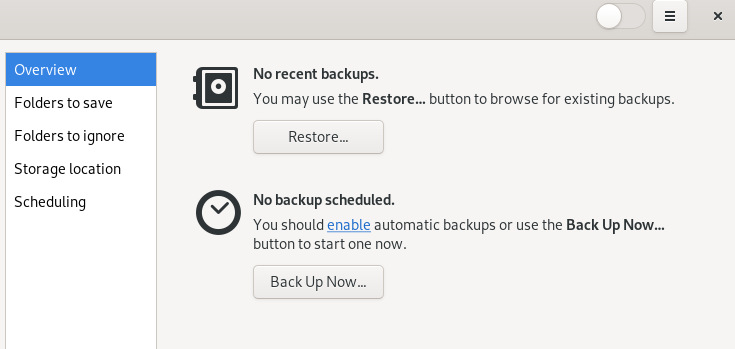7 Backing up user data #Edit source
The Backup tool is a simple framework to let users back up and restore their own data such as home directories or selected files. It is possible to create scheduled backups or backups on request, and to play back a previous state of this data.
To start the application open the Activities
Overview by pressing Meta and search for
back.
7.1 Configuring backups #Edit source
Before you can start to backup data, configure which files to back up, which ones to ignore and where to store the backup.
Configure which folders to back up by clicking . By default, your home directory is preconfigured. Use the plus and minus signs to add or delete folders.
Optionally, configure folders that should be ignored when backing up data by clicking . By default the trash bin and the
Downloaddirectory are preconfigured. Use the plus and minus signs to add or delete folders.To define a location where to store the backup, click . You may choose a , a , or an cloud storage. If you opt for the latter, either choose an existing service from the list or add a service by clicking . Make sure you have provided your login credentials for the respective online service via .
Regardless of the Storage location, provide a directory name under which the backup(s) will be stored. It is recommended to choose a name that can easily be associated with backups for the respective machine and data.
7.2 Creating backups #Edit source
Once you have configured which folders to back up and where to store them, you have two choices for backing up. First, by manually starting the backup. Switch to the screen and click . Choose whether you want to protect the backup with a password or not. Proceed with .
The second option is to schedule automatic backups: Create a backup schedule by clicking . Enter the backup frequency and decide how long to keep backups. Enable scheduled backups by turning the switch .
7.3 Restoring data #Edit source
To restore a previous state of your data, switch to the screen and click .
Choose a backup location, a directory name and proceed with .
Select the backup date which you want to restore and proceed with .
Choose whether to restore the files from the backup to their original location or to a different directory. Proceed with .
Review your settings. If necessary, go to change them. To start restoring data from the backup, click .