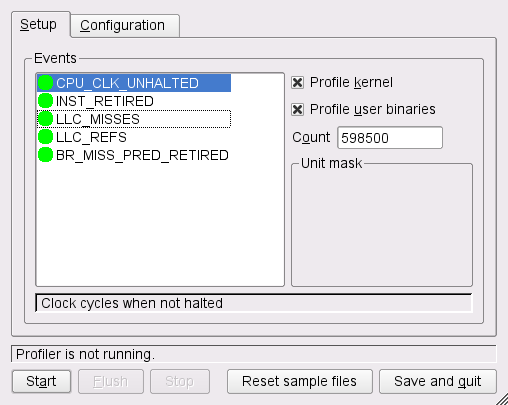7 OProfile—System-Wide Profiler
Abstract#
OProfile is a profiler for dynamic program analysis. It investigates the behavior of a running program and gathers information. This information can be viewed and gives hints for further optimization.
It is not necessary to recompile or use wrapper libraries to use OProfile. Not even a kernel patch is needed. Usually, when profiling an application, a small overhead is expected, depending on the workload and sampling frequency.
7.1 Conceptual Overview #
OProfile consists of a kernel driver and a daemon for collecting data. It makes use of the hardware performance counters provided on many processors. OProfile is capable of profiling all code including the kernel, kernel modules, kernel interrupt handlers, system shared libraries, and other applications.
Modern processors support profiling through the hardware by performance counters. Depending on the processor, there can be many counters and each of these can be programmed with an event to count. Each counter has a value which determines how often a sample is taken. The lower the value, the more often it is used.
During the post-processing step, all information is collected and instruction addresses are mapped to a function name.
7.2 Installation and Requirements #
To use OProfile, install the oprofile package.
It is useful to install the *-debuginfo package for
the respective application you want to profile. If you want to profile
the kernel, you need the debuginfo package as well.
7.3 Available OProfile Utilities #
OProfile contains several utilities to handle the profiling process and its profiled data. The following list is a short summary of programs used in this chapter:
opannotateOutputs annotated source or assembly listings mixed with profile information. An annotated report can be used in combination with
addr2lineto identify the source file and line where hotspots potentially exist. Seeman addr2linefor more information.opcontrolControls the profiling sessions (start or stop), dumps profile data, and sets up parameters.
ophelpLists available events with short descriptions.
opimportConverts sample database files from a foreign binary format to the native format.
opreportGenerates reports from profiled data.
7.4 Using OProfile #
With OProfile, you can profile both the kernel and applications. When
profiling the kernel, tell OProfile where to find the
vmlinuz* file. Use the --vmlinux
option and point it to vmlinuz* (usually in
/boot). If you need to profile kernel modules,
OProfile does this by default. However, make sure you read
http://oprofile.sourceforge.net/doc/kernel-profiling.html.
Applications usually do not need to profile the kernel, therefore you
should use the --no-vmlinux option to reduce the amount
of information.
7.4.1 Creating a Report #
Starting the daemon, collecting data, stopping the daemon, and creating a report.
Open a shell and log in as
root.Decide if you want to profile with or without the Linux kernel:
Profile With the Linux Kernel. Execute the following commands, because
opcontrolcan only work with uncompressed images:cp /boot/vmlinux-`uname -r`.gz /tmp gunzip /tmp/vmlinux*.gz opcontrol --vmlinux=/tmp/vmlinux*
Profile Without the Linux Kernel. Use the following command:
opcontrol --no-vmlinux
If you want to see which functions call other functions in the output, additionally use the
--callgraphoption and set a maximum DEPTH:opcontrol --no-vmlinux --callgraph DEPTH
Start the OProfile daemon:
opcontrol --start Using 2.6+ OProfile kernel interface. Using log file /var/lib/oprofile/samples/oprofiled.log Daemon started. Profiler running.
Now start the application you want to profile.
Stop the OProfile daemon:
opcontrol --stop
Dump the collected data to
/var/lib/oprofile/samples:opcontrol --dump
Create a report:
opreport Overflow stats not available CPU: CPU with timer interrupt, speed 0 MHz (estimated) Profiling through timer interrupt TIMER:0| samples| %| ------------------ 84877 98.3226 no-vmlinux ...Shut down the
oprofiledaemon:opcontrol --shutdown
7.4.2 Getting Event Configurations #
The general procedure for event configuration is as follows:
Use first the events
CPU-CLK_UNHALTEDandINST_RETIREDto find optimization opportunities.Use specific events to find bottlenecks. To list them, use the command
opcontrol--list-events.
If you need to profile certain events, first check the available events
supported by your processor with the ophelp command
(example output generated from Intel Core i5 CPU):
ophelp
oprofile: available events for CPU type "Intel Architectural Perfmon"
See Intel 64 and IA-32 Architectures Software Developer's Manual
Volume 3B (Document 253669) Chapter 18 for architectural perfmon events
This is a limited set of fallback events because oprofile does not know your CPU
CPU_CLK_UNHALTED: (counter: all))
Clock cycles when not halted (min count: 6000)
INST_RETIRED: (counter: all))
number of instructions retired (min count: 6000)
LLC_MISSES: (counter: all))
Last level cache demand requests from this core that missed the LLC (min count: 6000)
Unit masks (default 0x41)
----------
0x41: No unit mask
LLC_REFS: (counter: all))
Last level cache demand requests from this core (min count: 6000)
Unit masks (default 0x4f)
----------
0x4f: No unit mask
BR_MISS_PRED_RETIRED: (counter: all))
number of mispredicted branches retired (precise) (min count: 500)
You can get the same output from opcontrol
--list-events.
Specify the performance counter events with the option
--event. Multiple options are possible. This option
needs an event name (from ophelp) and a sample rate,
for example:
opcontrol --event=CPU_CLK_UNHALTED:100000
Warning: Setting Sampling Rates with CPU_CLK_UNHALTED
Setting low sampling rates can seriously impair the system performance while high sample rates can disrupt the system to such a high degree that the data is useless. It is recommended to tune the performance metric for being monitored with and without OProfile and to experimentally determine the minimum sample rate that disrupts the performance the least.
7.5 Using OProfile's GUI #
The GUI for OProfile can be started as root with
oprof_start, see
Figure 7.1, “GUI for OProfile”. Select your events and change the
counter, if necessary. Every green line is added to the list of checked
events. Hover the mouse over the line to see a help text in the status
line below. Use the tab to set the
buffer and CPU size, the verbose option and others. Click
to execute OProfile.
Figure 7.1: GUI for OProfile #
7.6 Generating Reports #
Before generating a report, make sure OProfile has dumped your data to
the /var/lib/oprofile/samples directory using the
command opcontrol --dump. A report
can be generated with the commands opreport or
opannotate.
Calling opreport without any options gives a complete
summary. With an executable as an argument, retrieve profile data only
from this executable. If you analyze applications written in C++, use the
--demangle smart option.
The opannotate generates output with annotations from
source code. Run it with the following options:
opannotate --source \
--base-dirs=BASEDIR \
--search-dirs= \
--output-dir=annotated/ \
/lib/libfoo.so
The option --base-dir contains a comma separated list of
paths which is stripped from debug source files. These paths were
searched prior to looking in --search-dirs. The
--search-dirs option is also a comma separated list of
directories to search for source files.
Note: Inaccuracies in Annotated Source
Because of compiler optimization, code can disappear and appear in a different place. Use the information in http://oprofile.sourceforge.net/doc/debug-info.html to fully understand its implications.
7.7 For More Information #
This chapter only provides a short overview. Refer to the following links for more information:
- http://oprofile.sourceforge.net
The project home page.
- Manpages
Details descriptions about the options of the different tools.
/usr/share/doc/packages/oprofile/oprofile.htmlContains the OProfile manual.
- http://developer.intel.com/
Architecture reference for Intel processors.
- http://www-01.ibm.com/chips/techlib/techlib.nsf/productfamilies/PowerPC/
Architecture reference for PowerPC64 processors in IBM iSeries, pSeries, and Blade server systems.